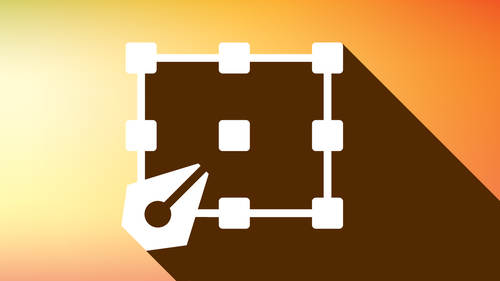Today, almost half the Earth’s population is online. Industry changes fast, especially in the field of graphic design. Clients need things faster and when software changes in the blink of an eye, it can be hard to keep up. If we are not quick on our feet to adapt, we could experience an extinction level event as our skills begin to fossilize.
To ensure that doesn’t happen, here are the best free graphic design software programs that should keep you on the good side of the bell curve and your head above the dirt. From photo editors to graphics editors, these web apps will help get your design elements in tip-top shape.
Vector Graphics Editor
Vectr
Vectr enables you to make vector images, easily, and for free. The creators remind you a few times scrolling through the site that it is easy to use and the Vectr developers are there to help you with any questions. There is a low learning curve. So, if you don’t have time to invest in more intense vector programs this is a great place to get started.
Vectr has made finding tutorials using their software extremely easy, posting almost 30 of them on their site. No getting lost in the YouTube black hole. You know, the one where you forget what you were searching for and somehow end up watching a cat dance in space. Vectr even asks to submit a tutorial request for any topic they have not covered.
The software can be used online or through download. Work is also auto-saved and synced. They offer real-time sharing, enabling users to send a document for others to collaborate on. They even have a WordPress plugin.
What is most compelling about the software is the passion of the people who made it. Their mission is to provide a software experience that does not cause artists to struggle with price or a steep learning curve. They believe graphic design software should be accessible to everyone. And I can get down with that.
Inkscape
Next in the ring is Inkscape. Like Vectr they are not pulling any punches. The software is an open-source editor that compares itself to premium vector programs currently on the market. The primary file format is SVG and Inkscape is also compatible with image editing software like Gimp.
The software uses Scalable Vector Graphics (SVG) as its native format to work in. They display a rolodex of tutorials to get you started and the program is fully capable of creating vector graphics for branding, logos, web graphics and advertising.
When you first enter their site, Inkscape is straight to business showcasing that it’s a professional tool for Windows, Mac OS X, and Linux. You might have to look up on YouTube how to download the software and install it because that can get a little confusing, but they do offer a page that has text instructions on how to get the job done.
Sketchapp
Wait! Before you say Sketchapp is not free, I promise I can explain why it’s on this list.
Sketch app blew me away when I sat down and started working with it. It was easy to use, especially compared to other software applications that are more complex. The tools were simple to work with and the icons were relatively self-explanatory. I found myself bouncing back and forth from Adobe to Sketchapp utilizing both to create vectors for clients.
This software made my workflow better. I quickly created this logo in the software after watching a few tutorials and working in it for less than 15 minutes.
The company, Bohemian Coding does offer a 30-day free trial of the software. They give you a lot of time to get to know the tool and there is a one-time low-cost fee of 99 dollars to own it. They also offer special prices for education. So not bad for a program that is worth every penny.
The downside is the software is only available for Mac. The Sketchapp team is focused on building a tool on a singular platform in order to create a great user experience on it. I invite you to give this a try and if you would like to learn more check out Sketchapp on my last blog post here in the link below.
Like Vectr and Inkscape, Sketchapp offers numerous tutorials to learn from. For a more in-depth breakdown of the software, we also offer a course here on Creative Live.
Photo Editing Tools
Gimp
Gimp is a well-crafted, thoughtful tool; it’s hard to believe that something like it exists for free.
Gimp offers a multifaceted image editor that functions on all the major operating systems and is designed for those in need of a powerful tool to manipulate pictures, create a painting, or put together a mock-up. This tool can deliver.
The interface is reminiscent to Adobe Photoshop. Several tool icons align with Adobe’s and the layer setup is on par with Photoshop as well.
The developers keep an ear to user requests and tend to implement ideas that improve features. One such feature is the ability to save and export files. Working files are saved in GIMP’s XCF format while other formats must be exported.

Google Nik
Google Nik is a collection of seven plug-ins for Adobe Photoshop, Lightroom, and Aperture. The collection was priced at $499.00 but as of 2016 it’s 100% free to download and use to anyone who wants it.
Tell me you are not opening a new browser this instant and checking this out.
There are no plans now for Google to update or add new features to the collection, but it’s still worth a look. The collection consists of Analog Efex Pro, Silver Efex Pro, HDR Efex Pro, Color Efex Pro, Viveza, Dfine, and Sharper Pro. The plug-ins range from giving photos a classic feel, selectively adjusting color and tone without masks, and filters for color correction for the working artist.
This is a must-have.
Snapseed
Snapseed is a great on the go app that’s available on IOS and Android. Once again Google cut down the price from $4.99 to free.
Snapseed is a flexible app and it’s impressive what you can do on your phone with this powerful tool. The app offers 29 tools and filters, opens JPEGs and DNG files. You can go back into layers and adjust them after being set, so nothing is set in stone. Their new double exposure feature allows an artist to blend two photos together. For an on the go app, this tool was too good to not be mentioned and I highly recommend checking it out. It can save you if you’re in a pinch and don’t have access to a computer.
Canva
Canva helps deliver ideas and messages with the power of an infographic, plus so much more.
Boasting a community of 10 million users, Canva offers tools so versatile you can create anything from an email header, presentation, to an infographic for a blog post. The software comes with millions of vectors and photographs, or you can opt to use your own content. It also includes free icons, photo filters, and a massive collection of fonts. It has all the pieces needed to create something that gets your message across the way you want it to.
Google Charts
This free tool helps you create charts in a matter of minutes. If you’re looking to quickly and clearly show data in chart form, without any bells or whistles, this is your best bet. Each chart is fully customizable and data can be connected in real time by using data connection tools. Using HTML5 and SVG the charts work well with browsers without plugins. Each chart can be seamlessly embedded into your website using simple JavaScript.
Charts is a solid choice because it is simple but gets the job done.
Easel.ly
With over 4,000,000 infographics, Easelly’s goal is to provide a service that saves graphic designers time and money. The tool provides creators with free templates or the ability to start from a blank document. To start creating all you need to do is drag and drop into the canvas workspace. All objects are editable and customizable.
Web Design
WordPress.org
How can we not start here? WordPress.org is a leader in open source software for web design. Like Google, I am a huge fan of the platform. WordPress.org is free to use but requires a bit more work when it comes to learning how to use it. However, that work can pay off with a lot more freedom. WordPress.com is their paid service but it’s plug and play.
Once the basics are mastered a designer can create any website ranging from a blog, portfolio, landing page, or ecommerce site. Using wordpress.org is free but there are expenses like hosting, plug-ins, and themes. You could, of course, build everything from scratch but sometimes paying for things already built is worth saving the time you would invest in learning how to create it. All about that opportunity cost.
If you would like to get started with wordpress.org we have a class here on Creative Live by Brian Wood. It even comes with a free theme. The class breaks down the basics and walks you through creating a site. You can find the class by clicking here.
Adobe Portfolio
New on the block is Adobe Portfolio. A free service if you are already using creative cloud provided by Adobe.
Adobe foots the bill for hosting and unlimited pages on your site, and there are a few free templates to choose from. You can even redirect a domain name so no one would know you are working off Adobe’s platform. If you work with Adobe products you can’t go wrong with building a website using their free tools. Everything is integrated and you have access to the Behance community to connect and find work.
Not a bad deal, right?

There is a small learning curve but it should not take you more than a day to create something.
Wix
Last up is Wix. The service has come a long way, and I must say I am really impressed by it. They host a free service but you can upgrade to a wide variety of affordable monthly premium plans. Wix has a drag and drop editor, 500mb of storage, secure hosing, mobile sites, and my favorite — site analytics!
They have plenty of free templates to choose from, and new apps to connect to the site, such as social media sites like Facebook. Plus, new features are being updated for creators to work with like Wix chat so you can communicate with visitors who come to your site and member log in for customers to create accounts.