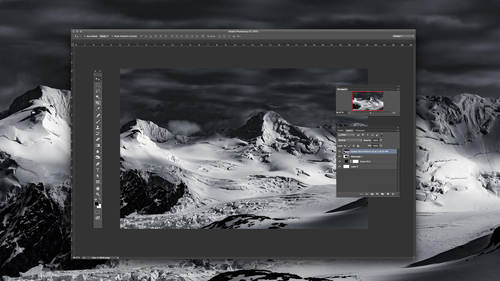Every day during CreativeLive Photo Week 2014, we are highlighting the amazing deals and services provided by our sponsors.
We’re big fans of Animoto here at CreativeLive. Not only because they’re an incredible sponsor and business partner, but because they’ve created an unparalleled business tool for photographers. In the words of Sue Bryce, “it’s time to move past the slideshow.” Every photographer needs to have a video that showcases their style and tells the story of their brand.
Animoto recently surveyed 900+ Animoto Pro photography customers who have created videos on their platform. Here’s what they found:
— 75% have had a client cry while watching their video
— 83% have received positive feedback about their video
— 75% believe their Animoto video increased their brand awareness
In addition to being an invaluable branding tool, video reels are essential search marketing tools. Without video, you’re not capturing two of the largest search engines in the world: YouTube and Pinterest.
Thanks to Sue Bryce, here’s how to create an Animoto video in just 8 steps:
1. Choose a video style. Animoto Pro has dozens, many of which were designed in collaboration with professional photographers. Sue’s video uses “Black Matte.”
2. Upload your images and video clips. Upload files from your computer, or import media directly from Dropbox, SmugMug, Lightroom, or any number of photo storage programs.
3. Edit your video. You can choose what portion of the video footage you’d like to include. You can even mute the audio in your video. Double click your video footage once uploaded to see these editing options.
4. Arrange your media in the order you’d like it to appear. Make sure both your starting and ending slides are especially memorable.
5. Add captions or text slides. Help your images make more of an impact by adding words to tell a story.
6. Choose a song. Animoto Pro has 1000+ Triple Scoop Music songs available for you to use as the soundtrack to your video. The song is the backbone of your video, so select a song that matches the tone of your images and video clips.
7. Upgrade to HD. Make sure everyone can see your photos at the quality level you intended. Select 720p for viewing on the online videoplayer page, or 1080p for downloading to your computer.
8. Share. Embed the video on your blog or website, post it to Facebook and Twitter, or burn it to a DVD. Consider using video for client photo reveals to maximize your photos’ emotional impact.
CreativeLive students get 20% off Animoto Pro through the end of September with the code “photoweek.” Go here to redeem the offer!