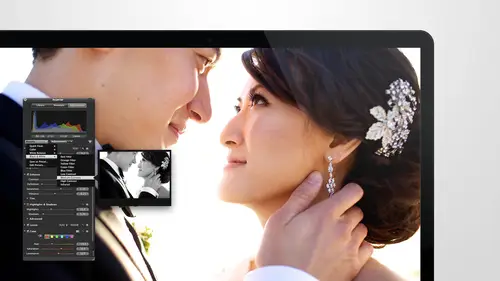
Lessons
Day 1
1Intro to Apple Aperture Part 1
25:50 2Intro to Apple Aperture Part 2
28:39 3Library Setup
23:48 4Single and Multi Library Setups
17:58 5Apple Aperture Layout Part 1
21:04 6Apple Aperture Layout Part 2
23:45 7File Import Setup
16:12Managed and Referenced Files
17:23 9Importing Workflow Part 1
24:29 10Importing Workflow Part 2
19:34 11Organization and Culling
31:01 12File Relocation
25:29Day 2
13Baseline Adjustments Part 1
27:12 14Baseline Adjustments Part 2
32:09 15Baseline Adjustments Part 3
26:05 16Color Monochrome
31:55 17Chromatic Aberration and Color Tools
19:40 18Crop Tool and Curves
20:37 19Additional Add Adjustment Tools
27:45 20Keyboard Shortcuts
19:55 21Lift and Stamp Tool
07:26 22Quick Brushes
31:16 23Presets and Stacks
24:10 24Slideshows
20:28 25Exporting and Sharing Images
25:21Day 3
26Intro to Apple Aperture Book Design
31:00 27Layout Tour
41:51 28Layout Tour Part 2
20:00 29Editing Engagement Album
33:42 30Exporting and Printing Engagement Album
19:30 31Editing Wedding Album
29:38 32Exporting and Printing Wedding Album
17:57 33Overview Q&A
09:44 34Apple Aperture Workflow Start to Finish
25:21 35Start to Finish Q&A Part 1
34:14 36Start to Finish Q&A Part 2
18:07Lesson Info
Apple Aperture Workflow Start to Finish
All right, so our last last segment here, we're going to go over the after work flow one o one start to finish I put together now I'm meaning me and jessica mostly really did not most like I said, my team's fantastic put together this keynote for you guys to go over a few things about the work clothes start to finish. The first thing that I want to I just really get you guys started on his downloading cards. I mean, obviously that's the first thing that you need to d'oh, but I wanted you to show how and I wanted you to see how in depth this work flow is going to go with you and I I wanted to show you also the screenshots from this. So this is a little bit of a preview it's, just some snapshots basically of each of the steps that we include in the work flow that you get when you purchase, of course, but I want to take you guys through it step by step just to make sure that when we end this that you look back and say, all right, I can do it start to finish. I've got every single tool tha...
t I needed to really complete this work flow with apter, so the first thing that you need to do is download your cards. These are the different windows to show you kind of our structure our folder structure and you can create your own that works best for you but these air some suggestions we have for you and you just want to create your new folders from the session if you have these base folders created it's so much easier all you need to do is copy um and make a new one for that client so all the folder structure would come included in it basically what all that you see in that bottom window that's all a template that we just keep copies, save it and duplicate it when we do a new event, you need to use the spreadsheet when entering your cards on the spreadsheet is so so helpful to understanding what cars were downloaded if there's ever an issue this spread she will save your life it's like really amazing how different it is to just download cards versus being accountable for downloading each of those cards especially if you have anybody working with you it's really important that you build processes for them so that they're accountable for those processes but even myself when I download my own cars I use the spreadsheet absolutely I want to know for sure that I have every single card that I'm not missing one right in the middle at the very end we also double check that the beginning image and the ending image or right with our shooters just to make sure we're not missing and card from the beginning of the end of the day from time to time, we'll forget that there's a card in the camera forgets take one out and put it into the download folder download been, eh? So it's important to have this sheet or at least create some sort of sheet for you for accountability? And if you guys have any questions along the way when we're talking about this stuff, definitely especially you, anthony, stop me and ask at this point because it's a really great time for me to kind of reiterate any little details that don't make sense. Well, they import, you're going to go in and import the images in this is your import window, and the first step in importing is to find where your images are stored that is, in the bottom the bottom section of your import window that's going to be locating where the images are and then selecting your imports settings. We went over all the import settings on day one and every option that you have the important ones to remember are the metadata preset and of course, making sure that you are referencing your files versus keeping managed files which would keep them in the aperture library, so making sure you have a referenced I'm workflow as opposed to a manage workflow next would be choosing your meditative presets eso in this you want to go ahead and choose what your meta data presets are change any that might need to be changed? This is just a tighter view of our import presets so that you can see that we've got the destination going specifically to that wedding that we're working on we you can check or leave unchecked that do not import duplicates that's just a matter of a difference of if you're working with images that may already be in the aperture library storing your files in the location that they were that they were or moving them. So this is this is our typical setting we're going to store our files and zero one important into after that was enough first folder structure and we're going to move them instead of copy them um and that should pretty much be the same settings for you sub folders none way that several times just to make sure and then right below that of your men a data presets so you can upend or replace and then you just want to have some standard ones in here a couple that I recommend as well as the ones you see here are contacted both so website email address make sure you don't I personally wouldn't put my own contact like mailing address there's no real reason that people would need that in order to contact me phone number should be fine. Just be careful what information you put into these meditative presets because they will stick with the image no matter where they go. Typically, the next step is going to be cohen, and that could be called a rough editing. People caught a bunch different things. She did it cause it calling, so we call it going. You want to start as soon as they start importing. Calling can happen right away. Thie images air ready to go as soon as you hit import, you can go in and start really editing out the images you don't want to keep. And then the other thing, too, is you wanna work from a select album so you can work from this lex album you khun, which basically means selects is everything that shows everything other than rejected. So selects would be everything other than what you've nine rated that way. When you senior selections, you can kind of see what you've gotten down to. You can see how many images they you're at and where you're out in the process, but you won't see any of the rejected images that won't be cluttered, cluttering your space and that's what you want to work from, you want to use your hot cookies for easy calling, which are nine for reject you don't have to do anything if you just want to select it and one would be for your highlights two would be for your previews and then anything other than that it's completely up to you. You can do color rating, you can do three star, which would be three four star before five serving five and then color rating we determined is command one, two, three, four, five, six, seven s o you can really kind of go through that and customize your own calling process. You're gonna choose your previews, highlights and your selects we just talked about once you have your preview selected that's the first thing that you want to work on because those are the ones that you want in your clients to get right away, those air those oh gosh, the wedding was yesterday and we just can't wait to see him. You know everybody and I really feel like this is previews a really important because clients a lot of times they want to see the images right away, but they want a post in image right away, too. And so if it's like an iphone photo versus your photo or somebody else's photo that ends up being the one that people like gravitate towards and remember oh, that was the first time I saw you during your ceremony. So if you get those happened use and make them unusable right away clients really get excited and you get more traffic and grip from that so the few things you're going to do when you do you previews you'll use balance exposure enhance bricks those three trying to get things rolling then you can pull it into photo shopped for at extra editing if you need tio do a little I would say a little pinch and grab a little push and pull you give her that extra bicep muscle she well she didn't get to work out for as much as she thought she would be for the wedding and then once you've got those the wood the place that you want him you're going to export those j pegs and export those out into a folder then you want to brand your images we just pull those into photoshopped through our brand on specifically where we wanted to go and then you can post your facebook and to your blogged those were the two plates places that we post we also typically will post them onto their client site so that they can download post share pinterest to all of that stuff straight from their client site if you're sending it to shoot out at the next step is you need to relocate your files um and that we went through that process in date well two day to know they want now I can't remember it's under its under the culling section and then you want to fill out the form for shoot dot it on their on their site you copy the files that you've relocated so you relocated them into that folder so suddenly she'd done it or it could be your selects folder if you're not sending us, you've got it. You copy those fouls tio many hard drive for use on the web upload er or use their web letter so they have a web uploaders she can just copy your files into there and let him upload if you're shooting a ton of them it is raw images I use hard drive the majority of their customers use the web upload er so that's totally up to you depending on your upload speed and all that stuff going on they are closer to me in physical location than most people so I can drop a hard drive in the mail and it gets there the next day and I get it back and the nice thing about it tio I'll show you this when it comes back I don't need the hard drive back. All I need is the after library so they email me that so I get that I get the actor library e mailed to me and then I'm able to get the hard drive whenever it doesn't you know if I get in a week later that's fine I'm sure you get it much sooner than that, but I don't even know I might go we've got a hard drive back what if I was up? Who knows under that is include the apter library for for a mere selects album so this is the next step you want to include the after library from your selects album so what we mean by that is if you highlight this elects album I'm smart album in europe's your library and you right click just like we did with the books if you right click you can say export as an actor library so you can take just that smart album out and send them just that s o they will go in and work on those images and do the adjustments and then they'll send back just that and you could just emerging back into the aperture library pretty sweet. I'm pretty sure um all right if you are not sending images to shoot out at it this is your other process you're gonna work from your selects folder ah, you use the adjustment tools, caesar, the our basic adjustment tools and basically that's that's it for this one so all you need to do is do your adjustments on each individual image we went over a ton of adjustment, so this seems like a really simple step but you definitely can make this as you know, robust of a step is you want tio and kind of get in there but when it comes to select I'll typically take less time doing the majority of images trying two blocks of images were lifted stamp is going to come into play it will be really great to kind of so lesson image fancy that make sure it's everything you want and then just stand but across multiple images and we talked about that a little bit when we were going over when I was shooting and talking about it how to shoot for post production you may want to start looking into shooting manual I shoot after priority from time to time but the majority of the time I'm shooting manual you can always start capture priority take a shot get an idea of what the setting seem to be but then if you're on manual the shot you take from here all the way to when you leave that area or the lighting changes are all the same so when you go in to make an adjustment the adjustment that looks good on that first image is going to look good on the next thirty images as well. So it's really great way to shoot in order for your post production to be a lot easier right after that is you receive if you did you should get at it you'll receive the shootout at a library back the email you can download the library straight from your email, and then you want to reconnect the images we did this from time to time throughout the process is well, so when you reconnect images it's really easy because actually helps you find those images, but they're organized and in the right place anyway, so all you need to do is pull up, select all your images, and then it will most likely find the image, but if it doesn't just pointed to the right direction in this bottom screen, so down where it says the bottom half of the screen that's where you're going to say where they're at so she's in at least yeah, russ submitted she's reconnecting the highlights at this point, but it would most likely be in the two to shoot down at it folder knows will be all the raw images, and the only reason that I want you to reconnect him is because that shootout at it had them connected to the external hard drive we sent them, so when they got back to you, it's, like the external hard drive, is in here. I don't know where these images are, so you just have to tell aperture where the images are if you come up with reconnect with them, disconnected images, and you'd have no idea where they are, that is. Or what's going on a lot of times people are trying to justin image and they don't know why they can't get in adjusted it's because the images disconnected so either that external hard drives that the images are needs to be reconnected and you need to re point to those or maybe you've moved them and didn't tell rapture and after a well not know where to go and find it so you just have to put him in the right direction. The next step is to merge your library so I was telling you about this if we export that library than the next step is emerging back there's two ways to do it just like with anything with capture there's a file menu or you can just drag it into the library. You can also launch the shootout at library when it comes back and it will if you it will ask you if you're in the other library at the same time it will ask you if you want to merge the two or if you want to switch so you can say, yeah, I want to merge the two and on ly ask you that if the if the library that you're trying to launch came from that original library, so if you have multiple library set up meaning multiple events within one library, the same goes for that you can export one project out, go work on it somewhere else, bring it back and it'll merge back into your main library so that's a really, really powerful tool. Andi, if you guys want on go into that a little bit more after we go through the work flow next is editing highlight so next we're going to get we're going to do is we got all our images back from shootout at it we send them this elects and the highlights this is our process because we started we were keeping the highlights in house and then sending this elects to shoot dead it, but then we were getting everything back, emerging it all together, and we realized that our our highlights weren't as consistent as our selects where because she did it on the anything on this selects and they do a better job on making sure it's comte assistant across the whole event so our highlights look beautiful, but they were a little too warm or a little too cooler all over the place, so we decided we'd send everything that she got at it. Once we get the highlights back then we can do the extra work on the images so now is when we're going to go in and do the extra I'm highlight editing like we did for the previews so it's the same work clothes, the previews you're going to edit in aperture and then bring it into photo shop. If there's anything in particular you want to do that, you feel like you can't quite do and photo shop there in after like I'm a little bit of pension grab your next step is to categorize running, categorize, thie event, and we do this with key words so you can see the highlights smart folder here has a key word on it for highlights if we have a pop up, so you want to use the use categories folder. So this is the categories folder that we created for you in the wedding workflow template again, that is included if you purchase the course it's also, you can get it for five dollars off of our shop doubts their friends dot com site if you want to create your own. Basically, what we've done is we have made each of these categories smart boulders so that they're set based on a key word, so highlights or highlights getting ready is that getting ready, keyword and then it's smart it's a smart folder. So as soon as you change that, keyword, it'll filter in tow. One of these one of the biggest problems I saw one setting up this workload, by the way with categorization is that I couldn't figure out how to tell what hadn't been put in the category yet and then I came up with the folder at the top, which is not yet categorized, which means it does not have a keyword assigned to it so that's a really great way to tell what's been categorized, and what has not under that is work from the not yet categorize folder, which I just explained, and next is use keywords for categories that's what we're talking about choose highlights first categorize maine remaining images so you can do the highlights first, because what you don't want to d'oh, this is a really important step we don't want to do is go through and be like bride, groom the guy's bubble blad go through and do all of that, and then you have no images left a category, but you still need highlights, so that means then you have to go back through and pick highlights. But there, through all the categories, it stopped just two highlights. First on dh, then they won't show up in there in the rest of the options so they won't be in. They will no longer be and not yet categorized. And now as you go through in group, the rest of them together, you'll get just the remaining got the guys and the girls and the bride and the groom. The next step is remembering you khun battery number or you can remember on on export, we found it easier to do back to remembering in here, so you're going to battery number. Begin with the highlights category. Choose all the stacks, make sure the photo shop file is on top so close all the stacks if you have, especially with highlights, if you're taking images out to photo shop and then bringing him back in the, it will stack the images so it'll put one image your original image there and then you're photoshopped file here with the little circle on the dot you want to make sure that the photo shop file is on top and that the stacks are closed so you can close all stacks at the in the top menu? I should he had to do that. If you close all stacks, then you can just go through the stacks and make sure the photo shop files on top of every single one just to double check. I like to just make sure that the right photos there because if you just go through the steps and I was like one photo was off, you're readyto I better why I oughta the next is to select the batch change option in the in the menu you're going to use counter and begin with zero zero zero one is your example with counter you can go in and edit this option and just make sure that you have three leading zeros for that option this may be something that we've custom changed a long time ago it might just be the default for counter but just double check that I want to make sure you have all of those leading zero because if you have more than a thousand images they won't show up in the right order also we have checked in here apply to original file so that's really important as well we want to make sure that your raw file matches the file that you're that we're exporting so applied original file and we don't need any metadata added so that's all you need to dio she mentioned that as well continue with the rest of the categories so after you do highlights you're going to continue and you remember when we were doing exporting and how that example file name it's zero zero zero one right now will so those everyone after you're done with highlights it'll say say there was one hundred highlights that will now say zero one zero one actually which is just one hundred one is where it's picking up teo go through the next category so each category that you do and I'll pick up with the last number was and start you off again so they even quickly go through and export each category next is exporting. Begin with the highlights again click file export versions, and we're doing versions, not originals, because originals is getting to be the raw file we want thehe justin won for sure, so make sure your visions find the correspondent category folder in your folder structure, so we built our folder structure to have the exact same category folders as we have in aperture makes it really simple and easy makes total sense, and you only have to build it once, so just make sure you build your folder structure one time select j peg original style original size for your export just to make sure you have the largest jape file available, which is the original size, and continue through the remaining categories for your export, those your settings next you can go and start doing your posting, you're going to create a new event in pass pass is a shooting chairs part of the community there, and they our who we use. We showed a little bit of one of our events through passed yesterday, but that's, basically where we post our images so that the clients can access their images. So I'm going to create a new event in past were upload all the category folders, and next we're going to send the client email, letting them know their images are ready to you and
Class Materials
bonus material with purchase
Ratings and Reviews
cricutDIVA
I have been working through the videos and I am so happy I purchased this course. Sara has taught me sooooo much. I have been using Aperture for some time to organize my photos, but even now, two thirds of the way through the course, I just learned something that is going to make things so much easier. It is actually super obvious, but I never realized it was there!!! (the ability to create a new export preset). Thank you so much for this great course. Thank you so much Sara!!!
Eric Sanchez
THANK YOU SARA FRANCE AND CreativeLive!!!! This course is exactly what I needed to fully understand this program. I have been using it for about a year now with now instruction. Really, I have just been fumbling through it. Now I can set it up to work for me and understand how Aperture works. Sara France has a way of explaining this product that makes everything easy to understand. I am completely happy that I purchased this course. I know I will watch it several times over to make sure I am using Aperture to its fullest potential. CreativeLive, please bring Sara France back often as Aperture grows and gets better. I absolutely loved learning from her and hope she becomes a regular on CL! Thank you so much. Eric Sanchez
a Creativelive Student
Since I first purchased this software in early 2008 I have been seeking a comprehensive look at Aperture. And I have now found it in Sara France's course. She gives us not only a detailed instruction in the finer points of a workflow using Aperture but discusses in detail each of its features. I can't express how much I appreciate this course. I've used Aperture extensively since I first purchased it, but what I suspected before is clear now - I only knew about half of it. In the past 3 days my education has proceeded at a good clip. Thank you, Sara France.