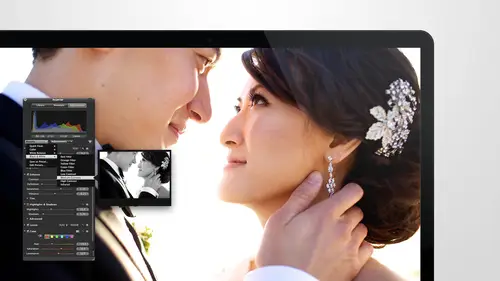
Lessons
Day 1
1Intro to Apple Aperture Part 1
25:50 2Intro to Apple Aperture Part 2
28:39 3Library Setup
23:48 4Single and Multi Library Setups
17:58 5Apple Aperture Layout Part 1
21:04 6Apple Aperture Layout Part 2
23:45 7File Import Setup
16:12Managed and Referenced Files
17:23 9Importing Workflow Part 1
24:29 10Importing Workflow Part 2
19:34 11Organization and Culling
31:01 12File Relocation
25:29Day 2
13Baseline Adjustments Part 1
27:12 14Baseline Adjustments Part 2
32:09 15Baseline Adjustments Part 3
26:05 16Color Monochrome
31:55 17Chromatic Aberration and Color Tools
19:40 18Crop Tool and Curves
20:37 19Additional Add Adjustment Tools
27:45 20Keyboard Shortcuts
19:55 21Lift and Stamp Tool
07:26 22Quick Brushes
31:16 23Presets and Stacks
24:10 24Slideshows
20:28 25Exporting and Sharing Images
25:21Day 3
26Intro to Apple Aperture Book Design
31:00 27Layout Tour
41:51 28Layout Tour Part 2
20:00 29Editing Engagement Album
33:42 30Exporting and Printing Engagement Album
19:30 31Editing Wedding Album
29:38 32Exporting and Printing Wedding Album
17:57 33Overview Q&A
09:44 34Apple Aperture Workflow Start to Finish
25:21 35Start to Finish Q&A Part 1
34:14 36Start to Finish Q&A Part 2
18:07Lesson Info
Importing Workflow Part 1
So we're going to keep moving, and I'm going to go back into import how's that sound it was that a hijack did I hijacked that long enough for manage versus reference? And I'm sure you guys will have more questions about manage risk, his reference, weaken attack as many of those as you have, so feel free to ask those in the chat room, and I would love to continue to talk about that topic I know it's a hot one for a lot of people just trying to figure out how to organize what they've already done into what they want to d'oh, so I'm going to go back into the library if you missed in the first section I held down option when I launched what? When I launched this application and it gave me the options and this sorts by which project she opens recently and so number two project is already there, you can always create your own new one here you can choose the one that you have highlighted or look for another library somewhere, so I'm gonna choose go back into here and we'll hit import, and we'...
ll get back to this question that hopefully will be easier for you to figure out now I'm which is where to store your files uh so in your actor library is where you put them if you want a manage work both thank you rachel on dh in their current location is also a choice if they're already where you want them to live in their current location they can stay there on dh then the other option would be choose just be a little bit careful with the work flow that we're giving you this shows up as the last option that you had the zero one imported into capture but if you were working on a different project before and if you sit on this a while it'll actually tell you where it lives to make sure it's the right zero one imported into after folder because they all say that so you just want it always select choose just to double check yes this is a project yes I wanted to go into on process let's go yes I wanted to be in raw originals let's just make a new folder so aiken we had an important we'll just dio imported into aperture create open all right great so that is where the images we're going to go and it gives you one more option when you when you select that so you now have the option to copy the files from where they currently are to this new location or move them I know everybody's like always a copy I'll have like two copies you'll have two copies on these same hard drive taking a space how about we just move them so we're going to move the files and right underneath there is the sub folder option beware sub folder beware do not select this option unless you really know what you're doing with with sub folders. I tried this once when I first got started and every single image went into a new folder try and fix that one that was a pretty tough, so none is what we're looking for, none on dh then there are a ton more import options, so those are the basics. That is what you should be doing for the majority of your of your imports, and then, um, we're going to go to import settings and look at some more of the options. The first one at the top is file info. This might look familiar tio, I'm from version two if any of you were version to users, file info uses show up for every single image and it just is giving you the file info for each one. You're welcome to have it on there if you like, but if you haven't learned already by segment three, I like things really clean and simple, so typically I leave that off unless I need to see it for some reason, right under that is renamed files if you like to rename your files on import, this is a great place to do it you can choose from these different naming formats or create your own so let me tell you about a few of them actually will be easier if I just edit them and then then I can show you what they dio so if you hit at it you get the options to create your own I use this quite a bit because it works the same for import as it does for export so any time you renamed files these same presets will pop up the few that we have in here we have a custom name and index so at the top they give you an example and at the bottom they give you the custom name options to say I wanted them to be called sarah france can you spell my own name sarah france then the custom name would end up being sarah france one and you could rename it that um you can also create your own this one's like custom name with counter let's just create around it's way more fun to just make your own so I'm gonna wait to name this until I figure out what I wanted to be but you can clear this out um when I really like to dio is like counter like custom name custom names great because you can you know put in your your own name you can name it the rancho bernardo or the venue you could put a stop india whatever makes the most sense for you if you put a space in here it will put a space up there is well and then say you wantto include counters well you can add counter and now it's showing you with the naming file is gonna look like so it shows you that it's estancia one at the top and there's a space in between also if you want multiple digits you can start with syria zero one you khun dio and this is the number of digits that you want so three or four is a safe place to be where you have leading zeros and the number of digits that it'll go through so if you over thousand images for is a safe place to be over one hundred images three would be a safe place to be for digits rachel's question yeah using this work flow where we import the files from the card to the folder and then from the folder into aperture if you change the file name on that last big important aperture would it would you still be able to differentiate between different shooters if the file names were changed? You would andi I'll show that when we do time sinking but basically the each of the files have serial numbers of your cameras attached okay is one thing um that would definitely be a differentiator if you're shooting different cameras that can be a defeat differentiator as well so do you think it's easier to wait to change the foul names until after you've time sync I never changed the file names on import ok, but there are people who really want to do that and that's fine as well so they can always do that and you do typically have the option tio when you change the file name to make it apply to the master or not as well so some people might want to do that too good question on the other thing to know this took me a minute to figure out when I first started using this is if you want to put a dash and you can put a dash in between them or a space or under or star all the different things that I mean, I know I'm getting carried away eso you you can see how useful in powerful the naming convention could be and then want to get what you want you just go over here to the name, give it something that makes sense so that when you pull it up your life it's not like my favorite. I mean if it is your favorite and you're going to use every time calling my favorite but I prefer something that is a little more descriptive so that when other people are using my machine, they understand what it is, so I'll do here so that basically tells them exactly what it's going to look like and now that's in my presets as an option okay, cool uh sir can you reiterate please where that window how you open that window where I'm from so if you're in the renamed files any time you go to like renaming files will always be these options at the bottom of the nun and edit so and it's the one that got us into make the changes and make the adjustments or add new ones perfect thank you yeah and you'll notice to that because in the pre set I put the word istan cia it will always be in there but I can change it as well. So la violencia now because they're learning all of the locations in san diego that have weddings and here's your check box that I was talking about rename original files so if you just want the versions that come into actor to be renamed and not the original files you can you can leave this unchecked if you want the original files to be renamed as well you would check that and then if you want to reset this at any point this is actually resetting like numbers so if you have a zero zero one in the number it will re set it back two zero zero one so if you are chronologically I'm doing a bunch of images and you want it downloads one card and it goes to two hundred and then you wanted to start it to a one and go from there don't hit that button but if you if you you can see when you massive race is reset counter so but if you want it started one again hit that button okay, so that's renaming files let's go down I'm gonna uncheck that one just to keep it clean no, I like it and then go to the one underneath which is time zone time zone is mostly this isn't like time thinking this is time zone so this is mostly fur traveling photographers that did not change this in camera if you're in australia or new zealand and are I'm traveling there and I forget to change the time zone on my camera and I'm like it wasn't three a m it was whatever time of this now then I can change it here on import, which is great so you can say and you don't even have to know thie time zone you're going be like, well, I'm the camera time was on um africa will just pick that one and my actual time zone is wary I'm right now, then it will go ahead and adjust the times for you next town is your meta data presets, meditative presets or another one of those things that there's a ton of options for so I'm gonna show you all those options and you're going to go crazy and want to do everything it's going to be amazing so your basic info that drops down you should have the same option is is just some basic stuff so this has your copyright notice you khun again if you miss this shortcut key it's uh make sure what it is hold on options yeah it's option g for copyright and you can put in your name not mine put in your own name and then you can also put in your image country where you were this state image city if you want any key words and he captions all of this stuff will apply to all of the images that you import at that time if you want to just import a selection of images you definitely can so if we're just doing a selection of images and you want to put key words on it and then re launched the important do it again that's fine it's easier to do once once they're in so I would on ly use this if you're doing it to all the images you need to import but we always put our copyright notice on images and let's go in and let me show you the power of edit on this one so on this we have the edit option and this will give you I'm let's just do a new preset let's title it, sir man mean this typing today sara's awesome preset fancy names, and then you can go through this list and decide what you want to have on it. So if you want the creator selected so that I can say it's, always me, you've been leaving as a clear value, or you can put in oh, uh, sorry it once after wants to access my contacts, we were talking about that in preferences where it could access my contacts. Unfortunately on this computer, I don't have my kotex, so it wouldn't have done us any good, but they can access your contacts and fill in names for you, jessica also job title address be really careful with this information, this information will be in included in all of your images. So if you export images thing, this information definitely could be on there if you don't tell it not to strip that information so you don't always want your address and information, however website email address sure. If they find images and want to know who to contact, to buy them and put them on a huge billboard and pay me thousands of dollars a absolution of that information, so I'm going to put my email address in here and then, ah, website. Um and then any other information let's see the other key ones you can keep heward selected if you use keywords, you can just check that and then that automatically be in this election and leave it is a clear value and day created thank you can leave that blank where our copyrights right down here under status title job identify ire on all of these things could be good for your own work flow I wouldn't personally is, um the other option down here this is interesting if you check these you can actually flag images on import color label that money import or rate them on import so those could be really functional things that you may want to use in in the future. A lot of this other stuff I don't I think that you will need but you're welcome to go through and look at each of these things and see if there's something that you definitely that you definitely want and then you had okay and now you can see we have creator we have my email address website a blank space for key words. My copyright is already in there and I have the option to rating labeling and flagging one other thing at the top here is a penned a replace that just means if you have something in place already do you want them to just add to it or replace if it it strip it of the other information and replace it with this information that was a lot. Did you guys get all that good? Yes, perfect. Ok, that is it for metadata presets and just again to remind you how I got there there is none if you don't want any meditative presets you have your basic info we now have sarah's awesome preset we created and we created it by hitting edit and going into the pre set menu there. Okay, now I'm gonna I'm gonna close out of meta data quick, we just had a question come in yeah this is from mac wanting to know if you if you miss to change a setting on import can you get back there later and make changes? Yes so when it comes to men a data if you missed something here, don't worry about it it's just making your life easier we have a full meditate mitt meta data section where you can make all of those changes later on if you want to thank you. Um ok, I'm gonna close on a minute data and let's just go into affect presets the effect presets they're going to actually give you the capabilities to put adjustments on your images on import so if you have like I think I have one that you will get you guys are all getting my, um presets are I think, you know, we're all getting them. No, they come if you purchase a cost, you get them with the purchased on dh, you'll get my presets as well as after expert is giving you some presets as well, so there will be loaded into the into the presets here. The first few that air showing at the top are are some of the ones that are included in my presets, and one of those is import adjustment, thie important adjustment? I really love, because it just does a little bit of what I tend to do on almost every photo, so it's going to save me a ton of time in doing adjustments on the back end is aiken, select all the images for import. I couldn't say that I want to have that import adjustment done, and all it's doing is a little bit of a brightness, a little contrast a few of the things that my camera usually doesn't do in camera because I don't want it, teo, I don't want it to have high contrast I want have a lower contrast so that I am more information to work from, but I typically when I'm going into an adjusting images that's one of the first things that I d'oh so you can use the import adjustment when you're importing your images save time, however we talked about a work flow a little bit earlier with one of the guys who had a question, and he was asking about the smart folders if any of you were here for that, we were creating a smart folder where he could see what images hadn't been adjusted. Yet if you want to use that workflow, you can't do this because in this case, all of them will have had some sort of adjustment to them already, so you won't be able to differentiate between if you worked on them or not just by that you will have to, like, make a mark on where you stops and where you're going to continue on. I'm sure you can look at the images and tell her not finish as well if there's more than you need to do to us, but just to let you know what, that so you can choose import adjustment on here, or you can just keep this at none if you don't want tio dio on import adjustment, okay, and then right below that we have the file types, so with file types, especially if you're shooting photo and video, or maybe you're shooting photo one day and video another day, but they're both on the same card you can exclude photos from your import, I don't think I have video in this selection, apparently I mean, just open once you can see it hold on. So if you're excluding photos here, you will see just videos. If you want tio un, check this and say that you just want to see exclude videos and just see photos, you can see that as well. You can also exclude audiophiles exclude audio attachments on ly include file's flagged, locked in camera only include file's flagged or locked in camera, so if you are camera actually does that not all cameras do, but it will give you the option to, like flag and image in the camera. We've been really loving doing that at weddings recently were like only by someone so great flag it start something like that, and then you can quickly go in and just see those images to pull him in and do some adjustments on the fly at the wedding that's a really great work photo have as well, I'm going to say exclude videos and include photos you can see those and then let's just go back to our selection of images here perfect so you guys can see how that works. I'm gonna zoom in again just so you didn't get a better look at that again exclude photos will get rid of photos, exclude video, we'll get rid of video, audio files, attachments, all that good stuff cool alright moving right along I'm gonna move down to the next one which is raw plus j pied paris we talked about this a little bit anthony right so this is where the capabilities are two dio raw plus j peg and these are your options you have the option to either include both j peg and the original and use the user j peck as the original both which would use the raw as the original which is prime more likely both separate original so this will give you a j peg and a raw file separate you can do just the j pie files or just the raw files in your case because you're trying to get both in but you want to see them separately I would say um do both as separate originals and then weaken sort between ron j peg and smart folders once they're in really easily so that would be my suggestion for you for us we use the raw as the original if we were doing ryan j peg pairs so this isn't talking about this small j bag that's embedded in a raw file this is talking about if you're shooting raw plus jpeg s so if you are shooting rob plus plus j peg and you want both of the files as separate, you can do that in most cases people are shooting rob plus shape and there's tons of different ways that you could for reasons you would be doing that but in some cases I've seen it where somebody wants tio quickly grab jake jay pegs at the event and be able to have the ross for at home so if you were importing and you were at the event you would use the j peg as the original but then when you get home you'd use the rods the original does that make sense? S so that would be one more chloe could see we don't use this typically because we don't shoot both raw and j back again to say the space and we don't really have a purpose for it currently but that is a really great way to go to manage or raw plus j peg or flow I had a feeling you'd have a question on that so then if I did the both and then rise original that would be in the project box and then I don't have to smart folders and then I would just click on the smart folder and put like at all the j pegs into this folder yeah so I went to both separate also you know I would do it this way because that will give you a j if I can rock and then you'll be able to sort them out easily okay this one actually imports them both but it made it makes the raw really the one the predominant one okay yeah um I believe if you do it like this, they stack. So you the raw and then the jae pak underneath. But I'm not totally sure, because they don't do that, that this much. Ok, but for you, either way, I would say separate.
Class Materials
bonus material with purchase
Ratings and Reviews
cricutDIVA
I have been working through the videos and I am so happy I purchased this course. Sara has taught me sooooo much. I have been using Aperture for some time to organize my photos, but even now, two thirds of the way through the course, I just learned something that is going to make things so much easier. It is actually super obvious, but I never realized it was there!!! (the ability to create a new export preset). Thank you so much for this great course. Thank you so much Sara!!!
Eric Sanchez
THANK YOU SARA FRANCE AND CreativeLive!!!! This course is exactly what I needed to fully understand this program. I have been using it for about a year now with now instruction. Really, I have just been fumbling through it. Now I can set it up to work for me and understand how Aperture works. Sara France has a way of explaining this product that makes everything easy to understand. I am completely happy that I purchased this course. I know I will watch it several times over to make sure I am using Aperture to its fullest potential. CreativeLive, please bring Sara France back often as Aperture grows and gets better. I absolutely loved learning from her and hope she becomes a regular on CL! Thank you so much. Eric Sanchez
a Creativelive Student
Since I first purchased this software in early 2008 I have been seeking a comprehensive look at Aperture. And I have now found it in Sara France's course. She gives us not only a detailed instruction in the finer points of a workflow using Aperture but discusses in detail each of its features. I can't express how much I appreciate this course. I've used Aperture extensively since I first purchased it, but what I suspected before is clear now - I only knew about half of it. In the past 3 days my education has proceeded at a good clip. Thank you, Sara France.