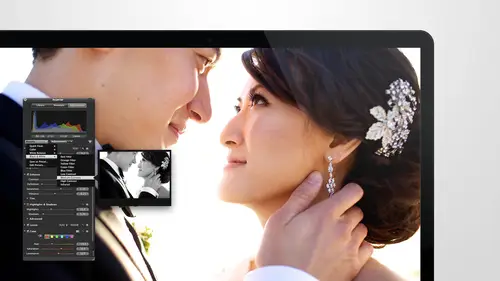
Lessons
Day 1
1Intro to Apple Aperture Part 1
25:50 2Intro to Apple Aperture Part 2
28:39 3Library Setup
23:48 4Single and Multi Library Setups
17:58 5Apple Aperture Layout Part 1
21:04 6Apple Aperture Layout Part 2
23:45 7File Import Setup
16:12Managed and Referenced Files
17:23 9Importing Workflow Part 1
24:29 10Importing Workflow Part 2
19:34 11Organization and Culling
31:01 12File Relocation
25:29Day 2
13Baseline Adjustments Part 1
27:12 14Baseline Adjustments Part 2
32:09 15Baseline Adjustments Part 3
26:05 16Color Monochrome
31:55 17Chromatic Aberration and Color Tools
19:40 18Crop Tool and Curves
20:37 19Additional Add Adjustment Tools
27:45 20Keyboard Shortcuts
19:55 21Lift and Stamp Tool
07:26 22Quick Brushes
31:16 23Presets and Stacks
24:10 24Slideshows
20:28 25Exporting and Sharing Images
25:21Day 3
26Intro to Apple Aperture Book Design
31:00 27Layout Tour
41:51 28Layout Tour Part 2
20:00 29Editing Engagement Album
33:42 30Exporting and Printing Engagement Album
19:30 31Editing Wedding Album
29:38 32Exporting and Printing Wedding Album
17:57 33Overview Q&A
09:44 34Apple Aperture Workflow Start to Finish
25:21 35Start to Finish Q&A Part 1
34:14 36Start to Finish Q&A Part 2
18:07Lesson Info
Intro to Apple Aperture Part 1
Thank you guys so much for coming. I'm super super excited. Thank you guys for coming in the audience. I'm like so grateful this is going to be such a great class. You guys, I feel like capture is such a under valued product and I'm so excited to show you guys all of the things that it can dio I think it's really amazing to see just route how aperture has developed and grown and really all of the power that it has, so if no matter what kind of car for you are, we're going to like, jump in and I'm just going to do a little intro just to give you guys a few of the things here like capture as I mentioned it's ah, really valuable product for our studio and we use it a ton, a couple of the things that I really feel there, if you don't know, after I know there's some of you that are watching that have no idea really what aperture is, so I'm gonna I'm going to tell you what all of that is and all the things they could do so image organization tool it's a powerful image editor, it communicates...
with other apple software and devices and also the video capability, so I don't know if you guys know this, but it does have capability of importing and working with video as well. So for the fusion shooters and things like that on that's really important as well. And then the album designed told this is one of the biggest things I think like this is one of those things. When people talk about the difference between aperture and light room, I always bring this up because I think it's one of one of the key things that people should know and the album designed tool is how we do all of our album designs. So that's a really important piece of this and that's still one of those things that I say, well, have you ever designed an album in light room? Uh, no. Okay, I think they have, like maybe a book plug in tool of some sort, but that is just one of the hugest things rest, because when you're designing an album, you can actually work from the raw image, go back to the original file it's fantastic. So we're going to get into that a ton and day three is all really about albums. So that's going to be awesome also, who could benefit from this course you can. All of you, every single one of you here can benefit, so if you have been using aperture for really long time we have tons of great tips and tricks and I carried to show them with you if you have just started using aperture if you've never used aperture before, I'm going to teach you guys every a piece of that puzzle that you need it now, so I just want to let you know that and really, if you are, we have a lot of people who are transitioning from my photo aperture we can talk about really the differences between those two things and we'll go into that because it's just a more advanced way to look at your images and toe work with your images and I photos a great place to start when you're kind of getting started, but after is really the professional software, so we'll get into that too. This screen, this is me now, so this is when apple licenses summonses, some of my wedding images to be in apple stores, so if you walk into an apple store and you see wedding images a lot most of the time, their mind on dh this is when I first saw this selection of images in the stores and obviously I was just adding about running around and this is a iphone shot was like, super excited they, for some reason didn't want may bring in all of my cameras and lining equipment to like and me and my butt this is really, really fun, but I wanted to put this flight in because I think it's really awesome that you guys are all apple users and I think that's one of the coolest things is like, I don't have to talk to languages today, all I get to do is talk about apple, and I'm just such a huge fan of the product and I just love it. I love that we're able to use it all in the studio, so I'm excited that you guys are all apple case with me to get okay on the next one is growing your business with apter, so I didn't really understand the power of actor until I took my weddings from you know, I don't even know what our base was, but we tripled our weddings in the last three years. So these are my girls. You met rachel in the intro, I think myself and jessica who's, our studio manager, and also for tire for so we really have just expanded our business so much in the last in the last year, even with tripling the number of running, so we have done so the power of apter in our studio has been able to show us well for one, rachel is not in san diego, so she has to take all of her. Work remotely, which I think is amazing to see how aperture handles that, and also just working with us in the studio, and that's working with the postproduction company, that we use culture done at it, and we have to send them images to do the post production on just so we can handle the volume as well. So it's really great to see how apter can help you supe port growth like that so so quickly that has been fantastic. So the results from using aperture, that I that I hope that you will see is well is streamlining and efficiency is one of the huge things we talked about that in the pre show a little bit I'm huge, I'm just making things more efficient so I think that's really great. The other thing is it makes it easier for people to come in and work with me, as you can see with us having, you know, a team I also we have, you know, to two right now two sometimes three interns working in the studio as well. So there's just a ton and it also mass processing multiple images quickly and easily that's a really big piece of aperture and the results from using it so my goals for you guys and you guys and you guys, is that what I want you to understand the the best actor library set up for you so we will go over that will go over the different set up options that you guys have and how best to set it up for your own personal workflow customizing the settings to your needs we're going to go over the settings today I'm really excited to show you like the preferences and all that and then edit and event from start to finish we're going to do that in this next three days and I want you guys to be able to do that at home on dh in the studio is while comfortably in easily and then we're going to design a beautiful finished product and I can't wait on day three to show you guys the album designs that we have andi I brought in some sample albums, they're gorgeous and you guys don't get to touch and feel them in the studio on there they're amazing and then finally getting that finished product that you are static about, so that could be albums or it could be a finished product that you're printing or it could be, you know, a digital image that you're delivering as well. So as long as you're ecstatic with that finished product that's what I want for your personal goals, I would love for you guys to check out what upshur khun do and decide how you want to use it so for you guys, personally, I want you to think about how you want to use it and ask lots of questions about what's personal to you and your set up, and then I want to make it easier for people to come in and work for you and be able to edit your images faster. These are all things that I hope might be personal goals for you, but right now I really want you guys to think about what your own personal goals are if you have a second write it down think about what those things are and we'll make sure and attack that and then learn new chip new tricks, and after that, you didn't know. So for our veterans out there who have been using apter for awhile on, I really think we're going to still show you some really great tips and tricks here, so and then produce beautiful albums three clients if you want to produce beautiful albums, maybe you're not in the album's we're going to show cem, I'm some more personal books and stuff that you can produce a cz well, but I wanted to show you guys that full gamut I don't want you to feel like captures just a souped up version of I photo that's not what it is, it has so much more capability, but if you want to make a personal photo for a personal little book for your mom and you wanted it to send it to apple we can show you how to do that too, okay? Oh my god, this is so excited to get started so we're going to jump right in. I brought a few notes here so well glanced down at those from time to time as well and I'm just really excited to get started, so we're going to just open a base library and I've already prepped one to show you guys but you can just at home, open up your own base library just from start, just open up actor create a new aperture library and we'll get started with that. I wanted to show you some stuff in preferences, so I just preloaded cem images into this library so that we could just right away go over your preferences settings. I'm going to give you a full tour of the aperture site a little bit later, but right now what I want to dio is I just want to go into the preferences there's two ways to get there you can go toe aperture preferences or really, when you're on any any software and mac if its command and then common right there's going to be your preferences so the shortcut keys air really great to see a cz well, any time you you want to use your car keys okay, so here is the preferences pain I am going to zoom in a little bit so that we can take a closer look at this and we're just going to step through each of these options and set this up specifically for you guys and kind of let you know what each of these things are so in general we have the location of your library I just had to use this last night I was like, wait where is the library that I'm working? I have too many hard drives and things going on once so this will show you where you're where you're after library is you can also change the location you can also move your after library if you hit reveal it will launch where it is a swell so just to make it easier this button here is a new interesting one so this shows you the last twelve months of images in in an album and I'll show it to you if you go over here to library you see right here where it says last twelve months that is what is showing you and to be honest, I have never used that just because I'm always working with events and stuff constantly that I'm worked that I I know when they were I'm not really I'm using a main library set up if you don't want to see that you can uncheck it that's typically what ideo if you want the flexibility of changing this to be the last ten months for it to be the last one month however you want this set up you can you can make those adjustments and it can be really functional if you say we're on a trip for the last three months and you just want to see the last three months you can keep that as as a setup if you'd like I'm gonna check it just because it takes a room on our left hand side and it's not something I generally used right below that the automatic stack new versions automatically stacking new versions is really important so you definitely want to make sure you have that attacked on and you'll see just depending on what your preferences are already set up for that's definitely one I want to make sure you guys check right under that is scroll to navigate photos in the viewer so this I really like to have checks as well it just gives you the capability to scroll and navigate navigate the photos in the viewer it's just one more option that you have and then down below this these air a couple interesting ones and you'll notice right away that enable faces is an option so you guys have probably seen enable faces before that not yes ok so I photo has enable faces you've definitely seen it with facebook like who is this you know, so we're all getting to this point where we have all these options where our faces being talent everywhere feel like when I walk down the street, my face is popping up with who is this? You know, s o this is the same option that you have an after the problem or the issue I think with enable faces is that it's not necessary, it's not necessary for what we do with wedding photography, but it is it can be nice to have if you're using an actor, library and it's all personal and that's all you have in there and you want, you know, and you want to know where all of anjos photos are, but it does slow down the aperture library, so if you are not using it specifically in needing faces, I say, do not check that and make sure you keep it in check because it will slow things down when it's trying to always figure out who people are. I mean, just think about how that would slow you down so much, just always trying to figure out what people are ok under that is enabled gestures if you notice I have a track pad that I'm using, and you definitely want to have enabled gestures on because track pads are really great for joe. Being able to zoom into images and all that kind of stuff okay my quick question from the s o at home is that your is a track pad your normal set up so at home we have a track pad and I also have I have one of the bigger pads where you can you know, use the pen for doing adjusting and we have a mouse for that so it's very similar they all have kind of the same similarities but yes, I do have a track pad at home and used a pen when you're doing your retouching yes exactly thank you, thank you and then down below that just so you guys know I just want to let you know what all what all these buttons are and capabilities I'm reset all warnings is just so that when you get pop up warnings from aperture if you had said I don't ever want to see that warning again and then you're like oh wait maybe I do want to see it you can just reset all the warnings here and it'll start showing them again just to give you that capability ok, are we good on general? Do those have any questions on there? Ok perfect or name move onto appearance appearance is a really great way to customize your view and after and I'm going to back up a little bit so that you guys can see this but you've got view brightness here and when I make the adjustment do you see how it changes behind the image so you can decide how light or how dark you want that in your own preferences? I like this a little bit on lighter just because if you notice when it's like super dark, the imager was almost seems a little bit darker, so it changes and you're I really wants to see middle gray and so I tend to like my viewer brightness a little bit lighter so I will go up right around forty percent for that from full screen viewer I'll show you full screen in a second, so we're going to skip right below that down to browser brightness and browser brightness if you go over tio this, you'll see the browser down at the bottom and you can adjust the browser brightness as well I like that one a little bit darker so you can tell the difference between the two so we can bring that to like right around thirty percent and this is just my preference. This is how I like the images tio my view to look but you can adjust this any way that you want so let's hop over to full screen mode and you can see this here is well if you hit the wiki, you get the full screen or you can see all the images in there as well, if you mouse down to the bottom, you can see the viewer at the bottom if you didn't have it locked. If you want to see both of these together and don't worry, we'll go into full screen mode again and all run through all this again, but I'm just gonna lock it on the side right here if you guys see that and that will show you both the viewer and the browser the bottom so you can see them both and then let's just go back over and see if we can get that to come back up yet and here is your full screen viewer brightness so you can change this to be a gray if you want tio and we can make those exactly the same, so forty percent there thirty percent here so wouldn't matter if you jump back and forth, you'll still have the same you still have the same brightness cool and then a minute escape on get back out a full screen mode and then command comma to get back into preferences. I love short cookies. I'll show you where things are on the menu, but then I'll probably come right back to short case because it makes life so much easier if you can just remember what your keys are uh and then right below here is view side shows there are options and capture for creating slide shows, so what we want to do with this is just say, if you want the site, should a show on your main viewer or if you wanted to show on it secondary this way, if you more than one display and every time we do it's like, do you want to see it over there? You can do that as well, but we're going to keep it on main dislikes we have won this way. We're working with any question. You guys are good, I saw, yeah, just going back to brightness on your on the monitors that you work on help right to usually have them. Like what? Setting that's a really question. So I'm just like, how bright or how did I really like them? Right in the middle? Andi, we really try and keep our working space pretty dark. I'm just so we can really focus on the images. It's a little bit better on your eyes. You can actually see color better on dh. It just makes the image more accurate when you're working in a in a dark room. So we try and not crank it up too bright than you're staring at this big, huge screen. And it depends a little bit on your screen how old it is, what kind of screen it is all that kind of stuff on what you like, but as you can tell by the settings that I used, I like everything to be a little bit in the middle because if you're too bright or too dark, you're going to make adjustments incorrectly, basically so you just want to make sure you do that if you're in the calibrating your monitor and you're at that point, I'm definitely that's a really great idea, but a lot most people are just working off of whatever monitor they have available or um, we're just trying to deal with what they what they have, so I think as long as you've got a mid brightness, you'll be set good question and sarah, are you guys using any type of third party calibration? Either software tools? We don't, and I think really we could we could really get into that that's not something I'm I'm totally afraid of, but I think really the interesting thing is that a lot of our mass post production is done by our post production company, so they have to have major calibrations set for making sure every image is exactly the same the work that we do in studio a lot of it is we're taking our highlight images and making him gorgeous and beautiful and fancy him up and so are like accuracy. Image to image is not as important as it is for for them, but they definitely dio way make sure that they dio yeah, we're big fans of shoot dot edit around yeah, yeah, they're fantastic. Thank you. Okay, so dropping down below that there's a few more check boxes and I'll explain those to you. The first one is show loading indicator while file size photo loads and the reason that they give you that option is that when you're working with an image and let me just back up a little bit, um, I'll show you on this image here. Oh, you guys, I get to show you locate reference files really quick. I'll just locate this one and then we'll go back into this a little bit later. Oh, and did it for me. Excellent. So this is going tio basically, just look for the file that's attached. So the image was not attached to its raw original eso it can attic navigated for me. I think it's over here, but I can't find it. S o I just selected the selected the folder it was in and I'm going to reconnect that image right now so that we can play with it so you'll see that we have the image here when you first import your images, it brings in the j peg from your card, and so what it does is it starts so loads the preview, but if it hasn't loaded the master raw file behind it, yet, it will show a loading screen on on your image. So if what this is asking and your preferences is, if you want to see that loading screen or if you don't want to, I see it. I prefer to see it because I want to know when the when the raw images is really loaded in, because there is some adjustments and encryptions, they're happening to that rhyme inch. So until you see that fully loaded raw image, you can't tell exactly what the image like perfectly looks like with the ryan coat and encoding makes sense, so we're going to leave it on right below that is the show tool tips on controls show tool tips on controls a super can show you this one and zoom in and zoom. It would allow you to see your tool tips on an image, and you also have to enable it under men today, despite image tool tips is here, did you see right away that that popped up so now when you mouse over an image, you will see all of the men a data that's in there so you have to have both of those things checked or intact in order to see the tool tips on your controls so it's good. Well, leavitt checked right under that is the show number of versions for projects and albums. I prefer to leave this unchecked, but it will show you what it is if you check it, do you see that all these numbers over here showed up so now it shows you how many images air in there? How many are in rejected you? You get all of these images, I just feel like it clutters the background a lot. So I I like to leave it off, but if you want to see all those things you're welcome tio you're welcome to keep that checked and then right below that is the badge referenced image referenced items, badge referenced items basically, I think I have some video in here. Let me show you what that looks like. It will show you when you are looking at a video versus a photo. So what? So all the way over here, I think this is the one where our videos hey, there's me there's be hit um, let me just grab the one with videos and it really quick and we I will show you what that looks like sir, do you do fusion video when you're doing your wedding stuff? That's a good question. We just brought on a videographer in nor thine eye. I love video, and I so wish I could do that at the same time, but I just feel like it. You're in the photo world and it's so hard to like, go beyond that into into video and try and you know, think about all of that as well. If you had video in you in with your photos, it will show you a little video icon on the bottom right here and so that's, really great just to be able to tell what's photo and once video that's a really great option to have in there. So we're going to leave that checked. So check badge reference items and then under that is show court board background for faces. You can uncheck that because we unchecked faces, but if you are going to be using enabling faces and you want to keep that checked.
Class Materials
bonus material with purchase
Ratings and Reviews
cricutDIVA
I have been working through the videos and I am so happy I purchased this course. Sara has taught me sooooo much. I have been using Aperture for some time to organize my photos, but even now, two thirds of the way through the course, I just learned something that is going to make things so much easier. It is actually super obvious, but I never realized it was there!!! (the ability to create a new export preset). Thank you so much for this great course. Thank you so much Sara!!!
Eric Sanchez
THANK YOU SARA FRANCE AND CreativeLive!!!! This course is exactly what I needed to fully understand this program. I have been using it for about a year now with now instruction. Really, I have just been fumbling through it. Now I can set it up to work for me and understand how Aperture works. Sara France has a way of explaining this product that makes everything easy to understand. I am completely happy that I purchased this course. I know I will watch it several times over to make sure I am using Aperture to its fullest potential. CreativeLive, please bring Sara France back often as Aperture grows and gets better. I absolutely loved learning from her and hope she becomes a regular on CL! Thank you so much. Eric Sanchez
a Creativelive Student
Since I first purchased this software in early 2008 I have been seeking a comprehensive look at Aperture. And I have now found it in Sara France's course. She gives us not only a detailed instruction in the finer points of a workflow using Aperture but discusses in detail each of its features. I can't express how much I appreciate this course. I've used Aperture extensively since I first purchased it, but what I suspected before is clear now - I only knew about half of it. In the past 3 days my education has proceeded at a good clip. Thank you, Sara France.