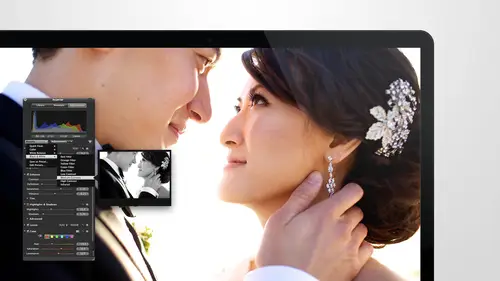
Lessons
Day 1
1Intro to Apple Aperture Part 1
25:50 2Intro to Apple Aperture Part 2
28:39 3Library Setup
23:48 4Single and Multi Library Setups
17:58 5Apple Aperture Layout Part 1
21:04 6Apple Aperture Layout Part 2
23:45 7File Import Setup
16:12Managed and Referenced Files
17:23 9Importing Workflow Part 1
24:29 10Importing Workflow Part 2
19:34 11Organization and Culling
31:01 12File Relocation
25:29Day 2
13Baseline Adjustments Part 1
27:12 14Baseline Adjustments Part 2
32:09 15Baseline Adjustments Part 3
26:05 16Color Monochrome
31:55 17Chromatic Aberration and Color Tools
19:40 18Crop Tool and Curves
20:37 19Additional Add Adjustment Tools
27:45 20Keyboard Shortcuts
19:55 21Lift and Stamp Tool
07:26 22Quick Brushes
31:16 23Presets and Stacks
24:10 24Slideshows
20:28 25Exporting and Sharing Images
25:21Day 3
26Intro to Apple Aperture Book Design
31:00 27Layout Tour
41:51 28Layout Tour Part 2
20:00 29Editing Engagement Album
33:42 30Exporting and Printing Engagement Album
19:30 31Editing Wedding Album
29:38 32Exporting and Printing Wedding Album
17:57 33Overview Q&A
09:44 34Apple Aperture Workflow Start to Finish
25:21 35Start to Finish Q&A Part 1
34:14 36Start to Finish Q&A Part 2
18:07Lesson Info
Intro to Apple Aperture Part 2
I'm right under import this is the next one to my resume and so you guys can take a look at this so under import we have a few options here when the cameras connected what do you want to see happen? This is an interesting one you may have noticed this if you've got this setting on your on your computer and it's not set the way that you want so every time you plug in a card it's like pop up I photo and you're like oh my gosh this is driving me crazy this is where you change it so we haven't said too no no application which I think is the best way to go because when you bring a card and if you want to import it and after even just open aperture and hit and port but if you want to just drive the images over and finder and then bring him in to capture later you can do that as well so we like to do no application if you want images automatically always pullin the aperture you can choose aperture but I prefer no application right under that is the default import location so this is an intere...
sting one as well. If you understand how project structure works, this will make sense to you but your default you're defile import location is basically once you say import and you want to bring the images in you can either always go to a new project or goto a selected item is your default because I build after libraries for you guys for this class and also I'm going to teach you howto have a base library to go from you're going to want this to be selected items because we're not going to be doing a new project every time we're going to be going from a base library eso we'll want to select where it's going as opposed to creating a new project right below that is auto split into projects this will allow you to do take this is really great actually if you are on vacation and you're you're gone for good, you know, two weeks or if you're shooting a project and its multiple days or multiple weeks, you can automatically split up those projects when you're importing them and say I want one project per day or one project per week or one project per two hour gap, so that just means if there was a two hour gap where you were having lunch or you were in between two shoots, then it would split those chutes. So it's really great if you have multiple shoots in a day multiple shoots across weeks and that works really well and there's an eight hour gap as well I'm going to leave it to one project per day we are mostly wedding photography, so that works best because we can split up the rehearsal dinner the wedding and then you know, the sunday brunch, so that works great under that is the post important processing? This is a great option to have there's two ways that you can have it set up the default is set to camera previews and that is my preference, so this is basically when you're importing your image is the first time into capture it is asking you if you want the previous that you see which, by the way, right behind you is an image that is a preview it's asking, do you want that preview to come from a raw file that isn't from the raw file that's embedded into the card so you're cameron will take basically a raw file and a small preview in order to show you that image on the back of the camera, so every card has them embedded, but typically you on ly get the raw images downloaded two I'm and this little attachment that's kind of attached to the rock, so this uses that little attachment as your preview and it's a beautiful preview of work it's really, really great, so we like to use that because it's really, really quick and easy, the standard previews is what actually gives us an option and it will create the previews for you it takes a little bit longer on and after this has to do some work in order to do that so I always prefer camera previews they worked really, really well right next to that is export and under export you have your external photo editor choice this is really important and really powerful so your external photo editor of choice I'm pretty sure is going to be photo shopped for you, but just to make sure you just want to make sure you've got photo shop installed you khun select photo shop as your external photo editor let's just do that here and hits select if you use some other program instead of aperture or instead of photo shop for your you know bigger edits will say if you want to do a little pinch and grab squeeze make those girls look nice and skinny on then you can always use whatever program that used but it's probably always going to be photoshopped in most cases and I can't wait to show you how to do a round trip in the photo shop and back out super easy it makes working with photo shop a breeze so just make sure you have that selected right below that is the external editor file format there's a few options to choose from here you have a tip a better sixteen bit a psd a bit or a psd sixteen bit because we are working in photo shop I choose psd tips are really great, I don't have anything against him if you want to use tiff that's great as well just try and use the biggest file size are the image quality is going to work best for you. I just prefer psd because it is photoshopped file format and I want to make sure we get a beautiful image and that it's not too big test can end up being really, really large on dh they have a little bit of compression in them, but I they're both great file format so it's just a to you and then over here just make sure this is set to three hundred d p I right below that is your external editor color space you can do no profile, we prefer s rgb there's, a couple things that won't get totally in the color space to explain everything to you. But I d'oh, I will tell you that if you are printing in house, then I'm rgb is a really great way to go if you are printing, if you're going to be printing with a lab s rgb is better way to go, so we're going to choose srg b we also shoot with cannon cannon, mark three's, and they also shoot in the s rgb color spaces well, so we just keep it all the uniforms right below that are some other external editor options. If you are shooting video and you want to use an external audio editor, you can choose that also the external video editor. So whatever software is you use for, I'm really getting into those videos. You can choose that as well, and in a work the same way as how it works with photo shop, and I won't go into that when we do some demos right below that is the email using which is pretty self explanatory, but if you use mail, this is just so that when you select an image and you say you want to take it out, send it via email, share it, it will allow you to share it with mail. It was populated right into an email and you'll be able send it off right below that is the email photo export presets who there's a lot of options here. What I do, what I do. Okay, so what this is asking you is when you share something via email, what size you want it to be so there's a couple options as you concede, you wanted it to be a j peg a tip these air, really all of your export options that they're giving you here, I always keep it as a j peg original size because I use mail and because male has the capabilities tio resize images as well so in mail you'll notice in the bottom right hand corner it will ask you like do you want to send this image original size do you want it to be large mediums small so you could make those determinations in mail as opposed tio in the preferences pain here it gives you more flexibility on the back end okay right below that your web copyright so immunity to your first short cookie home let me zoom out you can see it so if you want to do it a copyright key hold on one second it's option g to do a copyright did it show didn't show I'll zoom back in any way so you can aah get a copyright symbol a lot of people like put a c with two brackets or something that I just want to let you guys know there is a shortcut key for copyright and I'm gonna put copyrights there france and you should not put copyright sarah friends you should definitely put your own name in there you know or you can I mean uh ok and you can put whatever copyright in here that you see fit it's going to use it for your web copyright anytime it's pulling that right below that are to check back options so we have include location information and exported photos. This is a big topic but I'm going to try and break it down for you when you are exporting your photos a lot of photos these days with the cameras and stuff if you haven't noticed especially the iphones it's like you were at this taco shop and you're like, oh man why'd you have to tell me you know you can telling these things I don't want to tell so this is asking you if one you export photos if you want it to include the location information on that photo so it can strip that on the way out or it could include it so this is really dependent on the type of photography that you d'oh again if this is really used for a lot of personal use, you might want the location information on their butt also, if you for instance, like shooted a studio and they you don't want everybody to know your address all the time it's like location information, this is where the expensive gear is this is where the expensive cares you know over and over again so you might want to strip this. We really don't have a lot of use for location information in the photos it's not currently being used to time, but because we shouldn't really great venues and things like that on dwi don't use aperture for a lot of personal use we like to keep this checked if we're shooting in the studio, we don't do a lot of studio work, so there's not really a lot of times that we're shooting in the studio, so we can always strip that if we want to, but if you just hit export, export a photo, your location information is going with it, so this is a personal option. I tell you what to do on most things on this one, I'm telling you to choose for yourself include location information is a personal choice and then right below it, another personal choice and that faces again include face information exported photos, right? I know scary, so I'm gonna uncheck that not that it matters what are using faces anyways, but I just like to keep all the faces stuff unchecked, okay, right next to that is labels labels is a really cool thing that I think it's overlooked a lot and I've already filled this in a little bit, so I think it's really great that you can see some of the options that you have here. The first one is one that I feel then so this used to say red in case you didn't notice this, said orange and then yellow green, blue per bowl on that, said gray, so you can label these colors so that they always get used for the same thing. So if you find yourself again our studio, we tend to use red for doing behind the scenes of ourselves, so I'll put behind the scenes studio um or studio behind the scenes sounds great too and then right below it is the vendor behind the scenes. So if we capture an image of the florist pinning a flower or on djs rocking out or whatever it is we can grab those on label I'm really quick and then edit him and make him look beautiful for them so on and send those out to them so we always check with those with every one of our events the other one that we use for the gray is black and white so if I see an image and I'm like oh, this would look really great black white I just tag it we definitely want to do black and white in post production and then there's still four colors I have to choose from. So if you guys have some suggestions on one as she is the colors for definitely let me know I think the comm use of colors is really powerful because it's independent of numbering and rating and all that so there's a lot of different ways to use it which is great right next to that is previews we do know project a new product projects automatically generate previews you can believe this on on or you can uncheck it so pre I'll just read you this top section just so you understand previews allow you to view photos when the originals are offline and easily is your photos and other applications you may have to enable essam el sharing in order to access the library from some applications so if you are disconnected from your photos, which we are right now I don't know if you noticed but in here you will see this guy, this guy right here with the red line through it means that we have a reference file but that it's not connected it can't find it where is it? So we're disconnected, but you can still see the image I can still do calling, which is ref editing and people calling a bunch different things we call it calling you can see still do calling and you can still work with the images you can't do image adjustments, but you can do a lot of a lot of other stuff because obviously you're not working from the rock that point, so we will leave that check so that automatically generates previews and then when you quit after it's asking if you want to share the xml with other applications when you quit always are never we're just gonna put when you quit so that it's doing in the background only quit and then photo previews you have the option of choosing what size your preview sizes and I've seen this using a couple interesting ways if you do of like that within these some of these larger sizes like nineteen twenty by nineteen twenty then you can actually use the preview for a lot of different things viewing on screen looks really nice full size so you couldn't do this half size don't limit or change any of these sizes I like nineteen twenty by nineteen twenty to cancel act that if you'd like a swell and then you can you can choose the photo preview quality just keep in mind that this is something that captures doing so you don't want to get too crazy with this and go I wanted to be huge and I want the previews of me you know and twelve quality and all the way up there because it will bog down your system a little bit cool right next to that is I cloud this is a little bit of a personal decision on dh I'll tell you a couple things about it I plowed in I'm sure you guys have seen and you guys all have iphones I'm sure but basically your photo stream and for photo sharing so this is a more of a personal thing and it will take your photos if you check your photo stream I'm not going to do it because I don't want to pulling on my personal photos to this class so but you can choose your photo stream and it will sink with your icloud photo stream and allow you to use and see those images and work with them, but it will be in every actor library, so just keep in mind if you're going to be doing multiple aperture libraries instead of one big after library, this might not be the thing tio put into your options, but if you have, if you're using it mostly for personal use and you want to put everything in one after library including your personal photos than you, you would want to check this question from the internet s o man would like to know, can you shit in libraries be shared between a photo and aperture? Yes, so that's a good question you you have to basically upgrade and I photo library to aperture I don't think I've ever tried to go the other way I don't know if you can, but you definitely khun taken I photo library and go and take it and make it an actual live right now that was a new capability, they added. Okay cool on another question, going back in tiny bit to mind no great so lorraine in virginia wants to know is labeling faces a one time process and does it permanently keyboard the person's name into the file question so faces is an ongoing thing runs all the time, so if you're if you're doing on, you know, if you tag somebody's face, have you ever notice that when you attack somebody, then like five other photos come in? So it's always kind of looking? If you important in photos, it'll continue to look for cases when they import and you'll see faces running in the background on and what was the second part of your question? It doesn't put a keyword into the file of that person's name does tagged the person's great yeah, perfect figure, all right, next to that is accounts. This is another really great option for personal use, and they added a lot of this stuff when they started to make the conversion from my photo overto aperture easier, but this allows you to add a facebook account, a smugmug or a flicker, so if you use a flicker counter smugmug account for your for your business, this is a really great ad. We also use facebook for business, so this is a great place to add it. But I will tell you that you should probably on lee add it. If you are going to be using a one a library set up, which means if you have all of your events loading into one aperture library, which is what most people are used to doing, then you would definitely this would be a great option. However, if you are going to set up your workflow like we d'oh, which is one library per event, then what you're going toe, you're not going to want to select this option because it will load all of your facebook images into this every single one of your actor libraries, so we don't have this selected. We export the images posted on facebook handle it the good, old fashioned way, but if you do want to set up a one library set up, this might be something to come back and add into. We're going to get into one library set up versus multiple library set ups in a minute, and I will kind of walk you guys through which of those options is best for you, and then you can come back and add your any of these accounts of you decide to go with a one library set up versus multiple libraries and then advanced. We're on the last tab. Look at us, we're rocking under advanced, you have hot area threshold, which is this is an interesting one, so basically this has to do with levels and curves space. When you are deciding like how far to go on a curb, it will allow youto have less or more of a hot and cold area threshold hot is going to be anything overexpose cold is going to be anything under under exposed and the same goes for your auto adjustment black clipping and white clipping I'm going to leave all of those alone so those are going to stay exactly as they are there really isn't any reason to adjust them that I found they all worked great as they are and then under that is the clipping overlay so this is really interesting you can do it in color or a monochrome and I'll show you some hot area threshold stuff just to show you what it is but say you have an image on do you want to see what the what the like what's being too is too dark and what is too light? I'm going to go in here and down tio hot and cold areas so now see when I when I did that that well there's nothing too bright in this image but these are all blown out details these air all black and when you go back into preferences if you want to change how much of that is the threshold see her white now hottest white so anything over exposed so if I wanted it to show me like anything, it wasn't just totally blown out but maybe I'm losing a little bit of detail are getting close to it I can change this threshold here I can also change the black point threshold to show me what's getting close toe blown out but I'm gonna leave a man one hundred percent I just want to see anything I might be losing information on and then you can choose to do this on the clipping overlay is in curves and levels okay cool and then you can take that option office well if you want to do the view and the shortcut key you can see that right there they'll show you the shortcut key next to every single one of the options so that you can use the shortcut kias well if you'd like okay and then the last few of the bottom look up places automatically you can leave that checked and then under that include location information for published for published items that again is one of those location information things so if you want location information to be used on published so that's like facebook flicker um you know smugmug then you can keep that check to relieve it weaken working really that unchecked for now and then auto complete on auto complete contact and vote for in I p c contact fields you can auto complete with your contact so if you're typing somebody I'll be like oh yeah I know jessica her last name is is ben power so you can type that in there? We'll check that and create new versions when making adjustments you want to make sure this is unchecked if any of you have been doing adjustments and then you do an adjustment all the sudden you have, like ten versions of an image like well, I know I have so many of it this is why so we're goingto and we're going to leave that unchecked for now, but you can have it create a new version when you're making adjustments as well. So we may go back in and kind of play with that one a little bit later. Awesome! You guys have any questions on that stuff? Yeah, good. So if I was going to dio one library per event so I'd have a bunch of libraries what I have to each time I opened a new library redo all of these preferences that's a or does it save like throughout the whole software it will save throughout the whole software per computer. So if you have multiple computers, you need to set this up on multiple computers with the same preferences but perfect peter it's a great question. All right, we have a view from the internet I kind of covered that whole section s o first of all, j p j would love to know which version we're using oh that's a good question they update so much I can't even keep track anymore, I think let me tell you I am on version three point five point one cool and sarah let's talk about that for just a sec because people often in the chat rooms asking you're the expert for our workshop for our three day workshop will go back what you're teaching how far back would go a couple versions? Yeah to the question, so we a cz long as you're on the latest version of the os, you should be on the latest version of aperture that we're using, so we definitely after three is a is a lot of what we're teaching, but there are some capabilities here and there that are on some of the newer versions that they released after upton latest os so some people have older computers that they can't get the latest os on way have a really old peter at our studio, one of them, and we use it for other stuff because we can't upgrade that os and weren't trying to replace it as well. So I understand how some of those challenges can be cool and apple fan would like to know for external editor file format are you using tiff and what's the difference between eight and sixteen bit okay s o there some programs, some of the older programs on ly have eight bit capabilities and some most of the newer ones will have sixteen bit I don't know all of the specifics of what have it and what don't but if you have the capabilities of sixteen bit on your on whatever your using for your external editor, then you should be using sixteen bit the difference between psd and tiff I won't act like I'm the expert on but I do understand and I chose psd because we're using photo shop a xrx sternal editor and also tip is really works with photo shop right now so you definitely can choose that as well it's a larger file and we wanted to keep the minimum of what we needed with the max quality so I chose psd cool yeah yeah you're welcome. Yeah, okay, cool. So that is really all of the previous stuff. I think if you want we can get into multiple versus single libraries or we can take a break right now. What do you think it is totally up to you. We have about a half an hour before for a break about twenty five minutes. Should we just take a break early and then dig in when we come back? Yeah. That's great. All right, folks, you are here with apple aperture one o one with sarah frances her first time here and already she's knocking it out of the park you know, looking at these preferences and is part of the basically the backbone of aperture. So I was so great that you took your time. And, like, just went through that stuff because it's it's not super sexy. But it's really important to have all that information.
Class Materials
bonus material with purchase
Ratings and Reviews
cricutDIVA
I have been working through the videos and I am so happy I purchased this course. Sara has taught me sooooo much. I have been using Aperture for some time to organize my photos, but even now, two thirds of the way through the course, I just learned something that is going to make things so much easier. It is actually super obvious, but I never realized it was there!!! (the ability to create a new export preset). Thank you so much for this great course. Thank you so much Sara!!!
Eric Sanchez
THANK YOU SARA FRANCE AND CreativeLive!!!! This course is exactly what I needed to fully understand this program. I have been using it for about a year now with now instruction. Really, I have just been fumbling through it. Now I can set it up to work for me and understand how Aperture works. Sara France has a way of explaining this product that makes everything easy to understand. I am completely happy that I purchased this course. I know I will watch it several times over to make sure I am using Aperture to its fullest potential. CreativeLive, please bring Sara France back often as Aperture grows and gets better. I absolutely loved learning from her and hope she becomes a regular on CL! Thank you so much. Eric Sanchez
a Creativelive Student
Since I first purchased this software in early 2008 I have been seeking a comprehensive look at Aperture. And I have now found it in Sara France's course. She gives us not only a detailed instruction in the finer points of a workflow using Aperture but discusses in detail each of its features. I can't express how much I appreciate this course. I've used Aperture extensively since I first purchased it, but what I suspected before is clear now - I only knew about half of it. In the past 3 days my education has proceeded at a good clip. Thank you, Sara France.