Understanding Spatial Relationship
Lesson 5 from: Design Fundamentals: Layout and CompositionJustin Seeley
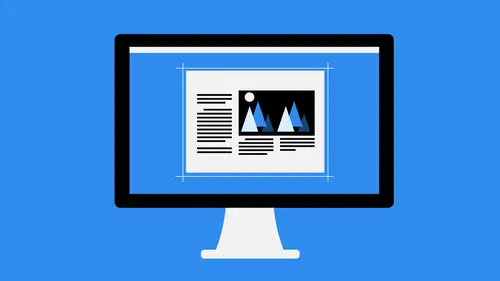
Understanding Spatial Relationship
Lesson 5 from: Design Fundamentals: Layout and CompositionJustin Seeley
Lesson Info
5. Understanding Spatial Relationship
Lessons
Lesson Info
Understanding Spatial Relationship
When we talk about the use of symmetry or asymmetry in the design, we need to understand exactly why you might want to use that. Chances are, if you're working with symmetry, you just want things to be balanced. She wanted to be easily read. You wanted to be easily a nisi guide that your eyes follow. So we've already talked about that quite a bit. How to make that happen? But why would you want to use a symmetry? Why would you want something not balanced in the design? Chances are you would do that because you're wanting to create a single focal point in the design. You want to draw somebody's eye to a specific area, and you wanted to stay there. So, for instance, take a look at the first page of this document here. There's a lot of stuff going on in here, but your eye is immediately drawn to what it's drawn to. The top section right here, the big heading and then the lopsided, designed with the light bulb at the top left corner. You got a lot of dead space down here at the bottom. No ...
symmetry whatsoever going on there. It's very top heavy in its balance, and that's by design because they want you to focus purely on that top part. This is just a cover. This is not something that has a lot of content in it. This is merely something that they're saying. This is what it is. This is what it does, and this is the symbol we want you to look at. And so that's why this is so lopsided. And that would be a reason to use something that is not balance. You want to emphasize something you want to draw the attention to something that's what you would do. You can see this a lot in advertisements when you have. I've seen it own billboards, a lot of times, car billboards or something that do they do this all the time. So on the left hand side of the billboard, they would have just a pure blank white space with maybe the car manufacturer's logo over there very small, very minimalistic. Over on the right hand side, they would have a picture of a car going 100 miles an hour, but you could see the model of it, and maybe underneath that, it says the all new supercharge or whatever it is, and that's very off balance. You've got a gigantic image over here. That's where they want you to look. They want you to be enticed by that and want you to be excited by that. And then oh yeah, it's made by these people. So that's the afterthought. And that's why they want you to go immediately here and then If you want to come back to here, that's cool. But really, we just want you to look at the car, and that's the kind of thing that you would want to have asymmetrical balance or completely offset balance. That's why you want to do that now, in terms of using negative space. That is also an example of negative space because of the fact that you know minimalism is an art in and of itself because that is you. Making the white space an actual element in the design and white space can be even mawr oven effective element than any piece of text or imagery that you might have me show an example of that jump back over into illustrated for a second, and then let's just create something that might look kind of like a ah billboard ad or something. Something kind of like this. And I've seen this done a lot recently. So let's say in the middle here, we've just got some kind of symbol. So on ground, my type tool here and increase this and one of the great typefaces that I used for symbols and icons all the time. Something got fought. Awesome. I don't know if you've ever used that before, but if you haven't, you can go font awesome dot io And you can find this bond. It's really cool. And basically what this allows you to do is insert symbols or icons into your design. So let's switch set over to foreign awesome every game. And then in order to insert the symbols, you gotta go to the window menu. Uh, see that again. Window type glyphs. And so there are all the font Awesome cliffs, and there we go. OK, so let's go in here. And let's find this a decent symbol to use just something generic doesn't have to be anything really special. Just crab. Uh, maybe, Ah, like this little icon here, So oops, kind of squished. Let's try that again. Change that to find awesome. There you go and pick a icon here and we just do the heart. That's easy, all right, So one of the trends that I've seen a lot is companies that are using just a single icon like this, right, and they're putting it. And when I create this, you'll probably know exactly what I'm talking about, because it's very obvious as to who would do something like this. But they have something in the middle that's just their iconic logo. And you've seen a lot of companies that have iconic logos that are instantly recognizable. They don't even have to have the company name out to the side of it or incorporated into it at all. So they have this gigantic billboard. There's one in downtown Nashville is a matter of fact that goes across the skyline big, gigantic billboard, and it is completely white, except for a symbol in the middle. And one little piece attacks in the bottom right hand corner. And so the bottom right hand corner looks something like this, and it's something like that. You could probably guess what I'm doing based on that, and we'll just increase that a little bit and move that in. And that is essentially what the billboard looks like. Why would they do something like this? Well, a its brand awareness because you know what this symbol is. So if your business or your design or the company you're working for has something that is that iconic, you can make that a focal point. There doesn't have to be any balance in there whatsoever. But look at the spatial relationship between this icon in the rest of the piece. This piece actually looks somewhat balance because you're using the white space as a tool. If we take a look at this in terms of space itself, check this out. If I do this hopes and we'll just fill these in, check this. So we've got these elements here, and I'll duplicate that over and then duplicate this down groups. This is fairly well balanced, and I know this isn't completely accurate, but you get the idea. So take a look at that. You have all these different elements of white space that make up 123 rows essentially of content. That is balance because you've got everything filled in the white space acts as the elements in the design. And so that's what I mean by embracing minimalism and using that to your advantage, using negative space to your advantage, because that can be an even bigger tool than putting something in there. Imagine if this was, ah, different type of billboards, got all kinds of busy things in it. When someone's driving past it, are they gonna have time to look at all the visual elements? Are there gonna have time to read a paragraph of text? No. But they can look at this and instantly have their eyes drawn to the emphasis point, which is the icon and then to the bottom right, which is a product name, slogan, whatever that might be. All they have to do is go boom, boom, that's it. There's nothing else nothing else to distract. Nothing else for them to see or read. And that creates kind of a little stamp in their mind that oh, you know that's that company and that's that product. That's cool. Maybe I want to check that out because you're not giving them a lot of information. It creates intrigue in their minds, and so they might want to go check that out through a Web search or something after they see it. Just something to think about. All right, let's talk about size and scale for a minute, because size and scale are very important when you're talking about design. And so if we look at this, for example, this little page layout here notice here that we have a lot of different elements on the screen that have a lot of different sizes applied to them, However, we keep it consistent throughout. And this is what the visual hierarchy is all about. The images throughout this entire piece, you will notice, have a very similar appearance and weight to them. If you look at the right here, this up in the top right hand corner right here, this image is roughly the same size, if not exactly the same size as the image that we see here. And so carrying that same amount of weight is part of the visual hierarchy of this particular layout. You can also see here that the heading text and the subheadings are the same throughout the piece, and so this is all a size and scale relationship. The scale of the photo, the size of the text and also its relationship to the body text as well. And so this creates a visual hierarchy because we're automatically going to be drawn into the photo. That's the big, bold statement up top. We're going to transition into the big heading, then into the subheadings and then into the body copy. And so that allows us to flow all throughout the document with little to no trouble at all. You can also see over here on the left hand side the scale of this information over here really dominates the page. It dominates the entire layout, which means look here first. This is like waving a big red flag that says, Come right here first. This is what I want you to see. This is what I want you to read. The rest of this, You just you follow the lines. That's easy. But right here, I want you to see this right here, right now. And so that's the same thing here on this page. We have lots of different elements that don't necessarily fall into the categories we've discussed already. We've got no images here. We've got none of the big, bold, like solid blue things we just looked at. But we do have things like iconography. We have almost like little text boxes over here on the right, everything carries with it a specific weight in a specific relationship to the other elements on the page. So, for instance, here this is just a little bit bigger than the icons. Meaning this is where we start transitions down. We want to make sure that people understand these are more important than the headings that go underneath them. The headings that go underneath them are an explanation of the icons themselves. But we draw attention to the icons, hoping that those would be self explanatory. So this just says Laura MSM. But what if this said something like our team, our clients, and then our story, something like that. Right. So now we've got okay, That must be about people. All our team clients owe their worldwide company, and that's about the client. Okay. And then Okay, this is talk. Bow our story. So that's gonna it's gonna tell us something about this. And so thinking about the relationships between these how you would translate how you would move between them. That's a very important thing to consider. And then directly underneath that, we've got the body copy. You want to make sure that the body copy is readable also well spaced out, and you can see here everything is uniformly spaced across. It's all self contained within the margins of this. Nothing breaks the plane. Nothing violates the rules. Everything has its place. Everything has its size, its scale, etcetera. So this is actually really well done over here, The one on the right hand side over here. I would argue that there's a little too, not enough contrast, I would say in this section over here, just because the blues sort of get muddy for the headings and the background here. But other than that very well done, you can see here the scale of the icons is on par with the scales over here, making sure that we recognize that those were pretty important. Same thing for the headings, those air explanatory elements of these and then the body copy follows to showcase that. So that is essentially what we talk about when we talk about size and scale. And so you'll also notice in here that I like, I said. Everything is spaced out to a specific degree. Everything looks even. But how do you decide what that is? And how do you set that up? Well, the key here is to make sure that you define something that is going to create a good spatial relationship between the objects on screen and then make sure that it's able to be replicated in even fashion across. This is where grids come in handy because you can go ahead, map things out in specific intervals based on the grid. If you don't use a grid based design, you can also add issues, pure measurements to do it. So, for instance, let's go in here and open up the pages, and I'll just create a brand new page over here on the right. And so what I'll do here is I'm just gonna copy these elements and move them over something like this. And then you'll notice here that they're not evenly spaced right. There's a little bit more space between here than there is here might not be such a good thing. So let's take these and I'll change the color on these, and I filled it in. Let's change that. There we go. Yeah, and one more time. Okay, So now we can see all of our text there. And what I want to do here is make sure these air evenly spaced out. I like the space in between these two elements here, but I might not know exactly what that spacing is. So how do we figure that out? Well, the easiest thing to do is to come appear. Move that like that. So that's right there up against it. Going to the in design preferences here and inside of the in design preferences. I'll go units and increments inside of the units and increments. What I'm going to do is make sure that I have everything set up in here like keyboard increments, like cursor keys, stuff like that. What I'm gonna do here is do something like 0.1 to 5 inches. So that's like an eighth of an inch basically and then hit. Okay. And so now what's gonna happen when I do? This is whenever I move something down using my arrow keys, that's gonna be 0.1 to inches. So if I do 12 that's basically 1/4 of an inch. So if I wanted to evenly spaced this out and go back up here and then do 12 and so I would take a look at that and see if that works, which it does. And if I were to replicate these over something like that, you could see that these air now evenly spaced out. I would probably want to change these back toe white, obviously. But for the most part, that looks a little bit better, because now I have even spacing between all three of those elements and it works. Same would hold true over here. I would measure out the distance between all of these elements if I didn't use a grid, and I would make sure that I evenly spaced them all the way across. That makes it a lot easier for me to have even well distributed text and elements. That helps me with repetition and rhythm and that kind of thing. So let's go ahead and create a brand new document here and create a letter based document will give us two pages, not 23 pages, two pages, and once I have that created what I'm gonna do is I'm gonna start mapping things out. So first thing here, file place, go out to my desktop and I'm going to grab this street scene and come up here. Draw this out. Something like that, Yes. Let's say that I'm coming up with, like, a flyer design here. Or maybe it's a inside of an e book, for instance. So this is going to take up the entire top. So it's breaking the plane of the margins. That's totally okay. This is what we call a full bleed image, and that's fine. But I want to keep everything else inside the confines of the margin. And so I grabbed the text tool here and line that up with the margin, and then I'll just go here created text box that's towards the middle. So I'll just go when I look at that, See that? And go to the right just a little bit. There we go, and I'm gonna change the units two inches just a little bit easier for me to say. And so the width here, I'm gonna change that. The 3.25 so three and 1/4 inches and will duplicate that over like so? Yes, we got to. Actually, it's increases size of that. Let's do 3. ever again and we'll do the same thing over here. Three point 45 Get rid of some of the extra space in between. Okay, so now we're doing an OK job. So far, we've got an even split here. Everything looks good, but right here a little too close to the top. And it doesn't really match the distance between the two here. So what am I going to do? Well, I'm going to see exactly how much space that is in between there. Someone start here and measure this out. It's 0.6 inches away from each other, so I want 0.6 inches in between these two. So what I'll do is just go here preferences, and we're going on the units and anchor mints. And let's change. That's the point. Six it. Okay. And then we'll move these up until they meet that and then one down, just like so. And that's gonna be an even distribution of our assets all the way across. Just like so and then type. And we're gonna fill this in with placeholder text. Same thing here. Type fill in placeholder text. And this is how I start to plan things out. I don't necessarily have the content that I need yet, so I just need to kind of wire frame it out. And this is what I dio and you can see here. Everything looks, even Everything looks nice and neat. If I go to the second page here, I can keep with that same idea that everything is 0.6 inches apart from each other file place. And this time, let's go to the Photoshopped document, and I'm going to draw out the image right there in the middle, and I'll align this to the center as well. So it zoom out a little bit and window range your mind. Bring it up there. You had to get my smart guides to work. So put that in the middle and I want text at the top and at the bottom. So I'll grab my type tool start right here at the top, draw out small text box, and then I move this down and then move it up one because that's 10.6. Exactly the measurement that I had before. Move this down until it snaps and then move it. Now. Then we'll select both these type fill in placeholder text and there we go. So now we've created something on this second page that uses the exact same spacing and relationship between the elements as the previous one. The image doesn't bleed all the way across, but that's OK. We've kept it to the confines of the inner margins here, and we've distributed everything to the top and bottom. We could then start working in elements like headers and things like that to start creating that visual hierarchy. So because right now when I look at this page, I go automatically to the middle. I don't go to the top to start reading. So what I would need to do is create something at the top that draws my attention. So, headline one. Something like that. And then let's go over here. Bring it the styles panel and we'll do paragraph styles. I don't have a paragraph style to find as of yet, so let's go ahead and change that. We'll grab something like Helvetica, everybody's favorite typeface make that bold and will increase the size of the text quite a bit, something like 32 points. And then we're gonna open up window type paragraph and I want to increase the space after something like that. All right. And then let's change the color of the text, something blue. Maybe that's gonna grab people's attention right there and then also matches kind of the blue inside of the truck. And so there we go. So now when I look at this, I'm drawn immediately into the top. Maybe I need to make that a little bit bigger and also align it differently. Let's put that right at the top. There we go. So now it's still visually weighted the same. We've got some nice visual hierarchy. Big, bold headline body text flows down through the image and continues the body text at the bottom. No headline at the bottom because it's just a continuation. And there we go. So now if we look at the two different ones here, the only thing these would be missing would be a headline, and we could put the headline anywhere we wanted to. Maybe I take this, and since these air smaller, maybe the headlines are a little bit smaller But there we go. And let's decrease the size of this, maybe to like, 32 points. And we don't need to that to carry over to the other side because we want to make sure that we're drawing down to the left and to the right. And so this is the big, bold thing that we want drawing our attention. Initially, this is the smaller thing that we have to draw our attention down into. The text flows over to the right and same thing over here. So as you can see spatial relationships measuring things out, creating a visual hierarchy, all very important points that you need to make sure that you emphasize in your designs these are things that you need to study in addition to the principles of balance and layout and composition. All that good stuff. I would really encourage you to practice with this. Create your own grid systems, use the golden ratio or Fibonacci sequence to start playing around with that, learn as much as you can about these, and then adapt everything that I've talked about in this course to your own personal style. None of this works if it doesn't fit with what you're trying to create. And the only person that knows what you're trying to do and how you're trying to do it is you. So I want to thank you for watching this course on layout and composition again. My name is Justin Seeley. Don't forget to check out all the rest of the courses I have here on graphic design, including color typography and my practical workflow courses. Well, until next time, my name is Justin. I'll see you around.
Ratings and Reviews
Student Work
Related Classes
Design Projects