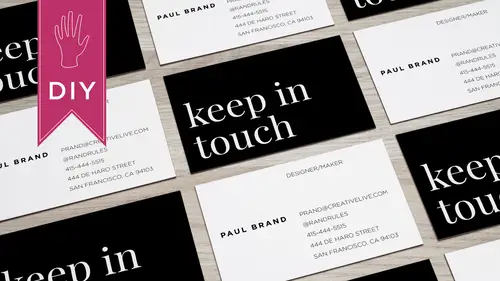
Lessons
Class Introduction
03:42 2What Information to Include on your Business Card
01:56 3Size & Orientation of a Business Card
03:31 4Choosing a Hierarchy & Layout for your Business Card
09:10 5Choosing & Using Fonts for your Business Card
09:36 6Color Combinations on a Business Card
06:47 7Logos & Images on a Business Card
06:53 8Printing & Paper Options for a Business Card
03:54Lesson Info
DEMO: Business Card: For Work
Hi, I'm lar mccormick and today I'm going to show you how to design a business card we'll be working with and design and using a mood template so let's get started the first thing I did was I downloaded thean designed templates from the new website and I'm choosing this service because I use them to print my cards and they do a really good job and they provide this amazing template so when you download the indesign file, the format is a dot idea aml which means you can open it with any version of indesign there are two templates in the folder after you download them one is vertical and the other is landscape horizontal I'm going to work from this orientation so when you open the template this is what you see the safe area is defined by the dotted line you want any important information to exist within this area so all text should be in there. The next line represents the trim so this is where they cut the card and then the pink area represents the bleed so you want to extend your backg...
round to foot fit this full bleed area and that make sure that you don't end up with any white edges on your business card is trimmed so all of this information is in the template it's great so before you finalize what you're doing, you can review this and apply it if you look at the layers panel and in design, you can see that this information is on a layer called artwork guidelines and then there's a second layer called your design, so if you want to design in this template, you're going to start working in that layer and not in the guidelines layer, so what I usually do is I turn off the guidelines layer, I select the your design layer and then I start to work. What I'm going to do, though, instead of working in the mood template, is I'm going to create a new document and then copy and paste that once it's finalized into the mood template. So in design has a nice business card size preset I'm going to change the margins to one eighth of an inch, and I can actually type in point one, two, five inches and in design will translate that to pike owes, so I hit ok, and there is my business card file, so this screen view is easier for me to work in then the move artwork guidelines because really, this is the only visible area, right? So mu business cards are actually three point three by two point one six, and if I go back to the standard business card, this is actually three by two point five, so you can see the difference in size is it's very slight. But I want to make sure that I adjust my documents set up in in design to be three point three inches wide by two point one six inches high and there we go. So these two match. So today I'm going to show you how to design two versions of a card, a business version in a more playful version. So one for work and one for play. The first one that will do is the one for work. So I have the information that is going to exist in the card in a text ad it doc soul just copy and paste that select the type tool and my information is is now in in design so he can already see that that's quite a lot of information. I'll begin by changing the default fun. Which right now is minion pro twelve point is really large for a business card. You want to go ten or less? So let's set that to ten. Okay, now I can fit everything on the card. So do I want to include all of this information? Is all of this needed fax let's? Get rid of it because nobody really uses a fax anymore, and if they need that information, they can email erin, we'll also get rid of her mobile number. Because she doesn't want to be taking work calls during her time off so we've got all of this information it looks good I'm gonna change the typeface you always want to change it from the default so that you've you select something with intention and I know that I want to use a sarah of typeface so I'm going to use the dhobi garr amman which is a classic and there's my card so what do I want to stand out the most? What is the hierarchy of the business card are really want errands named to stand out so I'm going to select that text and I'm going to turn it into all capitals and you can do this through this little menu on the character window and for her title I want that to look different as well I'm going to set that to a talic I'm gonna also separate the different kinds of information from each other so we've got the name of the company the mailing address and the contact information I'm also going to take it upon myself to delete the url for the company because I'm going to assume that people can get that information from erin's email address so here's the card it looks pretty good I'm gonna need to add the company logo so I'm going to draw a image box over in the corner in place my logo in there I actually have it saved is an gps so I'll need to fit that content proportionally so you can see the whole thing global women's widgets it looks fuzzy, right? So what that means it's high is that it's a high quality image so all I need to do is change the view to over print preview and there we go. It looks nice and crisp. Okay, so there's my logo it's okay, it's not horribly designed I'm going to make it a little larger. Ok, so it looks like the colors in the logo are red and doesn't look like one hundred percent black. It looks like a dark gray, so I'm going to use those colors and base the palette for the entire business card off of these. So I'll just select the eyedropper tool and what in design does thin? The latest version is it detects a pallet and then I can add that to my swatches. So when I opened my swatches panel, I have something on the bottom based on the colors of the logo. So now I'm going to go back to treating the text. Now it's really looking too big for me so I can bump it down to eight as I discussed earlier because I wanted to look a bit more elegant now based on the palate we created let's change the color of the text to that gray starting to look better and then again, I want her name to stand out even more so I'll change that to read okay, so the layout still isn't right but I like the color combinations and since the logo file that I placed has the name of the company, I can delete that okay, the lines of text to me right now are looking a little too tight so what I'm going to do is increase the leading so the space between each lines of text to twelve ok, then I can delete some of this base all right? So again, once you have an image in their image and text need to be aligned so what I'm going to do is I'm going to separate this from the other and put it in its own text box ok, let me make these text box is a little bit more manageable, okay? Okay, all right and you know, now that I increase the leading I don't think that I need that space between the address and the contact info, but what I would like to do is change the order email and phone number are going to be key so I'll put those first and I want to align these two text boxes so that they sit on the same baseline so it's gonna be a little tricky, alright, okay to do that and delete that let's look a little closer at the text so in a business card, because the text is the focal point, you want to make sure that it's perfect right now these numbers are in a style called lining numerals, which is the default I'd like to make them a little bit more elegant, so I'm going to select those gonna change them to the old style format of numerals, so I goto open type and hit proportional old style, so I like the way this looks because the letter forms undulate below the line and it fits better with the text, and I can also delete the word phone right? Because it's, obviously a phone number, I'm also going to take away the parentheses because I don't like the way that this is lining up, right? So what I can do is play around with the format of the phone number and have it just be dashes or maybe even dots that looks a little better. Ok, I can change the style of the numerals for the address as well to make it consistent by hitting open type, proportional, old style it's these small things that really set you apart so let's look back out and all right, so this tax needs to be placed a little bit more intentionally right? And, you know now where where to put the logos, just sort of floating out there on its own since it's a logo that is text driven and it also has an image I want to make sure that I align it to the rest of the text just the g kind so that looks good let's see how that looks it still doesn't feel right let me try the logo over here in the corner and then maybe a line erin's name to the g in the logo his closest possible ok, get rid of the guy I like the way this looks this could go in a bit more right? You want to make sure you have the same distance from the image to this end on the top on the sides on the bottom this looks pretty good. Okay, now I really like this I think I'm gonna make her name bigger before I finalize it just cause it it's only eight points right now I'd like to make it ten, eleven twelve then I'm actually because it's bigger align it to the end of the image ok? And I really like the way this is looking now I want to design a back for the card so I'm going to add a page to this document for the back of the card and I don't want it to be too fancy I just once something very simple and understated, so I'm going to do a solid color background that is the same red in the logo okay, so I have the front of my card in the back of my card and I like the way that's looking I like the simplicity I like that her name is the focal point um yeah, I'm liking it so this is my card I'm going to save this right just in case and this is my work card so now that I've got my work card designed, we'll go back to my mood template right copy and paste this information so in the mood temple it remember I need to look at the layers palette, select the your design layer and place my content there I can hard hide the artwork guidelines and then again the logo is appearing fuzzy so I can view over print preview when I turned the artwork guidelines on and off it will help me to see how close I am to the edge of the safe area so I can see that pretty far away from that area delete this so I'm definitely okay I can actually even nudge this over a little bit more and yeah, I like it. So remember I have the back side of my card that's all red so I want a copy and paste that and I'm going to add a page in my mood template and paste the background so you can see that it's not extending all the way to the edges which are the bleed area and I want to make sure that they dio so sometimes I even just drag outside of that area just to make sure okay, so I've got my friend I'll turn off the artwork guidelines and view over print preview right? I like the way this looks um you know, last minute decision I'm gonna move global which is over there and make it a little larger nice so the card has a definite hierarchy you look at the company, you look at the name, contact information, then mailing address so before you finalize you want to check the spelling, you could do that and in design I recommend having your friend take a look. You can check a lineman by dragging your rulers. So what I'm going to do actually is just that so because the business card is type driven as I said before, you want to make sure all these little details are perfect kind of looks like it's floating, so I'll move it up a bit. It looks good to me. Okay, so the great thing about moo is they give you very specific guidelines for saving files within design. I'm going to export. It is a pdf lou cars on my desktop okay adobe. Pdf and save so looking at this type of dialogue box the instructions in the artwork file for settings are to look for pdf dash x flash one a call in two thousand one so I don't really know what that means, but I know that it's a preset that works because move is telling me that it does and I've printed with them before, so I feel really good about that, so I've selected the pdf the intention with this is for print so it already adjust the color to see m y que and under pages instead of hitting all I'm gonna have an export the first page and I'm gonna make sure view pdf after exporting is selected and then I'll hit export so there I have my front for my card it looks pretty good this looks a little tight so maybe I'll go back and put the logo where it was yeah, I like the way that feels okay very indecisive when it comes to design a times so I'm gonna re export that I'm gonna make sure I actually add the front to the name and looks good to me now I'll go to page two I can take the stroke off this box because I don't need it just want to make sure that it doesn't print okay file export I'm gonna say back and now I'm going to just select at page two to be exported and basically it's going to be a red square it looks good to me and where I've saved those files I'll make sure that I have named them back and front, right. I can get rid of that, and then I can use these to tow upload to mu, and then they'll send me a printed digital copy toe proof. I'll share it with a friend, make sure everything spelled correctly, and I'm good to go. I'll have my business card all said. All right, so next we get to the fun stuff. Aaron smith has a side hustle, and she needs a card for that. So we're going to do a play version of the business card.
Class Materials
Bonus Materials with Purchase
Ratings and Reviews
a Creativelive Student
Hey Lara! I just checked out your course on CL, How to Design Business Cards, and absolutely loved it! Everything about the course was awesome from content, information, presentation, and your personality. Would you please do more courses? You have a wealth on knowledge, I can tell, and with your easy-going presentation it is a great combo. I would love you to do a course on InDesign or simply on design with various projects from business cards, posters, brochures, etc. Anyway, thank you for that course. You rock! Thank you for your time.
a Creativelive Student
I'm designing my first business card and Lara took it step by step so clearly that I've got something I can be proud of right out of the gate. She showed great strategies to make them professional and attractive and bonus ideas about how to get people to keep them around for reference. That's pure genius!
Sara C. Madsen
Great, little course. Inspiring.