The Official Shopify Tutorial for 2021: Setup Your Store the Right Way with Michelle Bali
Lesson 1 from: The Official Shopify Tutorial for 2021: Setup Your Store the Right WayMichelle Bali
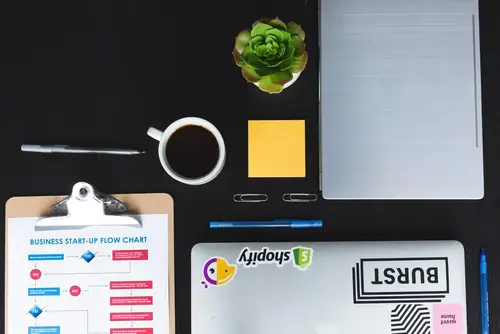
The Official Shopify Tutorial for 2021: Setup Your Store the Right Way with Michelle Bali
Lesson 1 from: The Official Shopify Tutorial for 2021: Setup Your Store the Right WayMichelle Bali
Lesson Info
1. The Official Shopify Tutorial for 2021: Setup Your Store the Right Way with Michelle Bali
Lessons
Lesson Info
The Official Shopify Tutorial for 2021: Setup Your Store the Right Way with Michelle Bali
Mhm. Yeah. In this video, I'm gonna show you everything that you need to know to build a Shopify store from scratch. Now, if you're new to this, don't worry because this is a Shopify tutorial for beginners and you're going to learn step by step how to set up your store from start to finish. This course is the only one that you'll need to get your products online and start selling. My name is Michelle Valley and I've helped countless business owners set up and optimize your Shopify stores and I have my own e commerce business using Shopify as well. So I know what it takes to set up a Shopify store for success. Coming up with a winning business idea is one of the most important parts to building a successful online business. If you're ready to start building your Shopify store and need a little inspiration on where to start, then make sure that you check out our free book called the Big List of business ideas. We've compiled a list of over 100 trending business ideas that you can take an...
d run with and we've broken them down into categories like fitness apparel and gaming. Just click the link in the description box below to claim your free download now. Okay, first of all, what is Shopify? Shopify is a commerce platform that allows anyone to set up an online store and sell their products. It's the leading commerce platform designed for a business of any size, whether you're selling online on social media or in person. Shopify has you covered on every base with Shopify you can sell physical and digital products, you can sell services, memberships, ticketed events, rentals and even classes and lessons. Ways to sell with Shopify. When people think of Shopify, they think of e commerce, but you can also sell in person with Shopify pos app. So if you have a brick and mortar or you're doing a pop up shop, if I is that one central place where you can keep track of all your data. Shopify also integrates with other online sales channels like facebook instagram, google amazon and more Shopify. Help Resources. One of the nicest things about going with Shopify is that there are so many available resources. If you ever get stuck, we have a Youtube channel that's dedicated just to helping store owners navigate the Shopify admin. We even have full blown courses that are free. But if you want to talk to a real person, Shopify has an online chat feature, a phone number and an email. And by the end of this video if you still need help with getting your store set up, we have a resource called Shopify experts where you can hire qualified professionals to get the job done. Let's not put that energy into the universe though because you got this. But I'll just drop those resources in the description box in case you're interested. Okay, now let's look at the plans available and which will make sense for you. Shopify plans and pricing. First of all I should mention if you want to try Shopify before committing to a plan, you can sign up for a free trial During the time of filming this video, you can get a 14 day free trial. You can set up your store during the free trial but you'll need to choose a monthly plan before you can actually start selling. If you don't select a monthly plan at the end of your free trial, then your store will be paused. But if you decide to go with it and upgrade to a paid plan, you're not going to lose any of your work and you can just continue business as usual. So as far as pay plans, will you have a few options? If your new business the basic plan is probably going to be the best option. You get everything you need like unlimited product uploads, the ability to use discount codes and of course the online platform to actually sell That comes to $ us a month. Now, the only standout difference between the basic plan and the next level up is that you get a bigger shipping discount and you get slightly reduced fees with credit card charges and such. You also get more sophisticated reports and more users on your plan. This plan might be good if you're a business that's already established. The highest here is the advanced Shopify account. This is for the big leagues. So if you have a number of staff that will need access and a marketing team that needs super in depth analytics. For example, this plan might be good for you, but for the most part the basic plan will be what we're looking at today. How to create a Shopify account. Okay, so now we actually got to go in and sign up with Shopify to set up our store. So we're going to go to Shopify dot com. We're going to click start free trial. You'll need to enter a valid email address, a password and the name of your store. So I realized I misspelled the store name but because it's already live, I had to just add an extra either. So we'll just ignore that. For now, the store name that you choose becomes your primary domain for the purpose of this video. I'm going to use content demo store. So my primary domain is content demo store dot my Shopify dot com. Now you're gonna want to make a note of this. I cannot tell you how many people forget this info and you're gonna need it to log into your store from now on. So once you set this up, you can't change it. But you'll probably want to custom domain anyways, you probably want something like www dot Susan's pizza dot com, which is just cleaner and easier to remember. But we'll go into custom domains in a minute here. Now it will ask you a bunch of questions about your business and you can go through and answer these, setting up your Shopify store. So now if you look in the upper left hand corner, you'll notice that the name that you signed up with is the visible name of your site. If you kind of settled on a store name because yours was already taken, you can go in and change what customers see. So we'll go into settings general and then you can change the name while we're here in the general settings. Let's also do some housekeeping. If you've already registered your business name with the government, set your legal business name and the address you registered with here so that you can write your Shopify plan off as a business expense. If you're operating from home, just put your home address, customers will not be able to see this because Shopify keeps your personal information private by default. All right. So moving on to the standards and formats here, you get to choose your time zone as well as the metric system that you prefer and your currency. Now, if you need multiple currencies because you have customers from different parts of the world, hang tight because we'll cover that later on in the video. Okay so remember how we talked about getting a custom domain so that you can cover up my Shopify. U. R. L. There's three ways you can do this first. You can get a custom domain directly from Shopify. Otherwise you can buy a custom domain from a 3rd party provider like Go Daddy. Or if you just want to transfer your domain from an existing site. That's also another possibility for the sake of this video. I'm going to show you how to get your domain from Shopify. So from your Shopify admin, go to online store and then click domains, click buy new domain, enter the domain name that you want and then click buy check auto renew this domain every year. If you want your domain to be automatically renewed for you before it expires confirm whether this domain offers who is privacy? Who is lets people look up information about the owner of the domain name. So who is privacy is a service that hides your information. If you want that privacy select that option. It might not be available for every domain name. Next read the Icann policy and the domain registration agreement and then click buy domain. When you're satisfied with your domain selection, You will receive an email from Shopify confirming your purchase. It can take up to 48 hours for your new domain to start working and then verify your email address. After you buy your domain, you'll receive a verification email asking you to verify your address. And if you don't receive a verification email then check your email, spam folder. Or you can resend the verification email from your Shopify. Had men make sure you do this because if you don't verify your email address then your domain might be suspended And then you will be the proud owner of your new domain. To be 100% sure you can type in your U. R. L. and visit your own website. Now it's time to get creative. This is my favorite part. So let's start designing our website by choosing a theme, choosing a theme to help you get started, you have a default theme set up when you open an account, if you want to customize a different theme for your online store then you will need to add one to your admit. So let's add a new theme. We're gonna go to online store on the left hand side here and then we're going to scroll down. We're going to click explore free themes. These are all free options. Some of these are optimized for retail. Some are optimized for restaurants, among other things. So you can choose what works for you based on your industry. Now, if I choose visit theme store, it's going to take me to another window. And that's going to show both free and paid options. When choosing a theme, you're going to want to look at all the details to make sure that it's the right fit. This theme comes with three different styles included and if we scroll down we can see some of the key features. Now, to me, a quick by button is very important. So this is a plus in my book, this theme also includes a customer testimonial section, which I like everything on Shopify will link out to examples of stores that use the theme before you go in and buy the theme. You can see live examples of stores which is super helpful. And now finally the review section. So I do spend quite a bit of time going through the reviews. Before I make a decision I'll pay attention to the negative reviews and see if there are any glitches. So for example this person here is saying that this theme is slow to load, although paid themes that need to be purchased before you can publish them to your online store, you can still try a paid theme on for size before you go ahead and buy. So I'm ready to try this theme. So what I'll do is I'll scroll up to the top and click try theme. It will add the theme trial to my online store. Now it looks nice so far but it will become even more clear once we start adding content into our store. Themes are the skeleton of your online store, but on top of that there's flexibility to make any custom attic. There are tons of free options to choose from. So you can try a theme like Brooklyn. So let's start editing the look and feel of our story, editing the look and feel if you've never designed a website before. That's really no problem. Shopify is intuitive enough for first timers. But I just want you to be aware that when it comes to design you could spend hours and hours tweaking everything to make it look perfect. But I would really avoid doing that at all costs because you don't need to have a perfect looking store to launch. You just want to focus on getting the fundamentals right so that you can launch your story. Doesn't need to be perfect. It just needs to be good enough to launch. Now you'll have time to make improvements later. So to start customizing the look and feel of your store, you're going to want to click online store then click customize and that will open up the online store editor in a new window to get you oriented on the left hand side we have all of our tools to make edits and on the right hand side we have a live view of how the store will actually look as we make those changes. These sections on the left hand side directly correspond with the chunks on the right hand side. So if I start to move the sections down we can see that the changes being applied instantaneously. The order and availability of different sections vary from theme to theme so your screen might look a little bit different depending on what theme you have installed. I would recommend starting top to bottom just to make sure that you're not missing anything by the way you remember to click save periodically because if you navigate to another page, your edits are going to be lost. So I'm going to click into the first section here. This first section is a good place to display images or videos of your products and any promo s that you have going on. This section is a slide show which will flip through photos. This is the first impression that a customer is gonna get when they're visiting your store. So make sure that you're creating or finding imagery that's going to sell your product and strengthen your brain. You can use a stock photo but I personally will always use original content because this illicit trust, even a well lit shot taken on your iphone is perfect. I'll press select image and choose from my library. Use a subhead that sparks curiosity and adding a headline to further explain what the product is at a call to action in the button section here, some examples of effective call to actions are shocked. Now learn more and sign up. Choose a link where that button will take the customer. Usually this is a product or a collection page, but you don't have your product set up yet. So put a pound sign where it says button link. For Now. That pound sign will make this link no. Which means it's not going to lead anywhere. You can change this once you upload your product. Now let's play around with the layout and the order of the way that things are appearing. To leave any section editor, click the back button to view all the sections at once. So, I'm looking at the next section here and I don't necessarily want that. So I'm going to click the buy button to hide it. The I button temporarily hides a section in case you want to bring it back later to reorder the following section. I'm going to grab these little dots and move this section. You will want to play around with the layout that best suits your goals and site. Now to add in a section that's not already here, I'm going to click add section at the bottom here and there's many layouts to choose from, like a newsletter sign up form and an image with text, but I'll add this and if I change my mind, I can just remove the section altogether. Now, you should have a good grasp on how to add and remove content and customize your layout. Next, let's customize the look and feel of your store. Let's navigate over to this tab here, in theme settings, you can control your brands, colors and typography, among other things. So I want to change the stores colors to match my brand. Now to do that, we'll edit the global color settings, let's click colors and now we have control over the colours of different aspects of our site. So I'll make my buttons my branded color and I'll also do the same to my sale price. And yeah, you can just go ahead and make each element on brand for you. Okay, so up next is adding in our logo. If you don't already have a logo, check out up work and you'll find some freelance designers at pretty reasonable rates. So I'll link that below for you now to find and update the logo. You're gonna want to navigate back to sections and you're gonna want to click header Now for the sake of time, I already uploaded it into my library from my computer, so I'm just gonna click here and press select this slider over here, controls how big the logo is in your header. Okay, So I'm feeling pretty good about the way my store is branded now. I'm ready to add in a product. So let me show you how, how to add products to Shopify. If you're here looking to get started building an online business but aren't sure what to sell and need help finding a product, make sure that you're checking out our free 40 minute webinar that will teach you how to find winning product ideas, how to validate them and how to get started. Just click the link in the description below to get started with this free training. The product page is your best opportunity to communicate your products value to your potential customers. There are two main pillars of an effective product page, Trust and value in this section. You're going to learn how to make changes to the photos variants and pricing of your products while communicating both trust and value. To make that sale. To go back to your Shopify admin at any point from your online store editor, click the top left hand corner, click products and then click add product. Start by giving the product a name. Using a name that is descriptive will help you get recognized by search engines and that's going to increase the likelihood that someone will find your product. However, using a marketing name may entice people to try your product. So you're gonna want to strike a balance between a fancy marketing name and a practical descriptive name. The name of this hot sauce is called Friendly Ghost pepper because it's both marketable and descriptive. Use the text section to inform and persuade potential customers use the space for ingredient information, directions for use, materials, product features and product benefits. Now, if you're using a drop shipping service like overload, it's best to rewrite the product description hot tip. If you have a ton of information, I would recommend using bullet points to make the copy easily scannable and this might sound redundant, but always use spell check. You can literally lose a customer's trust over one misspelled word. The text that you write will also be picked up by search engines. So consider what terms you think people will be typing into google to find your product. This is called search engine optimization. I'll ease you into the concept of search engine optimization throughout this lesson. So you can learn how to get found on google, add photos of your product. Product photos convey quality and trust, and helps the customer imagine owning your product, show your product at all different angles so that customers can get the feeling of seeing it in person, include close ups so that customers get a feel for color and texture and also adding videos and photos of someone actually using the product. The more information you give the customer, the more confidence you'll instill. Now if you don't already have your product images, that's okay. Just add some placeholder images for now and that will remind you of what shots you want to take. The featured image is the image that is shown across your site. It will be displayed on collection pages, the cart page, your home page and check out page. So make sure that you're picking an image that clearly displays the Prada. Once you add in an image, click on it and edit the old text. all text is going to help those that can't see understand what's in the image with a written description. This all text is also used by Google to understand what's in the photo so that it can appear in search image results. Keep your all text. You were brief. You're gonna want to use 125 characters or less and you're also going to want to be descriptive. All right. So now it's time to add a price. My brand targets enthusiasts. So this hot sauce is going to be priced at $15. This is what they're going to pay at checkout and you know what maybe I'm having a sale. So I'll erase this here and I'll put the original price in the compare at section and the reduced price right over here. The customer will then see the original price crossed out and then they'll see the new sale price. The cost per item is going to allow you to track the cost of your goods that you're selling. If you're on the Shopify plan or higher, you'll be able to produce reports to track your profit margins. So this is definitely a handy tool to have like charge taxes on the products that are taxable. We'll talk more about taxes in the next few lessons, so hang tight for that. Let's move down into the inventory section here. You're going to have the option to include a stock keeping unit or skew for short Scuse, help you organize your inventory and fulfill your orders. Now, if you're new disk use, you're gonna make up your own formula. That makes sense to you. So mind might be MHS and F H G. For Friendly Ghost Pepper. This is going to help you in the long run, especially if you have a multitude of variance. So I would recommend that you invest some time into creating a system early on next. You have the option for barcode. If you're just getting started and you're only selling online, you will not have to worry about this. The inventory section allows Shopify to track how many products you have on hand. Now, make sure that you're entering this correctly. You don't want customers to order something that's not in stock and then have to wait extra time for you to source the product before shipping it to them. Likewise, if you choose to check off, continue selling one out of stock, have a plan in place to communicate. Lead times to your customer. Okay, let's keep scrolling down. Now, we're at the shipping section. If you're selling physical goods, check this first box here, but if you're selling digital goods or services, uncheck this box, your shipping settings for each product, calculate your shipping rates at checkout. When you input the size and weight of each product, you'll get an accurate label price during fulfillment. Make sure that you're only accounting for this size and the weight of the actual product and that does not include the shipping mailer or the box. If you don't fill in these details today, you will not miss out on sale. We'll talk about shipping pricing and strategies later on in this course. But if you have these product details and now you can add them. If not leave them blank, add the country of origin for your product, add the harmonized systems tariff code. The harmonized systems tariff code is used by customers to ensure the correct tariffs are applied to international orders and that's going to speed up the customs process. All right, let's take a pause if you've made it this far in the video, Congratulations. You're almost done The section of this course. There's just a few more steps left. Now we'll add variance if your product comes in different colors, flavors and sizes. For example, you're going to use variance to specify in the options value field, enter the variant title, then you'll include the categories separated by commas. I'm going to add another variant option to specify that we have a travel size and a regular sized product. You're going to need to add in the product inventory, quantity and price for each variant. Now, I personally love the flexibility with pricing here. Let's see my travel size isn't selling. I can reduce the price for this variant only in this variant section. You also have control over specific settings. If need be down here is the search engine listing preview. This is how your product page will show up when someone googles you and other search engines. So we talked about this quickly in the beginning but search engine optimization or S. E. O. For short is the process of improving the quality and the quantity of website traffic coming from search engine. So when we click here to make edits, we're going to want to use keywords that people are typing in to find our product. Our goal is to get people to click on our page so make sure that this copy is enticing now. At the top, you're gonna see product availability click manage. And the list of active sales channels will appear as you start selling on other channels like instagram. You're gonna want to make sure that all of these boxes are checked. Think of your sales channels as opportunities to reach customers in places that they're already spending their time. But for now we're just selling on our online store just below that is your product organization section. As your product offering grows, you'll need an easy way to manage your products in bulk. It not only keeps you organized, but customers can find products easier with categories. If you're only launching with a handful of products, it's not absolutely necessary. But let's say you're launching with T shirts, jackets, hats, and pants. You're gonna want to specify the type of article in the product type section. And if you have multiple collections, like seasonal collections, you'll specify that here in the collection section, it's not necessary to add these organizational details in now. But like the shipping info, the more that you set up from the jump, the easier that it will be in the long run to run your business. Let's take a look at our work so far. Let's look at this masterpiece. So you're gonna want to click the little eyeball button at the top to preview your work. Okay, so congrats you did it. You are now well on your way to launch in your Shopify store organizing products into collections. You can create product collections to organize your products, making them easier for your customers to find. So for example, you can create collections for men or women. You can categorize by type like lamps, cushions or rugs. And collections can be featured on the homepage or in the navigation bar from the admin click products, Then the collection page, click create collection, enter a title and a description. Adding a description is optional, and it's only visible on your store. If your theme has the capacity to display it, in any case, you might want to include a description that uses keywords for SEO purposes. Under sales channels choose from your active sales channels to make the collection available on different platforms, choose whether products will be added to the collection manually or automatically. If you choose automatic, you'll then add the selection criteria. Under the conditions, you can add one or more conditions so that Shopify will automatically pull those products into a collection, see how it says. Products must match up here. If you select all conditions, all the products must have every condition that you specify. If you put any condition, the product just has to have at least one of the conditions to be included in the collection. You can have up to 60 conditions, which is convenient if you have a wide product range for a table that defines what each condition means. I'll drop a link in the description box. Let's say I want to make a sale collection. I'll put compare at price is greater than $1. That way it will capture every item that has a compare at price click save and then you can organize the products in an order. That makes sense. This order is the way that they'll show up chronologically on your store. Now let's say that you want to create a collection manually. Manual collections give you complete control over what's in the collection. I would only suggest this for stores with very few products. Otherwise you're gonna drive yourself nuts. So click manual collection here and then edit the website search engine listing, previews. This text will be how your collection shows up again. Make sure you add where you want this product to be visible by clicking the sales channels. By the way, if you want to schedule this collection to drop in the future, you can click the calendar icon and choose a date in time whether you're doing a manual or automatic collection, you can add an image to represent this collection. This will only be visible if your theme has the capability to show it, it may show up in your navigation menu or the collection page itself. Now click save. The page has been updated to show a product section to add products to the collection, click browse to see your inventory. Check all the items that you want to include and hit add. By the way, you're not limited to. The number of collections of products can go in if you have an item that's on sale, but also in a woman's collection, you can add the same product to any number of different collect to finish. You need to link the collection in the navigation bar so customers can find it. Click online store and then go to navigation. Hit main menu and then add menu item. Give it a name of how it would show up in the navigation menu and then find the collection. Let's see how it looks. Click the eyeball which will open up a new browser window of the front end of the store. This is how customers will see your store. This is how my collection page looks. But every theme will look slightly different. If you want to add a collection to your homepage from the admin dashboard, click online store and then customize. We went over how to organize page sections in part one. But here you can see that you can add it as a section. Now let's start adding some extra pages to our store, adding pages if you have information that won't change. Often like an about us blurb or a contact information. Then you can give this content a permanent home using a page from your Shopify, Edmund go to online store, then click pages, click add page. You will be taken to a new web page. Editor in the web page editor enter a title and content in the text box provided. Be descriptive and clear when choosing your web page title. The web page title is displayed in the tab or the title bar of browsers. It is also used as the title in search engine. Results in the visibility field. You can choose whether you want your webpage to be published or not. By default your new web page will be visible when you click save. Otherwise you can select the hidden option. If you want your page to be hidden from your online store To set a specific published eight, you can schedule it in advance, click save. This is what my ingredients page looks like on my website. To add a contact page on the right hand side, you'll find this template section, click page dot contacts and then hit save. It will automatically import a contact form. But don't forget to add these to your navigation as well. You need a menu and links to help your customers explore your store. Sometimes people make the mistake of creating the page but forgetting to link it in their menus if that happens, it's almost like the page doesn't exist because people won't be able to get to it. We touch briefly on this, but let's go into from your Shopify admin, go to online store, then hit navigation on the navigation page. You'll see the footer and main menu. The footer generally has the dryer info like contact shipping policies and terms and conditions. The main menu has all the items that make for a positive brand experience like shop blog and about it. Let's edit our main menu, click add menu items like I mentioned before. The name that you choose is what is actually displayed on the menu. Now if we click a link, a list of items will appear. Homepage links to your online stores. Home page collection links to a specific collection. When a customer clicks this, it's going to take them to an index of the collection page. You also have the option to link to a specific product or a landing page of all the products in your store page links to a specific web page on your online store and blog is going to link to a collection of your blog post rather than just a specific blog post. Search page linked to a search page for your online store and then web address links to a website outside of your online store. A text field will appear beside the link field and you'll enter the U. R. L. Of the destination web page. If you select either collection, product blog or page then a drop down menu will appear beside the link field where you can pick a specific destination that you want to add to the navigation. You can also nest your menu items. So this is what the main navigation looks like now. But if I wanted to separate my hot sauces by sizes I could arrange them that way. This is what it will look like, click save menu, starting a blog. Your Shopify store comes with a built in blogging engine, blogging is used to build your audience. It also generates more traffic. And sales setting up a blog can help you build a community around your brand where people start to build emotional investment in who your brand is. Here's some blog ideas. You can post content about product drops your brand ethos and stories about how your brand is changing and has touched people's lives. You can conduct interviews with notable people in your industry or entertaining content with influencers in your niche. Those are some ideas to start, but the possibilities are endless. So let's add our first blog post from the Edmund section. I'm going to go to online store, then blog. Then I'm going to hit create blog posts from there. I'll give it a title, this is the title of the post itself. Then I'll add in my content. I can add in photos, videos and text using this editor bar up here I'll give it an exit. The exert is the first few sentences that's meant to draw people in enticing them to click to read. I'll also use some catchy coffee down here in S E. O, so that people click through on google at the moment. This blog post is hidden. You can either click visible or schedule it. The feature images, the image that will show up on the blog index. This picture should describe what the blog post is about and also sparked curiosity. If you have someone on your team who is going to be assigned to write the blog posts, then they can put their name in the author section. Otherwise you can just leave it as yourself. If you click on the drop down, you'll be able to choose which post. The blog belongs to your Shopify store comes with a blog called news by default, but you can also create your own by clicking create new blog Once you're done writing hit save now I want to make sure that people can comment on this blog to encourage engagement. So I'm going to go ahead and use the search function up here if you're lazy and you just can't remember where things are. This. Sexual is really handy for finding function. I'm typing in blogs and clicking manage blogs here. I'm going to click on my blog post and here you can choose how comments are moderated. Let's preview what this looks like. So this is our blog landing page. This is where all the blog posts are index and then this is how a specific blog post looks amazing. You've got a blog now. That's huge. So let's move on to setting up your legal pages. How to set up legal pages. The sound of legal pages can sound intimidating but Shopify does make it really easy to set this part up. It's important to make sure that you have this before you launch in case of a customer dispute. Let's set this up together from admin click settings, then click legal. Let's start with the refund policy Returns and exchanges and refunds are all part of doing business ups. Has reported that 68% of shoppers are going to check the return policy before making a purchase. Return policy that benefits the customer is often the difference between a higher conversion rate and more repeat customers. But of course you have to make the decision that makes the most sense for you and your business. So consider these things to include in your policy, consider which items are eligible for return and exchange Also be clear about how long the customer has to make a return or the exchange? Is it 30 days? Is in 90 days. What condition can the products be returned in? Will you accept them lightly worn Or do they need to still have tags attached? How can customers initiate a return? Do you want them to email or do you want them to submit an online form? And also explain which products are final sale? Click create from template to get a generalized outline that you can later customize. Keep in mind that these are not by any means legal advice. Having your return policy linked in various places on your online store increases communication and trust which will increase your conversion rate. Make your return policy on the product page is your checkout page. And in the footer navigation as well. Let's move on to the privacy policy privacy policy is a statement or a legal document that discloses how you will manage your customers data. Not only is it the law to disclose a privacy policy when collecting information like email addresses and home addresses but it also communicates transparency with your customer base. So this is something you're going to want to include. You can create a template here as well and edit it to suit your business needs. I bet you've definitely seen a terms of service page and paid it. No mind. But terms of service are pretty important because there are rules A customer must agree to. The terms of service will protect your content and prevent abuse. Now let's create a terms of service agreement here. You'll want to include your business email and not your personal email address. I also recommend that you stick this link in your footer. A shipping policy is not a legal requirement but it gives your customers clarity and trust when buying from you. Most customers will check this page out before buying So be sure to add all of these things, add information about the price and lead times on international shipping. Be clear about which regions you do and do not ship to be sure to also list out any special restrictions. So for example if you have a specific product that does not shift to a certain country, you can explain that here, explain how customs and duties were to make sure there are no surprises. Be clear that it is the responsibility of the customer to pay duties and taxes upon receiving a package. And if you don't have all this information yet, that's okay. You can still launch without all the answers. So as you start to get the answers, you can easily update your policies without the help of a developer for your customers to have more peace of mind once they make a payment, try getting them to download. A free Shopify app called arrive. This way they can instantly track the progress of their orders from your store or any other Shopify store. Good job. So we've got the legal taken care of. Now it's time to update your metadata. Now I know we cover a lot of ground in this video so to help you remember it all and to track your progress we've created a free comprehensive step by step. Shopify checklist covering everything that you need to do to set up and start making sales on your Shopify store. Trust me this is going to be so helpful to refer to throughout the set up process. So make sure that you click the link in the description box below to claim your free download and use it as you follow along with this video updating your metadata, metadata like a pages, title and meta description is how your site will look on google. When someone searches you. Metadata will not affect your chances of showing up on google. But a good meta description can increase the likelihood that visitors will click your link. It's a great way to attract more traffic from your Shopify, admit go to online store, then hit preferences in the title and meta description section. Enter your home page title and page description. Search engines will only show about 140 characters of your meta description below your title tag so make sure that you're keeping it short click save if you edited your title tags and it's not showing up on google, you might need to wait a couple of weeks for your edits to show up in search engine results. It can take some time for search engines to crawl and index your content, checking your store speed. Your online store speed is the time that it takes the different pages on your store. To load. Your online store speed impacts the shopping experience of your customers. People's general expectation of loading times are high. If your store takes too long to load, a customer will get frustrated and probably leave on the flip side. If your store is quick to load this will increase your conversion rate and google like stores that give a good customer experience so your store will be more easily discoverable if it's quick to load. Your online store is made up of a set of features like the code photos and instagram feed. These features contribute to your overall customer experience, but each feature you add needs network and hardware resources to function. Some features need more resources than others. And adding a new feature can have a noticeable effect on the speed of your online store. When you consider adding a feature to your store, you should weigh the costs and benefits. You might need to make some speed tradeoff now to decide what you want to include and what you don't want to include, you're gonna want to ask yourself the following question. What features will encourage customers to buy? Do you need a 30 minute video on your home page Or will 30 seconds do also ask yourself what functionality should exist at the top of the page to drive conversions and what can load later. As a customer scrolls down the page, for example, heavy motion graphics and product reviews Do not need to be loaded immediately when a customer visits your store, you can save these for lower down the page. You might need to consult your theme or app developer to understand if a feature is loading right away to check how your store speed is doing started the Shopify admin, click online store than themes. Then scroll down a bit to online store speed, click view Report. I'll also leave a link in the description box with a reference on how you can improve your store speed if it's lacking setting up your store email. Shopify email notifications are a way of letting your customers keep up to date with the status of their order but they aren't just for your customers. Shopify email notifications can be sent to you and your staff. You can set up notifications like new purchases so you know when to fulfill an order updating the sender, email. The sender, email is your customer facing email address. This is the email address that your customers see as the center. When they get order confirmations and marketing emails sent with Shopify. To double check that you've got the right email input. It go to your Shopify admin and then his setting, click general in the store details section. Change your email address under the sender email and then hit safe how to set up shop. If I email notifications, setting up or updating your Shopify email notifications is super easy. Just go to Shopify admin settings that notification. There are several types of Shopify email notifications that you can edit or preview. Let's click on this order confirmation notification templates to edit the content. So right away we're seeing code. You'll need intermediate html and CSS experience. Or you can hire a Shopify expert. Alternatively, if you're brave and you want to make changes yourself, copy this and paste it into a note onto your computer in case you break anything now, I'd recommend you click preview to get a better sense of where things are living in the code. You can also send yourself a test email to see what it would look like for a customer. I'd recommend you go through the important templates individually to be sure that you're happy with the content, I would review these important ones. So look at order confirmation order edited, ordered cancelled order refund, abandoned checkout fulfillment requests, shipping confirmation, shipping update out for delivery delivered and email marketing. If you scroll down all the way to the bottom and click enable desktop notifications, that's going to help ensure that you never miss an email. To add a staff to email notifications, you have to go to settings notifications and then find the order notifications option. Then choose to add an order notification and select email address from the drop down menu, add the email address that you want to send a notification to and finally click on add notification. So that's it. Emails and notifications are out of the way. Now let's go to the part where we talk about getting paid payments set up 11 accepting payment. So you've done all the hard work of coming up with your business idea and finally getting online. So there's nothing more rewarding than seeing it literally pay off. I'm excited for you to get your first sale. So let's that up. How you accept payment from the Shopify admin. Go into settings then payment providers. The first option we have here is Shopify payments. Now, Shopify payments is the simplest route. But if for whatever reason you want to accept payments with Paypal or a third party provider, you have the option to do so from here. You'll input your personal and banking information and when you're done, click complete account set up to make sure that you did this step right, ensure that your banking details got accepted. You can view your payouts here once you start getting sales. If we click over into manage you can choose to accept certain types of payment you want to make sure that you're familiar with the rates and fees for each going down further. You can choose to sell multiple currencies. Now my target audience is in Canada primarily and the US. Secondarily I'll enable price rounding and if you ever want to change your bank account you can do so here. This payout descriptor is what your payments will be labeled with on your statement. I recommend you put your business name to stay organized. You have the option of choosing when you get paid, which is nice and I'm going to enable notifications here as well. With this fraud prevention section here you can reduce your stores risk of credit card fraud by adding extra security. I'm happy with these settings. Next is how your customers will see their own bank statement. Put your business name here. Test mode will allow you to do a test check out on Shopify to simulate a successful and a failed transaction. So enable this now because we will do this later click save. Yeah, now you're ready to accept payments, accelerated checkouts, accelerated or express checkouts, save customer payment and shipping information so that returning customers can check out quicker. The way it works is that when a customer returns their information is automatically filled in at checkout. These buttons are good to have since they encourage impulse buys and make it a pleasant experience for the shopper. You've definitely seen an accelerated check out before. Some examples are google pay amazon pay and shopping shop is shop revised version of an accelerated Checco method to show dynamic checkout buttons on the product pages. First you're gonna want to go to your Shopify admin, go to online store and then hit themes, click the customize button for the theme from the top bar. Drop down menu, click product pages, click the sections tab and then click into the product abs enable the show dynamic checkout button setting, click save and this is what it should look like. If you accept credit cards on your store then it's likely you're going to need to deal with chargebacks or inquiries. A chargeback is when a cardholder has an issue with a charge on their credit card and they contact their bank to dispute the charge. To prevent chargebacks here, a couple things that you can do on your site, make sure your contact information is easy to find on your store, respond to customers quickly if they have any problems have clear store policies like we talked about and keep your customers updated throughout the shipping process by using those email updates we covered. And lastly make sure the pictures and descriptions of your products or services are clear and accurate enabling multiple currencies. If you have customers in different parts of the world, you'll need to set up multiple currencies so that your prices show up in their local dollar. Having multiple currencies saves customers the headache of doing the calculation themselves. It also prevents surprises when they realize the discrepancy on their bank statement. So I was recently shopping online and it wasn't clear that I was being charged in US. dollars until later I paid about 30% more than I had budgeted for. And needless to say I will not be shopping there again. So rule of them is if your marketing and shipping to a country make that currency available, here's how to do it from your Shopify. Had men go to settings and then payment in the Shopify payment section, click manage in the currency section enable the currencies that you want to support and click save. You can also enable rounding rules to make your converted prices more consistent on top of just having the option enabled. You're gonna need a currency selector so that customers can switch currencies. Now most teams don't come with a currency selector but you can download a free app like auto multi currency converter. How do sales taxes work? So I know this is not the most exciting topic and this is just another one of those things that you have to adhere to do list. But trust me, setting this up right now is going to save you a ton of headache during tax time. If you're selling on Shopify, it's your responsibility to collect and remit taxes on every sale that you make how to set up your taxes, Shopify makes things easier since it handles most common sales tax calculation. Here's how to get this set up in seven steps from the admin. You'll hit settings and then you'll hit tax. First thing we see is tax region. We are currently set up to collect taxes within Canada and nowhere else. The reason for this is because we don't charge local taxes on delivery outside of Canada. So make sure that you're familiar with your own regulations to charge taxes accordingly. I'm going to hit edit from here. We can choose the rate at which we charge federal taxes and taxes on certain provinces. You also have control on how regional taxes relate to the federal taxes. So in this instance, you can add it, replace it or compound it on top of the federal tax down here. In tax override. You can charge different taxes on specific collections and shipping location. This is especially helpful if you're selling products like alcohol. For example, let's back out of tax regions and move on to tax calculation here. You have the option of showing your product prices with the tax included. And next you can choose how taxes are applied on top of your shipping rate. Certain states and provinces will have different regulations. This video would be a million years long if I went through each and every single region. So make sure that your double checking what's applicable to you. We can also control this on the product level. So if we head into a product here, we can choose to turn on taxes specific variant. Something like a gift card would be a good example. We do not charge taxes on gift cards. So you would want to turn that off next. We want to let Shopify know where our orders are being fulfilled and shipped from. So you would hit settings then location. This is important for sales tax because depending on where the shipments are coming from and where it's going to the tax rate can really very so for example, taxes would be charged differently if it's being shipped from Oregon up in Oregon versus being shipped in Oregon and being picked up in Los Angeles. So just hit add location and input either your home or business address or your warehouse address. Okay so that wasn't so bad was it? Now it's time to move on to the fun stuff. Let's look at shipping. Mhm. Getting your shipping setup. Shipping is one of the more complex parts of a business to set up and manage. It can be one of your biggest costs and sometimes it's hard to know whether you should be eating that cost or passing it on to the consumer before you set up your shipping. It's a good idea to google different carriers so that you have an understanding of what rates are out there and how to work with any drop shipping or fulfillment services. Don't forget we have a step by step checklist that covers everything that you need to do to set up and start making sales on your Shopify store, claim your free download. Using the link in the description box below choosing the right shipping carriers. Shipping carriers are the services that deliver your customers orders. You can either drop off packages to them. And some carriers actually let you schedule pickups from your own location like your house or a warehouse. Shopify partners with a variety of major shipping carriers that integrate with Shopify by default. Some carriers provide reduced rates that are available to all Shopify merchants and others let you connect your own account so that you can use reduce rates that you've negotiated. I'll drop a link to the table of what carriers are available in what countries below. All right. So I want to make you aware of Shopify shipping. Shopify shipping is a built in shipping centre, right in your admit. And the nice thing about it is it basically does all the hard work for you. It calculates your shipping rates you can create and print shipping labels right at home, which is super convenient and you can track your shipments through here as well. You can also choose from many different carriers and mill classes and that's going to make the process as streamlined for you as a business owner. Um and for the customers as well. And then one of my favorite parts is the affordability. You can get really amazing reduced rates with Shopify ship depending on your fulfillment location. Shopify shipping is going to let you purchase labels from the following carriers. So you can choose from USPS ups, DHL Express, Canada Post and sandals in case you're not from one of those countries. A tool that I like to use for my own business is the ship. The shipper is a shipping brokerage that has the best rates. In my experience. They pull rates from many carriers for you to choose from. And the way that it works is they get shipping rate bulk, then they mark it up and then they make those discounted rates available. It is marked up on their end, but it's ultimately cheaper than going directly with the ship. They also have a Shopify app, which makes things even easier. I'll leave a link in the description box for you to create a free profile and check them out after you've done your research and you have a better idea of what rates are out there. You're ready to start thinking about how you're gonna be charging your customers for shipping, how to charge your customers for shit. Choosing how to charge your customers for. Shipping is an important part of setting up your business. Since shipping costs can be the tipping point of why a customer does or does not purchase from you. Here are a few options. Free shipping offering. Free shipping usually has a positive impact on how many people end up buying from. There are a few ways to offer free shipping, even if your business is just getting started. One way is to add the cost of your shipping into the price of your product. So once you find out what the average cost to ship your product is, then you're going to want to increase your prices by that amount. Here's how to set up free shipping from your Shopify admin, go to settings shipping and delivery next to the shipping profile where you want to add a free shipping rates, click manager next to the zone where you want to add a free shipping rate, click add rape, enter the name for the rate And make sure that the value of the price field is zero. This is optional. But here you can add weight based or value based condition. You would click add conditions, select whether to base the condition on order, weight or value. Then you enter the minimum and maximum value for the condition, click done and then click save, create flat shipping rates. Another way to charge for shipping is to offer flat shipping rates for every pack. The benefit to flat shipping rates is that you have control over precisely what a customer is charged at checkout. You can charge what's called a general rate. General rates provide a flash shipping cost regardless of what's in the cart. For example, if you want customers to be able to choose between regular shipping that costs $5 or expedited shipping that costs $15, then you would set up to general flat rates one for each option. These two rates would then appear as options in your checkout for any customers order. You can also charge what's known as a price based rate. This lets you set minimum and maximum card values for your flash shipping right? For example suppose that you wanted to charge different rates for orders below and over $50. You can set a flat shipping rate of $4 for orders under $50 and $10 for orders over $50. Wait based rates are like price based rate where you set the minimum and maximum. But this time it's about how much the total cart wait. So you can set a flat shipping rate of $7 for orders under five kg And a flat shipping rate of $15 for orders over five kg. Here's how to do it from the Edmund. I would click setting, then I would go to manage rate. You want to make sure that the address of where your shipping from is correct here. Then under shipping you would hit ad rates, you have the flexibility of setting your own rate. So give it a name, give it a price based on the research that you've done. And if you have any additional conditions you can click here to specify. So for me this rate will only apply to the single hot sauces. So I'll input a maximum weight and then the hot sauces that come in a bundle will be more expensive because they're heavier. So I'll make sure to add a separate rate for them later. So that's the manual way of doing it. But you can also use carriers or apps to calculate real time shipping rates. This method takes the guesswork out of calculating your race. This option is called Shopify Shipping and it gives you discounted rate. Another thing that makes Shopify shipping handy is that the customer pays exactly what they need to be paying at the time during holiday season. For example, rates can go up if you don't consider that in your manual shipping rate and the cost of your shipping might be eating into your profit more than you had planned for. Tick off all the carrier options that you want to give to your customers as well as any future services as they become available down here, you can add handling fee handling fees, cover the time it takes for you or an employee to pack and send the boxes. They are a great way of being transparent but keep in mind that handling fees have a track record of increasing cart abandonment, whichever method you decide to go with. There's a few things you'll need to do to make sure that the rates are accurate number one, you want to make sure that you're adding your product weight. And secondly, you want to tell Shopify the size and weight of the boxes, you're sending your products out. So let me show you how to do this to add a product weight in bulk, you'll start at the admin, go to your product and then check off all your products. Hit, edit product from there. You'll add a field and select, wait, include only the weight of the product, not the shipping box. So now, instead of going into each individual product and setting this, you can ensure that all the weights are correct in one go. The other thing that you're gonna have to do to ensure that you're charging correctly on shipping is setting a default packaging. The default packaging is the size and weight of your shipping box. Without the actual product from your Shopify and men go to settings shipping and delivery in the save packages section, click edit beside the package with the default label, enter a title, the dimensions and the weight of your default shipping package, click save if you're sending your items out in the same box each time filling in these details ensures your shipping label will be correct each time. One thing I will say is that you want to remember that your goal is to balance your own shipping and handling costs with attractive pricing for your costs. It's worth testing out and playing around with a few different options to see how it impacts your sales. Shipping Labels. After you set up your shipping, you're going to need to purchase and print the labels to go in the boxes. Shipping labels include the senders and receivers info, the tracking number and the type of shipping service. The type of service will be the main difference between your shipping label. So for example a shipping label that promises delivery in two days is going to be much more expensive than one that delivers in 10 days. Most shipping carriers offer their services in a variety of speed. This includes standard delivery which is slow expedited delivery which is faster and overnight delivery, which is the fastest. Labels also offer a certain amount of liability protection in case your shipment is damaged or lost. Obviously the more expensive your product is the more liability protection you're going to want to get. You can purchase additional shipping insurance for this on some labels. You can also purchase additional services like tracking number and signature confirmation. These aren't necessary. But it does add peace of mind when a customer can follow their parcels journey. Once the customer has paid for their items and they're shipping, you're going to need to buy the shipping label to buy a shipping label. Start from the shop five men and then navigate to the orders. Hit the one that you need and click create shipping label, choose the package from the profiles you've created and then the total weight including the package. Then click by label. You'll get a pdf. You can use your regular printer that connects to your computer and tape it onto your package. Otherwise check out the Dymo four XL printer that's going to print onto stickers and you can peel and place those on. If you don't have any orders yet, print a test label to make sure that your printer is set up properly. By the way, you're not going to be charged for printing a test label from your Shopify admin. Go into settings, shipping and delivery in the shipping label section, click the print test label next to the format that you want. If the label downloads to your computer then find that file on your computer and click the print option in the print dialog. Select the printer that you want to use To print the label, select the paper size that matches the printer that you're going to use to print the late click print customs and declarations. If you're shipping to an international destination, then you need to complete a customs declaration form. Some male types require that you print a separate customs form for your shipment and others include the form on the standard shipping late. So if you're using priority mail International or Priority Express mail International, then you need to print a separate customs form and attach that to the outside of your package. If you use first class package International service, priority mail, flat International, flat rate envelopes or Priority mail International, small flat rate boxes, then the Customs declaration is included in the shipping label itself. Find out more on how you can print a customs form, visit the link in the description box packages. You can use the four packaging types to ship your products with Shopify shipping labels. A box will be just a regular package, but just keep in mind that the total length, width and height cannot be above 84". A soft pack is a padded envelope or a bubble mailer. An envelope is exactly that, but just make sure that it is not thicker than three quarters of an inch. And then there's the flat rate package. Flattery packaging is supplied by your carrier. It's a standard size and the shipping cost is not determined by the weight of your shipment. Mhm. By the way, many carriers offer free packaging to use with specific shipping rate. So to get those free boxes and envelopes, you're just going to need to create a free account with a carrier so that they can send the packaging to you. Check out USPS ups and DHL Express for those packing slip when you're fulfilling orders, you might want to include a packing slip in the package that you're sending to your customers. Packing slips are like a summary of what's included in the package. If you have multiple shipments for in order, then you can print a separate packing slip for each shipment so that the customer knows what's coming to them. To print packing slips before purchasing a shipping label. You're gonna want to go over to your Shopify ad men and then go to orders, click the number of the order that you want to print a packing slip for. If you're using Shopify shipping for stores based in the United States or Canada, then you're going to click create shipping label in the unfulfilled section. If you're not using Shopify shipping, then click mark is fulfilled, click print packing slips and then click print. Mhm, processing times. Shipping time is one thing, but the time that it takes for you to fulfill your package is another. If you're displaying an expected shipping speed next to your shipping rates in your checkout, then you should also let your customers know about your processing time. Many customers expect that the shipping speed that's listed next to a shipping rate is also the number of days that it's going to take for their order to arrive. But most businesses have at least 24-48 hours of processing time before the order is shit. This can cause customers to contact you with support request, asking where their orders are and that can create a poor experience for your customers. Making your processing times clear to your customers while they're checking out. Can reduce these support interactions. And it creates a more positive experience for your custom. You can let them know about your processing times in your checkout on an F. A. Q page, shipping information page or a shipping policy page. All right. So we covered a lot of ground with shipping and that's a lot to remember. So what I would do if I were you is I would check out the description box. I've dropped a link to a shipping checklist so that when you're getting set up and you're packing your orders, you're not forgetting any yeah. Managing your orders when a customer buys something from your online store or any other sales channel, it's going to appear as a new order in the orders page of Shopify. What happens when you receive an order when you receive an online order, you're going to get an order confirmation by email, you're also going to see it on your orders page on Shopify and the customer is going to receive a notification through email as well. Every online order goes through three stages at each stage, a different action is required in Shopify. So first the order is going to be placed. Once the order has been placed, the payment gets automatically captured. Then you're going to need to fulfill the order. That basically means you're gonna have to pick the items inserts and shipping materials and then you're gonna pack them all up to be shipped. Once the order has been fulfilled, paid and shift, then you're ready to archive the order. If you're selling digital products or using a fulfillment service, then you might want to automate your payment capture and order fulfillment so that your fulfillment service is notified and digital downloads are made available as well as automatic order archiving so that your order status is set to close. I'll leave a link in the description box on how you can automate those, how to enable push notifications. I would recommend that use the Shopify app to enable push notification. That way you'll receive an alert on your phone whenever an order is placed from the Shopify app, tap store and then tap settings Under app settings, tap notification under orders, tap the push notification toggle button to enable the option fulfilling your orders. Order fulfillment. Are the steps taken to get the products in your customers hands after you receive an order. This includes warehousing and picking and packing the product, choose your fulfillment method. You can choose to fulfill your own orders. Use 3rd Party fulfillment services or use a combination of both. When you add a product to your store, you select a fulfillment method for it. This means that there can be different fulfillment methods for items on the same order. So for example, if a customer orders a drop ship product and a custom product that you create at home, then the drop shipper fills the first item and you fulfill the second item how to fulfill your own orders. You can fulfill orders yourself by packaging and shipping your own item. You might choose to fulfill orders yourself if your business is new or small and you need an inexpensive fulfillment method fulfilling your own orders also gives you control over specialized packaging, how to use a fulfillment service. A fulfillment service usually stores packages and ships items for you. Using A fulfillment service takes less time than fulfilling your own orders and are generally more cost effective for larger businesses. After you choose your fulfillment service like fulfillment by amazon or a drop shipping app, you need to activate them and Shopify fulfillment apps, sync with Shopify admin so your orders update as the fulfillment progresses customer management. When a new customer places an order with your store their name and their information are automatically added to your customer list, adding customers if you already have a spreadsheet with your customer information or you want to add in a few at a time. Here's how you'll do it. To add your customers one at a time. Start from your Shopify admin, click customers from the customers page, click add customers fill in the applicable fields and update the applicable check boxes. Customer accepts marketing. So you're going to want to check this box if the customer has agreed to receive marketing emails or newsletters to add your customers in bulk, here's what you'll need to do. If you have a customer list that you want to use in Shopify, then you can enter it into a customer CSB file and then import the C. S. V. File into your Shopify admin. You can also use the customer CSB template to build a new customer list. I'll link that template in the description box below for you, you can only import customer CSP files that are one megabyte or smaller. So to get around this restriction you can use multiple CSB vials to import your customer records, editing customers from your Shopify admin. You can use bulk editing to update your customer info from your Shopify admin, go to customers, select each of the customer profiles that you want to edit, click more actions, click the action of your choice, setting up your online customer service strategy. Excellent customer service retains customers, breeds word of mouth business and encourages repeat customers. So let's get our store set up so that we're making great customer service really quick and really easy for you as a business owner when deciding which strategies you want to implement. One of the most important factors is the market niche where your store fit. So for example, when you're selling relatively inexpensive generic products, your customers have different service expectations than they would if they were buying expensive, customized. It can take time to understand your customer specific needs and expectations, but you can still use common customer service strategies. Here are some examples to try provide clear return and shipping policies that you are prepared to uphold. Give your customers a way to contact you to ask any questions about their products or orders. You can also provide contact information, like a phone number and an email address as well as a contact form. You can also set up chat or messaging services like Shopify, ping so that you never miss a message shop. Of piping is a free IOS and android app that you can use to manage messages from your customers. You can set up shop by chat or facebook messenger, add a page with frequently asked questions regarding product information and order. Lead time. Let your customers tell you and others what they think about your products. Use product review apps and also allow comments on your blog. Customers who are happy with your products are often willing to say so publicly. However, make sure that you're also prepared for negative reviews and posts decide in advance how you plan to respond, reward loyal customers with discounts, sneak peeks and exclusive bricks. You can choose to reward customers who order often from your store or who spend above a certain amount of money. You can find customers that meet your reward criteria by sorting through your customer list in Shopify. So for example, you can find a customer who has spent the most or someone who has made a recent purchase creating discount codes, discounts are a great way to get those customers over the fence if they were considering a purchase. It's also a great way to attract new customers. Incentivized repeat purchases and retain unhappy customers from the Shopify. Had men head over to discounts create discount hit discount code. Start by giving it a name. Customers will enter this discount code at checkout. You can offer your customers a fixed value, a percentage or a shipping discount. And you can also offer a Buy X. Get wide discount, apply this to a single product, an entire collection or variance in your store. There's also flexibility to set minimum requirement someone needs to reach. In order to enjoy the discount. You can apply this to everyone or specific people set the usage limits and how long you want the promo to run for. All Shopify plans include discount code. There is a limit of 20 million unique discount codes for each source so there's no shortage there automatic discounts you can offer your customers discounts that apply automatically at checkout from your Shopify admin, go to discount, click, create discount, click automatic discount in the automatic discount section. Enter a name for the automatic discount in the type section, select percentage or fixed amount under discount value. Enter a monetary or percentage value for the discount in the applies to section select what the discount will apply to, whether it's the entire order specific collections or specific product set the active dates and click save discount. Shopify will automatically apply the discount in the customers cards at checkout. Based on the parameters that you've said Shopify apps, Shopify apps are a great way to enhance the functionality of your store. Sell more and build relationships with your audience when choosing an app for your store. Begin by asking yourself a few questions what does my store need outside of Shopify is core features? What would increase my sales like better S. E. O. Marketing, scheduled store sales. Maybe what would make managing my store easier. So for example printing, bulk shipping labels and how much do I want to spend on app Here are my top five free apps that I would personally recommend over low. If you're in need of a product to sell overload can help you source the supplier with over low. You can search a marketplace of products to import directly into your Shopify store when you receive an order, you can fulfill it through your drop shipping supplier via overload and then they're gonna ship that product to your customers for you. So there's no need to worry about packaging or shipping it yourself kit after you launch your Shopify store. The next step is to drive traffic to it through digital marketing. But if marketing isn't your forte digital marketing tools, like it can be your virtual employee helping you run facebook ads, email marketing campaigns and get performance update powered by artificial intelligence kids going to help you find potential customers on facebook and instagram and send them targeted messaging and offers at the right time. Kid even works while you sleep. Product reviews. The product reviews app allows you to add customer feedback on your product pages. Product reviews are extremely important, Especially when you consider that only a mere 2% of customers don't look at them at all during the purchasing process, according to anne marketing report. Plus the content published and customer reviews can also aid in S. E. O. S. E. O. Site audit benchmark Hero E commerce S Ceo improves the visibility of your Shopify site in google searches. However, it can be difficult to know where exactly you need to make those changes and how your store compares to others. The S. E. O. Site audit benchmark Hero app is going to give you a detailed analysis of your site to let you know what's working and what's not as it relates to your search and your store's performance. It's also going to help you find out why some pages aren't converting as much as you'd like digital download. The digital downloads app is one of the best free shop my apps this easy to use app allows you to sell digital products on your shop at my store, customers get access to contents instantly and product updates are automatically forwarded to your customers. You can also mix and match to include products that are both tangible And digital in one single order. S. E. O. So on the topic of S. Ceo, let's discuss this in some more depth. What is S. E. O. Many people searching for something on the internet are going to begin with a search engine like google or bing. Search engines determine which websites are more likely to be relevant to what someone has searched and then show the results in order of the relevance. There are many factors that can make your online store appear higher in the search engine results, like the number of unpaid links pointing to your store from other websites and the content on your site that's optimized for search engines. It takes time to build a reputation for your brand in the short term, the easiest way to get more traffic to your online store is to optimize your content so that search engines recognize it as relevant to search queries related to your products. This is what we mean by S. E. O. How to improve your S E. O. Follow a few basic steps find keywords that are relevant to your products and your brand. What search terms can customers use to find your store? Use google's free tool called Keyword planner to discover search terms When using this tool, you'll want to make note of the keywords that have high volume meaning a lot of people are searching for it with low competition meaning not a lot of websites out there are using that keyword, high volume, low competition keywords are that sweet spot. Then you're gonna want to add those keywords into your content including the page titles, descriptions and image, All tech. Make sure that you're you are less and file names match the content and use keywords. Let me show you how I find my key words and the way that I enter them onto my site. Like I said, you'll want to use google keyword planner to see how often words are searched in google across the world. It also gives you metrics as to how competitive it would be if you wanted your website to show up for any given keyword. So I'm in keyword planner right now and I'm going to hit discover new keywords so that we can get some new ideas. I will start by typing keywords that I think people will be searching to find my product. The first section gives us data on keywords that we typed in. The columns that we want to pay attention to are the competition and the average monthly searches, like I said, the Sweet spot is a high average monthly search volume with low competition. These will be the key words that you want to include on your web site. The next step is to take these low competition high volume key words and put them everywhere. It makes sense like a product page for example, you can also put them in your blog posts and your homepage as well. This is how you increase your chances of being number one on google for a specific search term launching your store now that you've gone through the necessities of building a beautiful and functional store, All that's left to do is launch during lunchtime. Every business will need a marketing strategy. So where do you begin Shopify? Makes it easier for you to manage your marketing activities in the marketing section of your Edmund. So let me show you what you can accomplish from the marketing section of your Shopify store. Now the marketing section exists to help you improve your marketing strategy from the marketing section of the Edmund, you can create marketing activities like google and facebook ads and you can also track how they perform. So let's go through this together. Let's start a marketing campaign from your admin. Go to the marketing section to start a marketing campaign, click create campaign here. You can create promotional campaigns or choose a recommended option to start a campaign, choose a platform where you'd like to start marketing. Whichever method you choose, you'll be prompted to get set up. You can create a marketing campaign and group marketing activities together to work towards a specific object. You can also edit pause, delete or archive existing campaigns. Each marketing method takes time to learn. It's recommended that you choose one or two marketing methods to start here on the NRA Shopify, we have in depth videos on specific topics like email marketing and facebook ads. Make sure that you're checking those out before you start marketing activities on Shopify to track and analyze your marketing efforts. Use the marketing activity report to give you insight on how well your marketing methods are doing. Marketing methods continue to evolve and the marketing section will reflect what's working for small business owners today. So to get you started, here are some ideas of marketing initiatives that you can use to promote your launch. Like I said, to make sure that you're only choosing one or two so that you're not overwhelming yourself. Facebook ads influence our partnership. Brand partnerships lead magnets like free pdf in exchange for an email, social media content, google ads and S. E. O. Strategy. Congratulations on getting your Shopify store set up and ready. You can now start selling confidently and efficiently setting up your Shopify store is a one and done thing. But optimizing your processes and marketing your brand is going to be a forever thing. Shopify is a channel dedicated to small business owners with big plans. Thank you so much for watching. I'm your host, Michelle and I will see you in the next one.
Ratings and Reviews
angel-greene1-outlook-com
AWESOME, I appreciate how she taught each section in the order that was listed and great details. Thank So You !