How to Find Amazing Colors in Illustrator Using Color Theme
Lesson 19 from: Adobe Illustrator FundamentalsDaniel Walter Scott
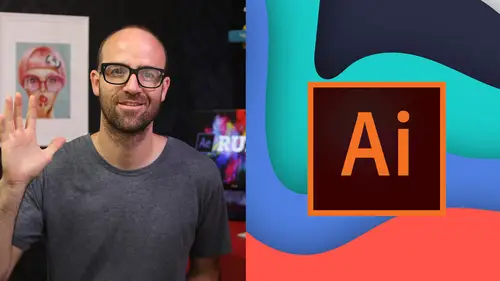
How to Find Amazing Colors in Illustrator Using Color Theme
Lesson 19 from: Adobe Illustrator FundamentalsDaniel Walter Scott
Lesson Info
19. How to Find Amazing Colors in Illustrator Using Color Theme
Lessons
Overview
1Class Introduction to Adobe Illustrator CC for Beginners
02:15 2Class Exercise Files for Adobe Illustrator CC Essentials
01:20 3Getting Started with Adobe Illustrator CC
07:34Drawing
4How to Draw in Adobe Illustrator CC with Shapes & Lines
22:34 5How to Draw Using the Shape Builder Tool in Adobe Illustrator CC
07:29 6How to Draw a Fox Using the Shape Builder Tool in Adobe Illustrator
10:10Drawing - Quiz
CC
8How to Draw Custom Logo Shapes Easily in Adobe Illustrator CC
04:53 9How to Draw Anything Using the Curvature Tool in Adobe Illustrator
13:09 10How to Draw Using the Pen Tool in Adobe Illustrator CC
13:19 11Drawing with the Pencil Tool in Adobe Illustrator CC
13:11 12How to Use Brushes in Adobe Illustrator CC
12:56 13How to Draw Lines with the Width Tool in Adobe Illustrator
09:15Type & Fonts
14How to Use Type & Fonts in Adobe Illustrator to Design a Postcard
14:17 15How to Curve Type Around a Badge Using Adobe Illustrator CC
12:52 16How to Break Apart & Destroy Text & Fonts Using Adobe Illustrator CC
03:55Color
17What is RGB & CMYK Colors in Adobe Illustrator CC
03:59 18How to Steal Colors from an Image Using Eye Dropper in Illustrator
03:41 19How to Find Amazing Colors in Illustrator Using Color Theme
04:50 20How to Make Gradients in Adobe Illustrator CC
06:04 21Color - Quiz
Masking
22How to Mask an Image Inside Text in Adobe Illustrator CC
07:08 23How to Cut Holes in Shapes Using Compound Shapes in Illustrator CC
10:39 24Masking - Quiz
CC Libraries
25How to Use CC Libraries in Adobe Illustrator CC
10:28Effects & Patterns
26Making Things Liquid & Distorted in Adobe Illustrator CC
08:01 27How to Bend & Warp Shapes & Text in Adobe Illustrator CC
05:32 28Drawing Amazing Repeating Shapes in Adobe Illustrator CC
05:11 29How to Create Repeating Patterns in Adobe Illustrator CC
08:53 30How to Vectorize an Image in Adobe Illustrator CC
11:53 31Effects & Patterns - Quiz
Capture App
32How to Use Adobe Capture App with Adobe Illustrator CC
11:23Free Templates
33Using Free Templates in Adobe Illustrator CC
03:46Exporting
34Exporting for Print
05:59 35How to Save Your Illustrator Files as Jpegs for Websites
05:21 36Exporting - Quiz
Real World Exercises
3732. How to Redraw the MasterCard Logo in Adobe Illustrator CC
04:50 38How to Redraw the Instagram Logo in Adobe Illustrator CC
07:50 39How to Redraw the Kodak Logo in Adobe Illustrator CC
11:23 40How to Redraw the eHarmony Logo in Adobe Illustrator CC
10:40 41How to Redraw the Tinder Logo in Adobe Illustrator CC
06:08 42How to Redraw the BP Logo in Adobe Illustrator CC
07:47Next Steps
43Cheat Sheet for Adobe Illustrator CC
09:43 44Course Conclusion for Adobe Illustrator CC
01:14Final Quiz
45Final Quiz
Lesson Info
How to Find Amazing Colors in Illustrator Using Color Theme
Hey there in this video, we're going to look at color combinations. Okay. And we're gonna let adobe help us find new, exciting colors that we might not normally look go for now, I'm not saying these are all beautiful, but I'm saying it's kind of getting me and pushing me out of my normal colors that I normally use. Yeah, So let's let adobe show us how to do that now. Alright to find our lovely colors. We're going to open up a file called color theme to ai that will be in your exercise files and go up to window and come down to color themes and open that up. Now yours is probably defaulted to create, click on explore and it may take a little while to load. A long time to load. Sometimes sometimes I'm using this panel and it loads really fast like it is now, but sometimes it does take a long time. And what we're looking for is we're gonna switch as two most popular and of all time. And it's just going to give you some five color swatches that work well together. It just really helps peop...
le like me who end up kind of falling back on the same colors. If you're doing this tutorial, you'll notice that pretty much everything is this gray and kind of green. I want to say kind of a turquoise kind of green. It's just the colors that I like at the moment and it's hard to break out of that, you know? So if you come to me, you want a cafe, you're probably gonna get green and gray and if you want to be a bank, you probably get green and gray so it's not not the best move. So all you need to do is click on one of the elements and then pick one of the colors. I'm gonna say this. Okay, it's a little bit weird. Sometimes here you go. Black arrow, click on that. I'm going to pick another color. Um this is gonna leave him white and this guy here is going to be hmm the dark green, maybe the dark want him and this guy over here can be the team. Cool. And then the logo here, I'm going to switch out to the green as well, lovely. Okay, so that's how you do a color options. Just kind of getting out of your comfort zone for colors. Next thing I want to do is make a duplicate. Say let's go, we have to go to the client with a few color options. Okay, so grab your art board tool, stand the bottom here and if you click the word art board and start dragging, that's just moving it. But if I'm dragging, dragging, dragging and I hold down the option key on a Mac or the key on a pc. It makes a duplicate while I'm dragging, which is really handy case of black arrow. Now we've used most popular of all time you can go to just this month. I find this week is a good option if you got a month, that's pretty close to the all time ones. Whereas week, okay, just this week, somebody went out. You know, these are the ones that are trending at the moment that people are using. Okay, so I might go, okay, I'm going to do something like there's my green, Okay, I'm going to the dark color there, yep. Okay, now I'm just coloring it in, but you get the idea right? And there's a couple other things I want to show you and let's do another color option. Okay. You've got to make sure you're dragging directly on that little icon there gets a bit confused. Alright, so we've just used the most popular and most used, it's kind of similar. Okay, because there's a voting system on the back end. If you go to color dot adobe dot com, you can vote for colors and uploaded, uploaded. But this little search options quite handy. Say I need something for the 19 eighties, say Macgyver needs a flyer. Okay. And for some reason it's a bit buggy, lots of the same colors but if you scroll down you can see, start getting into other colors. It's a bit of a weird one, but there's there's plenty of 80s to go around, especially that first one. Okay, everyone's parents got a ski suit in the cupboard. Okay. One piece ski suit that looks like this. Um That is like the wrong image for, it sounds pretty bad then. Okay, but you get the idea and what you might do in a more of a practical sense is let's look at one more. Um, is instead of looking for the 80s. Okay, you might look for something like cafe. Okay, You can get kind of cafe style coffee looking things. You can type in bank, You can actually type in actual actual brands. So if I put in what's a brand that I know of, but let's put in google, Okay, you get the google colors. Okay, so big brands. Weirdly, you can find lots of brands like I'm from Auckland New Zealand. It's a tiny, not tiny, but it's unlikely. But there's the Auckland Council stuff. There's Auckland City scape. There's Organ Transport. There's all sorts of stuff that people are using and uploading and sharing. So you might find your company or something that you're using. Yeah. And then, so yeah, that's it for the color theme tool. It's just really handy to grab swatches. Um Yeah, to kind of bust out of your common green gray funk that you might be in like me. All right, That's it for the color theme to see you in the next video
Class Materials
Bonus Materials with Purchase
Ratings and Reviews
Roz Fruchtman
BIG COMPLAINT... I'm just starting this course. I have Illustrator CS6. My BIG/HUGE Complaint and I only watched 2 1/2 brief lessons... Is that the FiVRR LOGO (top right) is RIGHT ON TOP of the Illustrator Panels and YOU CANNOT SEE what is under it. IF one is just learning, they need to see what everything looks like in Illustrator (or any class). I STRONGLY suggest that FIVRR and CreativeLive find a better place to put the FIVRR Logo instead of putting it where it BLOCKS ESSENTIAL course visuals! Not sure I can get through this, but I'm not giving up quite yet. I like the course previews and IF I can learn how to get around Illustrator I will be thrilled... I am a Photoshop person, and Illustrator makes me feel like an incompetent! ;) Perhaps IF I can learn Illustrator I can use it for some of the visuals I create! Thanks in advance. PLEASE PLEASE PLEASE find a better place and size for the Fivrr Logo. ~Roz Fruchtman aka @RozSpirations
Christi Peace
This class is AMAZING!! Daniel is a very thorough, entertaining and easy to follow instructor. You DO NOT need to take any college course on Illustrator because this is the whole thing right here!! You will be a pro once you complete it. I only wish that Creative Live could send me a diploma for it once I complete it! BUY THIS CLASS! IT’S WORTH EVERY PENNY!!
Melissa
Such a great course! Daniel made learning easy and fun. Can't wait to go on to the Illustrator Mastery course next!
Student Work
Related Classes
Graphic Design