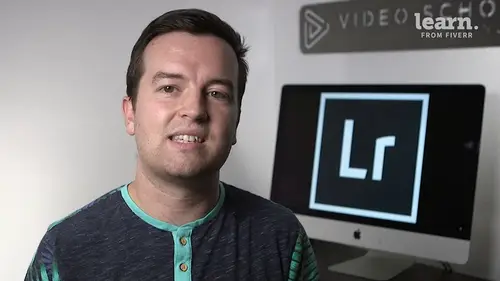
Lessons
Chapter 1: Introduction
1Class Introduction
02:03Chapter 2: Importing, Organizing and Filtering
2Importing
07:19 3Organizing with Collections
06:52 4Rating, Flagging, and Filtering
07:24 5Face Tagging
02:33 6Quiz: Importing, Organizing and Filtering
Chapter 3: Editing Your Photos - The Develop Module
7Crop and Rotate in Lightroom Classic CC
05:10 8White Balance in Lightroom Classic CC
07:53 9Exposure in Lightroom Classic CC
06:17 10Color and Saturation in Lightroom Classic CC
08:37 11Sharpening and Noise Reduction in Lightroom Classic CC
06:39 12Vignettes, Grain and Dehaze in Lightroom Classic CC
05:31 13Exporting in Lightroom Classic CC
09:37 14Lens Corrections in Lightroom Classic CC
04:58 15Split Tone in Lightroom Classic CC
05:12 16Removing Blemishes with the Heal and Clone Tools in Lightroom Classic CC
07:39 17Graduated, Radial and Brush Adjustments in Lightroom Classic CC
09:53 18Adjustment Brush Presets in Lightroom Classic CC
03:02 19Range Masks in Lightroom Classic CC
05:26 20Quiz: Editing Your Photos - The Develop Module
Chapter 4: Editing Your Photos - Advanced Tips & Techniques
21Using, Creating, and Importing Presets
05:24 22Color Profiles
04:09 23Speed Up Your Editing Workflow
03:43 24Panorama
03:33 25HDR
02:43 26Automatically Fix Exposure & White Balance
01:40 27CC 2020 Updates
04:25 28Quiz: Editing Your Photos - Advanced Tips & Techniques
Chapter 5: Advanced Portrait Editing Techniques
29Enhance Eyes and Change Eye Color
08:20 30Whitening Teeth
02:47 31Smoothing Skin
02:16 32Removing Wrinkles
03:11 33Enhancing Lips & Changing Lipstick Color
03:05 34Enhancing Cheeks & Face Contouring
07:42 35Full Portrait Edit
06:58 36Quiz: Advanced Portrait Editing Techniques
Chapter 6: Full Photo Editing Sessions
37Portrait of a Woman
19:37 38Night Edit
14:36 39Long Exposure
14:04 40Product Photo
11:56 41Nature
09:01 42Action
08:06 43Landscape
12:11 44Travel
03:27 45Couples Portrait
17:37 46Architecture Photo
18:12 47Aerial Photo
09:04 48Street Photo
14:04 49Macro Photo
05:53 50Pet Photo
09:45 51Maternity Couple Photo
12:27 52Interior Nursery
13:07 53Portrait of a Man
18:35 54Sports Photo
09:32 55Quiz: Full Photo Editing Sessions
Chapter 7:Map, Book, Slideshow, Print & Web Modules
56The Map Module
04:19 57The Book Module
06:24 58The Slideshow Module
10:21 59The Print Module
08:14 60The Web Module
05:56 61Quiz: Map, Book, Slideshow, Print & Web Modules
Chapter 8: Conclusion
62Conclusion and Thank You
01:39Final Quiz
63Final Quiz
Lesson Info
Smoothing Skin
Welcome to this quick tutorial on smoothing skin. So this is great for portraits more of a stylistic. Edit more than sort of advertising style of edit for portraits. Follow along with this wrinkles, jpeg image. So what we're going to use is the adjustment brush. So go ahead and open your brush. We do have an effect for this already set up, which is soften skin. So I'm going to zoom in here with the Z key and I'll show you what's happening. If I just brush over really quickly, I'll show you. Pay attention, pay attention, things start to get a little bit softer and that's because we're decreasing the clarity. In contrast, we're increasing the sharpness because if we don't increase the sharpness, it gets a little bit too like as if you're painting over it with sort of an overlay rather than just smoothing with increasing the sharpness you get, you keep a little bit of the detail. So when you're doing this, you want to pay attention to where you're painting, you might want to make sure you...
have your overlay selected so we can actually see what we're painting before. And of course this depends on who you're editing your portrait of down here. This can help a little bit with this acne, which is pretty good. Something like so cool. So that's pretty much it for this lesson. It's just a quick one. The last thing though to note is that if you want to adjust how strong this is, All you have to do is play with the clarity. So if I turn this on and off, you can see just has a little bit of smoothness softens the skin, which is definitely a style that a lot of people like four portraits make sure you're only doing this though. If the person you're taking the photo of approved and wants you to a lot of the times, I just I want people to look a little bit more natural and I don't want to have a lot of edits. But this is a quick tip for smoothing skin. Alright there. You have it after before after. Just a little bit more softer. Makes the lighting look a little bit softer as well and cool. That's a quick tip. We'll see you in the next one.
Class Materials
Bonus Materials with Purchase