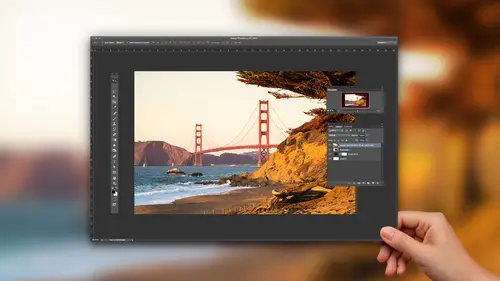
Lessons
How to Master Adobe Camera Raw
20:36 2Create Better Black and White Images
07:38 3Creative Color Adjustments
15:46 4Retouch Away Distractions
09:36 5Paint in Adjustments with Adjustment Brush
10:23 6Use Radial and Graduated Filters
13:59 7Batch Processing in Adobe Camera Raw
06:32Lesson Info
Creative Color Adjustments
this a photograph. How is trying to illustrate this concept of the gap, the gap of where we are to my friend holding a hammock and he's looking at this little palm tree off in the distance? And let's say that what I want to do is add some toning to it like a color in the highlights and a color in the shadows. So we're getting to sweat toning. We could either click on that. Of course we could try using our shortcut command option six. See if that gets us there if it doesn't command. Option five takes us to that panel with our highlights, and I'm starting. Black and white will do color as well, because it's just easier to see how it works with our highlights. If I bring this up and then bring up my saturation slider, you can see I can find a color which is primarily going affect the brighter tones, then for down below. I have shadows. If I drag this up, you can see that's in those deeper or darker tones. So I now have blues in my shadows, yellows of my highlights. The slider in the middl...
e says What do you want a favourite? You want a favor the shadow color? Or do you want to favor the highlight color? Can you see how I'm mixing that? And sometimes you may just need to sit well for me. Maybe I want a little bit more of that blue to take over into the highlights as well as the shadows. So that's what balance is doing is between those two colors. One of the tricks with the's sliders is that it's often hard to find the right color. Resettle these sliders here by double clicking, Um, and so there's a great little advanced tips for how you confined the color. So let's say I want to go yellow and blue and kind of have this do a tone kind of thing going in the image. When I come over here, you can. It's impossible to see what the yellow is. You know, you could bring this all the way up and try to find it. But if you hold down that shortcut key which you guys air coming toe love the one with Yeah, I know it's like you guys are experts now, right? Option are all I press that and I click on the slider. It gives me 100% view of where I am. So then I can say, Well, I actually don't want a very orange oh yellow I want maybe one has. Maybe it's just really a yellow yellow there it ISS, and that's really the only place to pinpoint it. Then I can bring that saturation up and say, Yeah, I'm going to try to have this little bit of a golden thing Not a not a golden green, but it just a golden gold and same thing with this one over here. Option or all. Click on that bad boy. Bring it over, not purple, not signing and nice navy blue. And there, and then bring this up in order to find, you know, or bring that color into the mix. So it's a great way to start to be able to add some unique colors to the image. Let's put this into practice with a color image. You guys want to see that, trying to see how we would maybe style color photograph. This photograph for me is all about kind of this idea of the search, and so this is the image straight at the camera. Cloudy day. There's nice mood, but But it needs. I want to bring it somewhere. I want to create a little more narrative arc to the photograph. So I'll do some of my normal things and just kind of get familiar with what I have to work with and what I'm seeing as I walk through these sliders get. I have a pretty similar workflow. Exposure usually goes up. Contrast highlights. I just don't I like to have my highlights down because the eye goes to areas of brightness. If there's something to bright, it like, distracts the eye. So I'm trying to bring it down a little bit temperature. I want to go blue here, so I'm gonna bring a little bit of some cooler tones. But then I'm noticing his skin tone or his face down. There's a little bit lost so we could go over to the HSE l controls where we have three tabs. We haven't talked about these yet. Let me reset these. It looks like it was left over from last time I used this file with. Here we have what's called hue and saturation and luminous. It's hs l Hugh has color or it has to do with color. So what we can do is we can swing colors different ways so I could make my blues a bit more aqua or a bit more purple saturation has to do with intensity. You can, um or or less of a color might be nice to have a little more of that blue and then luminous has to do with brightness. And so here we can brighten or darken those areas. So back to his skin tone, remember, it's red and orange is I want to brighten that up a little bit and also maybe take down the color Just a touch. So I'm able to really bring in some light into that area the photograph that I just couldn't have done any other way targeting that and beginning to craft this type of a look in the photograph next up over to split toning here I'm going to bring in some blues to my shadows So I'm gonna option or all click Find the right Blue bringing even Mawr Deep Blues into that area Option are all click. I'm gonna bring in yellows. I'm just doing kind of the same thing so we can see how this might apply in another scenario. And then I would go back to basic and keep working it so that the whole thing has a nice, cohesive feels faras the overall look of the photograph that makes sense how we're starting to put those things together. And now we've seen how the HSE cell controls give us this. This ability Let me dig deeper into that and look at changing color with this little guy right here, So hs l So here we've seen we can shift colors, right? So do you see? I can kind of make the red orange. I can't make the red blue. And then I have my yellows and greens and I could make that green a little more yellow or the aqua a little bit more blue. I kind of bringing these colors closer together. You said, you know, it's kind of while they're able to do that so you can't say, you know, green thing becomes whatever color I want, but you can swing or shift colors in an interesting way. So that's all about, um, Hugh. Go back to default saturation. As you can imagine, it's these colors are connected in certain ways. So we're going to see is that if we bring up our Reds, there's a little bit of red and orange right? Or if I bring up my greens, there's a little bit of yellow. You with me on that. How how the whole color thing works and go back to default. And then Lou Minutes, we just know that this kind of this brightness thing is, well, how we can target specific tones and just rifling through these. So we start to see how this works, and we start to see that certain colors like this aqua I don't have a lot of latitude, you know, it's kind of a brighter tone, right? But then when I go to my reds, you saw it was like Whoa, holy cow! I can really do this where we've already seen with the blues, we can really make the skies come down. So this gives us some interesting control over modifying what we have in an image. In this case of photographs, some letters that I put on the sand. But if I wanted to start to look at that, we can see how we can really selectively isolate colors. Maybe leave the purples in there so that I just have, you know, these colors in the image, and I'm bringing those out now. This is sort of goofy special effect. But what can happen is maybe find photographing you and you have a blue shirt. It's too dark because it's a Navy blue. I could just bring the brightness up. Or I can add a little more color to that blue or whatever it is that we need to dio. So it gives us a lot of interesting control over how we can start to change images. So real life example Trump. That's a specific color. And one of things we can do, of course, is we can use sliders like I've been talking about. We also have the tool, which I've highlighted this Target adjustment tool. It has three different areas of use hue, saturation and luminous. As you click through your tabs, the tool changes right. So if I'm in the hue tab and hover over the image and click and drag, what I'm doing is I'm changing the values for Hugh. If I go to saturation and click over that, I'm changing the values for saturation. You'll notice when you use the tool because sometimes you were like the tools. Amazing. But what happened is it made it blue purple because it it didn't just affect the blue. So sometimes you it works to use that to other times. What you may need to do is just used a single slider like I'm doing here. That's a nicer blue, isn't it? Than the one that was sort of this this blue you with me on that. And so sometimes it slide. Or sometimes it's the tool, you know, the both of them will work well together and then as far a saloon, minutes go and the saturation. You can see how we can start to find tune some of the looks of that particular thing that we have there with that truck simply by targeting color. What happens with some of my students as they see this stuff and they get excited about it, but they think of it is kind of a goofy on a parlor trick. But what I've found is it works really well in subtle ways to So when I teach it, I have to go like the truck goes green to blue, You know, our or something like that. But in my own actual work, I use it much more subtly. And it can really help to fix, color or bring interest to images. But I think it's easier to learn it when you really see it strong like this. Drew. Any questions? Come in. Are we good? Bar? We're good. Okay, great. You rate dance. A great demo with the colors, Chris. Thanks. All right. Thank you. You guys have any questions or you OK out there? Okay. Lets keep going and good hits done to apply the settings. Let's have some fun with this kind of color. I'm ah, coastal kid. I love get out the ocean of the beach. I love backlit photographs. Whether at the beach or not, these happen to be on the coast. But in that the situations or in any sunset situation. Typically the color is so vibrant, but the camera doesn't quite get it. And so what I want to do is bring that some of that back. And so with these images, what we can do is we can try, You know, some of our you know, tried and true techniques and look at how we might Maybe vibrant or saturation. Or maybe we bring in a little magenta or a little more yellow. But it's just not quite there really, what I need to some reds in the mix. And so that kind of adjustments gonna be all about using swit toning. So I'm gonna go into split toning and I'm in my shadows. They're already on red, and I'm going to bring up the saturation slider. I'm gonna bring my hue over to yellow, hold down the option key if I really want to find that yellow and then I'm gonna bring up some of those, maybe some more reds and can you see how it now all of a sudden it's like, Whoa, like that's what it was like when I was there like these colors in the sun And it was just it was this beautiful, wonderful thing. And so, with these kind of adjustments again, for me, these are presets, backlit scenarios. This is extreme. Backlighting could be more subtle where it's the same adjustments, but just lower values. But the point is, with this kind of thing and having that type of a preset can really help. So, um, you can see I have a few different options and different ways I could do that. And with these images, you know, there were captured in a similar lighting scenario, but often they could just give you a nice starting point. And then you can say, You know, I really need to go with the Reds like this one is almost, I don't know. It's now almost. It's a photograph, but it's It's like this graphic illustration. You know, it reminds me of like a movie poster, Endless summer. You know someone of those kind of things where you have this really just fun color from not going for realism. I'm going for expression. So finding the difference between the two and if one thing you have to keep in mind, too, is if you don't like my color palette if you like what I don't like warm stuff. I like really mute, moody, blue and soft stuff with low contrast, awesome use the same techniques. Just flip it on its head, you know, and so it's not about following me, but it's about this concept of color, and it can really help you out with these different scenarios. All right, I'll go ahead and hit done for that and don't need to do all those images. Let me do one more, which is a little bit more subtle of that same kind of thing and will crop in here. This image is kind of kind of amused type of photograph. So we have a little bit of that lens flare coming in, which softens it. I love that kind of look, I know contrast is gonna help. Maybe a little bit of clarity, maybe a little bit of warm. So I'm just doing my will. Basic walk through. How does the image look? Knowing the sliders, trying to get some of that going. And then I want to sweeten it up. And so I'm thinking, tone, curve, right. And I'm thinking because that's the one that's gonna give me that ability to say, Well, OK, yellows. Do we want to go red or highlights? Do we want to get some more of that, You know, warmth in there, and obviously this gets really subjective. And it's almost impossible for me to teach and create the good images I like because when I do that? I'm kind of in that zone. I know about you. Good music on. I'm tryingto really kind of be a to not talking and working, but, I mean, I think that's a decent place for the photograph with with where it is and you get a little bit of this is a little bit less of intense application of that same concept, you know? Or, you know, maybe somewhere around there, maybe that looks that's kind of a fun look for that photograph. All right. A little bit more with color. This one is a sunset shot, not backlit. The sun's already down, so and my exposure was off, so I need to correct for that exposure comes in, shadows come in. And for the most part, I think the color palettes pretty good. So I don't need to do this like red yellow thing, But maybe I just want to hit my blues in the ocean. Or maybe I want to hit the bright yellows in the sky or something. So those kind of situations, h s l is going to help out. So even with our saturation, you can kind of see how I can get Mawr less blew out of that area, the image. And then with those yellows I could doom or less kind of. I could go more for a neutral color sky or really bringing more warmth. And that's probably it for this image and the reason why I want to show you another example just again. It's this idea of these different Pasto working with different images. It's never like Oh my gosh, I mean, he's told her of every time I'm gonna use, um, hs all the time. It's image by image. Where do you want to go with the photograph? What are you trying to convey with this image? I want to just feel really natural with those backlit ones. I wanted it to feel, I don't know. It was almost like this amazing. Over the top experience. This is a little bit more of Hey, I was walking on the beach and I saw this saw this scene. So there's there's definitely valid reasons why why we want to hit both of those things. All right. Gonna go ahead and click done there in order to apply that to that one. We did some good stuff with color kind of getting a little bit more into How do we how we find Tune that before I leave that topic behind? Are there any questions from you guys or just curiosities or or whatnot? Is that correct? That camera isn't that difficult. I mean, once you see it, you're like, OK, I get it. You know, it's not. It's not 16 steps to make something, but
Class Materials
Bonus Materials with Purchase
Ratings and Reviews
MikeD
This course is a follow-on to Chris Orwig's "Beginner RAW Processing" and you should watch them both, in order, the get the best value in using ACR CC (Adobe Camera RAW Creative Cloud) for it's full effect. I would also say it borders on the criminal that after all this time Adobe keeps ACR, Bridge and Lightroom alive simultaneously.. While there was a time when they made money selling multiple apps, recent subscription models make this a waste of time and money, both for Adobe and we users because they have to keep programming teams alive to keep them separate and there's very little return on that investment when not selling these apps separately. While it is true, these apps are not equivalent, the little differences they bring to the table could easily be combined into one app and drop the other two. However, I'll get off my soapbox and talk about this class. Chris has a terrific presentation style and provides some great personal insight into how and why you would use certain elements of the tool. It's that insight that makes this training better than just reading a book on how to use ACR. I honestly seldom used ACR. I would look for my files in LR and use that tool for all my touch up work. On iamges where I knew I would be performing a great deal of touch-up, compositing or the like in PS, I's browse for the image in Bridge, make some broad touch-ups on the folder and then just go straight into PS. Having watched this class, I am changing my thinking and running ACR as a separate app and doing most of my touch-up, even on JPGs using ACR. It has much finer control and still allows you to enter LR or PS if you want to get into more specialized touch-ups. This class will help you get the confidence where on many shoots you can go from camera to ACR to customer. The two classes are fairly inexpensive, although I would question they could be rolled into one 2 hour class instead of two 1-1/2 hour classes due to overlap, but they are worth watching to gain some great insight into how to use ACR and why.
Denise
LOVED this class! Lots of quick and easy-to-understand tips that are presented in a very clear, intentional and organized way. I found my jaw dropping open a lot because I couldn't believe how easy it is to make adjustments in ACR after I've been doing things the long and hard way for too long. This is worth its weight in gold. Really great tips.
Pamela Richardson
Highly recommended! Chris Orwig is an excellent teacher, and very generous in sharing his knowledge. For more details, please see my review on Mr Orwig's class on Beginner RAW Processing.