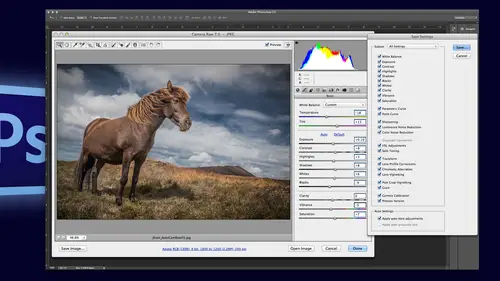
Lesson Info
1. Automating Photoshop Camera Raw
Lessons
Automating Photoshop Camera Raw
1:23:52Lesson Info
Automating Photoshop Camera Raw
We're going to talk all about different ways that you can automate camera, so not in light room. We're doing this now, like the bridge to camera, rhonda photoshopped workflow, so there's a lot of different ways we can automate some of them are more subtle than others, but I want to make sure that I tried to get out as much information as possible because that's kind of my thing because I don't know everybody's a different like point in their learning curve, so I just try to get as much information out there as possible. So the first thing I want to mention is that there's a difference when you're in bridge and you open your raw files, you can either open them in photo shop where you can open them in bridge. And what do I mean by that? Well, adobe camera raw is a plug in, and it plugs into both bridge and photo shop, and so most of the time, it probably doesn't matter which you open them into, but there are a few times when it will so and there's a difference as well. So I've got this i...
mage selected right here in bridge, and if I simply double click on it to open it, it will go ahead and, well, go ahead and open it did you see photoshopped? Just flash for a second, so it's actually going to open in photo shop? So photo shop wasn't running, it would have launched photo shop and then you could go in here and you could make say, your changes that you want to make to the image and when you're done, you'll notice that if I either click open image, then obviously I would be in photo shop, but sometimes you don't want to open the files in photo shop sometimes you just want to make a bunch of adjustments to them and then return back to bridge. Well, unfortunately, if you just double click on your file from bridge, it opens in the camera raw plug in in photo shop and when I click done I will be in photo shop I will no longer be in bridge, so I need to have I will have to get need to get back to bridge and we can do that a variety different ways, right? So I can go and say browsing bridge so I can use command shift. Oh, or I can simply use command tab, which will take me through the different open applications on the map, so the other way to do this would be to use the keyboard shortcut command are or just click on this icon right up here this open in camera, wrong and what that does is it actually launches the camera rob plug in from within bridge so now if I were to make my adjustment and then click done, you'll notice I'm right here back in bridge okay, so I know it kind of seems like a small thing, but if you're actually doing like heavy production work if you have photo shop running an action of five hundred images, you could still open bridge, select a bunch of images and then launched the camera plug in from bridge so that you could be working on those files while photo shop is busy in the background running your action or batch processing all of your other files so that's the reason that they did it okay, so you should just know and depend on your workflow you may never do that or I've also had folks who say, well, you know, I'm I'm a little tight on my computer and I don't have a lot of ram and so it's much better if I can just add it all of my camera raw in bridge and not have photoshopped running at the same time because obviously photo shops going take up some system resource is so okay, so then well, we're talking about kind of not making our image is pretty, but we're talking more about optimizing performance and stuff you should also know that there's a difference in bridge as well as photo shop as faras preferences go so there's your preferences and then there's your camera rob preferences and if you're on windows, this would be underneath the edit menu, but when I go into my camera raw preferences one of those two things we should look at one under the general area saving your image settings in this by default is set to sidecar, so if you're working with proprietary raw file formats like your nikon, any f files or your cannon c r w files when you make changes in camera rob what's gonna happen is those changes will then be saved to the sidecar file because we don't want to change it don't he doesn't want to change the proprietary file format in case we put something in that format, it would be like inserting a paragraph into a novel if we put it in the wrong place, then you guys would all get mad at us for inserting that data and we might actually break in and then the novel doesn't make sense anymore, right? So instead what we're going to do is we're just going to set it next to it so that when you open that file, we open the file in and read that set of instructions so the other way to set this, though, is the camera ron database, but then if you are using light room and bridge and you want the files so what the same the information is only going to be saved in the camera database in this case so light room wouldn't be able to access the changes that you make to your files which some people actually want so I think more people want the sidecar ex mp files which makes that secondary file I told everyone in the last programme I was rather tidy when this first came out I think it was like photo shop seven and I fixed all my files and then I went in the operating system and was like what are all these ex mp files I don't want the's so I selected him on believing him don't do that don't do that you need those files that's like all the sets of instructions okay all right the other thing I wanted to take a look at is this camera wrong cash this maximum size here I actually don't remember what the default is but I would suggest if you're the kind of photographer or designer who takes maybe like twenty images into camera rot one time and then goes back and forth between them thank you wanna look att the first one in the second one and then the third one and then you go back then what you'll want to do is you want to increase this cash because what that does is it allows camera rock to take the preview that you've looked at and store it in a cash just temporarily store it so if you go to the next image it stores that one as well and then you go back it's got that information cashed if this is lower then it's going to have to throw out those caches and then when you go back and forth between images and camera rock they'll have to rebuild those cash those cash so this is a different cash from the bridge cash like bridge has its own cash this is the cash for camera rock and that's why we went to the camera raw preferences in order to see this all right so that's all of the provinces I want to cover right now if we have time we can cover some more a little bit later so I access those preferences from bridge but if we flip over to photo shop you'll notice that photo shop also has camera raw preferences right here and if I go back to bridge and I actually double click or I use command are in order to go into camera rock knows there's a button right here that takes us to the exact same camera raw preferences so you can find it from wherever you are just know that those are all the same preferences so you don't have to change them in three locations you can change them in one location and they'll be changed throughout. Ok, so let's talk a little bit about sending setting your default here because this can actually save you a lot of time, so they may just cancel out of here will go to the next files, all right? So I wanted to make sure that we had some vibrant files to take in the camera here, so we'll just use command are and you can see we've got all three images selected. Now, some folks are just great with the way that we let's step back for a minute, so each camera captures ah, raw file, right? And that wrong file is actually at its most basic it's, really just a grey scale one channel document and the sensors capturing either red, green or blue. And so the software some software, whether took camera software that makes the j peg on the back of the camera, or if it's light room or photoshopped camera raw what's happening is something has to build that three channel rgb file. So we use something called a profile in order to build that, and if we come over here to the camera icon here in camera, you'll notice that there are a variety of different camera profiles, so the adobe standard profile the reason that we call that standard, what we're trying to do is we're trying to render a scene accurate rendition of the image so what the adobe engineers are doing is saying, ok, this is what it actually looks like and this is what we want to reproduce because for example, if you photograph something like catalog work, if you're photographing a red dress you want that red dress to be the same red dress otherwise you're gonna publish the catalog it's gonna go on the website people going order it it's the wrong read they're going to take it back so we're trying to do something that is seen accurate now a lot of folks who use sl ours, I'm trying to drop the digital from before slr has really demeaning that anymore like, can I just say you are the digital ones? You know? So the sl ours what'll happen is on the back of the camera you can actually pick from a number of different presets that the camera manufacturer creates so nikon creates them and can create some and they create different ones. So even though we're seeing this list right here faithful landscape neutral portrait in standard those are the options that you would see on the back of the canon camera you would see different ones for the back of the nikon cameras and you'll notice these profiles aren't actually from the camera manufacturer it doesn't say it's the nikon faithful of the candy people it says camera faithful so there's the's profiles are made by adobe to match those settings those presets that you've been set on the back of the camera so if you take the time to go in and you say you know what I really like the way that this camera captures when I said it to this pre set this landscape preset then you can come in here in camera iran's ok can you mimic that preset so you can just go through and the reason I picked a really saturated images you can see like ok so bettors camera faithful there's lands game there's neutral there's portrait and their standard so which one's right there isn't a right one right? Because it's subjective so you can choose whichever one you want this one in theory is the most seen accurate and then you can go through though and choose one if you like the pre sent on the back of the camera okay now if you go into the back of the camera and you choose a present and then you change a bunch of that stuff we don't make profiles for all the generations like all the things you could change so they have to be set to these these basic ones but if you liked say for example faithful better than the default adobe standard if you want that to become the default so that from now on every image that gets opened up into a damn adobe camera wrong has that camera profile we can go ahead and use the flyout menu right here and we can just say save this as my new camera roddy phone so from now on everything that comes in we'll have that profile attached now here's my huge caveat morning if you're going to save new camera raw defaults make sure nothing else has been done to the file you don't want to crop it or change white balance or change exposure because what is being captured is everything in all of these panels so if you had a tone curve applied to this and then you set the new camera run default it would include that tone curve so what you probably want to do is just to make sure you'd say ok let's reset the camera roddy fault all right and let's come in here and let's make sure that that nothing has been changed on this file and I know it hasn't because it says camera defaults then you would go in and say, ok, well, I really like that other profile better and save that out now even if you don't want to do a camera profile, you can go ahead and do a lot of other things as well. For example, if you wanted to go in here tio two your lens correction so let's say that you're the type of photographer that you know you you photograph primarily not using white angle so ninety percent of your images you shoot with I'll say more normal lenses and you want those to be corrected now when I'm talking about profile corrections for the lens here what I'm talking about is just any distortion that's caused by the lens I'm not talking about any distortion that is caused by the way you take the picture if you're looking up or anything like that it's not perspective correction it's just the distortion the barrel of the pin cushion that you get from the lens all right so you might say to kameron photo shop you might want to say hey you know what every time I open an image in the camera on and the photo shop can you just fix any distortion from my lens so you would just enable this remember nothing else has changed right I didn't change the other profile all I said is enable lens profile correction and it will really it's not for anyone for this it's a dandy file let's go to this image and you know don't tell me I did this okay so I have a new lens ok we'll do it with this one all right I have a new lens that I totally love it's a till shift linds so of course there's no profiles for the till shift lends the whole reason they're you know you know what the till schiff lens anyway okay so that's why these two I didn't have that option, but if I come down to this one, I've obviously switched lenses, which is a good is a good talking point because what it tells me and what should tell you is if you set your default to enable lens profile correction, if it doesn't find a profile, it just won't apply it or if you change lenses, if this is your default, it'll just look for the profile, so we'll say, oh, you change lenses? Well, I'm going to apply the correct profile for this photo and I'm gonna play the creek profile for this photo you're just turning on the option to enable the correction, so for me, it I prefer to enable it for all of my images and then if I do photograph with a wide angle lens, those I'll just turn it off right? Because the really, really wide angle lens, I mean, I'm usually shooting that because of the look that a really wide angle lens gives you so I would want that all right, so this will just enable it, and you might also want to come in here to color and just toggle on the remove chromatic aberration, and what that does is if you've got a wide, er angle lens, um, you can go ahead at the depending on the quality of the lens when the light oversimplify, but when the light comes on the lens on the edges of your files in high contrast you can see some of the pixels get just offset a little bit, eh? So it's either like uh a little bit of a red sayin misalignment of the pixels or a blue yellow misalignment of pixels and this will go ahead and remove that automatically and then of course you can go in and taylor this, but I wouldn't tailor it if you're going to set this as your default and you go in and you can set whatever you want as your default, I know someone else who just mentioned to me that under the effects for post crop vigna name they don't like the highlight priority they always use color priority so just as a default they set this to color priority and they just put the amount as one. So now if they come in and they want to add a vignette, they don't have to switch that setting because it's just got like a one on an amount of one which is almost negligible and if they want to add more or less they can so it's just in this case it's a little more advanced all I'm doing is using the default settings t tell camera raw that hey when I add a post cropping yet I wanted color priority as opposed to the highlight priority all right, so whatever it is that you set and we could just leave that blank for now because I don't know how many people will actually do that but whatever we set in here again if we just come here and say save new camera roddy falls it's not going to apply it to the other two images that are already in here but every time I open up another new image it will go ahead and apply those as the default and again if you ever want to back out of it and you don't like it you can just reset your camera defaults right there no problem ok? So let's go ahead and one other thing if you don't like like if you're like you fear photographing like sports in a gymnasium like high school sports where the lighting's really terrible and so it's always low light you're shooting at hirai so's you can also go back to those preferences and you'll notice that you can make default specific tio a camera serial number or a camera eso setting so why would we want it to a specific camera's serial number? This would be more like in a probably in a larger like uh if you're doing product shots right, so if you've got them like in house you've got four photographers, they have different cameras and they're all shooting under controlled lighting and they want to profile those cameras separately so that as you shoot because you know like like television's cameras are a little bit different so they would profile age camera load up that profile for each camera as the camera about defaults and then they would say let's make those default specific to that camera serial numbers so that the right profile goes with the right camera in addition, you can make the default specific too and I also setting so if you decide you know what? When I shoot at thirty, two hundred kamerad just isn't removing enough of the noise I wantto go in and reset those values you go ahead and do that for each I s o setting that you want tio all right, so that would be default specific to the camera eso sending all those to just point out here that so we don't have to come back in here, you can have you can have camera auto tone all of your images if you want tio, this is just a default image setting or you can use a keyboard shortcut well, there's a button you can click to auto tone or you can use command or control you that will auto tone as well. All right, so that's kind of the default and setting up your default so that you don't have to go into every single image and change something like over here the camera profile so the next question I usually get is well, what happens if like let's go back to the the profile area here what if for half of my image I do want to apply that and half of them I don't want to apply it well then you would probably create a preset and apply it after you come in here and we'll talk about presets in just a few minutes first what I wanted to do is I just want to go in and I want to just show a few um I just want to show a few shortcuts per panel that might help increase your productivity so let's just grab the ism will open them up all right? So when you're changing your white balance you guys know the keyboard shortcut for your white balance tool is the key for the eyedropper which totally makes sense so I'm just going to click somewhere over here let's say to set a different white balance now if you wanted to reset that you could come over here and you could pull them in your down to as shot or you can just double click on the white balance eyedropper and that will turn this back to as shot so that might help a little bit just as faras speed goes already mentioned the command you or control you what that did is it just went to the auto option if you don't like the auto change that it may and you can go ahead and go back to the default. One of the nice things, though, is if you do have an image that's a little bit flatter, you can see like this image doesn't go all the way from black to white, my history rams a little shorter, so I'm not making use of the entire dynamic range of the image. If I choose auto auto will be sure to extend that dynamic range now for most images, this is a good thing, it's, you know, if you've got a it was the example like a polar bear in the snow, it might not be a good things you might not want a true black for a lot of my aerial photography when I'm photographing like clouds there's no true black in that cloud, so auto usually goes a little bit too far for me, but you can come back in here and you can either change all of these sliders, right? Or I don't if you know, but in photo shop cc, he was camera raw. Eight dot two hard for me to keep track of all of these, but you'll notice that as I position my cursor there's, my blacks there's my shadows, there's exposure highlights and my white well, if you just click and drag in the history graham over whatever segment it will change the corresponding slider, so if I'm here over the shadows and I click and dragged to the right, you can watch that slider down below moved to the right, so you don't it's kind of nice, because sometimes you'll be in a different panel and you might add an effect, and then you might want to change the history graham based on that effect, so instead of going back to the basic panel, you can stay in that panel and then just click and right on the history. Ok, um, if you want to view per channel clicking let's, just come back to basic here. If you're setting your white and your black point manually, remember when you set your white point in your image it's pretty important that your your brightest value has details unless it's some kind of speculate highlight that's just never going tohave detail, but if you need, if you're going to print your image, your eye is well, even if you're gonna post online your eyes really sensitive tio ah pattern so especially in print, if you're printing like with a jet printer that dot pattern, you're going to see that there's some ink there, and if there's no ink, if you've clips and then a pure white, there won't be any ink and you're I will immediately go right there so you can see it if you see some prints of clouds and stuff in your, I'll go right to the white ist spot plus year I go supplies point of an image anyway, so I like to make sure that I don't clip my my highlights or the white point here, and you'll notice as I move it over it, clips in, it climbs up the history ram and and that would be an overexposure, right? So if you tap the okie that will show your clipping in your highlights, if you tap the yuki that toggles on your clipping for your black, so if I scoot down here, you can see that I'm now pushing those two pure black, so I don't want my whites to go to pure white, so I'm gonna back off on that. But I have to say, you know, most people saying, don't, you know, don't push your blacks to pure black, but I would just kind of want to say that that's really an aesthetic choice, right? Like there are some photographers that push their blacks to these rich, beautiful blacks with no detail and that gorgeous work so just you have to look at your image if you want details in those blacks than yes. Do not push it to pure black make sure that you can see into the shadow area by not clipping your blacks okay s o the shortcut with that also because what you're seeing here is you're actually seen a composite you're seeing win red, green and blue clip, but if you hold down the option here the all key and you click and drag in there it's actually showing you on a pro or per channel view as to what is clipping and it also just helps you see what's clipping if you don't want to turn on that blue overlay because then you can make a choice and say, oh, well, you know, do I care if that goes to pure black or not? All right, so just holding on the option key with your whites and blacks and some of the other sliders just know that especially like your detail insider, they change the view of what you're seeing so that you can see more accurately what we're actually doing kind of under the hood so check that out if you make a tone curve let's scoot over to the tone curve pale aa lot of times I need to use the tone curve when I am shooting the aerial photography because I just need a little bit more contrast because when I say I'm shooting aerial photography, you guys it's like out of a plane window this is not like doors off helicopter. I'm cool. No, this is like I'm flying from one event to another event, actually, of a book on it that I'm republishing with updated techniques but but because there's all those layers of glass or it's not even glasses like plastic it's it's, dirty it's terrible! So I'll have to go in here too, and there's two there's the parametric in the point for the point curve just because I can add more points you see in the parametric you're kind of limited to these these four areas here that you can you can you can change the range of values that you're changing, but you only have these sliders right down here, so I prefer to go to the point curve. You can add up to sixteen points here you can add your s curve if you want to add some contrast and and do things like that if you have a curve that you create for a certain look, you can then save out that setting, right? So if you use the flyout menu right here, you can save and load these settings and then they'll become part of the pop up right here, all right, so I have one like, if I ever need to invert the file, it just gives me the street invert of that curve ok, so let's just go back to a medium contrast there, okay? So just saving out those settings. It's you know, any time you do something more than two or three times, I'm I'm a big advocate of saving stuff out. Another thing going over to our hugh saturation right here hs l and grey scale to convert to grayscale instead of having to find that panel and then going and clicking convert to gray scale, you should know that the target an adjustment tool will control that panel, so I'm going to take it and go out of hs out of grayscale come back to h s l and these are really easy to memorize because it's like everything it's like the whole left side of the keyboard, right it's like command and option and shift plus h s l for hugh saturation luminosity and they give you the corresponding panel and then g for gray scale that's pretty easy to remember and then t for the parametric tone curve so I can actually switch right now to the different panel by just using that keyboard shortcut and not having toe go back over there and find the panel. Ok, if we scoot over here we go back to our lens corrections, one of the things that I do want to show you will cancel out of here and now these images I just want to show you really quickly because there's, there was the new upright mode that we introduced with photo shop cc and I don't know a c r eight dot. Oh, I think, but if we go into kameron most the time when you're doing these upright corrections, right? If I if I decide that I want tio let's over here to to manual, if I have this one image selective and I choose any of these upright options it's going tio perform its transformations on this image and this image alone. And if I have multiple images selected and I go ahead and click on one of the upright modes here, it's going to analyze each one individually now, if you're on a tripod, those will probably be fairly similar, but they might not be exact, so we need to talk a little bit about adjusting one image and then synchronizing that two other images. So let's, go ahead and you guys know that if you hold on the option, the all key, you can reset and it will reset your files so let's, just talk about if if I just have one image selected right here hey, if I apply up an upright correction in order to straighten something and then I decide to select all of the other images in this case obviously these images were preparing I was I was photographing this for hdr for high dynamic range so as we go through each one of these exposures uh okay, I need to reset all of these. I must not have had him selected. Is that correct? Okay, uh, no, that one does not either. Hold on, let me just cancel out of here and we'll go back in that's going to be quicker. Okay. So now, let's, just make sure it's just make sure, okay? So auto has been applied to all of these, but that's why what I want to show you is if you do make a change like I apply this upright mode, I'm being very specific saying that's a mode and not a transformation because when I select all and then hit synchronize, what I wanted to point out was we've got the option to synchronize the transformation sea right now, what is going to do is it's going toe trent it's going to transform those exact values, which is actually exactly what I wanted to do? So I guess it's a little bit different than light room and that when I synchronize here it's actually going to synchronize the transformation now I don't want all of these other things selected so let's, come up here, and what I'm gonna do is you can just select any other one or look there's new buttons. Oh, you guys might not have these buttons. Oh, yeah, my might look a little different from yours. Ok, I forgot to mention that. So we announced in rc that's, a release candidate. So this is a newer version than thin. The shipping version. This is something you can install its public, and it has some new features, one of them, which I'll mention later, which of these buttons down here, we can have a preview mode, which is really cool, but this isn't a new future demo. So I just forgot to mention that this is the check all and the check none so I could just quickly instead of picking, you know, I'm trying to find something from here. I can just do check none. We could go to transform. I go ahead and click. Ok? And then I'll go ahead and add those exact same transformation values, which is different from just selecting all and then applying and upright mode. If I just apply enough right mode, it's going to go ahead and apply that mode to each one, which means it's going to recalculate based on each image, if you have different images with different subject matter you want to just simply select them all and click the upright mode if you have a siri's of hdr images like I have right here, you'll select one, apply the upright mode and then select all of the other ones and you will need to synchronize them using the transform button right here let's hit, cancel and get out of here. Okay, so we need to talk a little bit more obviously about changing one file versus multiple files. So let's, let's, open up these so I have a very short attention span with working with the same file, so I need to oh, one other thing that can help expedite things is the crop tool, right? So we've got all these presets, these air presense for aspect ratios and aspect ratios on lee. If you're going to I want to create your own aspect ratios, then you can go ahead and create custom right? Then you can enter in here whatever you want. So one of the things when I worked with video, uh, let's. See if this is let's say I want nineteen twenty by ten. Eighty p and it lets me do that. Ok, so some I think it's in light room on something like the print module or something, I actually have to put one nine point two o because it won't take an aspect ratio that that that is that big but in camera I forgot it lets you do whatever you want so that becomes one of the five that you can save right here and it will just keep adding more custom aspect ratios but that can help so let's say I want to crop all of these images I can either there's basically two ways to work you can either do everything you want to one image and then select the rest of them and then synchronize that which is kind of a little bit there's more steps involved but some people just prefer to work that way or what we could do is just simply select them all at the beginning and then start making our changes so if I did want to crop this let's say I want to crop this to a four by five and even if you don't want to cross them all exactly the same at least doing it this way puts the crop marquee on all of them right so now when I go to the next image even if it's not exactly where I want it now all I have to dio is just readjust the crop as opposed to dragging out the crop for each different image so I think that might save a little bit of time let's just drag this down now again if I go back and select all I might also want to go in and change something like temperature because these air looking really kind of gray and flat and there was a blue background, so we'll change the temperature on that as well. So it really it's up to you, whether or not you want to work on one image and then synchronize it or if you just want to select them all and work out the ones I think what most folks do is they'll select them all, and they'll go in and I'll make all of their larger adjustments, right? They'll make really broad adjustments, and then they'll go back in and they'll kind of refine those adjustments later and again that it depends on what style of photography or doing I know that, like jared was saying yesterday in light room with all of his wedding images, he's working with very big groups of images or portrait, especially when you have, like, senior portrait and they come in and they change clothes and you change the background and the lighting and all that stuff is very easy to select groups of images that need kind of the same adjustment. If you're outside doing landscape and you're always changing what you're photographing, it might not be as easy to select a big group and just apply the same thing. So so it's up to you I mean in this case this was indoors so it's it's easy to select the group of images and and make your changes to all of them so we might want to add a little bit of clarity and then and then of course everyone else would add vibrance but then I have to make it muted because that's way more my color palette okay um oh I also wanted to point out sorry I forgot you can also rate your images even star rate your images in here and flagged them if you want to so if this image is selected any kind again you know I actually like that a little bit better you can use command three right and you'll notice well that will give me three stars so it's a little different in that you can't in light room you could just tap three four five to get your three four five stars by default here I actually need to add the command key to it and that's that's because of something in bridge when you're in bridge and you want to start something the default is you have to hold down the command can and do whatever like command three and the reason for that is because otherwise bridge is going to try to find a file for you the default thing is if you start typing and bridget would try to find something all right so you could do that and then if I did like him and ate it would go ahead and label it is green and you can see that here or if I tap the delete key it will set it to reject I should have said it to reject maybe command elite no control delete see when all else fails no it's not controlled billy it's option delete I'm terrible about that because I just I just keep trying them until one of them works and then sometimes funky things happen yes can I directly save it to the web site from camera canoe directly? Can you save this directly to the web site so you can't you can save out this file so we will get to the workflow settings and the save image save image settings in just a minute so if I don't want to open this and photoshopped like I'm done, this is it this is great and I just want to export my j pegs or my ps defiles probably j pigs if you're going to the web but yes, absolutely just under the safe and we'll talk about that because you can make all these presets under here too which is also new tow tow cc which is I think camera eight and above but I I get them a little confused okay so we did the broad strokes then you can go in and refine those and then you can also do you know when even though I've made global adjustments obviously we're going to make local adjustments right so again if I wanted to select all of these images oh be careful I never finished the reject so if you option delete something our ultimate on windows for the reject yr old backspace you have to be careful because that that will put it in the trash can when I back out of here it will put it in the trench or in the recycle bin okay so you can I want to make sure like I'll show you there's what there's five images in here now so I'll leave that is rejected and on no no it won't know won't I totally take that back it just marks it is rejected it just marks it is rejected but there is a way to delete in here uh okay I think all right so global adjustments and in local adjustments so let's come appear and if I wanted to add a radio filter again this might be something where you don't necessarily want to add the radio filtered in the exact same spot on every image but at least if you have all of your images selected which I didn't but if we believe that and we select all of our images if I click and drag that out and it drags out from the center in here which is a little odd hello we're not doing this where you know having fun with me today I'm not having fun with you if you do that okay I talked yes do you was that something that you just decided to dio just always do you know I always have to wonder the people that are watching like at some point I always wonder like did they become uncomfortable for me teo oh no do they start sweating like it's working for us he's not going to get this to work you know you can move it around here they're all selected I know they're all selected but I don't see it on it so what can I do? I can always synchronize it all right and I'll take off transform and we will put on the local adjustments and that will synchronize it so now we can see him I can see the thumbnail just came up right here if I go ahead and select this go ahead and grab it scooted over here we can select this one at least you could go ahead and go in here and quickly reposition them obviously we can resize them and rotate them and make them more oval or more circle like more circle like anyway so you can then go in and refine them so I think that saves a lot of people a lot of time but I think what really started saving people this time is the presense right? So it's light room it's camera rock same technology that presets are a little bit different but you really do want to start making your presets so let's cancel out of here and now I'm gonna start thinking I'm going crazy all right? So we're gonna open up these files so in here what I want to do is just just create a few presents so there's two ways to make the presets right and there's global presense which means to me that I can make all the presets here as far as any of these panels I could make a preset and then I could also make a local presets so any of my local adjustments I can come in and I could make a preset so once I set up any of these sliders I can then use the flyout menu right? And they can create a new local correction setting so that's a preset for a local correction like the adjustment brush but let's start with just making a global preset um so I I will leave it up to you as to which way to do it. I don't know that there's necessarily a right way and a wrong way to go make presets it's kind of like the difference between do you buy an outfit that matches or do you buy a bunch of pants and tops that could go good together it just depends on what your ultimate goal is. So for example if I want to make a preset that converts this to black and white I could go ahead and um I've got to turn off the gestures all right? Let's go back to bridge you're thinking why did I click bridge because remember when I'm going to command our I'm opening this up in kameron bridge not in photo shop all right, so if I want to convert this to gray scale what was that keyboard shortcut? It was like command option shift g all right did that converted to grayscale? Well, not only did he converted to grayscale well, it took me to the h s l panel click to convert to gray scale and it brought up the targeted adjustment tool, right? So if I wanted to go in here and change the way for example the reds and oranges in this case kind of the skin tones are converted if I want to make them a little lighter a little bit darker I just have to click in there and dragged to the right or to the left you can see that it moves the corresponding sliders and I think that's a much better way of doing it than coming in here and actually changing to try to figure out this lighter because what'll happen especially in skies in landscapes you'll see someone has grabbed the blue slider and they they've probably darken down the sky but it hasn't quite grabbed like the quest or some other country that they acquisitive purples that air next to the blue slider and you can see the transitional area of the color range that you've shifted but not the color range that you didn't shift all right so I'd suggest using the targeted adjustment tool so if this is kind of the setting that you were going to use every time you photograph every time you photograph people to convert to black and white this is kind of your default starting point then we can go ahead and save a preset now the presets are a little bit well there's no folders in presets in camera raw so in light room you could be nice and tidy and you could make your folders and then put your presets in your folders and camera you can't and the other thing that you can't necessarily d'oh well you don't think you can but actually I'll show you a way to do it is you would think that you can't rename lease so once you've named them you think oh no they're name like that forever and any huge like well I just want to update the settings I just want to update the name and how do I do that and you double click and nothing happens it just applies a preset you could always rename them in your operating system, huh? And I'll show you how to do that in just a minute. But for now, if I want to create a preset all right? Uh, sorry we come down here and we click on the new preset icon. So what do you want to include? Well, this is where it you know, it depends on what it is you want out of here. If you just want the gray scale conversion, you can select the gray scale conversion. Okay, if you ok. So let's, just say we were doing that and you could see, actually, I've got I've already got it right here. So this is the default black and white makes I've saved that is a preset I've saved the auto black and white makes and I've saved the portrait black and white, which is plus are owed why that's red, orange and yellow so I just have three presets and I'm quickly go down through to see which one I like with this image, right? I also have another one. This is kind of an interesting pre set. This one is a black and white, but it's not really. If we come over here to h s l, you'll notice I still have a chess l I am not in gray scale. And the reason that I do this is because you might want to do some selective color and you might want to paint back in some color so if I come in here with my adjustment brush and I set my saturation in fact let's send it all the way up anywhere that I paint I can see it there ok all right it was just slow I was just anywhere that I paint what am I doing? I am overriding because all I really did if we put this bank all I really did here in h s l is under the saturation area just decent rated them here and people say oh but then you don't have control of how it's de saturated let me undo the brush there so they say ok well I don't have control unfortunately of how it's de saturated will you do because you can then go toe luminant ce so if I say well yeah but I want the reds orange and yellow is a little bit lighter we could move the sliders or use the targeted adjustment tool right so where are we were in luminant so command option shift l okay so now I have the target adjustment tools so I'm changing the way that the color images converted two gray scale but the image is actually still in color and that's what allows me to use the adjustment brush to go back in and painted in okay so I also had that pre set right here which was just the saturation negative one hundred then I've got one where the saturation just goes to negative seventy five it's kind of more of a vintage look negative saturation too negative eighty five so that's just saturation for each one of those so this when I am created these presets they only kept track of that one thing so this is kind of the mix and match this is like ok well first I want to you know put on my pants and then I want to put on my shirt so I've already got right here I've already converted it tio whatever black and white version I want right and then I can decide ok well now I want to add some color toning to it so if we come over here to our split tone and you can add your color tony and split tone you can do it and curves you khun do it wherever you want but my point is when you add in the color tony and let's say I want to add in and I'm gonna be pretty heavy handed with saturation for ah sepia tone but I mean you'll notice the balance has changed or I can change the balance so if you only want that cbo tone in your darker values you're going to give it a positive number here so now you can see that I'm not getting this cpi a tone in my mid tones here but basically so here's the kind of time when you decide well do I wantto add this is a separate preset or do I want to say you know what? Every time I go into sea peotone I also want to convert my image two gray scale, in which case when you go over here to your presets and you click on the new preset icon he would say hey, not only do I want the gray scale conversion but I also want my split tony so now I'm committed though I can't just add this sepia tone without converting it to gray scale and it's going to do the gray scale conversion specific to the settings that I said so it's up to you like some some studios they're like no you know what? When I do my sepia tones I always use the same sepia tone value I always convert to black and white using the default and I always add a dark vignette so why should I have to click three things when I could just click one other studios were like no, no, no I make him custom for each person so I'm going to go in and some days I might want to see peotone that's, that's, cpm I might want a color tone that cps some other times I might want a color tone that sand so I'm going to make those two separate and if I make him separate now I can add a tone to a color image without having to create another set of presets that don't have the black and white so it's really it's just the way you work you should know that you can do it either way all right how we doing? We're doing good that you're here you're typing yeah, I was just sending a message to kate actually sorry casey case hiding in the corner the student you busted us okay let's try it again because you know no no no no okay, all right, so so I mentioned something about renaming presets right? So because you can't have folders in here I'm just gonna hit cancel for a minute and we're going to go teo to the finder and I'm gonna open up a new oh actually I don't even have to open up a new window but the reason I want to show you where these presets live is because especially on the mac if you're not familiar with the library folder you might not be able to find the presets because by default the library folder does not show on the mac so if you're under the go menu there's no library menu unless you hold on the option key and then you've got a library folder all right, so you would go to your library right, this is under this is under you as a user, especially in on windows as well it's you as the user, your library and then applications support right here and then adobe and then what are we were not bridge and we're not photoshopped right now we're actually in camera wrong. So here's all your settings. So if you had a camera profile that's where I'd be if you've saved out your curves there's my invert curve all right here's a new lens profile defaults all of that. And if we go here to our settings these air actually all of our pre sets that we created. So while I told you in camera raw there's no way to rename your presets you can always come in here and renamed them in the operating system. And then the next time you launch photoshopped or camera rock sorry camera or offer me the bridge or photo shot you will see the rename presense so that can save people a lot of misery because otherwise you rename it wrong once and then you have to apply that person and you make a new precent and you name it again yeah, so yes, yes, sir, your plat in light room that he he had kind of this philosophy for organizing his presets there uh, because you khun rename them do can you kind of use the same mentality? Or is there a philosophy that's kind of different for when you're in camera raw? Well, the prisoners yeah, because there's no folders in camera, ron, I think it makes it much more difficult when you have a lot of presets that I know a lot of folks who just make another folder and depending on what they're doing, they're only using presets maybe for that specific shot, like, if they know that they're doing senior portrait's versus weddings and they use completely different presense, they'll actually take them in and out of this settings folder you can actually just put if you just put a folder if you put these presets ok, so if I I have a ton of presets in here and I say, ok, I just want a new folder and these air really wedding can come in here and we can select all of these and I if I put them in here, they will not show up so it's a way that yeah, you can't fake it or force it or anything, they just won't show up. So that's one way to kind of say, you know what? I can't have three hundred presets in here because otherwise, if I'm in camera, ron, I have three hundred presets you know if I'm over here I'm going to be scrolling and scrolling and scrolling and scrolling but like I love the way that you know he mentioned that they're alphanumeric so you have to think about that because if you decide oh well I have a dark vignette and alive and yet if you make one pre set that says dark vignette and the other one this is light vignette they're going to be so far apart from each other so that's why I like here I've got him all named split tone split tone split tone and then no one two three four five and it's just I have enough space there that the names khun b fairly fairly long and so that's just easy I mean you couldn't breathe you that if you didn't want him or you could just do them all alphand america and then the other thing of course that he talked about was the reset preset he called it something else but but basically for anything that you are going to make a change to whether it's like in split toning if you want to make a pre set that that basically resets the file you just make sure like in this case the saturation is set to zero for both highlights and shadows you turn that into a preset and that way you have something available there if you add scion and you add cpi and you like you know what? I just want a black and white I don't want any of this it's a quick way to go back and reset that so I think I have that again uh no I don't so I should make one so right so it's set to nothing right now so we could come down we could come down and say new pre set and this would just be all I want is to check nothing and do split tone and this would be my reset right but I'd want to do split tone and then underscore and then let's call it zero zero zero zero and then reset so there's my reset preset it appears right here and then if I went in and added coffee stain you can see these air separate right so these are kind of the mix and match kind of presets where all their changing is the split tones lighters they're not changing anything they're not converting anything to grayscale so it's adding the color cast to these but then if I want to remove that I could go to the reset so the local adjustment presense right so we talked a little bit about the global ones but if I come in here if I used my adjustment brush whatever you use these for you go ahead and go in and set all of these parameters up so one of the things that that's kind of nice is that if you do have a bunch of parameters set here think you've got all these crazy sliders like this if I just want to go in and say all right I want to make a new change and all I want to change is my exposure if you click on the plus icon it zeroes out everything else so you don't have to double click tio reset all of the other sliders you just say hey, you know what? I just want a positive exposure and it resets all of the rest of them for you so if you were trying to do something like if you want to add, you know your own custom dodging or burning or bright ning or noise reduction or clarity slider all you have to do is set that setting so in this case all increased the clarity slight slider right there, right two plus twenty five and then we use the flyout menu right here and we create our new localized correction so this would be clarity plus twenty five because I can also go minus right so then we click ok and the next time we want to use that, you'll notice that I can come down here here's my ad contrast one here's my clarity that we just created and here's plus exposure clarity minus saturation all right so you get his complex as you want and then just toggle back and forth through them and then go ahead and paint with them right? And you could do that with your graduated filter and your adjustment brush and your radio work all right, once you have your presets because I was finding it really slow if I had a bunch of images and bridge and I want to apply a preset to bring them all in the camorra raw just to add a preset uh who wants to do that right? So I'm gonna hit cancel for minute you should know that when you're in bridge you can access all of your presense all right, so if I come down here to my develop settings those air all the presets there all the global presets obviously I can't do my local adjustment but if I want to come in here and I want those black and white ones so I'm gonna go back to the finder go to that folder and saying no, no, no give me those back. All right? So now if I write mouse, click and say develop settings now we can say, ok, well let's go ahead and they're not all portrait but let's just pretend they are so now they're all going to be black and white this one obviously has something else, so if you wanted to, you could also clear stuff, right? So if you if everything was in a different state you could clear out all of your settings if you want to, so there's all of the settings cleared out come back down here to develop settings, come up here and say, yeah, let's, go ahead and do the portrait black and white conversion come back down to your develop settings and and say, ok, and let's go also, go ahead and do a little bit of a coffee stain on all of those, so to me, like once you've got all these presets created, why not just apply them from bridge? You don't even have to go into camera rod to do them so let's, go back in the camera right here and this has changed since previous versions. So these air the workflow settings and these are the same image settings it's really important that you know that they're two separate things, right? And that's actually as designed, right? Because you might want to be working in some images and an opening up those images in the photo shop, and you might also want to quickly save out a bunch of images using different settings. So if we go into our workflow settings right here, all right, um, do any of you guys do soft perfume yourself so that's? Another new feature is that you can you can select from the color space that you want to go into in the photo shop, but you'll notice I've got a lot of other profiles here too, so I want to do any soft proofing so soft proofing is basically saying, hey, I would really like you to help me try to see what this is going to look like when I printed to a specific printer with specific ink and paper or I really want you to show me what this is going to look like when I post it online in s rgb because maybe I'm not working in this are city right? So soft proving allows you to kind of preview the specific output device whether it's a screen or a printer that you're going to so you can set up all sorts of pre cents here and again, these are my workflow options, but you'll see many of the same ones in the save image options all right? So under preset here is where we would say that we've got to set it up first, so I don't know how you guys work. I kind of have different to different work flows at least for depending on which images I'm working with. So if I just have a single image like this that I just want to really make look nice in photo shopper if I've got maybe four or five of them, then I want to make sure that I'm working on a really large color space now color space is a hole that could be a whole nother like day class with yeah with color settings and everything but basically the biggest space and I can work in is the pro photo as faras these four options so I have adobe rgb color match pro photo and s rgb s r j b is going to be for the web right that's the smallest color space but if you know that you're going to put something out to the web or you're going to email it to someone who's working on a monitor that's nowhere near calibrated then srg bay is the smallest color space and they won't be disappointed and what I mean by that is, um any anything that you see on the web that's an s r j b that's color space is so small that you can probably also print that right? So if you if someone's ordering something online you're your photography online and they get a print they're going to see the same thing if anything, your print could be more saturated. So that's something to keep in mind if you are selling online if you want the print that you send them to match, I mean obviously there's it depends on whether their monitors calibrated but you what you wouldn't want as they order something and what they get is totally like really hyper saturated in comparison because you are looking and you are working in a bigger color space and your lab can print probably a bigger color space in this rgb. So that's why some people decide, you know what? They don't want to work in the big pro photo, and in fact, they don't even want to work in adobe I jimmy, they just want to take everything down to srg b but it's really quite limiting because then you're limited to the smallest number of colors out there. All right, so if I'm just working on one image and I want the the most colors, I will change this to pro photo now, a lot of people won't go that far, they'll just go to adobe rgb because pro photo actually would allow me to work with more colors, a lot more colors, and I can see on my monitor, so when I do have this printed or when I do print it myself, there might be a discrepancy there because I'm actually working and seen something but there's actually more colors under the hood. All right, so that's it's a personal decision, but when I'm working on a single image, I'll go to pro photo and go to sixteen bits because I want to get the most out of that image, and I'm also, you know, a lot of my composite work I'm trying to get each image to look their best before I make the composite out of it, and so I'm going to do that using as many colors and the biggest bit depth all right, so let's say that I do that and I don't resize them and I don't want o sharpen them because my work flow opticians that I'm sitting right now I'm gonna go ahead and bring this file into photo shop and continue working on if you're going to continue re touching your image and photo shop, you probably don't want to add output, scharping not at this point because output sharp mean is going to look at the edges of your image is going to find all the edge is in your file and it's going to actually add contrast to those edges to fool your eye into thinking that it's sharper so it's going to make one side of the edge dark on the other side of the edge lighter and then you're going to have this artifact ng so that if you go in to photo shop and you're dodging and burning or trying to do skin soft man stuff you're gonna be you're going to be compounding all of them are the effects of sharp names, so I would wait if you're going to take this in the photo shop and re touch it, don't apply your output sharp me now and then you can decide whether or not you want to open this as a smart object. If you want more flexibility, I would say go ahead and open a smart object we can do a lot of things like liquefy now in photo shop to a smart objects so it's not nearly as perspective is it used to be but it's up to you again if you just want pro photo sixteen bit or even if you just want adobe rgb sixteen pit that's fine, go up here and save this as your your workflow presets. So this would be adobe rgb and sixteen that ok, so you might think, well, I could just come in here and I can change those settings all the time, but it's going to be a lot faster if you're if you're consistently using two or three different groups of settings to go ahead and set this up. So for example, I might also want to set this up to just say, hey, is this going to print? Well when I print to velvet fine art paper using matte black? So this is a proofing scenario. I'm just going to see what it's going to look like if I soft proof to this printer using the matte black ink, and again, I'll even sixteen bit for now. And I don't need to set anything else so let's just do that. I'll set a new workflow preset. So this is going to be velvet. This is the it's, the eppes in forty eight hundred velvet fine art paper with meant black. Okay, so, um, I guess I don't need the p for paper, do I? All right. And then we'll click. Ok? And then I might also say all right, well, I also want workflow options that you know what? When I'm doing certain work for certain clients, I know that I just want the images to be four by six hundred pixels per inch. So let's, go ahead and come back here and say, all right, well, I want to go into adobe rgb or whatever color space you're going to select, and I am going to do some retouching, so I'll keep it sixteen bit, but I know that it never has to be bigger than four by six or bigger than eight by ten. I know that the clients never going to order that so you can just come in here. If you have some images that are horizontal on something or vertical, you could just come in and say, well, I just want the long side, all right, to be ten inches and whatever resolution I choose three hundred some people are down it like two, eighty eight or in some people go up to three fifty I think three hundred is just fine if you're if you the best thing to do is to test it and you know, print out the same file that different resolutions and then see which one you know, if you can tell oh that's, you know, two hundred fifty or two hundred forty resolution pixels, branches and enough and you can see a difference between that and three other pixels per inch or you think your client will then be sure to use the higher resolution. All right, so let's, go ahead and let's say, is there anything else in here that I should owe so this one's convenient too? So obviously I could go back up and say this preset, but let's talk about megapixels. So this is nice if you are going to the web, so if you know it's like your client says, hey, I need I'm doing event photography. I need five hundred images, but I can't have any of them be more than one meg then you come in in your and you say, ok, well, I'm going to make sure that they're under a certain meg you could just enter that in percentages easy, short side thomas alongside the difference between width and height and dimensions so the width and height you actually get to define the two options there and it's not going to squish it like if it's a different aspect ratio we're not going to squish it to fit that box but the parameters of the box or set so either the either the width or the height both of those have to fit in side that box all right so it's fitting if this if I say ten by well let's say ten by well ten by tennis it's a square so that's why I want to change it so ten by eight and it's going to say ok, so the with maximum regardless if this is a horizontal or vertical image is going to be ten in addition to that, you've got to make it small enough so that the height is under eight. All right? Okay, so once you've set up all of these different workflow presense when you just right mouse click on this little hyperlink you can see your presets so that's why it's worth it just set them up and then you can come in here and you can use them and it really is important like when I was mentioning in the last class when when you've got a bunch of raw files and you want to open them in the photo shop and start working with them I mean typically you know what size you want those images to be and so at least I do because most of time when I'm making a composite I'm I'm designing for my final output so that it's not a surprise later on they I spent all that time working on something now I need a larger so go ahead and set up all your presets and in just right mouse click here and if I want to preview this if I want to soft proof and I'd say ok, well it looks like nothing is going to clip here when I'm printing to my fine art paper there if it was way overly saturated then I might see something remember I took down that vibrance little really pick up the saturation and then all toggle this I just meant to write mouse click weaken toggle that off and see how it's showing me what see those areas that are changing that saying ok and adobe our g p this is what it's going to look like those of the colors because you've added this crazy amount of vibrant saturation but if you want to see what this is actually going to print like because those values are going to be capable of actually printing, then weaken soft proof it by just selected it right here so those are your workflow settings and they're gonna control when I now open this image into photo shop on the other hand, if I've got these images and they simply want to save them that's why I've got my save option right here, and we can also say about presets here I have a few of them basically it's asking you, where do you want to save the files? So the same location or a new location? Do you want to rename the file's? The only thing that I might suggest is, you know, if you are renaming the files, well, if you're gonna post them to the web, just append it, right? Like don't put a whole new name because then if someone's trying to order someone's trying to order your image and your images don't match, what a nightmare? Well, you only do it once and then you'll learn like, ok, so what I'm going to do is at the end of my document name, I'm going put an underscore in an l r and w for lo rez for the web, and that way they have the whole front part is still the same and all right, so what format photoshopped if j peg jianjie because they already are dan ji, or because they are raw files, I can go ahead and export this tangie. Any other formats that you want will then have different options here so for example, if I got a tiff I can choose whether or not I want to compress this the l z w and the zip compression those air not like j peg so these are lost lists compressions j peg is lossy compression and actually throws away information these will not throw away information but they will make your file smaller but they will take a little bit longer to open and close the files all right, so whatever format you want, I'm gonna save it tio photo shopped for now depending on how much metadata you want I probably would put the kind the copyright in the contact info if you are let's, go ahead and set this up let's not pick photoshopped let's pick j peg let's say we're going to make these I'm gonna save out a bunch of j pigs so copyright in contact you don't if you're going to say about the j peg and you are gonna publish these on the web, you don't need all of the other information right that's just going to add size to your file right? And in quantity quality, we need to talk about that so you can put a maximum up to twelve right? But I'll tell you if you bring this down to ten, your final size will probably drop by at least a third so it's always a trade off right? The higher the quality of a bigger file so if you lower the quality, the file size is going to be smaller as well but then there's always the problem that it looks terrible so I would just say bring it down to ten that's pretty safe if you bring it down around eight your file size will probably be cut in half, but you might notice a difference and you might even notice a difference at ten if you've got something like a really subtle gradations, so if you've got a shot on location and the sun is setting and there's a you know you've got the whole sky behind the couple or the family and that sky is going to print like ten inches and there's very little variation between the dark value in the dark sky of the top in the lighter of the sunset right? That variation if there aren't enough colors to make a nice grady and you're going to get banding and that's only going to be amplified if you decrease the quality of the j peg file that you're saving right an instance, we're assuming we're going to go to the web here we'll go ahead and bring this into s r g p we'll leave it an eight bit if we're going to resize this let's go ahead and leave it at the long size again and pixels let's say we're going I don't want this any bigger than six hundred pixels on the long size that's going to be pretty small let's do eight hundred alright and resolution since I'm goingto post this on the web the resolution doesn't really matter you can change it to seventy two if you want but it doesn't matter it's really the total pixel count all right so once you set all of that up we'll go ahead and we'll save that as a new pre set and I'm just going to call it a c l and today's wednesday so I know that click create and that becomes one of my presets here so unlike like when I hit safe oh it's saving I mean it just save that one but unlike the workflow settings where aiken right mouse click and then select from my presets and the save image you cannot you actually have to go in and click on that and then tell it that you want to save out those other images all right but you see why they're different right because I might want to be opening something and photoshopped to retouch and then I want to just save out on lee jae pegs to the web site using the same options so one of the things that I mentioned that I should mention if you are interested in in working with actions at all let me go ahead and cancel out of here because his actions will somebody I can't just ask you I forgot there's other people it's not just you guys but I'm paying way more attention you so if you have actions and we'll talk about this on friday in my class if you're going to write an action there's something super important and that is when you batch process so on the easiest way to show this would just be too go to photo shop for a minute and we're going to show the actions panel ok, so what her actions actions are just the way you make inaction is you just record what you're doing and photo shop you like you press you make a new action you name it and then you press a button and say basically start recording everything I do because I do this twenty times a day and I don't want to have to do it twenty times a day it can be this whole elaborate thing or it could just be like, you know what? Can you turn the background into a layer? Can you select my brush tool? Can you make sure I'm painting with black at fifty percent so you hit one button and it just does that much for you so it doesn't have to be everything it doesn't have to start an end but it could be a sub segment but one of the things that you'll notice is after you've created your action what you want to do is you really want a batch process that to a ton of images so you can either start your bench from photo shop or you can start your bench from britain from bridge and it doesn't there is one difference if you started from bridge if you go to tools and you go photo shop and you got a batch and you're in bridge if I only wanted to batch process like these two files I can just pick those two files really easily like I just did go to photo shop and then say bench right now the one thing that I just want to point out is this little guy right here the override action options command just so in case you don't watch the the the class on friday this will help to suppress this when this is open source files will be open from the source of folder only by open steps in the action if there are no open steppes of files will be opened what so just don't show that again and just listen for a second so override action open command no sorry that's not even the one I wanted the one I want is the suppress file open options dialogue let's see if it's got a crazy thing that comes up no okay, so what this says is if I am batch processing and I've got five hundred raw files I don't want the run dialog box to come out suppress it. The raw dialog box is the file open the raw box, but it has options in it and it's a dialogue. So that's, what it's going to suppress so that it will just batch process all of my files without me saying gay, start my badge process, go home and then they come back the next day and the first file still sitting there going like, hey, do you want to make any changes? Hey, I'm here. I've been waiting all night. I'm not mad, I came. All right, ok, so you should know that, um, playing the presets and we've got the work so we got really with actually save image presets um, snapshots is another good way to automate and the smart filters. All right, so let's, go back to bridge let's, go to snapshots here. So, um, because because this work flow with bridge to kameron to photo shop doesn't have, um, we don't have virtual files like we don't have virtual copies like you do in late room. What you have instead are these snapshots. I mean, you could always duplicate your file in bridge, but then you'd have to files on the hard drive. So one of the things you could do whether you want to process the same file with different settings or if you're just not sure what direction you want to take the final in as you can make snapshot so let's do that by just clicking right here I'm gonna well working we can do something to this first so let's use our little targeted we'll make this one really saturated in fact we'll just do it real quick here just using I was gonna look with saturation that's going to get too much there so we'll also add vibrant okay so I just made this way too vibrant image but we're going to come over here to our snapshots and I'm gonna click in order to add a snapshot so this is the vibrant okay and we'll click ok and then I might also want a grayscale image so I use command option shift g right that converts into gray scale because I selected the target of adjustment tool right that's this little guy right up here we selected that and now I can go in and I could make any changes I want but for now let's just say this is all I want so I go back to my snapshots we click here and this is my grace go well my black and white on dwight all right so I can quickly go back and forth between these all right and if I click but the wherever I am when I clicked done that's what my thumbnails gonna look like so for me I would forget that it's there which is kind of an advantage of light room so I won't be afraid to say that it's a huge advantage for me and light room to be able to have multiple copies of the file without actually having the copies on the hard drive all right, but what is cool about this is if I say all right let's, go ahead and um let's just hold down the shift can double click on this and what does that do? Well holding on the shift key is going to suppress the open dialog box it brings it in, but you'll notice that it brings it into photo shop is a flattened file. Well, now I can't access that snapshot, so if I wanted to access the snapshot, what I need to do is I need toe open then, but I need to open it as a smart object. So again I'll hold down the shift key and this changes from open image to open object. So now I've got my smart object. I know it's a smart object as I can see a little icon right here and if I double click on the smart object because it was a wrong file to begin with and I said to open it as the smart object the whole file is embedded in there, and when I double click to edit the contents instead of just bringing it up into another photo shop window, it actually brings it up here. Where in camera raw, where I actually have access to those snapshots. Image mode. That's. Interesting. Okay, so we're all learning together today. Evidently. So that's. Always good. That is good. So if this ever happens to you at home, I bet if it says it's a smart object, I am going to place a wager that it is smart enough to know that if I take this from grayscale toe rgb and I say, don't rast, arise it don't you dare hole it knows it's really color because remember, even though I handed off the grayscale file because I had converted it to gray scale in camera rock, I handed that off that said, well, you said to make a grey scale. But then when I went in the snapshot it's like, well, I can't add color to a grayscale image. But as soon as I just changed the mode and photoshopped, it knew because remember that whole raw file is embedded in there. Perhaps we should rename it too brilliant are menzah file all right, let's, go ahead and close them all right, let's, go back there. Because I do want to show this to this camera as a filter. And then I should also explain those preview, huh? So this is you can see you guys know in bridge, right? If you select all these files and then you just tap the space bar, you can see them all full screen and move through them. Ok, so obviously it was not on a tripod. Maybe this was a bad thing to show you, but it's a multiple exposure, obviously. And not on a tripod. So it's, hdr and let's just take one three and five of the exposure and what I want to do is I want tio hand these off to photo shop so let's, go to tool lets go to photo shop and let's say let's, go ahead and merge these two hdr pro. Um, yeah, I don't understand what's going on there photo shop. I don't know what you're busy doing it's breathing for me then. So why am I opening this? Why did I bypass camera raw what's going on? So since this was all about up automating camera, I just thought I'd also mentioned that camera wrong is also found inside a photo shop. Right? It can be used now as a filter, so one of the reasons that we put it in there is, well, one of the reasons is because not everyone starts with raw files, right or jay pick files? I mean, you've got a lot of designers and a lot of designers obviously use photo shop and they're not starting with the raw files, so how can they, especially after they've made a multi layer document? How can they make sure that they're able to add things like clarity when they've already created the document instead of having to go back in time and actually re bring in those files? All right, but in this case I brought in, I've emerged hdr pro, so that's taken those three exposures and it's merged into a single document and you'll notice that if I leave it in thirty two bit all right, if I take it to sixteen bit, then I've got a whole set of controls, but I don't know this set of controls as well as I know camera rock, so if I leave this in thirty two bit and I can also say to remove ghosts you can see there's a ghost right here and they say remove it it's gone all that does is it picks one of these exposures and anything that moves in the other exposure see there's the woman in red but there she is gone so just picks an exposure and says everything else that's moved stop like get rid of it which is really helpful when you have trees and leaves and stuff like that. All right, so once I say tone in our a c r it actually brings those three images together it creates a smart object and then it brings it up into adobe camera ross so that we can go in here and we can make our changes so let me just in this case I want tio I just want to show you like you can come in here and you can do you could go in and you could say ok well let's let's increase my shadows let's bring down my highlights that's let's add some clarity here let's go in and weaken selectively in saturation in fact let's just get our short cut there and just take out some of the saturation in the blue ok, whatever it is you make your image but but this is where most people I think kind of say ok, well I'm done well, you can be done here but I think that's one of the differences between kind of like your beginning and your advanced user is that is that beginners think of like more global like ok, so the whole image is done where as if you're more advanced like people, how can I make this more unique to my style? Well, maybe I can't do it in one layer with one camera raw filter maybe I have to do more than that and then blend them together which is of course what photo shop is so good at so if I do command jay let's see if I do command jay and I change one of these let's see what happened so I double click really it shouldn't bring in bringing it up in here you see what's happening along I have this layer oh yes it does yes it is wait it does and it doesn't go back in time go back in time here it isthe it's on my layers panel why is it flattened? Because I'm looking at this vile instead of that file don't you hate it? I was about ready to say like photo shop is totally wrong and then it always turns out it's not photoshopped it's me it's user air ok so here is the yes of course ok so here is it's the thirty two bit image it is a smart object but I don't want to double click on the smart object because that's just going to open up the thirty two bit image of that what's what was happening instead I need to double click on the camera raw filter but we were trying to make something a little different so we did command j that makes the duplicate but I'm going to process this one differently not by editing the contents of the smart object but by editing the contents of the camera raw filter right. So now in this one maybe we go to gray scale and maybe here we pull the sky down and we take the green up right? So we're kind of getting more of like an infrared the yellows air up the greens up something in the sky here is not changing. So what is that is the aqua needs to come down a little bit all right so now and let's just brighten it overall, my point being is that once I click ok we have these two different versions sitting on top of each other so now I can go ahead and blend these and together right? I could do it with a mask or we could do with a blend moat so now I have the color image on the top and I can come in here and say, hey, you know what let's set this to maybe luminosity oh no sorry let's set it to color so they're us so now we have a very different effect ok, it looks away over crunchy sharpened but that's ok, my point being is that it you can't always stop with just one image when you're done with camera, ron certainly if you bring in is a smart object, one of the great things and photo shop is you can add multiple layers, and then you can go in and you can change the settings independently where they're working on a smart object, which is just a single raw file, or if you're working in thirty two bit on high dynamic, range image like this and change those settings, and I think that looks a little bit weird, so I'm going to take down the opacity of the color we could go in. We could use the mass with a smart filters to filter in and out the camera effects, in fact, yeah, so we'll just leave that. Is that the last thing, though, that if I come back to bridge? Yes, if I come back to bridge and we can use any image for this let's use, uh, this one's fine. I just wanted to show you those previews. So this is new to the release candidate. So when will you get the release candidate? Anyone can go up on labs, don adobe, dot com today and get the released candidate, and I published a blogged about it on the block, so you think you can get this it's just that it's, not the shipping version. Once the shipping version appears, then you could just use the creative cloud icons will tell you there's one update available, but it is rather cool, so I love the new preview capability. So the keyboard shortcut for preview is actually q and it gives you before and after, and you'll notice there's a number of them right here so you can do the single view, which is what you've always had before. After left, right split, you can you can tell it whether or not I think this is going to be a little bit confusing in the reeds in the preview preferences. Um, I like the divider in the split view just because then I really know where I am, right? I mean, I guess if I made a huge change over here, I would know where I was anyway, but just know that you can come down here to your preferences, and you can either turn on or off. See that little divider right there. Some people just don't like the line. Some people do whatever you like. So that's previewing. If you wanted to swap them, you can swap the before and after. You should know, though, that your settings over here, these settings always reflect the after all right, so if I swap that, you'll notice the setting has changed because they will always be showing the after image right here and you can also move it over if you want to but it just it just moves it it's actually a nice it's a really nice feature that I don't know if people will take advantage of because you know how a lot of times you'll get to a certain point and you don't want to preview the before before before like when you first opened it you want to see what what is this color temperature look like next to that color temperature something like that so it's a way to say ok, I like my image as to here I've got the the kind of the global changes made now let's instead of taking a snapshot or anything like that let's just set that to my left side as my preview and then I can continue working over here because remember we don't have to have this is a split screen right? We could see before and after left right we can see the full image and then kind of go on from here and say ok, so which one you know? Do I like this better? Do I not like this better? Should I come in here um you know and and say ok, well at some point you know what? Which one do I like and do I want to swap those so it's, kind of a nice place to kind of say, ok, secure this for me as I go off and play over here. And when I'm done plane, if I don't like what I've done, I could just swap them really quick.
Class Materials
bonus material with purchase
Ratings and Reviews
CJ
Julieanne Kost is one of my favorite instructors. Great flow of information, good basic start and then she jumps into the meat right away. She adds many Photoshop tips, information on how the software works both in Photoshop, Bridge and Lightroom. This is good for me because I use all three. Kost is able to clearly explain the steps and technical elements beautifully. In short, lots of information, put clearly and with a smooth flow throughout. Great stuff, I highly recommend her courses.
Hani Latif Zaloum
As a matter of fact, she's one of my favourite PS tutors. She has this special balance between tone of voice and the ability to communicate. Julieanne is simply exceptional!
Gilles Cote
Excellent!!!! Julieanne is sooooo good! Helped me tremendously....