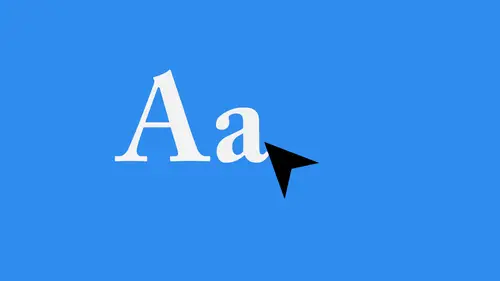
Lessons
Lesson Info
Placement and Arrangement
Let's go into actually working with type so practical applications of what we've learned so far. We've already talked about tracking and current ing, and we talked a little bit about letting. But let's just go in and actually create a piece of text inside of illustrates or create a new document here and the court of Print Side, and I'll just choose a tabloid. It's 11 by and we're gonna lay some stuff out here so I'll start off at the top and create a heading here and change the typeface on this you and we'll put that at the top press return to create a new line of text and then type fill with placeholder text. Now when I do that, you notice said it automatically fills it in linearly and uses the same type face that I used for the heading. Now what I want to do. So in order to do this properly, I would need to create a new tax box. So do that just by doing this and change typeface year, let's change that to something a little bit easier to read like times and then reduce the typeface s...
ize to something like 36 and then type. There we go. OK, so it's just Lauren Ipsum text. Very generic stuff, but easy for us to work with. And so let's pretend that we're creating something for maybe I have invitation something to go to Rome, and I'll create a background here, just kind of ah, design on the fly so you can see what my thought processes is. I do. This has changed the colors on these like that. There we go. OK, so no. In this document that I'm working on here, there are a few things that I would want to change. So first and foremost the word Rome here at the top. I want to Kern the O in the m just a little bit because it looks like there's a little bit too much space there. If you compare the space in between here to the space in between these two letters, it just it's it's too far apart from me. So what I'm going to do is just put my cursor right in between there and I'll current it back a little bit. Holding down the option key on the Mac, all KMPC tapping the left arrow key on my keyboard until I'm happy with it. And that looks a little bit better, my current in a little bit more, actually. Now this one looks a little too far from me. There we go and we just tighten it up. That's basically what you do. Any time you lay out something like this and you, you take a look at it and it will take a while for you to understand. Oh, there's too much space there. Once you do understand what that looks like, you'll be able to go in and immediately just fix things. There are certain type faces. I know how they operate before I even start typing so automatically. I know. Okay, if I type this out and there's an A in an M, I'm gonna need to current that a little bit. That's something that comes with practice, so don't worry about it. If you didn't see that right away, or if you don't understand it right away, that's totally fine. Practice makes perfect when it comes to typography, so put that back like that. Everything looks good there. Let's take a look at the body copy itself, so the body copy here. There are a few things that I would want to change with the body copy. Number one is the amount of spacing in between the lines the leading for me. This is a little too tight, especially since it's a really high contrast image. And white is a little bit harder to read anyway on a black background. So what I want to do is increase the leading here. The easy way to do that. Hold down the option key on the Mac old key on PC press the down arrow key. And that's gonna increase the leading. Now it over Set the type a little bit. So I need to fix that by extending the type are the textbook Excuse me, and I'm looking at this and everything looks pretty good, but I'm noticing on the edges here that I have some hyphenation going on now. In some cases, hyphenation is fine, but for the most part, I'm not a huge fan of hyphenation. So where do you use hyphenation? A lot of times will use hyphenation in newspapers. Um, you don't really see it in like books like fictional books, nonfiction books, that kind of thing, but you do see it in newspapers, technical documentation, things like that. But for the most part, hyphenation is just not something that's used all that much. So I like to turn that off. In order to do that, you go into the paragraph options and illustrator and just unchecked hyphenation. Now you'll notice when you do that that it completely re flows the text. And that's something you have to be conscious of his well, because when I re flow that text, it creates something that we haven't talked about yet. But it is very important. It creates something called an orphan and the orphan. Is this right here? Any time you set a block of text and you have one word at the very bottom, that's kind of left by itself. See lonely, that little guys right there that's an orphan. You also have something called a widow. A widow is on the next page of a book or a brochure or whatever if you got one word that's left from the previous paragraph for one small piece of Texas left from the previous page, and it just kind of chills out there by itself, at the top and then you've got a whole blocks of text underneath it. That's a widow, and so we don't like widows or orphans. Both have a negative connotation, obviously, and we don't want those in our text. So how do we fix that? There are lots of ways to fix it, and it's It's really up to you as to which method you employ. So one method would be to increase the size of the text box a little bit right. You can increase that signs and get that last word on there. If that's not an option. If you're stuck to specific measurements or fitting into a newspaper column or whatever it might be, hyphenation might be an answer, or you could resize the text. So, for instance, here if I open up the character panel and I increase this to just 37 points, as opposed to points, I get a full line of text at the bottom, as opposed to that orphan. If I change it to 35 go down one. It also re flows and turns it into something better so totally up to you how you fix that. But just fix it because that Z, just something it's Ah, it's not necessarily, ah, hard and fast rule. But it's just something that if somebody is looking at it that knows typography, they're going to know that you didn't pay attention or that you didn't care enough to fix that. So all right, let's talk about justification and indentation. Those are a couple of things that often get overlooked. I think justification means how the Texas aligned within a given text box. So right now it is flush left ragged, right? Right. So you've got everything lined up on the left hand side. But this over here is kind of ragged and jagged, and that's basically the type of text that we deal with on a daily basis. It's what we see in books, newspapers, magazines, websites. Just about everything we read is justified, left and ragged, right. You can have things that are flush right and ragged left, but that's usually a stylistic thing. It's not meant for big bodies of text because people don't read that way. If we were reading this from left to right and then I got to, I would have to skip across like it just looks. It looks like things are missing. And to my my eyes, which have had, you know, 34 years of experience in reading it just doesn't make any sense. So left is generally good for body copy of text for headings and things like that. You can pretty much do whatever you want. But for body copy, I always recommend flush left ragged right or using a full justification. Now, what is full justification? Well, if you take a look in the paragraph options and illustrator, you can see all of the different justification options you have available to you. You have left center which looks like this which no, no. And then you've cut flush, right, ragged left. And then you've got justified. So justify means. I want everything to meet each side equally. And in doing so, I want you to adjust the spacing between the words so that everything fills up the space. Watch what happens here. When I justify this, everything meets both sides. But I create some really weird gaps in between a lot of the words in my composition. Now, in certain cases, this works okay, but for large bodies of text, this would be very difficult to read long term. So I think for small things like little snippets or explanations, block quotes, things like that, it's OK to use a full justification, but otherwise I wouldn't do it. You've also got center justified now. What does it mean? Left justify center? Just one of those? Me? Basically. It means if you've got something that tails off of the end, like, let me increase the size of this again to give you the the orphan that we had earlier. I see. Let's try that one more time. I can't recreate it now. I've done too many changes. That's okay. The me back this down 35 points in That way you'll see this and I'll just put this at the bottom like so. So now Watch what happens when I change the justification here. So this is justified. Left. This is justified center. See how the little pieces that are left over at the bottom get flushed to the middle. That's a problem, because now you're reading left to right reading left to right. Oh, wait now I had to go right in the middle and read down. No, that's not what we want. Then you've got justified to the right. In some cases, this makes sense, like I said for stylistic purposes. And then you've got full justification. This is unbelievably hard to read because it's gonna take those lines of text. No matter how much is on those lines, it's just going to spread it out and make sure that it meets that right hand side, the same as it meets the left hand side. So as you can see not exactly what we want. So in most cases, I think just justifying is okay as long as you don't have a lot of stragglers at the bottom. No widows and orphans, that kind of thing. And this could be good in small doses. But for the most part, I would just recommend going flush, left ragged, right, But again, totally up to you and your aesthetic choice
Ratings and Reviews
user-42725d
I found it an excellent and complete introduction to a difficult subject! I amply recommend it. Laura
a Creativelive Student
Constance Stickler
Student Work
Related Classes
Design Projects