Masking Module: Depth Range using Depth Capture
Lesson 11 from: Mastering Masking with Lightroom MobileLisa Carney
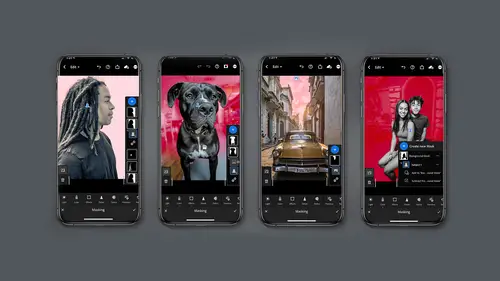
Masking Module: Depth Range using Depth Capture
Lesson 11 from: Mastering Masking with Lightroom MobileLisa Carney
Lesson Info
11. Masking Module: Depth Range using Depth Capture
Lessons
Introduction: Discussion On New Masking Module
14:50 2Editing Modules Overview
15:59 3Masking Module: Introduction To Masking
03:49 4Masking Module: Select Subject
05:51 5Masking Module: Select Sky
07:11 6Masking Module: Brush
04:48 7Masking Module: Linear Gradient
02:10 8Masking Module: Radial Gradient
04:01Masking Module: Color Range
05:09 10Masking Module: Luminance Range
04:12 11Masking Module: Depth Range using Depth Capture
04:49 12Combining Mask: Adding / Subtracting To A Mask
10:31 13Organizing Mask: Naming, Mask Order
03:44 14Creating Rimlights With Mask (All On Your Phone)
05:06 15Creating Great Social Post Directly From Lightroom Mobile
10:43 16Class Wrap Up
00:49Lesson Info
Masking Module: Depth Range using Depth Capture
let's take a look at the final mask available in Lightroom mobile and that is a depth range mask. The depth range mask you can utilize if you've shot through a depth capture. If you use the depth capture camera in lightroom you will get an H E I C file which the masking tool will utilize. And you can tell by the special pin icon you see here. Since this is the last type of mask available, I'd like to take this opportunity to do a comparison. So here you have the depth mask and here you have select subject and I think this is a really great time to look at the difference between the two types of masks, how you can tell that you have different masks are the pins, the pins tell you which type of mask you used. Either depth mask, select subject, selects I et cetera. In this particular case you'll notice the depth mask clearly did a better selection. The select subject missed the whole foreground. The depth mask on the desktop is similar to color range and luminant range in that you can aga...
in show the overly, show that excuse me show the depth map instead of the overlay. Which can be kind of handy, especially when you're pulling things out. Look at that. It's so nice to be able to control this. I'd like to call attention to the fact that I'm adjusting the depth map in the foreground, the backgrounds knocked out period paragraph. That's why it's black. So this is just changing the depth range in the foreground, How cool is that? And it's super handy again to see this in a black and white mode color can be distracting sometimes. So I'm going to turn that off. And then again as all the other functions are when you're on a mask, you can't start doing your edit. So let's see what would I like to do. I'm going to go ahead and bump up the texture and the clarity and I can turn the overlay off on the desktop if I don't want to see it. Boy, it gets pretty sharp and texture. That's amazing. It's really amazing what you can do on a mobile device with Lightroom Mobile. So again, the depth map is not depth mask range is not that different on desktop to the phone. However you do get a few other goody bits like this over here. So have fun explore. These masks are amazing. I'd like to close this section out by reminding you to double check the options you have. So for example, the depth mask on this guy down at the bottom of the Terror is terrible. The select subject did a way better job. So it's not always going to be the mask that you think it is and it only takes a few seconds to try each one. So don't uh don't just presume it's going to be select subject. Try other ones. You might be pleasantly surprised with the depth mask I mentioned you need to have depth capture, What is that? The lightroom mobile has camera apps inside it on your phone. So if you're on a Mac, you have five an iphone. I mean you have five automatic professional. HDR long exposure and depth capture. If you're on an android you have automatic professional and HDR. Well if you're using an Apple phone you have this fabulous thing called depth capture android users, please don't despair. The depth capture camera will eventually come to you as well. Wow. Each of these five phones have very different characteristics about them and you learn more about them in the boot camp. However, I want to talk about depth capture to access the depth capture camera on your iphone. You need to go to your settings and click on technology preview. And from there you can turn on depth capture and long exposure for you. Android users. This is where you'll check on your device to see when that camera is available to you. So keep coming back as we look at the interface of the depth capture camera, you'll notice you don't really have a lot of choices here. You have exposure compensation and exposure lock and generally only one lens available to you. However, it's the H E I C file format that we're wanting because that's what allows light through mobile or lightroom to utilize that as a mask. When I say a mask, I mean a depth mask. So here's how it plays out one, you pick the depth camera, you shoot your image once you've shot your image, you choose your mask, just like we just did in the last session. So you choose your mask. You can control your depth range by the slider here on the right and bought a bing. You're a happy camper and in general have some fun with these lightroom cameras. They're pretty amazing. There's some pretty good control under the hood in these cameras and by all means practice with that depth capture camera.
Class Materials
Bonus Materials with Purchase
Ratings and Reviews
Christian Alsider
This was a great class! easy to follow and the teacher was excited about what she was teaching