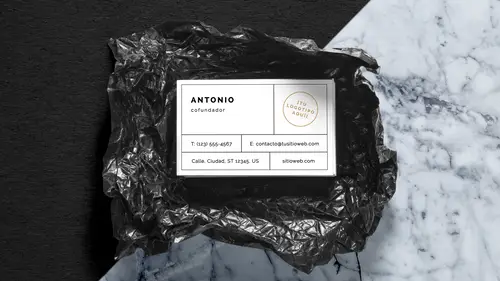
Lessons
Lesson Info
Class Introduction
Photoshop and Adobe Stock. What can you do? And the answer is everything. Absolutely everything. So, what we're going to do today is we're going to walk you through Adobe Stock, see what we can get out of Adobe Stock, which a whole lot of stuff, and be able to walk through Photoshop, show you some tips and tricks, cool things that we can do with all the Adobe Photo Stock and we're going to put together a nice little package here. We've got some business cards, mobile flyer, hanging tag, things like this we can put together. Show you some really cool stuff because the holiday season's coming up, you know, we might as well make it a little bit wintry, snowy, Christmas-y, things like that. Have a little bit of fun. So we're going to start off here with our Adobe Stock. And what we've got is basically some images that I've downloaded before hand, but I wanted to show you how the Adobe Stock actually works. So, jumping over to the website that we've been using for Adobe Stock here, obviousl...
y, you go to stock.adobe.com, and you can search for all sorts of images. They've got hundreds of thousands, actually millions, of images on there. How do you know where to start? Well, you start by going to the search bar here and putting in something interesting and see what happens. So we do a search for pine cones. And next to that search bar we have our ability to go through and search for images, videos, templates ... I'm going to search for images here. And cut that down to just 140, (audience laughter) right there. And if we want to narrow this down, we can click on the view filters button on the left-hand side to go in and be able to see the pricing, also we can narrow it down between photos, illustration, vector, if we want to work with stuff in Illustrator. But in this case, we're going to be working with stuff in Photoshop, but that doesn't mean we can't go looking for illustrations and then bring them into Photoshop. We're just going to stick with the pixel-based images, too. And we don't want anything editorial, somebody had asked that question, "Well, what is editorial?" Editorial is going to be real-world experiences of stuff that's happening with the particular thing called the pine cone. (audience laughter) Okay? There it is. It's editorial, it's all over the place, so ... Nope, we're going to stick to the creative side of things, but if you wanted to do that, you certainly could show the editorial. And you can also pick and choose what orientation you want, whether you want to do horizontal, vertical, square, panoramic, and be able to narrow down your search from that point. If we were going through and we were searching for a particular item and we found something that we liked, we can always click on that image, see what that image is, file size, and what format it is, and if we like this and we'd like to find others in a series, in some cases the artist or the photographer has done a series that has got a lot of similar attributes, we can click on the "Find Similar" button. And this is going to go through and it's going to give us a whole list of items that are going to be similar. Pine boughs, pine cones, little candy cane, wood background and such, that all these elements are going to be recurring. Now, somebody had asked, "Okay, you know, "when I'm going through here and I want to "go ahead and license something, how can I do this?" Well, we have the standard license and I don't know all the ins and outs of what the licensing is, but you could go ahead and you can learn more about the standard license here. And then they have the extended license which is going to give you much greater usage than just the very basic licensing here. If you're interested in what those are, click on the standard or the extended license. Learn more here, and it basically tells you what you can use these for. And obviously this is for all the stock, but a lot of people do photo searches because that's one of the big things that Adobe Stock is known for, so here's the difference between the standard license and extended license and what you can do with that. So if you're going to be more than 500,000 copies you can't use this for products or resale, so the extended license if you are going to market this for resale and such, that's what you can do. You can also view everything there. So just to give you an idea, there's the information right there so you know what a standard license and an extended license is. All these images that you have in here you can download and what's great with this is that when we go and we download ... I'm going to go back to my pine cone here and I'm going to get a basic image. Get back in and I'm going to remove my filters. Let me get back to my initial pine cones here so that I have this. And go back to relevance here. Actually, we can do most popular. Let's see what popular pine cones are out there. (audience laughter) Little did I know there was popular pine cones. Okay, so we've got all these images with popular pine cones. I'm going to do this search again because it keeps coming up with the same list of items here. Let's do all of these as well. There we go. Clear that whole thing. There. We're going to go back through the pine cones here. I just want a nice little set of pine cones to use for one of my layouts. Now, I found a white background, I think this one's going to work perfect. I can click on this and I would like to download this. I've got a couple different ways that I can do that. I can download this and I can go ahead and take the standard license. And it says "License and Save to Illustrator" and it's like "Yeah, but I don't want "to save it to Illustrator." Well, this isn't really Illustrator, okay? What this is is this is a library that I have created beforehand and I've got different divisions within my library that go ahead and I've got Adobe Stock for my InDesign templates, my Illustrator vector artwork, my images, and things that I've found to be interesting. So I can actually download this directly to my Creative Cloud library within Photoshop, InDesign, Illustrator, so I don't have to download it some place in my hard drive. This will take it right to my library. So I'm going to go ahead and put this into my images. It's going to download this right there and it's going to want me to do that ... I thought we had enough assets to do that as well. No. Not that. But, let's see. There we go. There's my plans. What do I have? I've got 12 images left here. The things we do ... All morning it was working great, I've been able to download all of this stuff just fine, not a problem, but not an issue. We'll figure it out. Nope. I guess it doesn't want to go ahead and do that. So we're going to stick with our images that we've already downloaded here, which I've downloaded tons of them. We're going to jump over to Photoshop because here we have this. We've got a question? Quick question on searching. Sure. Do you get different results for "pine cone" versus "pine cones"? Can you put in the asterisks ... I don't know about the asterisk, I'm going through, but we can certainly try that. So if we do "pine cone" and we go ahead and search I'm sure we're going to get slightly different ones, maybe in a different order. And then you want to put the asterisk like, before and after? Yes. Yep. So we just go ahead and do it that way, because who knows how the search engines work. Yeah, so, we get "pine cones," yeah. Haven't gotten that into it, but give it a shot.
Class Materials
Bonus Materials with Purchase
Ratings and Reviews
user-01901f
I loved Jason Hoppe's course on Photoshop with Adobe Stock, especially incorporating art boards into my workflow. Tons of great tips that you will actually use!
SaberShots
Great class! Includes efficient tips on making sure you maintain quality for your graphics, and also how to incorporate stock video!
Andrea Del Prado
I am learning much from these classes . Thank you Adobe !
Student Work
Related Classes
Design Projects