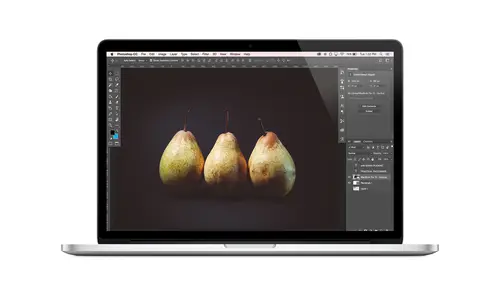
Lessons
Class Introduction
08:02 2Tips for Success
05:53 3How To Undo Mistakes
06:05 4Adobe Workspace
16:01 5Using The Brush Tool
03:33 6Using The Zoom Tool
04:25 7Adobe Preferences
02:27 8Correcting Exposure
19:15Correcting Color
17:18 10Non-Destructive Editing
10:20 11Working With Raw Images
05:17 12File Formats and Saving Your Work
21:15 13Creative Color
36:01 14Selections: Magic Wand
12:54 15Selections: Selection Brush
09:41 16Selections: Marquees
12:45 17Selections: Lasso/Polygonal Lasso
07:05 18Selections: Hair and Fur
04:52 19Layered Composite
31:41 20Brush Basics
09:16 21Brush Presets
03:20 22Tweaking Brush Settings
26:07 23Making Custom Brushes
08:10 24Dodge And Burn
12:33 25Spot Healing, Healing, And Cloning
14:31 26Patch Tool And Content Aware
03:23 27Photo Restoration: Dust and Scratches
03:33 28Fixing Blink Shots And Glare
04:00 29Liquify Tool
02:57 30Eye Brightening And Teeth Whitening
07:05 31What Is A Pixel And Why Do We Care?
17:03 32Resizing Images
08:43 33Cropping And Canvas Size
28:17 34Extending The Canvas
14:55 35Straightening An Image
10:56 36Placing Type
18:16 37Setting Type
07:45 38Glyphs
25:41 39Type Effects
08:19 40Type On A Path
14:20 41Vector Overview
05:31 42Shape Tools
16:26 43Pen Tool
11:08 44Batching Files
06:52 45Actions And Function Keys
13:45 46Making Your Own Actions
23:38 47Seamless Pattern Design
18:38 48Integrated Project Design
09:08 49Basic Mockups With Smart Objects
24:07 50Social Media Promo Project
31:48Lesson Info
Brush Basics
Now we're gonna be talking about brushes and then also retouching. So it's a double whammy combo pack. Okay, so we're gonna get started by just playing around with our brushes. And we're going to do that, not in a document that we open, but actually in a blink win that we're going to create from scratch. So to do that, that's a totally new thing. I think people might not even realize it's a possibility. But instead of file open, you can actually choose file new. And this is where you get to choose the settings and everything that you want for your document. In this case, I'm going to just make a little five by five inch soul set the with here for five, and for the units, I will choose benches. Oops. And we have to change that five inches. There we go, five inches by five inches and a resolution of 300 we will talk about what that means later. So 300. We can leave the background white. That's fine. Go ahead and click. Create eight. Now we just have a blank document where we can play and...
make a bit of a mess and some really cool refrigerator art. If you're you're lucky and in good at that. There you go, Um, So before I dig into that, I'm going to just create a new blank layer so that all of our painting and scribbling and everything will just take place in another layer. It makes it easy to experiment and throw things away and try new things, So it's kind of a good habit to get into that when you're painting. Um, it's a good practice to always be doing that in a blank layer to be able to separate it from everything else. Okay, so let's talk brushes over here on the tool. Here we are. Toolbar. We're not talking about this guy. This is the history brush and the art history brush. That's not the focus of what we're talking about. We're talking about regular old fashioned brushes, so if you click and hold, you'll see there's a number of tools here. The family is the B family, so if you're having a hard time finding it, just press be on your keyboard. Get the brush tool. Okay, now up in the options bar, let's talk about what all this is having to do with anything. First thing I'm gonna point out is right up here. This is your little brush preview. So it tells you, um, sort of the shape of your brush and the size of your brush. In this case, I happen. Teoh currently have a 300 pixel wide brush, so that's what the 300 means. It's not. It's not a number like brush number 300. Is it a brush? And it is telling me the diameter basically of the brush. And another little thing it tells me, is whether this brush has a hard edge or soft edge. And I can see that in a glance when I just look up here and right now I see a little fuzzy mark so I can see that my brush is at least somewhat soft, um, in nature. So we'll come back to addressing that in a moment. But right now, let's pick a color. So I'm gonna open my swatches panel. If it's not already on your screen again, you can find it by choosing window swatches. So I have this here and I'll just click Teoh, select a color, and then I'll close that, and I can just scribble with it. So that's the mark that this brush in all of its current settings makes eso. It's a soft 300 pixel brush. I can change the size of the brush like we've talked about with the left or right bracket keys. So on your keyboard, that's the two keys next to the letter P for paintbrush. The left bracket key makes your brush smaller, so you get a different, smaller mark and the right bracket key makes it bigger. So maybe you just want to paint your whole background. Um, so that's easy to change with your keyboard, the hardness of your brush. You change with those same bracket keys, but you add the shift key. So I'm gonna choose a different color here so we can see this. What would be good? I don't know. We'll go with a gray. Maybe so I'll make my brush a little smaller. Um, and right now it's soft, so I'm getting a fuzzy mark like this. So to make the brush more hard, I'm going to hold down the shift key and the right bracket key. So the right side of the spectrum is hard edge and the left side is soft, so shift right bracket makes it harder. We see the preview changed up here, and now when I paint with it, I get a harder edged brush. Or if I do shift and I hit left bracket a few times, I get a softer brush. Now what's happening up here in the options bar? If I click this little down downward arrow if I click that we see here is a slider to adjust the size, and here's a slider to adjust the hardness, and the hardness is measured in percentage that ranges from 0 to 100. So shift left bracket key moves it, I think in like 25% increments, all the way down to zero and shift right bracket key moves this up, but it's so much handier like you just do not ever want to come over here to adjust the size and the hardness. It's just such a pain. Plus, you can't see what you're getting. So, for example, how big is the 68 pixel brush? I have no idea. Let's see, Then you have to mouse over and then you play the whole Goldilocks game where you're like, Oh, that's too small So you make it bigger than your like. That's too big and you go back and forth and it's just it's not productive. So these two things are things you really want to just commit to using your keyboard to adjust. So left bracket and right bracket does the size and shift left and right bracket does the hardness, so that helps. You just kind of understand how that's working and what's happening then then I guess I've done my job so good. Okay, so hardness, softness and, uh, size. Those are some big things to talk about when it comes to brushes. I'm gonna hide that layer and just make another one, I guess. And I'm gonna explain a few of the other settings that are up here for mode. It's just like in the layers panel. Um, we'll choose another color here are pink, and I'll show you how this works. But it's just like the blood modes over here, where we changed when we were building our apocalypse scene, and we change the way that the layers blend with each other. Um, instead of doing it in the layers panel you could choose here for, actually, the way you lay your paint down. The challenge is then, that if you brush your paint in like multiply blend mode, you can't change it later. So it's like permanent when you do it up here, because that's how you're laying the paint down. But you can also change it later in the layers panel over here. So what I'm saying, I guess, is if I ultimately want my paint to be like in multiply blend mood, I would paint with this set to normal, and then I would just change my blend mode in the layer because I can change that layer later. But if I paint in a certain blend mode, I'm stuck with it. If that makes sense, I could still change it here. But I can never just set it back to normal, because it will always be in the form that it was when I put it on the canvas. So we'll leave this set to normal. The opacity can be adjusted of here. If you have a tablet, you can turn this on, and this will connect your pressure sensitivity Fear tablet. So I compress hard and get a darker color. Or I compress light and get a lighter color. Um, or if I turned that off, then I just I have whatever this setting is over here, we have flow. So this just controls, um, like, if we lower this it controls, sort of like a pass ity, but, um, it's affecting, and it makes a bigger difference with different brushes. But just like the name says, it's sort of like, how much? Thank your loading up with your brush. You can also use this airbrush option. So if I click, I get a mark. And with the airbrush on kind of to have a different brush tip, I think for you to be able to see this, but the airbrush will just sort of like like if you were spraying with spray paint, it will supersaturated, and it'll kind of keep growing. Um, so that's another option. Uh, over here, this changes the size of your brush and connects it to your pressure sensitivity also. So if you are using a tablet, a lighter pressure gives you a smaller brush and a harder pressure gives you a bigger brush. So those were just neat features, but they're not, you know, required
Class Materials
Bonus Materials with Purchase
Ratings and Reviews
Kim Williams
I tuned into this class hoping to glean what I cold since it was free. I ended up purchasing the class because it is FILLED with so much great information in a fun and easy to understand format. Khara is an amazing instructor - I thoroughly enjoyed every minute. Worth EVERY penny. Thank you Creative Live for offering such great material, at even more amazing prices.
smurfy
What an unbelievable teacher Khara is. I have wanted to learn photoshop forever but was intimidated, overwhelmed, then I watched this course. OMG I learnt so much, more then I imagined. I am so excited now to start using Photoshop, I can't wait to try out everything she taught us. With the skills we learnt over these two days I think this course provides everything I need to know to feel and more. She was outstanding, the absolute perfect teacher for someone who has never ever used Photoshop. Also great moderation by Kenna. Thank you for this awesome, amazing, wonderful course. I am sure anyone who watches this course will agree it is incredible. I couldn't recommend it more. This course was just Smurfy!
Roz Fruchtman
I would highly recommend Khara Plicanic's Practical Adobe Photoshop Basics. The name of the class, implies that the class is for beginners, but that's not exactly true. Most of us learn Photoshop by the features we need to know at any given time. As many will agree, there are a number of ways to get to the same end. I can only speak for myself, but... I would bet that many of us don't know all the strategies that are taught in this class! Check it out, I doubt you'd be disappointed! Khara brings a fun and relatable approach to everything she does. She is very entertaining, while being a superb instructor. Last, but not least... This class brings with it a ton of useful bonuses. Warm Regards, Roz Fruchtman aka @RozSpirations