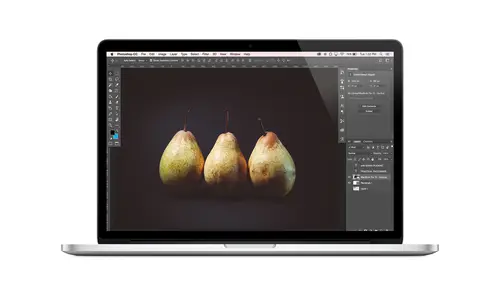
Lessons
Class Introduction
08:02 2Tips for Success
05:53 3How To Undo Mistakes
06:05 4Adobe Workspace
16:01 5Using The Brush Tool
03:33 6Using The Zoom Tool
04:25 7Adobe Preferences
02:27 8Correcting Exposure
19:15Correcting Color
17:18 10Non-Destructive Editing
10:20 11Working With Raw Images
05:17 12File Formats and Saving Your Work
21:15 13Creative Color
36:01 14Selections: Magic Wand
12:54 15Selections: Selection Brush
09:41 16Selections: Marquees
12:45 17Selections: Lasso/Polygonal Lasso
07:05 18Selections: Hair and Fur
04:52 19Layered Composite
31:41 20Brush Basics
09:16 21Brush Presets
03:20 22Tweaking Brush Settings
26:07 23Making Custom Brushes
08:10 24Dodge And Burn
12:33 25Spot Healing, Healing, And Cloning
14:31 26Patch Tool And Content Aware
03:23 27Photo Restoration: Dust and Scratches
03:33 28Fixing Blink Shots And Glare
04:00 29Liquify Tool
02:57 30Eye Brightening And Teeth Whitening
07:05 31What Is A Pixel And Why Do We Care?
17:03 32Resizing Images
08:43 33Cropping And Canvas Size
28:17 34Extending The Canvas
14:55 35Straightening An Image
10:56 36Placing Type
18:16 37Setting Type
07:45 38Glyphs
25:41 39Type Effects
08:19 40Type On A Path
14:20 41Vector Overview
05:31 42Shape Tools
16:26 43Pen Tool
11:08 44Batching Files
06:52 45Actions And Function Keys
13:45 46Making Your Own Actions
23:38 47Seamless Pattern Design
18:38 48Integrated Project Design
09:08 49Basic Mockups With Smart Objects
24:07 50Social Media Promo Project
31:48Lesson Info
Resizing Images
So how do we work with them? That's the question. We open up the image, uh, science command. So that's found under image. Image size. Now here is where we get to interact with all of this stuff. Okay, so at the top of our screen, we see the pixel dimensions. So just like I broke it down for you, there's two ways to talk about it. Pixel dimensions and print dimensions. So up here we see the pixels and currently here we also see pixels because this little drop down is set to pixels. But I could change it two inches, and now we're seeing inches. So here's the thing to keep in mind and pay attention to. We have a with and we have a height, and we have a resolution to play with this and move our peanut butter around from a tortilla to a cracker or anywhere in between. To do that, without losing any of the peanut butter, we need Teoh unchecked this re sample option and you'll notice if I check it again and un check it, you'll see that the difference between when it's checked and not checked ...
is this link right here when it's checked with and height are linked. But resolution is all a free agent on its own. So when we turn off, for example, we see that they're connected. And now we can change any one of these three numbers and everything will just we won't lose anything. We'll just take the peanut butter and put it on a cracker or put it on something else. We're not losing any of it. Okay, so what does that mean? Well, let's see. How big could we print this document if we wanted it? 300 pixels per inch. Well, I can come in here to the resolution and just type and we see that the width and the height changes accordingly. What didn't change are the numbers up here a the top. So we still have 3 3000 by 1993. Now, what happens if we come in here and we say, Okay, well, let's just take one for the with. Well, now we see the resolution is 3000 pixels per inch. So the idea is that when um, re sample is turned off, this is like a totally safe sandbox. you can just play in here. You can type anything you want. It doesn't. Doesn't matter. It's not gonna hurt you. It's not gonna hurt your image. You can do anything you want. So what is the resemble for the re sample? Good question. Why would you ever do that, then? Yes, Good questions. So re sample is useful when you need to throw away pixels. So re sampling basically means getting rid of some pixels and re sampling everything that you have, like, read just totally redoing it and losing some. So when would we do that? Why would we ever want to do that? We actually do that a lot. Any time that we downsize our images for social media, for the Web, for any output that doesn't need all of our super mega pixels that we have, we want to re sample. And by the way, megapixel, Um, the term megapixel is sort of just like a cute little term. That is an easy way to talk about the number of pixels in a document. Megapixel just means a 1,000,000 pixels. So we have an image that seven megapixels. That just means that it has roughly seven million pixels in it, right? So it's a way to basically to compare cameras like this camera will capture megapixels Air 25 or 50. I don't even know to anymore. But there is a point where you have too many where or not too many. But you've got, like, more than enough. And unless you are needing toe output wall murals at 300 pixels per inch, you don't need all that. In fact, even I remember when I designed my first billboard that was going to go up in town for a client, and I was like panicking cause this was way back in the day and I was panicking like, Oh my gosh, I don't have a camera that can capture 300 pixels per inch for a billboard and I was so freaked out like, How am I going to do this? And then when I got the specs from the billboard company, the actual file that you make that you send them on Lee was like nine inches by three inches or something at at 300 pixels per inch of that size. And then when it's blown up and put, you know on the road. I guess the qualities enough that it's it's fine. I don't know. But I was really relieved, and I just kind of laughed when I think about that. I worried about that. Um, so every output has its own unique, uh, specs that you designed for All right, So let's see what happens if we turn on re sample. So when we do this, then we're going to be prepared to get rid of some of our, uh, pixels. So if I turn this on, um, let's come in. And I forget what we're going to downsize this to, Let's say, 800 something pixels. So I'm gonna choose inches right here, and I'll change this two pixels. We've got re sample on. I'm changing this two pixels now, so I can thinking pixels. Let's say that we're gonna post this image on our block, and, uh, we needed to be 842 pixels wide. I will say so We'll dio 842. We'll notice when we do that that the height changes proportionately and the resolution is where it was at 72 pixels per inch. So normally, if we had downsized this the resolution would go up. But because we are re sampling, we're losing those extra pixels and that's OK. You don't want all those pixels on your phone on your Web stuff. So now what happens? I'll click OK, and the image gets smaller on my screen. But look what stayed the same. My view percentage so you can see how that's related. So now if I zoom in to make this appear equally large as before on my screen now I'm viewing it at 100%. Do you see how that works? So again, this is just a guide. But it hopes you have a vague idea of what you're dealing with, and I just find that really helpful. So hopefully you do, too. Okay, so that is how image size works. You should know that you don't have to manually go in and resize all your images. Sometimes I think when I explain this to people, they start to panic because they think, Oh my gosh, if I am shooting portrait clients, I have to manually go in and resize every image for the screen or for print, or for whatever size. No, you don't. Okay, so you should know that there are ways to batch this. So, for example, if you did need to resize a whole bunch of images to a certain size, I will show you how to do that when we talk about automation so you can breathe easy. The other thing is that if you are taking a folder of images and let's say you're gonna put them online or deliver them to a client or something or just order proofs of all of them, um, you do not have to resize them. You send the full file size with all the pixels to the lab. So you upload that or however you're getting it to them, and their system will take all those pixels and then distribute them as needed, whether you're going to order an eight by 10 or if I buy seven or ah, 30 by 40 or whatever. Okay, so you don't have to personally do that in photo shopped for every leg client order, just in case people freak out. Um, so rest assured, all right. But in the event that you do want to resize something in photo shop, um that is where you do it. So again, that was under image, image size. And then you can do what you need to dio in here. Okay, on. And we see that that also changed down here as well.
Class Materials
Bonus Materials with Purchase
Ratings and Reviews
Kim Williams
I tuned into this class hoping to glean what I cold since it was free. I ended up purchasing the class because it is FILLED with so much great information in a fun and easy to understand format. Khara is an amazing instructor - I thoroughly enjoyed every minute. Worth EVERY penny. Thank you Creative Live for offering such great material, at even more amazing prices.
smurfy
What an unbelievable teacher Khara is. I have wanted to learn photoshop forever but was intimidated, overwhelmed, then I watched this course. OMG I learnt so much, more then I imagined. I am so excited now to start using Photoshop, I can't wait to try out everything she taught us. With the skills we learnt over these two days I think this course provides everything I need to know to feel and more. She was outstanding, the absolute perfect teacher for someone who has never ever used Photoshop. Also great moderation by Kenna. Thank you for this awesome, amazing, wonderful course. I am sure anyone who watches this course will agree it is incredible. I couldn't recommend it more. This course was just Smurfy!
Roz Fruchtman
I would highly recommend Khara Plicanic's Practical Adobe Photoshop Basics. The name of the class, implies that the class is for beginners, but that's not exactly true. Most of us learn Photoshop by the features we need to know at any given time. As many will agree, there are a number of ways to get to the same end. I can only speak for myself, but... I would bet that many of us don't know all the strategies that are taught in this class! Check it out, I doubt you'd be disappointed! Khara brings a fun and relatable approach to everything she does. She is very entertaining, while being a superb instructor. Last, but not least... This class brings with it a ton of useful bonuses. Warm Regards, Roz Fruchtman aka @RozSpirations