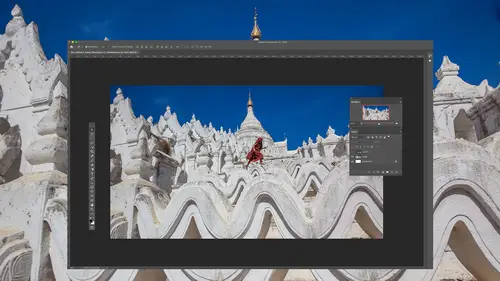
Lessons
Introduction To Adobe Photoshop
04:05 2Bridge vs. Lightroom
06:39 3Tour of Photoshop Interface
18:21 4Overview of Bridge Workspace
07:42 5Overview of Lightroom Workspace
11:21 6Lightroom Preferences - Saving Documents
08:19 7How To Use Camera Raw in Adobe Photoshop 2020
05:10 8Overview of Basic Adjustment Sliders
13:09Developing Raw Images
30:33 10Editing with the Effects and HLS Tabs
09:12 11How to Save Images
03:37 12Using the Transform Tool
04:48 13Making Selections in Adobe Photoshop 2020
06:03 14Selection Tools
05:55 15Combining Selection Tools
07:37 16Using Automated Selection Tools
17:34 17Quick Mask Mode
05:07 18Select Menu Essentials
21:28 19Using Layers in Adobe Photoshop 2020
13:00 20Align Active Layers
07:29 21Creating a New Layer
06:15 22Creating a Clipping Mask
03:02 23Using Effects on Layers
11:24 24Using Adjustment Layers
16:44 25Using the Shape Tool
04:39 26Create a Layer Mask Using the Selection Tool
04:39 27Masking Multiple Images Together
15:15 28Using Layer Masks to Remove People
10:50 29Using Layer Masks to Replace Sky
10:04 30Adding Texture to Images
09:11 31Layering to Create Realistic Depth
05:35 32Adjustment Layers in Adobe Photoshop 2020
05:29 33Optimizing Grayscale with Levels
10:59 34Adjusting Levels with a Histogram
03:37 35Understanding Curves
06:18 36Editing an Image Using Curves
18:41 37Editing with Shadows/Highlights Adjustment
07:19 38Dodge and Burn Using Quick Mask Mode
07:14 39Editing with Blending Modes
08:04 40Color Theory
05:59 41Curves for Color
16:52 42Hue and Saturation Adjustments
08:59 43Isolating Colors Using Hue/Saturation Adjustment
13:33 44Match Colors Using Numbers
16:59 45Adjusting Skin Tones
05:25 46Retouching Essentials In Adobe Camera Raw
10:52 47Retouching with the Spot Healing Brush
07:53 48Retouching with the Clone Stamp
06:51 49Retouching with the Healing Brush
04:34 50Retouching Using Multiple Retouching Tools
13:07 51Extending an Edge with Content Aware
03:42 52Clone Between Documents
13:19 53Crop Tool
10:07 54Frame Tool
02:59 55Eye Dropper and Color Sampler Tools
08:14 56Paint Brush Tools
13:33 57History Brush Tool
06:27 58Eraser and Gradient Tools
03:06 59Brush Flow and Opacity Settings
04:17 60Blur and Shape Tools
11:06 61Dissolve Mode
09:24 62Multiply Mode
15:29 63Screen Mode
14:08 64Hard Light Mode
14:54 65Hue, Saturation, and Color Modes
11:31 66Smart Filters
11:32 67High Pass Filter
13:40 68Blur Filter
05:59 69Filter Gallery
07:42 70Adaptive Wide Angle Filter
04:43 71Combing Filters and Features
04:45 72Select and Mask
20:04 73Manually Select and Mask
08:08 74Creating a Clean Background
21:19 75Changing the Background
13:34 76Smart Object Overview
08:37 77Nested Smart Objects
09:55 78Scale and Warp Smart Objects
09:08 79Replace Contents
06:55 80Raw Smart Objects
10:20 81Multiple Instances of a Smart Object
12:59 82Creating a Mockup Using Smart Objects
05:42 83Panoramas
13:15 84HDR
11:20 85Focus Stacking
04:02 86Time-lapse
11:18 87Light Painting Composite
08:05 88Remove Moire Patterns
06:11 89Remove Similar Objects At Once
09:52 90Remove Objects Across an Entire Image
05:46 91Replace a Repeating Pattern
06:50 92Clone from Multiple Areas Using the Clone Source Panel
10:27 93Remove an Object with a Complex Background
07:49 94Frequency Separation to Remove Staining and Blemishes
12:27 95Warping
11:03 96Liquify
14:02 97Puppet Warp
12:52 98Displacement Map
10:36 99Polar Coordinates
07:19 100Organize Your Layers
11:02 101Layer Styles: Bevel and Emboss
02:59 102Layer Style: Knockout Deep
12:34 103Blending Options: Blend if
13:18 104Blending Options: Colorize Black and White Image
06:27 105Layer Comps
08:30 106Black-Only Shadows
06:07 107Create a Content Aware Fill Action
08:46 108Create a Desaturate Edges Action
07:42 109Create an Antique Color Action
13:52 110Create a Contour Map Action
10:20 111Faux Sunset Action
07:20 112Photo Credit Action
05:54 113Create Sharable Actions
07:31 114Common Troubleshooting Issues Part 1
10:23 115Common Troubleshooting Issues Part 2
07:57 116Image Compatibility with Lightroom
03:29 117Scratch Disk Is Full
06:02 118Preview Thumbnail
02:10Lesson Info
Combining Selection Tools
we can combine selection tools. So in this case, what I'd really like is not only this round portion, but I either want to get rid of the door, or I want to add the door to it. And so I'm going to switch back to the normal marquee tool, and let's figure out how to add to or take away from a selection. When you're in a selection tool in the options bar at the top of your screen on the left side, there should be some icons right here. Those icons determine what happens if you click with this tool. A second time in the default is the one on the far left. If I hover over it and pause, it will give me a tool tip indicating what it means. It means make a brand new selection. That means replace the selection that already exists. Therefore, if I move my mouse near the upper left of my picture, I click and I drag the selection I had previously goes away as it makes this new one, I'll choose undo the second icon that is there. If I hover over it, it means add to the selection that's already exis...
ting. So if I click that icon before I click and drag within my picture, then when I make a new selection, it simply adds to the one that's already there. I'll choose Undo because I wasn't careful with where I clicked and I'll go to the lower left of the doorway. I'll click and I'll drag up like this to try to include that lower portion. So now we've combined to selections. If I go back up here and I go to the third icon, the 3rd 1 is called Subtract from Selection, and if I click on that now, I can take away from this. So if I don't want the blue portion, which is the doorway itself, then I'm gonna start near the bottom of my selection just outside of the area that selected already. Ah, click and I'll drag up like this. You get all the way up to where the blue edge of the door is, and now, because it's set to subtract from the selection, now have an area selected that is three round portion that is brown along with the frame that is around the doorway. So that means on the right and left edges. So maybe I want to come in here now in a just that all again go to hue and saturation because that has a huge slider which allows me to shift the colors of things. And we'll do that. So we've changed up the color. Now what I'd like to do is the area that is above the door. There is a area that has a curve top at a flat bottom that's directly above the door. I would like to select and work on that separately. So up here in the upper left of my screen, there is the last of those four icons. And if I hover over it, it's called Intersect. With selection, you could think of that as meaning. Let's crop the selection we already have. So we only keep the portions that are contained within the next selection I'm making. So I'll come in here knowing that I'm going to crop the selection So Onley where it overlaps the selection I'm currently making. I'm gonna click on the left edge of the door and I'm going to drag up like this and let go, and it gives me on Lee the area where those two selections overlapped, and it's extending down further than I need. So I'll start a selection up here, come down like this and just that much the head crop within their now I just have that top portion. So if I want to make that a different color again, I can go here to hue and saturation and let's see if we can end up getting that to be maybe a more of a reddish and maybe bring up our lightness a little. But you've seen how I've been able to isolate various portions in this image and now choose de select cause I want to work on the entire picture now. I showed you that using the icons that were found in the options bar at the top of my screen. But to be honest, I never click on those icons. Instead, I haven't set to the default setting, which is on the far left, which is the one that would get rid of a selection and create a brand new one. And that's because I can do every thing we did with those icons using my keyboard. If you're gonna end up using photo shop on a daily basis would be useful to get used to the keyboard shortcuts. Forward those. So let's take a look. First, I'm gonna make a selection of the rectangular portion of the doorway, so I'll click in the lower left of the door, drag up like this since I know I'm going to select the whole circle. It doesn't matter how high I go, as long as I go above right about here where the circle would start intersecting with it. Now I want to select the round portion of the door and I'm not sure why it's doing this. We have this wierd. It shouldn't be showing this part of the selection because the actual edge extends down here. That's an odd little screen redraw issue that shouldn't be happening to see where anyway. Now I want to add to it, so I'm going to switch to the elliptical marquee tool before I click the mouse button. I need to hold down a key on my keyboard. And if you watch these little icons up here when I hold down the shift key Oh, I thought that was gonna push in, but it didn't. It's does the equivalent to that. So I'm gonna press and hold down the shift key. If you actually look at my mouse, it usually looks like this When I hold shift, you see a plus sign indicating I'm gonna add to my selection. So I'm holding shift. I'm gonna guesstimate where With the upper left corner of a rectangle B that contains that circle I click and after I click as long as my mouse button is held down I can let go of my keyboard because it's on Lee. The absolute moment that I clicked that it matters If I was holding shift or not. After that you can let go so I can hit space bar here in reposition this Let go Space bar there. I've added to my selection to take away from my selection. What? I end up doing this. If you look at my mouse here, If I hold down the option key, which is Alton Windows, you'll find a negative sign appears in. Therefore I can come into her hold option and I'm gonna take away the blue portion of the door. Can't do it with that tool. I can choose. Undo Forgot to switch to the rectangular one, but I'm holding option Alta windows so I could get that. Now I want to get the intersection. I want to crop the current selection so I only get it within the area that I draw to do that. If you watch my mouse again, I'm gonna hold on both shift and option at the same time and I get a little X. That X indicates it's gonna give me the intersection. I'm gonna click like this, drag down, and if it's not positioned exactly the way you need space bar lets me move it. But it's on Lee the moment I click my mouse button when I have to be holding down those two keys after you click the mouse. As long as you have the mouse down, you don't have to continue holding them in there. I could get our section, so I get used to those keyboard shortcuts. Therefore, I don't have to use the I consider found up here at the top of my screen unless I really want to. If use Futter shop just every once in a while, you use the icons, and if you use Photoshopped daily, get used to the keyboard shortcuts
Class Materials
Bonus Materials with Purchase
Ratings and Reviews
Noel Ice
I am an avid reader of photoshop books, and an avid watcher of photoshop tutorials. I have attended (internet) several hundred of presentations. In the course of this endeavor, I have found my own favorite photoshop websites and instructors. Creative Live is probably the bargain out there as well as among the top three internet course sites. I have to say with great enthusiasm that the best Photoshop instructor is Ben Willmore. There are many great ones, but truly, he is the best I have come across, and, as indicated above, I have watched literally 100s of tutorials on Photoshop. I have seen all of Ben's courses, I think, and among them, this one is the best by far, and that is saying a lot, because that makes this course the best course on Photoshop to be found anywhere. I am going back and watching it twice. Not only is it comprehensive, but Ben is so familiar with his subject that he is able to explain it like no other. This is crème de la crème of Photoshop classes. I have been wanting to write this review for some time because I have been so thoroughly impressed with everything about this class!
ford smith
Highly recommended if you want to take your Photoshop skills to the next level. Ben Willmore is clear, concise, and professional. He also has a good speaking voice that is not distracting but also keeps you engaged. Lastly, I would recommend that as you become more advanced, increasing the speed of the video (one of the options given on the menu)...especially if you've gone through the course once before and maybe want to watch it again. The double speed is very efficient as you become more advanced in Photoshop. Thanks for the help Ben!
a Creativelive Student
Wow. I cannot communicate the value of this course!! The true value in this course is how the instructor identifies workflows you'll need before you'll ever realize it, repeats important information without it becoming annoying, and explains the "why" behind the techniques so well that even if you forget the exact method, you can figure it out via the principles learned. Excellent value, excellent material, excellent instructor!!!