Lightroom Preferences - Saving Documents
Lesson 6 from: Adobe Photoshop: The Complete Guide BootcampBen Willmore
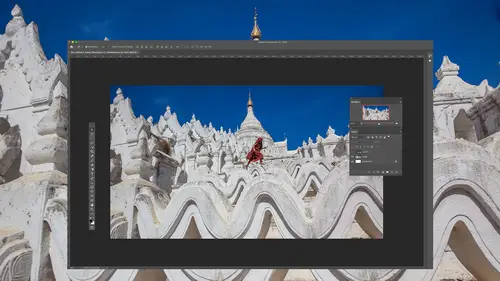
Lightroom Preferences - Saving Documents
Lesson 6 from: Adobe Photoshop: The Complete Guide BootcampBen Willmore
Lesson Info
6. Lightroom Preferences - Saving Documents
Lessons
Introduction To Adobe Photoshop
04:05 2Bridge vs. Lightroom
06:39 3Tour of Photoshop Interface
18:21 4Overview of Bridge Workspace
07:42 5Overview of Lightroom Workspace
11:21 6Lightroom Preferences - Saving Documents
08:19 7How To Use Camera Raw in Adobe Photoshop 2020
05:10 8Overview of Basic Adjustment Sliders
13:09Developing Raw Images
30:33 10Editing with the Effects and HLS Tabs
09:12 11How to Save Images
03:37 12Using the Transform Tool
04:48 13Making Selections in Adobe Photoshop 2020
06:03 14Selection Tools
05:55 15Combining Selection Tools
07:37 16Using Automated Selection Tools
17:34 17Quick Mask Mode
05:07 18Select Menu Essentials
21:28 19Using Layers in Adobe Photoshop 2020
13:00 20Align Active Layers
07:29 21Creating a New Layer
06:15 22Creating a Clipping Mask
03:02 23Using Effects on Layers
11:24 24Using Adjustment Layers
16:44 25Using the Shape Tool
04:39 26Create a Layer Mask Using the Selection Tool
04:39 27Masking Multiple Images Together
15:15 28Using Layer Masks to Remove People
10:50 29Using Layer Masks to Replace Sky
10:04 30Adding Texture to Images
09:11 31Layering to Create Realistic Depth
05:35 32Adjustment Layers in Adobe Photoshop 2020
05:29 33Optimizing Grayscale with Levels
10:59 34Adjusting Levels with a Histogram
03:37 35Understanding Curves
06:18 36Editing an Image Using Curves
18:41 37Editing with Shadows/Highlights Adjustment
07:19 38Dodge and Burn Using Quick Mask Mode
07:14 39Editing with Blending Modes
08:04 40Color Theory
05:59 41Curves for Color
16:52 42Hue and Saturation Adjustments
08:59 43Isolating Colors Using Hue/Saturation Adjustment
13:33 44Match Colors Using Numbers
16:59 45Adjusting Skin Tones
05:25 46Retouching Essentials In Adobe Camera Raw
10:52 47Retouching with the Spot Healing Brush
07:53 48Retouching with the Clone Stamp
06:51 49Retouching with the Healing Brush
04:34 50Retouching Using Multiple Retouching Tools
13:07 51Extending an Edge with Content Aware
03:42 52Clone Between Documents
13:19 53Crop Tool
10:07 54Frame Tool
02:59 55Eye Dropper and Color Sampler Tools
08:14 56Paint Brush Tools
13:33 57History Brush Tool
06:27 58Eraser and Gradient Tools
03:06 59Brush Flow and Opacity Settings
04:17 60Blur and Shape Tools
11:06 61Dissolve Mode
09:24 62Multiply Mode
15:29 63Screen Mode
14:08 64Hard Light Mode
14:54 65Hue, Saturation, and Color Modes
11:31 66Smart Filters
11:32 67High Pass Filter
13:40 68Blur Filter
05:59 69Filter Gallery
07:42 70Adaptive Wide Angle Filter
04:43 71Combing Filters and Features
04:45 72Select and Mask
20:04 73Manually Select and Mask
08:08 74Creating a Clean Background
21:19 75Changing the Background
13:34 76Smart Object Overview
08:37 77Nested Smart Objects
09:55 78Scale and Warp Smart Objects
09:08 79Replace Contents
06:55 80Raw Smart Objects
10:20 81Multiple Instances of a Smart Object
12:59 82Creating a Mockup Using Smart Objects
05:42 83Panoramas
13:15 84HDR
11:20 85Focus Stacking
04:02 86Time-lapse
11:18 87Light Painting Composite
08:05 88Remove Moire Patterns
06:11 89Remove Similar Objects At Once
09:52 90Remove Objects Across an Entire Image
05:46 91Replace a Repeating Pattern
06:50 92Clone from Multiple Areas Using the Clone Source Panel
10:27 93Remove an Object with a Complex Background
07:49 94Frequency Separation to Remove Staining and Blemishes
12:27 95Warping
11:03 96Liquify
14:02 97Puppet Warp
12:52 98Displacement Map
10:36 99Polar Coordinates
07:19 100Organize Your Layers
11:02 101Layer Styles: Bevel and Emboss
02:59 102Layer Style: Knockout Deep
12:34 103Blending Options: Blend if
13:18 104Blending Options: Colorize Black and White Image
06:27 105Layer Comps
08:30 106Black-Only Shadows
06:07 107Create a Content Aware Fill Action
08:46 108Create a Desaturate Edges Action
07:42 109Create an Antique Color Action
13:52 110Create a Contour Map Action
10:20 111Faux Sunset Action
07:20 112Photo Credit Action
05:54 113Create Sharable Actions
07:31 114Common Troubleshooting Issues Part 1
10:23 115Common Troubleshooting Issues Part 2
07:57 116Image Compatibility with Lightroom
03:29 117Scratch Disk Is Full
06:02 118Preview Thumbnail
02:10Lesson Info
Lightroom Preferences - Saving Documents
Now let's talk about navigating your document itself. We're gonna end up needing to zoom in and our image and move around. There are many different tools for doing that, one of which would be the zoom tool. Looks like a little magnifying glass. With that, I can click in my image, and each time I click, I zoom up. I never use that tool because you need a zoom up on your image so frequently that I really don't wanna have to move my mouse to the left side of my screen. So instead, under the window menu, actually the view menu. There's the choice of Zoom in and zoom out, and I get used to these keyboard shortcuts Command plus in command minus. So I'm gonna do that right now. Command minus to zoom Out Command Plus to zoom in. There's another special keyboard shortcut, and it's right next to those plus and minus keys, and that is zero. Command Zero was going to fit in window so I can see the entire image filling screen. Those are the ones I get used to now on Windows that would be holding on...
the control Key Control Plus and minus two. Zoom in and out and control zero to fit on screen. Once you've zoomed up, you could use the hand tool on the left side of your screen to move around. But you need to do that so often I'd rather have you get used to keyboard shortcuts. In this case, the keyboard shortcut is just pressing and holding the space bar with a space bar held down, we can scroll around and easily navigate our document. All right, then. The only other things really need to know right now is any time you use a painting tool, you're always gonna be painting with your foreground color. So on the left side of my screen, here are two colors overlapping each other in that top color is my foreground color. If you click on it, you're gonna get a color picker, which looks like this to choose a color click anywhere in this vertical bar. So if you want blue click on blue, if you want yellow, click down here and then drag around in the big square area to choose a shade of that color. Either a really vivid one or a dark one. Whatever you'd like When you're done, click OK. You can see your foreground color in the left side of your screen, and that's gonna be used by all your painting tools and will be used by many other features. Like If you want to fill or use certain filters and Photoshopped, certain filters will end up accessing that as well. All right, then, let's quickly go to our preferences because there's just a few preferences I'd like to tweak. There are a lot of preferences and photo shop. We're gonna ignore the vast majority of them. And let's just look out the ones I considered to be the most important. And we're gonna do that by starting out in this section called Interface Eyes. You can see there's a whole bunch of categories and left side of my screen for preferences. And then here are the settings in under interface. First off, there is a color theme. If you like the interface in Photoshopped very dark, so it matches other night kind of themed programs. You could do that, or if you prefer to be very bright, you can change it here. You also, if you find that your eyes aren't that great, you need reading glasses all the time. Then in here there's a choice called you. I font size. That means user interface font size. You could make the text that shows up in panels larger, but this is only gonna affect it. After you restart Photoshopped, you can also have its scale some of the other interface up along with the fund by turning on this check box. Then, if we go under workspace, there are a couple settings to be aware of. There's one here called large tabs, which defaults is being turned on that makes it so. The tabs that make up the interface and photo shop are easy to tap on with your finger. If you have a tablet, I don't have a tablet. So I turn that off and therefore my screen will be more efficient if you don't like tabs in general, where if you open more than one document shows up is separate tabs. You could turn off this check box and also the one below it. But I like taps, so I leave that turned on. Then if we come down here to the section called Tools, we have a few choices. I like to have one turned on called over scroll, which will allow me to scroll my document so it doesn't have to stay two centered within my view. And then there's another one about rich tool tips that I turn off. If you end up seeing me mouse over things like the paint brush tool, and you saw a large, colorful tip appear that's going to cause those two no longer show up. Eso that's under tools. Let's go down then to file handling and under file handling. There's a choice here toe ask before saving layered tiff files. I save all my layered files and tiff file format in, so I don't want to ask me every time eso I'm gonna turn that off and then one other setting here. Maximize compatibility. Should it ask me or always do it? I want to choose always. What does that do? Well, if you happen to use adobe Light room or any other program that doesn't understand what layers are, that will save a version of your picture that doesn't contain any layers. So those other programs, like light room, can still display your picture. It does it in one file though. But if you don't have that turned on than other programs that can't understand what layers are, won't be able to show that picture. Click OK, those air, the general preferences that I think are most important then finally, when you're done working on a picture, you go to the file menu. If you've already saved the image once, just choose save, and that means save it in the same file format in the same location and just update the file with any changes you've made. If you've never saved the image before, where you want to create a secondary version of the file, like in a different file format, you can choose save as and when you first do this and newer versions of federal shop. This will come up because you can now save your documents in two different locations. One is on your computer's hard drive, and the other is on adobe servers as part of your creative cloud account. So here I could choose saved the cloud documents. If I use that, then when I save my images there, they're stored on the Internet, and if I have more than one computer that uses the same adobe I d. I'd be able to access those images from all the computers that use the same adobe I d or I can save to my local computer, which is what I'm gonna do here. I'm gonna turn the don't show again, check box and then say save to my computer. When this comes up, you're gonna find a button right over here. It says safe the cloud documents. And that's where it would send me to a different screen to save to the Internet, to adobe servers instead of saving on my local hard drive. And if I did that, there be another button to send me right back to here where I can save in my local computer. Then here is where I choose the file format I'm going to use. And I have a separate bonus video if you purchase the class that describes the file formats to give you a better idea of which ones to use. For now, I'm just gonna tell you in general what I use if my image contains layers. I know we haven't talked about layers yet, but we will have a separate session on that. Then I'm going to use either Photoshopped file format or tiff. They have both the exact same quality, so you could flip a joint coin to choose between the two. I personally used Tiff because it has a larger maximum file size, so he ever worked with huge images. Sometimes you'll run into the limit of what Photoshopped can handle, So I used. If if, on the other hand, you're going to deliver a picture to someone else, then I would use J. Peg. If it's a photograph, uh, and I would use please find it in here PMG if it is a graphic, like a logo or some text, and then we can save our images. But that should give you a general overview off how to think about the interface of photo shop.
Class Materials
Bonus Materials with Purchase
Ratings and Reviews
Noel Ice
I am an avid reader of photoshop books, and an avid watcher of photoshop tutorials. I have attended (internet) several hundred of presentations. In the course of this endeavor, I have found my own favorite photoshop websites and instructors. Creative Live is probably the bargain out there as well as among the top three internet course sites. I have to say with great enthusiasm that the best Photoshop instructor is Ben Willmore. There are many great ones, but truly, he is the best I have come across, and, as indicated above, I have watched literally 100s of tutorials on Photoshop. I have seen all of Ben's courses, I think, and among them, this one is the best by far, and that is saying a lot, because that makes this course the best course on Photoshop to be found anywhere. I am going back and watching it twice. Not only is it comprehensive, but Ben is so familiar with his subject that he is able to explain it like no other. This is crème de la crème of Photoshop classes. I have been wanting to write this review for some time because I have been so thoroughly impressed with everything about this class!
ford smith
Highly recommended if you want to take your Photoshop skills to the next level. Ben Willmore is clear, concise, and professional. He also has a good speaking voice that is not distracting but also keeps you engaged. Lastly, I would recommend that as you become more advanced, increasing the speed of the video (one of the options given on the menu)...especially if you've gone through the course once before and maybe want to watch it again. The double speed is very efficient as you become more advanced in Photoshop. Thanks for the help Ben!
a Creativelive Student
Wow. I cannot communicate the value of this course!! The true value in this course is how the instructor identifies workflows you'll need before you'll ever realize it, repeats important information without it becoming annoying, and explains the "why" behind the techniques so well that even if you forget the exact method, you can figure it out via the principles learned. Excellent value, excellent material, excellent instructor!!!