Making Your First Catalog
Lesson 3 from: Get The Most Out of Your Photos With Capture One Pro 12David Grover
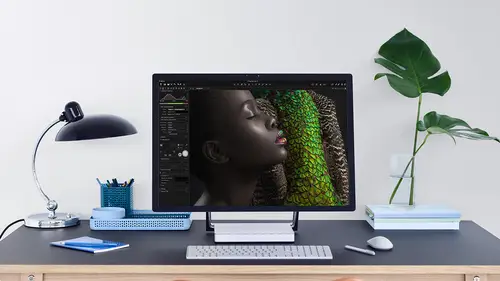
Making Your First Catalog
Lesson 3 from: Get The Most Out of Your Photos With Capture One Pro 12David Grover
Lesson Info
3. Making Your First Catalog
Lessons
Interface Overview
04:08 2Customizing Your Workspace and Keyboard Shortcuts
15:55 3Making Your First Catalog
07:02 4Importing Your First Images
11:51 5Virtual Organization
20:21 6Basic Tool Behavior
13:32 7Starting Approach to Editing
24:02 8Next Level Editing
20:10Color Tools Overview
16:28 10Basic Copy Paste Workflow
10:40 11Basic Export
13:32 12Getting Started on an Edit
05:13 13Adding Layers to Your Toolkit
10:25 14Radial and Linear Gradients
08:21 15Luminosity Masking
10:12 16More Advanced Layers
22:44 17Removing Simple Objects and Local Adjustments
14:52 18Advanced Color Edits
05:31 19Using the Color Range to Select Just What You Need
05:45 20Editing Colors in General
03:48 21Editing Skin Tones
14:30 22Combining Color Selections with Layers
08:58 23Creating Masks From the Color Editor
10:28 24Color Grading with the Color Balance Tool
16:34 25Intro to Second Day
01:37 26Session Overview
05:47 27Tethered Basics
05:04 28Setting Up Simple Sessions and Setting Naming Conventions
10:11 29Controlling the Camera
05:08 30Handling Next Capture Adjustments
07:39 31Using Live View Focusing and Overlay
19:40 32Selecting Images and Using Smart Albums
14:55 33Saving a Session Template
03:51 34Overview of Process Recipes
05:28 35Tokens Overview
26:21 36A Simple Round Trip
14:04 37Sharpening Workflow
08:06 38Creating a Recipe for Web Output
15:50 39Selecting with a File Name List
11:46 40Using Plugins and Sharing to Clients with PRODIBI
06:06 41Image Review 1 - Sometimes Simple Works!
08:44 42Image 2 - Radial or Gradient Masks, Object Removal
07:28 43Image 3 - Keystone Tool and Aspect Ratio
09:11 44Image 4 - Using Styles in Capture One
10:04 45Image 5 - Black and White
09:13 46Image 6 - Landscape
07:22 47Image 7 - Portrait
05:06 48Image 8 - Action in Lowlight
07:46Lesson Info
Making Your First Catalog
Now we have customized capture one to our liking. So the next thing will be able to do before we even start using capture. One is get some images into it. So capture one is not a file browser. We can't just open it up and start looking through all our files and folders of images. You've got two choices for working with images, data, photos, whatever you want to call them. So the 1st 1 we're going to look at is a catalogue which is very similar or very popular in other applications as well. So a catalogue is essentially database. It has the ability to give you a broad overview of all your images, and it has great ways to sort and filter and categorize them. So if you have 100,000 or 200, images in your collection, then a catalog is a great way to be able to access them fast. I mean, the goal is, or the sort of utopian goal is that I can say, OK, I need an image off a landscape shot took in preferably in the state of Texas or something like that, and you can go did it. Yep, here it is. ...
So, with a well managed catalog, you could do so. The other form of farm management is called a session, and that's something we look at later when we shoot tethered. It's particularly good for shooting tethered, but also good for single projects as well. But for now, let's make a catalogue and get some images into it. So I'm gonna close this one down. We're going to come back to it later as we go through and we're gonna say File new catalogue given name for this catalogue. That's call it creative. Live like so, and you'll see underneath we have the option of a location. So by default it's going to go into the Pictures folder on your hard drive. Same for Mac. Same for PC to get the best speed performance and so on. That's actually a great place to put it on the internal hard drive on the computer that you're going to be working at with capture one. There's nothing to stop you putting it on external hard drives on a server, you name it. Most combinations will work just fine, but for best performance, have it on the hard drive of the machine that you're working out, so it's going into the Pictures folder. If you want to change that, you'll see this box with three dots. If we were to click on that, that would give me the ability to put it somewhere else. But I'm gonna stick with the pitches, fold up like so so creative live, and we say Okay, so that gives me a brand new empty cattle look to get images into. Now we're going to do two different, um, import scenarios, if you like. So we're going to import from an external hard drive. So that's what I've got plugged into my laptop it and we're also getting import from the memory card. So the two likely things that are gonna happen now with the catalogue it doesn't really matter where the images are so going back to performance again. Very typical. Typical scenario is toe have the catalogue on your computer that you're working on with capture one and the images stored elsewhere. So my set up a home. I have this laptop, of course, running my capture one catalogs and then I have a stack of hard drives in an external enclosure, which contain all the images. And the reason why I do that is, of course, laptops have limited capacity. So if we can separate out the catalog database to the hard drives, then as soon as thes hard drives fill up, we just keep adding more hard drives. Storage is cheap and so on. It's very easy. And of course, if I lost this laptop, heaven forbid or I upgraded to a new one, then, of course, I don't have to have this issue of migrating images from an old laptop to new laptop is just a case of taking my catalog file to a new laptop opening up. Everything just works, so it's a very sensible scenario. Toe have images on separate hard drives on the catalogue on the computer itself. Now, if you only have an archive off no. Two or 3000 images shot, what makes sense to put them on the laptop or spread them over the two different mediums? But it's very cheap and easy these days to shoot hundreds and hundreds of pictures, so this is a really good way to just manage your pictures effectively. So, as I said, best performance catalogue on the computer itself. Images they could be anywhere. We don't really need to access the raw data on the images until we start doing things like exports and a few other operations in capture one. But generally we don't have to access that data. It's better if they're on, you know, modern fast hard drives and so on. But it's not a requirement that it has to be some super duper high speed amazing server or something like that. So what did we create so far? If I just right click up the top here on creative Live kind of pictures, we've made this so capture on catalog, it's really tiny right now 180 kilobytes because we have yet to import him. And excuse me, we've yet to import any images into it, so it's tiny on this catalogue is gonna track where the images are, and it also contains all the adjustments for the images as well. Capture one has a hands off approach that it never changes the data on your role files. So from when the raw files were imported into capture one, it does not change any data on that raw file itself. for safety. So think of the raw file. Is your super precious negative or slide? Whatever. We never change any of the data in that whatsoever. So let's, as I said, get some images into capture one, and we do two different scenarios. So now you've probably noticed there's a joint import button in the middle of the catalogue. You'll only see that the first time when you have a brand new catalogue. Otherwise you can locate it appear, file important images. So let's grab them first from my little external hard drive that I've got sitting right here. So in the import dialog, you really only need to be concerned with the 1st 2 dialogues here. So import from where the images coming from import to whatever I want to do with those images, everything else, if you like, is kind of bonus stuff that you can choose to include or not
Class Materials
Bonus Materials with Purchase
Ratings and Reviews
Leon
This is a superb course. David is an excellent teacher. I'm coming to the end of it and have learnt so much. I've been using the software for a year, self-learning as I went along. I had watched the odd David Grover video on YouTube, but never got much further in my understanding of the software. Capture One is brilliant software and to do it justice you need to learn it properly from an expert. Highly recommend this course if you want to produce professional results.
lakiut
Excellent course and a very engaging speaker. If you are starting with Capture One 12, this is the best class to take. The lessons are presented and explained in an organized way that it shortens the learning curve. Thank you, David. Cheers!
Jino Lee
One of the best course I've purchased. Very helpful and I learned so much more with this course and in a short period of time, than all the official Capture One You Tube videos put together! Anyways David Grover is the same guy who does the Phase One C1 official YouTube videos, so there's no better person to conduct this course than him! Truly excellent and if you think you know all about C1 Pro 12 interface, wait till you watch this course.