Using the Color Range to Select Just What You Need
Lesson 19 from: Get The Most Out of Your Photos With Capture One Pro 12David Grover
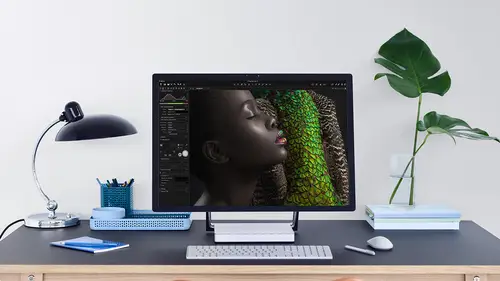
Using the Color Range to Select Just What You Need
Lesson 19 from: Get The Most Out of Your Photos With Capture One Pro 12David Grover
Lesson Info
19. Using the Color Range to Select Just What You Need
Lessons
Interface Overview
04:08 2Customizing Your Workspace and Keyboard Shortcuts
15:55 3Making Your First Catalog
07:02 4Importing Your First Images
11:51 5Virtual Organization
20:21 6Basic Tool Behavior
13:32 7Starting Approach to Editing
24:02 8Next Level Editing
20:10Color Tools Overview
16:28 10Basic Copy Paste Workflow
10:40 11Basic Export
13:32 12Getting Started on an Edit
05:13 13Adding Layers to Your Toolkit
10:25 14Radial and Linear Gradients
08:21 15Luminosity Masking
10:12 16More Advanced Layers
22:44 17Removing Simple Objects and Local Adjustments
14:52 18Advanced Color Edits
05:31 19Using the Color Range to Select Just What You Need
05:45 20Editing Colors in General
03:48 21Editing Skin Tones
14:30 22Combining Color Selections with Layers
08:58 23Creating Masks From the Color Editor
10:28 24Color Grading with the Color Balance Tool
16:34 25Intro to Second Day
01:37 26Session Overview
05:47 27Tethered Basics
05:04 28Setting Up Simple Sessions and Setting Naming Conventions
10:11 29Controlling the Camera
05:08 30Handling Next Capture Adjustments
07:39 31Using Live View Focusing and Overlay
19:40 32Selecting Images and Using Smart Albums
14:55 33Saving a Session Template
03:51 34Overview of Process Recipes
05:28 35Tokens Overview
26:21 36A Simple Round Trip
14:04 37Sharpening Workflow
08:06 38Creating a Recipe for Web Output
15:50 39Selecting with a File Name List
11:46 40Using Plugins and Sharing to Clients with PRODIBI
06:06 41Image Review 1 - Sometimes Simple Works!
08:44 42Image 2 - Radial or Gradient Masks, Object Removal
07:28 43Image 3 - Keystone Tool and Aspect Ratio
09:11 44Image 4 - Using Styles in Capture One
10:04 45Image 5 - Black and White
09:13 46Image 6 - Landscape
07:22 47Image 7 - Portrait
05:06 48Image 8 - Action in Lowlight
07:46Lesson Info
Using the Color Range to Select Just What You Need
So let's say you just shot this and for whatever reason, you're not quite happy with the color of the coat for it. You know, a sample and it's not quite looking. How it how it should. So once again, we away. Start with taking a color picker. I'm going to click somewhere just around here. So once again, capture one gives us this suggested color range, but it is only a suggestion. So if we turn on view selected color range if I flick that one off, you continue picking up her coat, also her hair and also a bit off her skin tone as well. So you might think that's a shame. That color editor is kind of useless. Um, I only want to be able to edit the coat. If I start trying to edit now, then it's affecting too much. But don't forget, you can be really specific. So this was my picked color. So I know the color of the coat is sitting around here, so her hair is probably around here somewhere. So if I pick up the edge boundary and just move it closer, almost two around here, it's actually pretty...
good. Andi because of the high level of smoothness, it's still probably bleeding into a skin of it. So this is one of those situations where dropping the smoothness might actually helps. If I gradually drop that down, then we'll probably get to a point where we almost have just the selection of the coat. Now the border will stop, so you'll see if I go all the way to the edge. We're actually losing a little bit of the coat there. But if I come out to around there, then we've got a pretty good adjustment and not picking up any of her here as well. So it actually works pretty nicely in that respect. So now if we turn off you selected color range and I try something like lightness can see, it's dropping the density of the coat. But a hair is untouched, so it's very simple. To make selections like that just requires a bit of practice. But the time now that's a very narrow one. What if we wanted to include more than one color so kind of the opposite of what we did? So it's reset that let's go to this one reset. This most big paints black. So let's take my oops, wrong shortcut, David. Try again. So let's take the picture once more and I'm gonna click around. Let's go down here like so and turn on view Selective color range. So it's pretty good. But if we start manipulating this so it's got the density I want. But it's probably missing a little bit if we turn on view so it to color range. See, I don't have the paint splatter down here, so I reckon if I go in this direction, I can add that in so straight away you can see exactly how that range works. Now, if I turn off you selected color range, I'm free to at it. You know that whole range of colors essentially so often with color editor we get a bit of tunnel vision thinking, Oh, it must be for teeny weeny sort of very specific color edits, but it can't be for a broad range is a swell Uh, let's have a look at this one, but this is a really good example off saturation range. So let's say we want to edit the color of the petals on this nice looking cake so If we grab the color picker, click on the petal itself again. That gives me my suggested coverage. On first glance, you think adds probably fine. I don't need to really change anything else. But if I drop their density down, if we go all the way, it's It's also affecting the background to some extent as well. But I'm guessing that the background is probably, well. It is. It's very low saturation. So if I take the edge of the color editor boundary here and just cut that out, then I can remove the background from it quite nicely and maybe have to drop spookiness a bit as well. And if I want to be really make sure see, I can control exactly what elements on the leaves I can control as well. So a range in that direction, saturation from the edge of the circle out now on the color Well, you saw the saturation. Sorry, the inverse I come, so that could be really handy. If you think Well, I'm I'm happy with how this color looks, but everything else needs some kind of help. Like I might want to bump up saturation a bit here because There's lots of nice moss and grass and stuff in the hills, but I don't really want the paint on the boat to go over the top. So I grabbed my pick it and say, Click here, turn on view, Select color range. So that's just on the boats, as you can see. And then now I'm going to say Invert like so. So if I bring up the saturation now, we'll go heavily so you can see that's affecting everything except the boat colors so I can set Theresa saturate the grass up nicely. Give him in the effect I want without this going crazy as well. So in verse, little button down here, too. Now, as I said, we can have up to 30 picks so you can keep going with the color picker and moving on. So
Class Materials
Bonus Materials with Purchase
Ratings and Reviews
Leon
This is a superb course. David is an excellent teacher. I'm coming to the end of it and have learnt so much. I've been using the software for a year, self-learning as I went along. I had watched the odd David Grover video on YouTube, but never got much further in my understanding of the software. Capture One is brilliant software and to do it justice you need to learn it properly from an expert. Highly recommend this course if you want to produce professional results.
lakiut
Excellent course and a very engaging speaker. If you are starting with Capture One 12, this is the best class to take. The lessons are presented and explained in an organized way that it shortens the learning curve. Thank you, David. Cheers!
Jino Lee
One of the best course I've purchased. Very helpful and I learned so much more with this course and in a short period of time, than all the official Capture One You Tube videos put together! Anyways David Grover is the same guy who does the Phase One C1 official YouTube videos, so there's no better person to conduct this course than him! Truly excellent and if you think you know all about C1 Pro 12 interface, wait till you watch this course.