Working With Black and White Digital Images: Color Settings
Lesson 5 from: Introduction to Alternative Processing in PhotographyDaniel Gregory
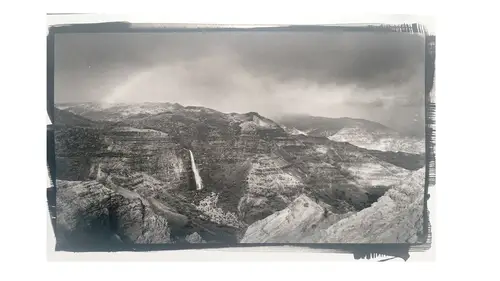
Working With Black and White Digital Images: Color Settings
Lesson 5 from: Introduction to Alternative Processing in PhotographyDaniel Gregory
Lesson Info
5. Working With Black and White Digital Images: Color Settings
Lessons
Class Introduction
03:03 2Overview of the Alternative Process
03:31 3Overview of the Digital Negative Process
10:21 4Working with Black and White Digital: What You Need
09:17 5Working With Black and White Digital Images: Color Settings
08:33 6Working with Black and White Digital Images Lightroom
07:01 7Working With Black and White Digital Images Photoshop
11:57 8Working With Black and White Digital Images 3rd Party Plug-ins
07:29Avoiding Key Artifacts
20:26 10Creating the Step Wedge for Curve Corrections
39:00 11Organizing Your Adobe® Photoshop® Files and Curves
11:20 12Setting Up the Printer
20:24 13Lab Safety and Workspace Set-Up
03:49 14Setting the Maximum Black Time
12:06 15Getting the Initial Curve Test Numbers
20:04 16Correcting the Curve
20:37 17Printing the Curve
06:08 18Sharing Curves
08:50 19Caring for the Digital Negative
12:29 20Intro to Cyanotypes and Safety
07:46 21Paper and Brush Types
05:08 22Coating Process and Cyanotype Chemistry
12:17 23Making the Cyanotype Print
06:41 24Washing the Cyanotype Print
12:29 25Creating Cyanotypes Photograms
14:59 26Toning Cyanotypes and Cleaning Up the Darkroom
18:43 27Introduction to Van Dyke Printing
04:36 28Setting Up the Van Dyke Workstation
05:20 29Van Dyke Paper and Coating
05:10 30Van Dyke Exposure and Developing
32:30 31Van Dyke Troubleshooting and Resources
08:26 32Van Dyke: Split Toning
18:56 33Van Dyke: Wash Cycle and Drying
04:33 34Van Dyke: Clean Up Process
03:51 35Introduction to Platinum / Palladium Printing
14:15 36Platinum/Palladium Coating Chemistry and Safety
09:58 37Platinum/Palladium Paper and Coating Options
22:31 38Platinum/Palladium Exposure and Development
22:31 39Platinum/Palladium: Equipment and Supplies
16:48 40Ink Jet Negative Coating and Exposure
15:25 41Platinum/Palladium Chemistry Options
07:50 42Ink Jet Negative Development
03:45 43Platinum/Palladium Waxing Images
08:40 44Platinum/Palladium Troubleshooting and Resources
27:19 45Sharing Your Work Digitally
14:49 46Archivability
10:39 47Matting and Framing Options
30:22 48Editions and Signing Options
13:54 49Alternative Processes: Further Exploration
07:25Lesson Info
Working With Black and White Digital Images: Color Settings
Working with a black and white image what I wanted to do next was talk about some of the ways to convert and create a black and white image. Some of the different things to consider from a workflow standpoint when you're working with a black and white image and then some of the things to think about from an artifacting standpoint in how you prevent some of those artifacting issues to show up, when we're preparing for a digital negative. Now if you already have a preferred method for creating a black and white image, that's great. Most standard black and white image conversion processes work fine. There's nothing secret about oh, you need to use camera ras, black and white conversion to get a good negative to work with. As long as you have a good black and white image to work with, any conversion process will work. That being said, I do think there are some subtle benefits to some things in some of the tools that are available that might make it a little bit easier if you haven't starte...
d working with a black and white image or if you're thinking about dealing with some of the issues as you start to print, you start to think wow, this just has a little bit of a digital-ess feel to the historical print and I could kind of like it have kind of more of a film look to it or in my case, one of my biggest challenges has been I've been shooting large format and I love large format and I still shoot large format but if I'm putting a show together and I'm putting 10 images together and five are digital and five are film, I don't want people to walk through and be like film, film, digital, digital, digital, film, film, up to however many I actually said I had, 10, and I lost my math there. But I don't want the deal to sell that so there's some things that I attempt to do to make the images look consistent from print to print. The other piece that I would recommend you do before you start spending a lot of time on the digital side before we jump into is is print your black and white photograph as a black and white photograph on whatever printer you have because it is really easy when you're on screen to think your image looks awesome and when it comes out of the print you're like, that no longer looks awesome. Now whether it's a color management issue, whether it's just your monitor's really bright and has a lot of contrast so it's coming out of the printer a little flat, ultimately what comes out of your printer is going to be closest to what the image is going to look at from a digital negative printing or historical negative printing process. So it's worth spending the piece of paper to be like oh, because if it comes out of the printer and you're like that looks really flat and I don't like the look of that, you'd be better off fixing at that point than starting to work through the actual analog coding process because you've got more time invested before you'd recognize that the print was off. Now that doesn't mean that it's always going to be perfect, but that's I think a good step I would take to avoid that. Color management is still critical when we're working in this historical process. We still have to have proper color management. So if you don't have an x-writer or data color or something to calibrate your monitor with, it is worth the 120, 150 dollars to get that. Your photography in general will just be exponentially better if you're in a color managed workflow. But we really need to be in a color managed workflow when we're in a digital negative workspace for a couple of reasons. One, we're going to be converting images from black and white to color. No, we're going from color to black and white. So we want to deal with a large amount of color to make that conversion. The other piece is we want to make sure that our grayscale value, which is something most people never worry about setting, gets set and I'll show you where that is in a second. In general when we're working with black and white images, Adobe RGB will provide essentially all the grayscale values we need. My normal photography is done in Pro Photo. So I still do all of my black and white conversion in Pro Photo but nearly all of my digital negative work is done with Adobe RGB. In the interest of full disclosure, I am currently playing with is it better to stay in a complete Pro Photo workspace through the entire process or is it worth the hoop I'm jumping through for the Adobe RGB? The jury's still out. I've got about five people helping me test. We're looking at a bunch of different things, and I'll explain to you in a second what that is. But for now, everything in bonus materials, all the instructions, everything is about the Adobe RGB 1998 color space. Under color settings under the edit window whether you're in Windows or on a Mac, you get the color settings up, you've got the working spaces here. This working space is set for Adobe RGB. This is normally for me would be set for Pro Photo. That's the normal working color space for all of my photography. Down here is the gray values. This is what determines how the grayscale images are built within the photograph. Adobe RGB, its attached, its default gray gamma is 2.2. Pro Photo's is 1.8 so if you click in here and you see gamma gray 1.8, if I'm in the Pro Photo color space, I set my gray working spae to the 1.8 value. If I'm in Adobe RGB 1998, I set it to 2. because those are the spaces that those two larger color spaces use for their gray values. The reason that's important is when we build the step wedges and when we build our known grayscale values to start working in the digital negative process, if I choose 2.2 but my file is set up for 1.8, my numbers won't match or vice versa. So we want to be consistent with this workflow. So if you're already in an Adobe RGB workflow, just make sure your gamma gray is set for 2.2. If you're going to stay with Pro Photo, make sure you're set for 1.8 but know that you're going to need to do a little bit of recalibration of the curves if you're going to use mine because they were set for 2.2. Either process works great. I've got beautiful images out of either workflow. The reason is out of the Adobe RGB 1998 is all of the digital negative work for the last 20 years, nearly everybody's worked in the Adobe space so all the shared curves, shared information, instructions are in that space because of the black and white grayscale value. To show you that, I've got an image here. And this is, if it turns on here. It always thinks for a second. This is the SRGB volume of color. This is a tool called color think and it let's me load up an image and show you what the color looks like. This particular image is the color space in these flowers. In this flower. So this is the color volume for an SRGB file. Now give me back my little picker. This is the color volume for a Pro Photo color space and you're going to see how much larger that space is as soon as it renders. It's got a significant more larger volume of color that I'm able to work with. So there's SRGB. There's Pro Photo. So if I'm making the conversion to black and white and it's all about tonal relationships and color relationships, the hue relationships of those colors, if I have a larger color space to work with, I just have more tones to manipulate. So that's why I like the Pro Photo space. I like the RGB space over SRGB because I get a bigger color space. I get more information to make the conversion with. So I want those larger spaces. Now, I'll zoom in here, let me turn that on. Here is, if you look right there, you'll see some little lines appear. See how the line kind of fattens up? That's the grayscale values. So that's the black and white version of that. That L right there is the luminosity of the image which is all black and white is is values of luminosity. So that's why if I'm using Adobe RGB, Pro Photo, once I make the black and white conversion, I have most nearly every piece of data I would need in that Adobe RGB space. So that's why I'm comfortable using that for my digital negative space. That's why I've chosen that color space for the workflow because that's not like dealing with color where I'm losing huge volumes of color. I'm dealing just the luminosity values that are in there.
Class Materials
Bonus Materials with Purchase
Ratings and Reviews
Diordna
For a long time, I have read, studied and tried alternative processing, mainly Platinum/Palladium printing. I want to create longest lasting prints and may be share the info at Creative Live. But this presentation saved me many a hours. A few minutes into the lecture, I purchased the class and as the class progressed, I was extremely glad. Thank you Creative Live, thank you Daniel Gregory.
SFX
Excellent class on Alt Process and fantastic bonus materials included with purchase!!! I have extensive digital printing and darkroom experience but haven't done much alt-process to date. This is perfect timing for me as I have several personal projects that I would like to re-visit using some of these techniques. Thank you Daniel!!!
James H Johnson
I have been making platinum/palladium prints for about 1 year. This is the 3rd workshop that I have attended. The first two were one on one. Daniel has done a fantastic job of covering the material and explained the process it detail and easy to understand. This course is fantastic and highly recommend it.