Basic Editing in Lightroom CC: Crop and Straighten
Lesson 13 from: Lightroom CC: Organizing Your Digital Photo LifeJared Platt
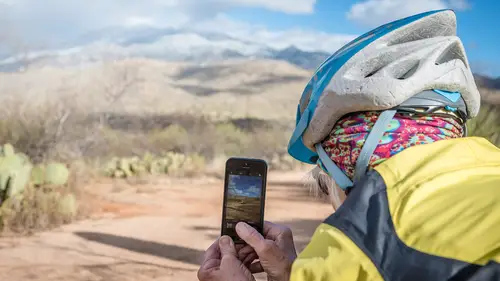
Basic Editing in Lightroom CC: Crop and Straighten
Lesson 13 from: Lightroom CC: Organizing Your Digital Photo LifeJared Platt
Lesson Info
13. Basic Editing in Lightroom CC: Crop and Straighten
Lessons
Class Introduction
02:25 2Creative Cloud Construct
31:15 3Lightroom Classic vs. Lightroom CC
11:16 4Importing and Organization
10:06 5Folder and Album Creation
03:08 6Image Selection
25:17 7Connectivity and Data
14:29 8Finding Images in Lightroom CC
12:05Basic Editing in Lightroom CC: Light
17:17 10Basic Editing in Lightroom CC: Color
09:34 11Basic Editing in Lightroom CC: Effects
03:25 12Basic Editing in Lightroom CC: Optics
03:46 13Basic Editing in Lightroom CC: Crop and Straighten
03:32 14Basic Editing in Lightroom CC: Clone and Healing Brush
11:21 15Basic Editing in Lightroom CC: Gradient Tool
07:03 16Basic Editing in Lightroom CC: Radial Filter and Brush Tool
17:38 17Working With Presets
13:17 18Basic Editing in Lightroom CC: Geometry
09:44 19Going Beyond Lightroom CC Into Photoshop
06:37 20Basic Editing in Lightroom CC: Dehaze Tool
12:37 21Photoshop Connection
07:07 22Lightroom CC Mobile
14:46 23Lightroom CC - Mobile: Settings
11:11 24Lightroom CC- Mobile: Basic Editing
08:04 25Lightroom CC- Mobile: Localized Adjustments
12:03 26Lightroom CC- Mobile: Curves
04:04 27Lightroom CC - Mobile: Cropping and Gradients
05:00 28Lightroom CC - Geometry
07:38 29Lightroom CC : Keywords and Tracking Images
13:48 30Using Lightroom Mobile Camera
14:05 31Lightroom Mobile: Importing Images
20:34 32Lightroom CC - Mobile: Color and Brightness
31:17 33Sharing Images on CC / Web / Mobile
07:31 34Sharing Images Using Adobe Spark
07:08 35How to Use Adobe Spark Post
06:23 36Sharing Albums in Lightroom CC
06:00 37Editing in Lightroom Classic
14:45 38Sharing Images From Lightroom Classic
21:40 39Differences Between Lightroom Classic and Lightroom CC
11:14 40Lightroom Classic and Lightroom CC Q&A
19:33Lesson Info
Basic Editing in Lightroom CC: Crop and Straighten
We're gonna go back into the same photograph that we were just working with. The next option that we have for us is to crop. The crop tool is very very simple. There's some flip and rotate stuff here that you can play with. There's also an aspect ratio here, and you can enter custom ones as well, so if you have some specific size that you want to get to, like a weird Facebook size or something like that, you can enter that it in. But in general you can just choose a standard size, like an eight by 10. I like to keep the original crop on anything that I'm putting out there, because if you think about the way someone might print this, and I think about it from more of a professional standpoint, but even you as, if you're just taking pictures of kids or family or golf outings or whatever, and then you want to print them, there are standard sizes that you print to. Because people have standard, you know, four by six, eight by 10, that kinda thing. And if you crop it to an eight by 10, and ...
then you decide you want a four by six out of it, now you have to crop from the eight by to the four by six, and so you're going to lose even more off of it. But if you keep it, if it's a four by six image, if you keep at that and try and crop it within that, then if you choose an eight by 10 from it, you're just knocking off al little bit of extra space. So, I would generally prefer to keep it at the original. So, if you do that, if you lock this. So there's a little lock there, and you hold it, then if you just grab this edge and you crop, you'll always stay within that four by six ratio. So I just keep that lock on, and then I just always crop to the original. And then whatever I crop, I'm just always getting the right. Now in this one, I like the crop itself, I just want to rotate it a little bit to make sure that it's perfectly straight. So anywhere that you click outside, you'll see that the cursor turns to a little curved arrow. So you just simply click on that and drag left and right and it will change, or you can just grab this straighten bar and go like this, and it will change the angle of the crop. Or, you can, and let's just go back to normal, or you can hit auto and it will automatically detect the lines in it and try and straighten your horizon lines so that everything's correct. This one, it actually kind of did it a little bit wrong, because I think it's probably mostly pulling from like back here in this barn, but I want them to be straight up and down, so I'm just going to go like that so that they're more straight up and down. And now, I'll just move this around until I like the frame for it. I really like the idea of having more of this in it, and I'm not all that concerned about out there. So I'm going to move it over to here, and I'm going to try and increase the. There, okay. So that's the best I can do to straighten it and get the crop that I want, I think. Yep, okay. So then once I turn the crop off, then I lose the outsides of the crop, but anytime I turn them back on, remember it's non-destructive, so anything that you do to cropping, adjusting, or anything like that you can always go back and undo it.
Class Materials
Bonus Materials with Purchase
Ratings and Reviews
JennMercille
This class blew my mind! As a full-time professional photographer, with a very complicated workflow (that is next to impossible to explain to my assistant) I cannot express how essential this class is to overhauling and simplifying my workflow. I am so excited to finally be able to split my workflow between multiple laptops and work stations WITHOUT having to build a server at my studio. I love that I now have a framework to start building a new organizational and backup system that I can easily train others on, and mobilize quickly. With all of the changes and improvements that Adobe is bringing to Lightroom CC & Classic, this class is integral to understanding and utilizing the program to its fullest potential! Jared Platt is a wonderful teacher and this class especially is perfect for novices and seasoned professionals alike!
a Creativelive Student
I was lucky enough to participate in-studio for this class. Jared is a great presenter and broke down the complicated Lightroom CC vs. Lightroom Classic changes. His conversational style of presenting kept things interesting and participants involved. This course was much more than just learning what the programs do. Jared walked through sample workflows to show when and why you would use the multitude of sliders and editing tools within the program. The course is worth every penny! Topics will remain pertinent well after newer versions of Lightroom CC and Classic are released.
agcphoto
I won't be able to watch all of this, but I purchased it anyway. Jared's ability to address the technical as well as the artistic aspects of Lightroom is unparalleled. He is one of my preferred presenters, especially for Lightroom. I especially appreciate how he has clarified the differences among the versions of Lightroom that are available. Thank you Jared!