Basic Editing in Lightroom CC: Gradient Tool
Lesson 15 from: Lightroom CC: Organizing Your Digital Photo LifeJared Platt
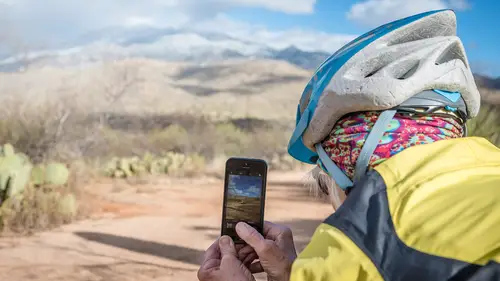
Basic Editing in Lightroom CC: Gradient Tool
Lesson 15 from: Lightroom CC: Organizing Your Digital Photo LifeJared Platt
Lesson Info
15. Basic Editing in Lightroom CC: Gradient Tool
Lessons
Class Introduction
02:25 2Creative Cloud Construct
31:15 3Lightroom Classic vs. Lightroom CC
11:16 4Importing and Organization
10:06 5Folder and Album Creation
03:08 6Image Selection
25:17 7Connectivity and Data
14:29 8Finding Images in Lightroom CC
12:05Basic Editing in Lightroom CC: Light
17:17 10Basic Editing in Lightroom CC: Color
09:34 11Basic Editing in Lightroom CC: Effects
03:25 12Basic Editing in Lightroom CC: Optics
03:46 13Basic Editing in Lightroom CC: Crop and Straighten
03:32 14Basic Editing in Lightroom CC: Clone and Healing Brush
11:21 15Basic Editing in Lightroom CC: Gradient Tool
07:03 16Basic Editing in Lightroom CC: Radial Filter and Brush Tool
17:38 17Working With Presets
13:17 18Basic Editing in Lightroom CC: Geometry
09:44 19Going Beyond Lightroom CC Into Photoshop
06:37 20Basic Editing in Lightroom CC: Dehaze Tool
12:37 21Photoshop Connection
07:07 22Lightroom CC Mobile
14:46 23Lightroom CC - Mobile: Settings
11:11 24Lightroom CC- Mobile: Basic Editing
08:04 25Lightroom CC- Mobile: Localized Adjustments
12:03 26Lightroom CC- Mobile: Curves
04:04 27Lightroom CC - Mobile: Cropping and Gradients
05:00 28Lightroom CC - Geometry
07:38 29Lightroom CC : Keywords and Tracking Images
13:48 30Using Lightroom Mobile Camera
14:05 31Lightroom Mobile: Importing Images
20:34 32Lightroom CC - Mobile: Color and Brightness
31:17 33Sharing Images on CC / Web / Mobile
07:31 34Sharing Images Using Adobe Spark
07:08 35How to Use Adobe Spark Post
06:23 36Sharing Albums in Lightroom CC
06:00 37Editing in Lightroom Classic
14:45 38Sharing Images From Lightroom Classic
21:40 39Differences Between Lightroom Classic and Lightroom CC
11:14 40Lightroom Classic and Lightroom CC Q&A
19:33Lesson Info
Basic Editing in Lightroom CC: Gradient Tool
Now that we've done the healing brush, We're going to go into the actual brush. Now the brush and the gradient and the radial are all the same tool. Do you see that? Like they have the same settings here. All of them. See that? They all have the same settings. Same settings. The only difference on this one is that it's got a size of a brush. And if you drop down this, you can see the size of the brush, the feather, the flow, and the density, and then what's called an auto mask. And I'll show you the auto mask here in a minute. Okay, so what we want to do is we want to start playing around with this. So we're going to go away from the brush first and go to the gradient, Because gradient is the most simple of the tools. So I'm going to grab the gradient, And I'm, I want to reset this gradient so that it's at zero. So we're just going to double click these sliders and make them zero. And then we're going to look for our sky. We want to darken that sky in just a little bit. So what we're g...
oing to do is we're going to take the exposure down, And watch, so nothing's happening here because I haven't done anything yet. But I know that I'm going to bring the exposure, the sky down a little bit, the high-lights down a little bit, and then I want to make the sky a little bit more blue. So I'm going to turn the temperature down a little bit. And then if I just grab here, So I'm just clicking some where and dragging across, so I'm going to click here at the top corner and I'm going to drag that gradient, and you can see what's happening there. See up here is a hundred percent of whatever this effect is, and down here is zero percent of what of it, and this is fifty percent right in the middle. And then I have different controls, I can grab onto this control and I can spin it around, so if I grab that center line, I can spend that gradient around. If I grab the bottom, I can make it faster, a faster gradient burn, or a slower gradient burn, and then I can grab this one, and I can make it a faster gradient burn or slower gradient burn, but see how it comes down to an edge almost? So the slower you go the less likely someone will notice it. So once I've got that done, then what I want to do is I want to go in and kind of get rid of the problem areas. Because obviously I want it to burn in the sky here, but I don't want it to burn in this barn, and I don't want to burn on that tree, so what I'll do is I'll go over here to the brush, so if I click on brush, I can add to that, so I can come over here and add that same burn over here in this part of the sky, which obviously needs it because it's part of the same sky, so I'm just burning in that same effect that's up here over here which is almost at zero percent, 'cause see how the gradient start way kinda up here, and it comes down, so it's coming down like this, and this is almost at zero percent, so I'm just burning in and adding whatever effect I added here up here in the corner, I'm adding it to this side. But I can also erase. So now I can take that same brush and I can erase it. So I'm going to come in here, and I know that there's a mask, and right here it's at zero percent, but if I just come in and do this, I've made the size of my brush pretty big, and I'm just coming in and painting out the effect from that area in the tree and along that barn. And I can even come up here into this tree a little bit, so I'm just getting rid of some of that effect that I don't want to see. There. So now what I have is a blue sky, but it's only effecting the sky itself and not necessarily effecting my, the rest of my photograph. So now I'm going to do another, radial, or gradient. So this time I'm gonna, this time I'm gonna just start, even tho I've already set these up. I'm just gonna grab here, and see I want a gradient right like that, to make that grass a little darker, but notice that it used all the settings from the last thing that I did, so I'm just going to double click the temperature so that I get rid of that blue that I put in there. The exposure's good there, highlight I don't need to necessarily bring down. I'm just going to bring that exposure down, and I'm just going to choose how much, just a little bit, I don't need it to be huge, and then I can go back in, 'cause I want to paint right here, and just darken that area a little bit more, and that area just a little bit more. So now that looks good to me. I'm going to erase out so that I'm erasing out of her dress, but there's gonna be some problem here, because if I start erasing, I'm going to spill back into that grass. So this time what I'm going to do is I'm going to go into that dress, right here at this edge, and I want to paint out all the way to the edge of the dress. So I'm going to turn on this auto mask, and when I click on auto mask, what happens is it reads that white. So if I start painting out, so I'm erasing, so if I start erasing out in this white area, it will erase out only in the white area, and it won't spill out into the grass, because it knows the difference between white and green and light and dark. So it's going to look at that edge, and it's doing to draw along that edge. So now I have perfectly white dress, and then I have a nice dark area of grass below it, that, there's literally a line that's going like this, and even going up above that grass and down and up aground the grass and so, that is how we use the gradient tool. Remember all of these tools, gradience and all that, have that extra ability to have a brush to add to that gradient, or a eraser to erase out of that gradient. 'Cause all you're really doing is creating a mask, you're creating a hundred percent mask at one portion, and a zero percent mask, and whatever's a hundred percent is fully the effect that you put on, and whatever is zero percent is not. And so you can erase out of that mask, and create whatever mask you want. Okay, so now that we've done that, we're going to go into the radial filter.
Class Materials
Bonus Materials with Purchase
Ratings and Reviews
JennMercille
This class blew my mind! As a full-time professional photographer, with a very complicated workflow (that is next to impossible to explain to my assistant) I cannot express how essential this class is to overhauling and simplifying my workflow. I am so excited to finally be able to split my workflow between multiple laptops and work stations WITHOUT having to build a server at my studio. I love that I now have a framework to start building a new organizational and backup system that I can easily train others on, and mobilize quickly. With all of the changes and improvements that Adobe is bringing to Lightroom CC & Classic, this class is integral to understanding and utilizing the program to its fullest potential! Jared Platt is a wonderful teacher and this class especially is perfect for novices and seasoned professionals alike!
a Creativelive Student
I was lucky enough to participate in-studio for this class. Jared is a great presenter and broke down the complicated Lightroom CC vs. Lightroom Classic changes. His conversational style of presenting kept things interesting and participants involved. This course was much more than just learning what the programs do. Jared walked through sample workflows to show when and why you would use the multitude of sliders and editing tools within the program. The course is worth every penny! Topics will remain pertinent well after newer versions of Lightroom CC and Classic are released.
agcphoto
I won't be able to watch all of this, but I purchased it anyway. Jared's ability to address the technical as well as the artistic aspects of Lightroom is unparalleled. He is one of my preferred presenters, especially for Lightroom. I especially appreciate how he has clarified the differences among the versions of Lightroom that are available. Thank you Jared!