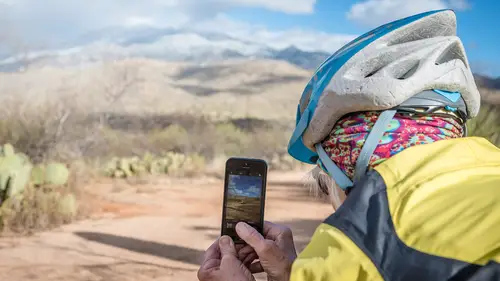
Lessons
Class Introduction
02:25 2Creative Cloud Construct
31:15 3Lightroom Classic vs. Lightroom CC
11:16 4Importing and Organization
10:06 5Folder and Album Creation
03:08 6Image Selection
25:17 7Connectivity and Data
14:29 8Finding Images in Lightroom CC
12:05Basic Editing in Lightroom CC: Light
17:17 10Basic Editing in Lightroom CC: Color
09:34 11Basic Editing in Lightroom CC: Effects
03:25 12Basic Editing in Lightroom CC: Optics
03:46 13Basic Editing in Lightroom CC: Crop and Straighten
03:32 14Basic Editing in Lightroom CC: Clone and Healing Brush
11:21 15Basic Editing in Lightroom CC: Gradient Tool
07:03 16Basic Editing in Lightroom CC: Radial Filter and Brush Tool
17:38 17Working With Presets
13:17 18Basic Editing in Lightroom CC: Geometry
09:44 19Going Beyond Lightroom CC Into Photoshop
06:37 20Basic Editing in Lightroom CC: Dehaze Tool
12:37 21Photoshop Connection
07:07 22Lightroom CC Mobile
14:46 23Lightroom CC - Mobile: Settings
11:11 24Lightroom CC- Mobile: Basic Editing
08:04 25Lightroom CC- Mobile: Localized Adjustments
12:03 26Lightroom CC- Mobile: Curves
04:04 27Lightroom CC - Mobile: Cropping and Gradients
05:00 28Lightroom CC - Geometry
07:38 29Lightroom CC : Keywords and Tracking Images
13:48 30Using Lightroom Mobile Camera
14:05 31Lightroom Mobile: Importing Images
20:34 32Lightroom CC - Mobile: Color and Brightness
31:17 33Sharing Images on CC / Web / Mobile
07:31 34Sharing Images Using Adobe Spark
07:08 35How to Use Adobe Spark Post
06:23 36Sharing Albums in Lightroom CC
06:00 37Editing in Lightroom Classic
14:45 38Sharing Images From Lightroom Classic
21:40 39Differences Between Lightroom Classic and Lightroom CC
11:14 40Lightroom Classic and Lightroom CC Q&A
19:33Lesson Info
Photoshop Connection
I just want to talk a little bit more about Photoshop Connection and working on that. So what I'm gonna do here, is I'm gonna, so I imported an image, this image here. But I'm actually gonna go to that image again and I'm gonna delete it because I want to reimport it. So I'm gonna click on this and I'm gonna delete it, and when I delete it, I want you to notice that anytime you hit delete inside of Lightroom, you're gonna get this warning. And that warning says, "If you do this, "it's gonna remove it from here and every one "of your devices and the cloud, all gone." And I'm gonna say, 'Yes.' So it just deleted it and got rid of it, right? Okay, so now, it's still here, because remember, when you import something into Lightroom, it copies it and puts it where it wants it to be. So I've got this stray image. Let's just say that I found this image on a card or whatever and I happen to open it inside of Photoshop. So I'm going to right-click this image, and I'm gonna ask it to be opened in...
Photoshop. So I'm not working in Lightroom; I'm just in Photoshop, and I'm working on an image. Now inside of Lightroom, or Photoshop, when I open something, I get a camera raw opening dialogue box. So this is the same stuff that's available in Lightroom Classic and most of the stuff that's available in Lightroom CC, but it's a little bit more intense. You've got a lot more stuff you can do to it than you can in CC, and it's not quite as organized as it is in Lightroom Classic. So it's just kind of all puddled in there together. But you have all of those options available too. So let's just say that we worked on this image and we got it to the point where we liked it. Let's go down to ... where is that? You have to find out where they keep stuff in here. There it is. In the effects, we're gonna dehaze it just a little bit so that we can see some of those structures back there, bring up the exposure, take the highlights back down a little bit because I don't want it to seem too bright. We're gonna go up to the temperature and see what it looks like with different, I like it with more blue 'cause it seems colder. And it was a little cold, but it wasn't that cold. And then I'm gonna go into my crop tool. So you can see that all of this stuff is very similar to what you would expect inside of just your regular Lightroom CC or Lightroom Classic. So we're working on this. I'm gonna crop it down and make it, because I don't need all this beach in there, so I'm gonna crop that out a little bit. And I'm gonna spin it around just a little bit. Okay, that's good. Alright, so if that's what I wanted to do that to that image and I hit 'Open' and then I was gonna do something else inside of Photoshop here, and that may just be as simple as coming in and looking for something on the beach that I want to get rid of, something of that nature I'm just gonna scan through, like maybe I wanna get rid of that right there, so I'm just gonna get rid of that and keep moving around and look for things that I wanna either work on or. Okay, so let's just assume that I've done that. Now, I've got this image, and I did a whole bunch of work on it, and I wanna save that. So I'm gonna save this image, and I'm gonna put it somewhere. So let's just put it back on the Desktop as a PSD, and I'm gonna call, so that's a Photoshop document, and I'm gonna call this Iceland Beach Party. There we go, so I'm in an Iceland beach party and it's a Photoshop image. I'm gonna save that image, so I have this great image that I worked on and I might've retouched it or it could be like, let's say, I'm a designer and I designed this invitation or I designed something inside of Photoshop, and I want to save it, but I want it to be in Lightroom, that's what this is for. So if I go over to the right-hand side of Photoshop CC, which just came out, there's a 'Share Image,' and when I click on it, I have the option to share it to all sorts of different places. I can add it to, I can send it via mail. I can send it to Twitter, Facebook, et cetera. I can also say I want the original image and I want to share it with Lightroom. So when I click on that, it's literally sending it to Lightrooms CC, and it's going to then be available everywhere in all of my clouds after I've saved it here. There we go. So now that is now going to be inside of Lightroom anywhere I go. Let's just see if we can find it. Oh, see it's, so it's syncing one photo, so that photo that's being synced right now is that photo that I just added, and at one point it will, oh just now, there we go. So now it's inside of all that, and if I go over here it will be there. If I go here on my laptop or my iPad it will be there. So everywhere I am, that photo is now there and it came straight from Photoshop. So at this point, again, there's no, I gotta put this inside of a certain spot and Lightroom will, it just happens. And it's going to be available to you anywhere that you want it to be. So that's another connection point inside of Photoshop that you don't have to go from Lightroom to Photoshop to get it back to Lightroom. You can be in Photoshop and work on something from anywhere, and then just save it back into Lightroom. Now, what it did is it did two things. We saved it here on the Desktop, but once I finished it and I shared it to Lightroom, it made a copy and put it in the cloud and also inside of this this disk here, and if I go buried down into here, it'll be in these originals right here somewhere deep inside of here. Somewhere, wherever that Iceland photo, 'cause it's gonna still see the timestamp on the photo, so when it was taken, that's where it's gonna be.
Class Materials
Bonus Materials with Purchase
Ratings and Reviews
JennMercille
This class blew my mind! As a full-time professional photographer, with a very complicated workflow (that is next to impossible to explain to my assistant) I cannot express how essential this class is to overhauling and simplifying my workflow. I am so excited to finally be able to split my workflow between multiple laptops and work stations WITHOUT having to build a server at my studio. I love that I now have a framework to start building a new organizational and backup system that I can easily train others on, and mobilize quickly. With all of the changes and improvements that Adobe is bringing to Lightroom CC & Classic, this class is integral to understanding and utilizing the program to its fullest potential! Jared Platt is a wonderful teacher and this class especially is perfect for novices and seasoned professionals alike!
a Creativelive Student
I was lucky enough to participate in-studio for this class. Jared is a great presenter and broke down the complicated Lightroom CC vs. Lightroom Classic changes. His conversational style of presenting kept things interesting and participants involved. This course was much more than just learning what the programs do. Jared walked through sample workflows to show when and why you would use the multitude of sliders and editing tools within the program. The course is worth every penny! Topics will remain pertinent well after newer versions of Lightroom CC and Classic are released.
agcphoto
I won't be able to watch all of this, but I purchased it anyway. Jared's ability to address the technical as well as the artistic aspects of Lightroom is unparalleled. He is one of my preferred presenters, especially for Lightroom. I especially appreciate how he has clarified the differences among the versions of Lightroom that are available. Thank you Jared!