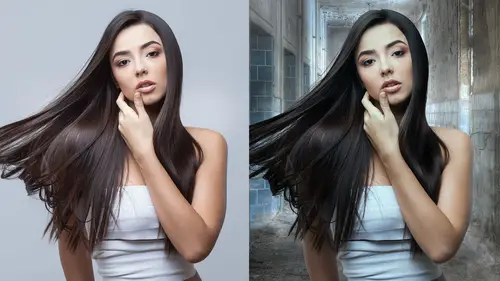
Lessons
Lesson Info
Masking Anatomy
Let's talk briefly. I know this is basic, please do not turn the channel. Hang in there with me, because clearly this conversation needs to be had out in the universe. What is a layer mask? A layer mask hides or reveals a layer, and how it does that is where it is white, you see the layer. Where it is black, you do not see the layer. That layer could be an adjustment layer, or a pixel layer, a type layer, a folder, okay? Any shades of gray will let you see it according to which side of the spectrum it's on. I know this is basic, but I feel like we need to get on the same page here. All right, alpha mask, pixel based mask, or a vector mask. So when I call an alpha mask, 'cause the mask is made up of an alpha channel that is made up of black and white, and shades of gray. Versus a pixel mask, which is made out of the mathematical calculation made out of the path. All right, when to use which or the other? Can you say that, which or the other? I just did, so all right. So general rule of ...
thumb for me, not gospel but general rule of thumb, is for an alpha mask is for organic items. People, hair, things that you wanna have the ability to make something soft to hard within the same mask. Vector masks are very mechanical, you can blur a vector mask, but you're blurring it entirely. It's really hard to do the fade in and out with the vector mask. So I tend to think of it, I'm not sure if mechanical is the right word. I really struggle with this. Think about this, if you're gonna mask me out, a path along my body, like this area, would be great. But probably not around here, a vector, I mean a pixel, or an alpha mask would be better for that. I will probably use a path to make this section in a alpha mask so that I can adjust it, I can blur it when I need to. A vector mask, I tend to use on things that are like mechanical, like this computer, or a pen or a refrigerator. Refrigerator, cars, man-made items, okay? That's kind of how I like to look at it. All right, we're gonna talk about this for a second. I'm gonna show these files super quick, but pixel mask definitely for hair, that kind of thing. Vector mask, not so much, right? Not so much for hair, again, I am clear. I know that some people do this, and it's in the universe, but it's not generally the best idea, all right? I'd like to show you real quickly. Again, when we say a soft blurry mask, and soft blurry masks are acceptable, appropriate, and needed but in the right context. What is a soft blurry mask? So a soft blurry mask is when it goes from dark to light and in a mushy, soft, nice way. A medium sharp mask is when that contrast gets more compacted, so the variation between light and dark is shorter. And then, of course, a hard mask is black and white. So, when you're looking at your masks, and I encourage everybody to look at their masks, you guys are gonna be able to see. Well, is it soft, or hard? And how you do that is, when you're on a mask you option + click on the icon for the mask, and that will show you the mask. I know people are not looking at their masks. How I know this is when I get jobs in, I will see schmutz all over the outside. Which means someone didn't option + click on your mask. Let me be really clear, it can be hard to see the schmutz in a pixel layer, like where the runner guy is there. If I'm just looking at him, I might not see a little dot. If you option click on that black mask, you will see white outside of him radiating, like (yells). So, a good trick is to option + click, and you'll be there, all right. Different types of masks, we're almost through this boring section, hang with me please. Hang with me, we'll get there. All right, so you know you can mask a layer, you can pixel mask a layer or vector mask a layer. You can make a clipping, so you can mask a bottom layer, and clip a bunch of layers on top of that, and they get masked by the base layer. You can store masks in channels. You can mask a folder or a group. You can pixel mask a group. You can vector mask a group. And then you can do that add infinitum. Okay, so it's just kinda clear to know where you're at. Smart objects, you can mask a smart object in it's home place, and then again, when it's placed in an item. So you can have like 25 masks. Shoot, you could have way more than that. So, try not to, but, okay. I'm gonna give this, if you get the course, you'll get these documents along with it. If you don't get the course, you can find this all on the Adobe help menu, but please, please, know your icons and know what they mean. And know the definitions, because this is the other thing I find people get really jacked up about. They'll have a vector mask, and they're wondering why they can't paint on it. 'Cause they don't know what a vector mask icon looks like. So, I know this is rudimentary, but you'd be amazed. Really, look at your icons, learn your icons. There's a lot to, this is a little overwhelming. Look at all this, like these notes, and this is just one panel, this is one panel and look at all these notes. I know this can be overwhelming, but if you take the time to look at this, and read it, and go to the help, and understand it the rest of it will come much faster. This is the get good get fast portion of the conversation. Get your base down. Listen, I wanna be clear, you guys should know what every single one of these means. Every single one of these icons, this is basic stuff. If you don't know that, find this out. It's kinda like, you know when you sit in a car you need to know where the mirror is, you need to know the turn indicators. How many of you have been in the rain in a strange car, you don't know how to turn the windshield wipers on? And you're like ah! This is that kinda thing, only for Photoshop. I'm sorry I made that noise. (audience laughter) Very sorry, all right, so please do some homework. All right, I wanna talk about some... One thing about the mask properties panel, and that is you can actually blur or feather a mask in the mask properties panel independent of how you painted it. Please don't, here's why. If you blur in the blur panel, imagine you've got a mask going on, and you've blurred it, and then you wanna tighten it up. But you have your feather set to 10. You can't see that you set this, by the way, this is an invisible behind the scenes thing. You have to look at the property panel, and whoever works for you certainly isn't gonna know that you did that unless you labeled your layer, and who labels their layers? Nobody, unfortunately, so this a danger, Will Robinson. You can use this, but please proceed with caution. All right, let's get to the juicy bit. So, let's talk about what makes a good composite? And, this is really important to me that you guys are self critical in evaluating, and looking at the hotel when you go, and look at what you see, and seeing what makes a good composite. For me, it's that things have to blend in. And sometimes these, the blending in isn't just an asking. So if you look at the, I think it's House Hunters on the left, she was shot with a ring light behind her. But that ring light wasn't enough to fit the scene, so that had to be added. On the Desperate Housewives, same thing. Shot with a ring light, masking that was a bear. We're gonna talk about that today, how to mask that. And, how to get a good look. So, what that means is sometimes the mask itself is not enough. Sometimes the mask itself is not quite enough, and we'll talk about that. Same thing with this Newt character. Like masking him out fit, but he's supposed to be ring lit, and he wasn't. So how do we do that? So that's what I mean by masking for compositing. One, you have to do the mask, but then two, you kinda have to look and see are the elements matching up? All right, so here's what we're gonna do. We're gonna start with a mask, we're gonna refine the mask. We're gonna check the edges, we're gonna blur where needed. We're gonna remove halos. We're gonna do that by expanding or contracting with filters, we're gonna talk about different ways of painting on a mask. We're gonna talk about screening back, screening back hair. Not screening back the hair, but screening in the back of the hair. We're gonna talk about back fill. We're gonna talk about painting edges, and checking edges. Okay, so we're gonna talk about masking subjects, looking at different ways to start the mask. We're doing channel pulling, get your coffee. We're doing channel pulling. Listen, I will tell you hands down, if you know how to channel pull then you're not a slave to select a mask, it's a basic skill, come to the party. All right, the water's fine. Dodging and burning in painting on a mask, and using filters. Okay, so for this process, oh here we go. I would like to just use a few tools but I wanna take two seconds and talk about what some of these methods might be good for. So, for me, the magic wand with the new select subject, and the select and mask, is great for comping. It's great for "Okay, I've got to put these shots together, is that one gonna work? No wait, I want this one, but it's not great for the final project." If I use those for the final project, I find I spend a lot of time cleaning up, and redoing so I'd rather not start a pro level mask with this, I would start comping mask with it. The marquee tool is, you know, square round, that's used for whatever. The lasso tool, I will tell you there is an amazing lasso tool coming out in the next edition of Photoshop that you're gonna be very pleased at. It comes out, I think it's November 4th. I can't tell you anything about it other than there's a great new tool coming out and you'll be very pleased. I prefer the pen tool, it's old school, it's slow, and it's fantastic 'cause it's precise. Select and mask menu is awesome, but again, not for everything, and then we're gonna talk about channel pulling, okay. Select menu, I've got this for you for your paperwork but we're not covering it, using color range, and focus, there's some links in there that will tell you how to do this. I don't use it, again, it's not quite good enough for me. Same with select subject, there's a whole way to get there. All right, quick ways to start. Magic wand select mask, not always the best. And here's the big thing you guys, I know I'm beating this dead horse. Quick rarely means quality. So, slow and steady, pen tool, slow and steady. With channel pull, think quality and accuracy. All right, and then we're gonna get to something, we're gonna get to the rest of it in just a second.
Class Materials
Bonus Materials with Purchase
Ratings and Reviews
Katie McLellan
Lisa is one of my favorite instructors on Creative Live. She is smart, fast, funny, and packs more great info in each class than anyone else I have seen. Admittedly, I watch her classes multiple times and often do a little side-by-side practice with her support here, but I have learned so so much. Highly recommend her courses.
JennMercille
Wow! I am so glad I bought the studio pass because I am going to have to re-watch that several times before I can pack all of that info into my brain! These masking techniques are so applicable in so many different situations. Lisa does a great job explaining as she goes, the how, what, when and why you would use different techniques for different situations and different subjects. What a great class!
user-c916bc
I really enjoyed this class. It is fast paced though, and probably not for a beginner. But I really appreciate how much information is jam-packed in this short course. For anyone familiar with photoshop who wants to improve their masking skills fast, this is a great class. I would highly recommend this and any other class taught by Lisa Carney for advanced photoshop techniques.