How to Use the Internet to Build A Digital Studio
Lesson 4 from: Mixed Media for Digital ScrapbookersTiffany Tillman-Emanuel
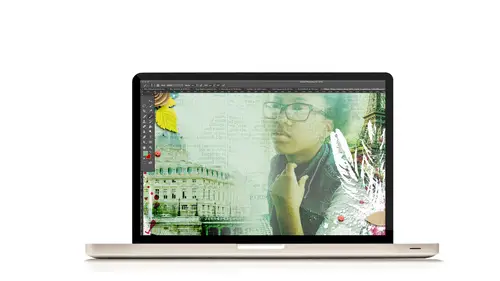
How to Use the Internet to Build A Digital Studio
Lesson 4 from: Mixed Media for Digital ScrapbookersTiffany Tillman-Emanuel
Lesson Info
4. How to Use the Internet to Build A Digital Studio
Lessons
Class Introduction
17:38 2Building Your Digital Mixed Media Studio
03:32 3Discover Non-Traditional Objects
02:09 4How to Use the Internet to Build A Digital Studio
02:51 5Fill the Gaps with Fonts
03:46 6Match the Right Object with the Right Digitizing Process
02:20 7Photograph Dimensional Objects
03:47 8How to Scan Flat Objects
01:33Extract a Bead of Jewelry from a Photograph
25:51 10How to Create a New Bead
17:28 11Extract a Faux Stem from a Photograph
17:44 12Check Extraction for Ghost Pixels
11:15 13Extract Painted Brushes from a Scanned Canvas
18:35 14Create a Transfer from a Gesso Background
25:21 15Project 1: Introduction
03:33 16Project 1: Deconstruct Layer-by-Layer
03:15 17Project 1: Start with a Digital Substrate Layer
39:14 18Project 1: Add Photos & Frames
19:27 19Project 1: Add Clusters with Brushes
11:33 20Project 1: Blend & Reinforce Photos
14:26 21Project 1: Fine Tune & Finalize
03:19 22Project 2: Introduction
04:38 23Project 2: Deconstruct Project Layer-by-Layer
03:07 24Project 2: Start With a Digital Substrate Layer
12:56 25Project 2: Create Drama in the Project
14:48 26Project 2: Add Embellishments
19:21 27Project 2: Fine Tune & Finalize
04:58Lesson Info
How to Use the Internet to Build A Digital Studio
So the obvious is that you can also search the internet. Very basic way to do that to get started with it especially if you can find personal use stuff. So, start with the Google and go to Google. And real quick for anyone who doesn't know how to do this just in case you can go to Google (chuckles). Let's say you wanna find a pinecone that you wanna use and you don't wanna take a picture of a pinecone I get you, I get you. I'm a very busy person myself I have two kids running around so I don't always have time to take pictures of a pinecone but if I wanna add one, you can go online you can go to the Google, you can run a search for pinecone. You can filter the results though so you can find larger images. You can actually go to more tools and say, "show sizes". You can also click on size and then say "okay I need a larger size". But I also wanna point out that some things are copyright so you do want to look for things that have fair use or creative comments license, something that you...
can add but don't sell it, right. The other thing too that I will say as a tip is look for PNG files because then you don't have to extract them. You don't have to isolate them from the background. You can just add them in onto your layout and get started. So that's a really good place to start when your looking on the Google. There are also other options for you that are, they don't have a charge, they're free. You can look for royalty free stock images in the public domain and I'm gonna give you two examples of where to look. The first one is the New York Public Library Online Digital Collection and that link should be in your workbook as well, but it's digitalcollectios.nypl.org and you might have to extract. You're not gonna probably find .PNG files there. But if you run a search, you can find different kinds of images. This is what happened when I pulled up pinecone from that website. And these are things that as a digital person we can extract, we can isolate from the background and use on our pages and because they provide in the public domain and it's available to us we don't have to pay anything for it. So these are thing you will find in a digital kit altered usually in paper or the background in some way. You isolate this little pinecone thing right here and use it on your page in a black, brown blend or something like that, it's gonna look beautiful. So another place to start. There's also another website photos-public-domain.com and you can find photos and images and patterns and textures all of you guys are online, just search it right now and you're just gonna be like, whoa! It's beautiful (chuckles) lots of stuff will open to you.
Class Materials
Bonus Material with Purchase
Ratings and Reviews
Jane Millar
This class is FABULOUS! Tiffany is very knowledgeable and was extremely well prepared. (I watched the entire class from 9 to 4 today, August 18, 2016.) She speaks clearly and is easy to understand. She does move quickly through the material, so I would recommend buying the class so you have unlimited access to the videos. The bonus materials are great! This class is well worth the money. However, the class is probably for those with at least intermediate skill in Photoshop or Photoshop Elements. Beginners would probably find it overwhelming. I will add that the class is well suited to anyone interested in digital art as well as those who do digital scrapbooking.
a Creativelive Student
love love love this class...Tiffany is an awesome teacher. She has really organized this class to provide maximum value to the audience. Being a paper crafter and digital scrapbooker, the instructions/ideas Tiffany has shared will definitely help me to take my work to the next level.
Anita
What a fun class! I've been doing digital design for over four years but learned so much today! Tiffany Tillman-Emanuel is a very competent instructor, was very encouraging, and stressed that there is more than one way to do something in Photoshop and the importance of discovering our own style...highly recommend purchasing this course along with her class on compositing for digital scrapbookers...I got a great deal on both. BTW, I am not a scrapbooker but create and sell digitally painted background and art journal papers, so there's something for everyone in this class!