Project 2: Deconstruct Project Layer-by-Layer
Lesson 23 from: Mixed Media for Digital ScrapbookersTiffany Tillman-Emanuel
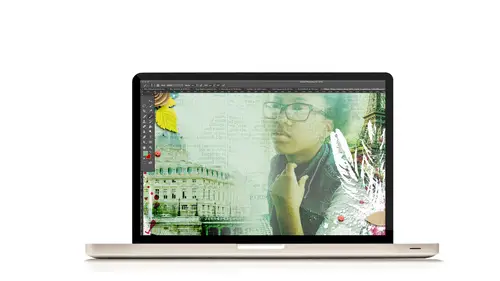
Project 2: Deconstruct Project Layer-by-Layer
Lesson 23 from: Mixed Media for Digital ScrapbookersTiffany Tillman-Emanuel
Lesson Info
23. Project 2: Deconstruct Project Layer-by-Layer
Lessons
Class Introduction
17:38 2Building Your Digital Mixed Media Studio
03:32 3Discover Non-Traditional Objects
02:09 4How to Use the Internet to Build A Digital Studio
02:51 5Fill the Gaps with Fonts
03:46 6Match the Right Object with the Right Digitizing Process
02:20 7Photograph Dimensional Objects
03:47 8How to Scan Flat Objects
01:33Extract a Bead of Jewelry from a Photograph
25:51 10How to Create a New Bead
17:28 11Extract a Faux Stem from a Photograph
17:44 12Check Extraction for Ghost Pixels
11:15 13Extract Painted Brushes from a Scanned Canvas
18:35 14Create a Transfer from a Gesso Background
25:21 15Project 1: Introduction
03:33 16Project 1: Deconstruct Layer-by-Layer
03:15 17Project 1: Start with a Digital Substrate Layer
39:14 18Project 1: Add Photos & Frames
19:27 19Project 1: Add Clusters with Brushes
11:33 20Project 1: Blend & Reinforce Photos
14:26 21Project 1: Fine Tune & Finalize
03:19 22Project 2: Introduction
04:38 23Project 2: Deconstruct Project Layer-by-Layer
03:07 24Project 2: Start With a Digital Substrate Layer
12:56 25Project 2: Create Drama in the Project
14:48 26Project 2: Add Embellishments
19:21 27Project 2: Fine Tune & Finalize
04:58Lesson Info
Project 2: Deconstruct Project Layer-by-Layer
Building a substrate background, you guys kind of remember that from the previous work with what we did. So we're gonna get started here by creating a new layout, 12 inch by 12 inch. And let's talk about the supplies that you're gonna wanna pull up. So I'm gonna go to File, Open and just kinda start with what you want to grab. First, we're gonna gonna start with a gesso. I do believe I start with a gesso. So one or two, I think I used one in the previous one. I'm gonna start with two for the second one, just because it's a little bit, just to show some variety. The other thing is you're gonna use just a few things from the DaVinci elements, I believe like the title piece. It's word art that I created. Let me see if I can find it. Yeah, the quote. So that's a word art that's provided already for you in the kit and other than that that's probably the only thing on this page I think I did use. There's also the working files for the lighthouse. So there you're gonna find the beach star. Th...
e beachy stuff doesn't go with DaVinci, yeah I don't know if he visited the beach at all in his life, but I would hope he did. So you have a life preserver, there's the lighthouse photo. There's the working file that has all of the layered stuff if you want to take that apart and kinda look at how I did all my layers. There's this newspaper, there's this ocean photo, there's the ocean shell that actually is in the layout. You'll see it's kinda hidden, but it's there, which is important to me. The clouds we don't use. Now these are just textures that I've added for you guys so that if you want to play around with them and see some of the looks when I show you how to blend them you can. And of course that trash can, which we'll show you how we made that work. So we're gonna start with a new layout and go to File, and Open and grab one of your gessos, again I'm gonna use the second one. And them I'm gonna click and drag and hopefully it will work, yeah shift. And then there it is. Now we need a photo. Often times I will either go in one way or another. So what I mean by that is the direction that I choose when I'm building a substrate will look very painted and I start with brushes and decoupage or it will be from a photo. In this instance the substrate is built from a photo, so that is why the substrate is built for, it's based off of a different method. Okay, so I just want to point that out that you do wanna have at least some kind of inkling some kind of idea of whether you want to go painted with paints, decoupage, gessos, transfer or photo. Different little process, but it's just kinda saying which way do I wanna go and me, the kind of style that I work with, is photo. There are a lot of mixed media digital artists who go painted. I go photo. We're kinda using the same techniques. I just start with a photo and build the photo in as my paint, so I'm using my photo, as paint. Does that make sense?
Class Materials
Bonus Material with Purchase
Ratings and Reviews
Jane Millar
This class is FABULOUS! Tiffany is very knowledgeable and was extremely well prepared. (I watched the entire class from 9 to 4 today, August 18, 2016.) She speaks clearly and is easy to understand. She does move quickly through the material, so I would recommend buying the class so you have unlimited access to the videos. The bonus materials are great! This class is well worth the money. However, the class is probably for those with at least intermediate skill in Photoshop or Photoshop Elements. Beginners would probably find it overwhelming. I will add that the class is well suited to anyone interested in digital art as well as those who do digital scrapbooking.
a Creativelive Student
love love love this class...Tiffany is an awesome teacher. She has really organized this class to provide maximum value to the audience. Being a paper crafter and digital scrapbooker, the instructions/ideas Tiffany has shared will definitely help me to take my work to the next level.
Anita
What a fun class! I've been doing digital design for over four years but learned so much today! Tiffany Tillman-Emanuel is a very competent instructor, was very encouraging, and stressed that there is more than one way to do something in Photoshop and the importance of discovering our own style...highly recommend purchasing this course along with her class on compositing for digital scrapbookers...I got a great deal on both. BTW, I am not a scrapbooker but create and sell digitally painted background and art journal papers, so there's something for everyone in this class!