Lab Mode to Separate Colors
Lesson 17 from: Adobe Photoshop for Photographers: Beyond the BasicsBen Willmore
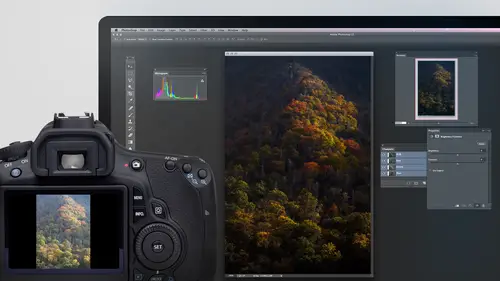
Lab Mode to Separate Colors
Lesson 17 from: Adobe Photoshop for Photographers: Beyond the BasicsBen Willmore
Lessons
Day 1
1Adobe Bridge: Metadata Panel
22:16 2Adobe Bridge: Keywords and Filter Panel
28:00 3Camera Tips and Essential Concepts
31:58 4Advanced Adobe Camera Raw Part 1
43:27 5Advanced Adobe Camera Raw Part 2
32:37 6Hybrid HDR Techniques
28:39 7HDR Q&A
15:38Difficult Panoramas Part 1
23:16 9Difficult Panoramas Part 2
19:19 10Time Lapse Effect
19:11 11Other Essentials
23:58 12Line Art and Pen Tool
34:10Day 2
13Masking, Selections, and Background Eraser
35:17 14Trees with Background Eraser
20:16 15Furry, Fuzzy, Hairy with Refine Edge
28:10 16Layer Masks
17:49 17Lab Mode to Separate Colors
34:32 18Colorizing and Make Metal More Shiny
19:33 19Partial B&W with Knockout
20:20 20Editing Lens Flares
21:33 21Separating Detail from Color and Linear Light Mode
18:41 22Clone Source Panel Part 1
26:21 23Clone Source Panel Part 2
22:43 24Telephone Lines Through Trees
17:25 25Little Things That Make a Big Difference
35:44Day 3
26Compositing with Simple Masking
34:12 27Aligning Layers and Warping
30:03 28Vanishing Point
21:05 29Masking Smart Objects
17:00 30Antique Color
30:13 31Color Lookup Adjustment and Faux Infrared
15:41 32Nik Silver Efex Pro
32:19 33Perfect Photo Effects Suite
18:34 34Alien Skin Snap Art 4
15:29 35Creating a GIF in Adobe® Photoshop®
18:01 36Camera Calibration and Post Crop Vignette
19:41 37Adjustment Brush on Steriods
34:20Lesson Info
Lab Mode to Separate Colors
There are some adjustments that they're just not the most common ones but are useful and so on the first three day class we had for a photo shop for photographers we concentrated on what I consider to be the essentials the things where if I was only going learn to wear three features those who do either one said concentrate on and there we primarily spend our time on curves in human saturation and if you were to open most of the images that I work with, you would find that those are the most common adjustments that I apply to my images in about eighty percent of all adjustments I make are with those two adjustments other than that in camera so we spent a lot of time on those but then there are times when I want to do something special with my image and I need to go beyond that and that's what I'd like to talk about here so the first thing I'd like to discuss is something known as lab mode and lab but is not something that's all that common as faras how much it's used it's once you get ...
comfortable of photo shop, you get the essentials out of the way and you really want to start refining. Your image is when lab mode makes sense so let's just pop in and see what we can do with it so lab is not an adjustment by itself it's a mode you go into just like going from rgb mode to grayscale mode where all the color disappears or going from rgb mode to see m y k where used that for printing our printing press. So in order to access lab mode, I go up to the image menu and I choose mode and these are the various modes your picture khun b in most of the images who work with will be in our tv mode on ninety eight percent of them will be in rgb mode and we're going to do is go to a lab mode temporarily for when we find it to be of benefit. Once we're done, using lab mode will usually switch backto rgb mode because not everything works and lab mode in lad mode works quite differently than others and so it's something we're not very many people are truly comfortable with everything you do in lab mode, so you go there to make simple adjustments and then head back to rg beeman so let's go to lab mode when I d'oh my picture shouldn't look any different butt. What will be different is if I ever find an adjustment that would usually allow me to individually adjust the red, green and blue that make up my picture now instead of allowing me to just red, green and blue, I'm gonna have the choice of l a and b but what the heck to those things mean we'll find out what they mean I'm gonna open the color panel if you don't currently have the color panel open on your screen, go upto the window menu and simply choose color when you first get in here it will most likely be set toe rgb so I'm changing mind to that here's the color panel with the color panel allows you to do is choose a colored paint with instead of choosing it visually though you're choosing it by the amount of red, green and blue it's made out of and you could move these little slaughters left and right to change the amount that's used and it would show you the end result of that mix right here we're not going to use it for that purpose we're just going to use it to remind us of how lab mode works to do that I'm going to go to the side menu in the color panel in the upper right and I mean to choose a choice in there called lab sliders that's going to make it so instead of having red green blue sliders, we're goingto have l a and b sliders when I do that I'm going to move each of these sliders to the middle and that is where it will be easier to understand what lab mode is doing now remember lab but it's not all that common is use in the reason for it is this a different way of thinking, so we're going to stretch ourselves a little bit, but I think you're going to find it to be overly useful. So the l in lab it is talking about the brightness of your picture, so if you look here you see from black to white, then the a and the b is how it defines color. So how is that different than any other mode? Well, if you go to any other mode that talks about a color picture, you're gonna have three or four choices in here. But regardless of what choice he would have to move around to adjust, it would not only affect the color in your picture. It would also affect the brightness when you're an rgb mode on and if you remember, from the three day class we did earlier, but uh, if we took red and we increased it, the picture got brighter because we had a more light in a god more red in regardless of what color I chosen their red, green or blue moving the curve would change the brightness of my picture as well is shifting the color in lab oh that's not true in lab mode. If we leave the l component alone and we don't change it, then the brightness of our picture remains unchanged if we only work on the parts that are a and b, we can shift the colors around, and we don't worry about the brightness it's not going to change on us, and it makes it so we can do certain things that would otherwise be difficult. So let me just show you what you can do, innit? And slowly you'll get a little feeling for it. We'll work on a lot of images so that you can get a good feel for it. So in this image, notice that the right side of the photograph in general feels blue. The left side of the photograph does not feel as blue. I don't know if you think there's another color and they're not, but if anything, I think there might be just the tiniest hint of yellow or orange or something on the left side. I want to make a more pronounced difference in those two colors, either. I want the left side to look like the right side, or I want the left side to look more pronounced yellow, orange and let's see if we can accomplish that here's what we're gonna do, I'm gonna do a curves adjustment layer, so go to the bottom of my layers panel click on the half black and half white circle I'll choose curves in curves. Not used to such a tiny screen where I'm used to working on a screen that shows me how I could have space for all these panels. What I'll do at the moment is I'll move the color panel over here, but clicking at its name and dragging and I'll collapse down that section's just we have more space usually wouldn't need to do that, but in this case, I will. All right? So I'm applying curse to my image where in lab mode and because we're in lab mode when I'm in curves, right? Here's a little poppet menu to tell us what we're working on the letter l stands for lightness. I'm going to leave that alone to the brightness of my picture does not change, then I could work on a or b, which is going to shift the colors I know it doesn't mean anything to you yet, but just let's, just a few pictures, it'll start to slowly make sense. I need to be reminded of what colors a and b represent. The way I'm going to do that is by referring to the color panel remember how we had it set up a moment ago? The only problem is when you create an adjustment layer, what photoshopped thinks is active is this mask, and a mass can only contain shades of gray. So in the color panel that's where you can choose colors to paint with it only shows you shades of gray all we need to do to get it back to showing us the lab values is to make it so that mask is not active and so what I'm gonna do is move my mouse right over here and click do you see how the little law it just went right away so it's no longer thinking about this and so if I zoom out this will go back to whatever it was set to previously and I need it to remind me of uh what those colors represent. All right? So now let's look in here first remembered our image we had blue on one side in possibly a yellowish orange on this side. So look here. If you wanted to work on blue and yellowish orange stuff, would you want to choose the a or the b? If I look at this, it looks like the bee because that's where we have blue and this is somewhat yellowish and so I'm going to choose b to adjust so in curves are going to change this menu to be then in curves if you ever want to click on your picture to have it at a dock to your curve you need this little hand tool turn on you see it up here so turn that on in fact, if you want that little hand tool to be turned on by default, when you create a curves adjustment layer, all you need to do is go to the side menu in here and there's a choice called auto select targeted adjustment tool I always have that turned on then whenever I go into curves or any other adjustment that offers a little hand tool, it'll automatically push it in for me. All right, let's, see what we can do now what I'm going to do is move my mouth's onto my image in click words blue what that's going to do is measure how blue it is and at a doctor my curve that allows me to lock it in so it doesn't change. Then I'll go to the opposite side of my document, where I see an area that might be less bloom or of that yellowish orange and also click looking curves do you see two dots? Now I'm going to take the dot for where I just clicked, then I'm gonna move it straight up or down and let's see what it does if I move it straight down, then eventually it should became become a the same height as the other dot that's in curves watch what happens if I do that right now does the left side of the sky look very similar? In color to the right side because looking curves at the height of those two dots are they very similar yeah if there's similar they're going to be similar in color if I make them or different watch I'm gonna push this one higher to get it to be more different look what happens to the left side of the photo now look at the difference they're more pronounced li different and we're working on the b which means they're more pronounced li different between these two colors that's kind of weird in them but it's pretty useful I was able to get the left side to look pretty darn close to the right or look quite a bit different just know that it's not going to change the brightness because we're not working on the part that's does the brightness now I could further change that left side by changing over to the a component and then when I add dots and moving them around I'm going to be making things look mohr towards this orm or towards that and I would do the same thing I would click on the right side where we have blue sky toe lock in whatever color is currently at so doesn't change then I would click on the left side and on ly if they're different is it can allow me to do this and if you look in curves right now do you see where the little circles showing up? It's darn near right on top of the other one. So what that means is these two sides of this photograph, when it comes to this range of colors here they're pretty much identical when it comes to that one side is not overly towards this overly towards that than the other, so I won't be able to do anything in that particular part. Let's go to a different images and see if we can make this, um, or useful, it'll take a few images before you start getting a feel for it in this image the yellows of the flowers in the green of the grass. I want to just them separately. And I also might want to tweak the horse a little bit as long as these things are different in color lab mode could be very helpful to do it. First thing we need to do is go to lab mode. The second thing we need to dio is created curves adjustment layer just like we did before this time. Remember, we chose auto select target adjustment tool. So when I go to curves, the hand will automatically be pushed in for us. The only thing I have to remember to dio isn't going to get the color panel to display what I want. The mask needs to not be active because the only thing you could put in a mask or shades of gray so that's the only thing it shows up here so I click in my layers panel away from the mask right over here now that'll go backto whatever said it was that previously all right if I want to work on the green grass and change what it looks like which of these two do I want to choose well don't you see greenish stuff on the a so that's what I'm gonna work on so I'll change the menu and curves eh in their two areas I'm thinking about at the moment and that is the difference between the flowers and the grass so what that means I moved my mouse over here to whatever I don't want to change let's say it's the flowers and I'll click on toe lock in whatever the color they currently are then I'll move to the area I do want to change which is the green grass and I simply hope that in curves that little circle is not sitting right on top of what I clicked a moment ago is long is there in a different position and curves it means I'll be able to adjust them separate and that looks to be the case in curse so click on the green grass and then I'll start dragging straight up or down if I dragged down although closer to whatever's on the left here going to push the colors towards this if I go up, I should go this way so I had clicked on the green grass dragging down your ridiculously green you can make it or I could go up and you see how it goes the other direction but look at the yellow flowers, see how they're not changing because I clicked on him to lock him in I'm not changing those so I might come in here and say I don't let's see about making that a little bit more green not too far though now I want to work on how yellow the flowers are. Well, I could click on the flowers and just see what's gonna happen here, but what I'm going to be gillian is shifting the flowers towards this color or towards this color and that might not be what I want, but I'm not sure what it looks like when flowers head this way or this way, so I'm just going to find out I'll move my mouse again onto the flowers. It should remember where that dot was because my circle sitting right on top of where the dot was so I click and now I can drag up you see the flowers getting more magenta e dragged down to get more greeny so I could just see what I like in that range may be there but if I really want to control how yellow they are, then yellowish stuff is over here, so that means I need to work on the b, so I'll change the menu and curves over to be, and I will lock in what I don't want to change, which means the green grass in this case by clicking on it, then I'll move my mouth over to my yellow flowers on now hope that they'll be in a different position on the curve. If they're right on top of each other, then they're exactly the same color when it comes to that range and I won't be able to work on them separate, but in this case it is click on my flowers I could drag down if I want to make him more bluish, or I can drag up if I want to make them more yellowish because those are the general colors were going between, and I just moved around to see what I what I like here now in doing this, I haven't necessarily liked what has happened to the horse insolence, just fine tune the horse. I don't really care which one of these choices I'm in because I'm going to see what happens in both of them. I will click on the body of the horse and I just hope it's separate in the curve where it's not sitting right on top of one of the others and I'll push up, I'll push down and say, what happens to my horse? Okay? And I'm only thinking about the brownish parts of the body right now that I might go to the other curve a a and do the same. No thanks, you may be right in there, but now what I don't like is the middle part of the body here. Maybe I want that toe look more white ish in less, whatever it is right now, so I moved my mouse on top of it and see if it's in an open part of the curve where there's not already a dot and it's not really it's really close to adopt that's already there in the a let's see if in the b it's separate, they're separates far enough away I can add a dot and see what I can do to the body it's a personal choice on what you want things to look like so and just so you know, if you go to one of these like a and it seems to be near one of the dots, but not directly on top of it. What happens is if it's really close let's, see what happens when I click? Do you see how it grabbed the dot that was already there? If you look in curves and moved it because whatever circles really close to another dot, it says let's, just move the one that's already there, but I can cheat. I could try to manually move far enough away that it would add a dot and then nudge it back over to where it's really needed to be. Okay, so I actually got a doubt there by manually moving far enough away clicking, and so now I can move that up my arrow keys or move it down my arrow keys and see what it's doing to the middle part of the horse it's not a dramatic thing, but now does that give you some idea for what were doing in lab were able to isolate colors in shift them towards one of these four colors that we see here? And if there's a subtle difference between two things, we can make a more pronounced difference. Here I'll turn off the eyeball there's before theirs after to see how the horse I think looks better in the after years before and we might have had a mortgage greengrass let's do another picture in this image if you look at the stone that's down here do you see a subtle uh reddish orange tone down there? I want to make that tone more pronounced where that jumps off compared to this area here that has less of it and let's see if we can do it I'm going to convert the image over to lab mode and of course created curves adjustment layer then I need to make sure the mask is inactive because otherwise this thinks of only the shades you could paint with on the mask which are shades of gray so I clicked on that adjustment icon they're all right now if you think about this color that I'm seeing in here and you think about where is it in lab mode, isn't it in the a this stuff isn't it? So I'm gonna work on the a in of course I'm gonna add two dots the two dots I'm going to add is one for the area I don't want to change right here I don't see any of that orange stuff, so I'm gonna click there and just so you know if you click on something that's neutral by neutral I mean a shade of gray it will be exactly in the center of the curve do you see that that's precisely in the center? Then I come over here to where I see the reddish orange stuff now that's pretty darn close to where the other dot is let's see if I can click and add a dot there I'm not sure if it'll add a dot or move the one that's already there, so watch my curve oh, it added one good if it didn't when I clicked if instead tried to move the one that was already there, I would have done it manually moved my mouse over to curves get it far enough away from that dot that I can click and then move it back over real close but here it worked now I'm gonna use either my mouse or the up and down arrow keys I'll use the arrow keys, I'll move it up, it'll make it more magenta I move it down and it'll be closer to neutral, so if I want to get it in exactly the same height now noticed that the only difference in color between those two areas is a difference in the part I'm not working on it's a yellowish to bluish difference here a thesis look little tiniest but yellow to me I don't know if that comes across in the feed or whatever, but if I worked on the other um component of this and made him also the same height they would become exactly the same color but I wanted to be more pronounced so I want to move it away from that height let's see if I move it further up I could move it ridiculously make it really read where I could even move in the opposite direction to make it green but I want to move it just up a little bit make it a little bit more pronounced of a separation if I want more of a separation I might want to switch to the other color the a and see if there's any difference there I would click again in the area I don't want to change the lock it in I would go to the area you do want to change and hope they're far enough away that I can adjust them they seem to be and then I can use up and down arrow keys if I move it up it'll make it more yellowish we've been down in this case it'll make it more bluish so I could find tune this in right about there I'm really starting to get that separation to come out that was a very subtle separation before now I'm going to turn off the eyeball before and after do you see it coming out a lot separation all right now let's adjust the other colors in the image I want to adjust the greens of the trees and the blues of the sky so if I want to adjust the greens of the trees and make the biggest difference which of these what I want to work on well, the greens over here in the a so let's switch this over too, eh? Let's move our mouths onto the green trees, click and let's, drag up and then dragged down, and you can see that we can shift her color. We could also adjust it in the other, the other instead of in the a and the b click on it. And you just gotta make sure it's big enough difference between it and its surroundings and in curves, as long as it adds another dot we should be ableto shifted in this case, though it's affecting some of the sky, not really be able to get isolate the trees much, so I'll get rid of that not to get rid of a dot. Just grab it and pull it all the way off the curve just beyond the curves grid let's see if we do the sky regardless of what we're on a or b I could go over here and click on the sky. And as long as the circle and curves is away from dots that air already placed there, we should be it. Adjust the sky separately so we bring it down, bring it up, I can decide what do I want to do, color wise with it? Then I switched from the b to the a I moved my mouth's on top of the sky and hope it's far enough away do you see how it's really close to a doubt that's already there if you looking curves see if I can click and get it separated no, it moves the ones that's already there. So in that case I have to manually add it just move far enough away at a dot and then snuck it back where you really wanted it now let's see can adjust my sky not a big change here though, because, um but I could find to knit let's see what I'm doing. I'll turn off the eyeball before after you see the sky looks a little different and you see that the reddish magenta color in the rocks mainly is really coming out. If that reddish magenta bothered me, I would instead be moving the dots to the exact same height and it would make them identical so I use lab mode win I use it when two colors I need to look more pronounced li different from each other. I want to make these two hundred more different than each other or more similar to each other. I convert it's a lab mode I create a curves adjustment layer I then have to click away from the mask on that little adjustment icon just to get the color panel toe display what I want and in this case where you have the northern lights and were in iceland now if you think about the greens in here, greens would be in the a so I'll change the menu to a on I'll click on the greens I want a lock in how green they are and then I want the sky to change so I come out to the sky click and I could move it up and you see the sky change in there or move it down heck, I could make the sky star near the same color a cz thie northern lights certainly close to it I wanted to be a little more purple though kissed a little you don't have to move it all that far to make a noticeable difference then I could adjust the other dot the stuff for the northern line saying click there, make it more pronounced green or bring it out make it less green then I could go over to the b and see if there's a difference between the two there I'm not sure if there will be click on the green of this and I click on the sky yes there's quite a difference because they're separated there and so now I can work on shifting it towards uh yellowish or bring it down and getting it more towards bluish and then I can go to the northern lights see if it's useful to shift it, turn off the eyeball here's before and after it's the somewhat subtle difference and if you usually see it there but I can and we'll do one last one fall color use it quite a bit and fall color because oftentimes the fall color oranges and reds don't separate all that much ah, yellows and greens I might want more separated that type of thing. So again lab mode again curves and again click away from the mask so you get used to that process and now let's work on the red so I glance up here in the color panel I see where the reddish stuff is it's in the a so that's where all start and I'm gonna come in here and try to click on something that's reddish and then I might find something that's orange ish you know, if you can see a tree over in here that's orange ish and see if it's separated enough yeah, it's looking curves the circle is far enough away from the dot and so if I want to make more pronounced difference between red and orange right now I want to make it steeper uh, if I want to make him more similar, watch the orange tree uh, well too much is changing in general there, but what I could do here is lock in something else I don't want the greens to change so at a dot for him, if you had a dot, they're not going to change then go back to your orange and if we move these to move it manually, I could make the orange is more similar to the reds or I can make them more pronounced indifference, my changing height, these I might come in and work on the yellow, so go to the b because that's where yellow blue differences I can click on the yellows and the image and if you just click once and drag, you're going to find the whole image is going to shift towards the one color or the opposite in this case yellow or blue, so usually what I end up doing is clicking on something I don't want to change like the green trees, and I'm really saying I want a bigger difference between whatever it is I don't want to change in that that I do want to change, so now it could make the yellow stand out. It seems starting to come out uh, that type of thing. So lab mode is any time there's either a subtle difference in two colors and you want to make it more pronounced or when you have a pronounced difference between two colors and you want to make a more similar oftentimes you could goto lab mud and do it what's really nice about adjusting and lab mode is that the brightness of your image doesn't change, whereas most other things when you're adjusting the colors around, like with curves, the brightness would shift as well. Er and so lab mode can be rather useful. I know that if anything shifts, that should look neutral. That should look like a shade of gray, like a white cloud in the sky, a white car, anything else, it shifts in a way you don't like it, click on it to add a dot in move it until it's halfway up the curve. The very, very center vertically is where gray resides, and so something shift away from grey. You could go there and put it back, and it would, uh, no longer be shifted all right. Questions. This lab mode is something a lot of people aren't used to from daryl would lab would be a good choice to get rid of red blotches on skin. It can be a good thing for getting red blocks is off of skin because you could add it one dot for the red blotch one dot for the normal skin and move them to the same height. It all depends what else is in the rest of the picture? If the rest of the picture contains a lot of reds and things, you might also need a selection toe isolate just the face but then you could make it so you had two dots get intothe same height they should become the same color okay cool and jenise would like to know well l a b mode work with smart objects uh I don't I think of l a b mode is being a mode that I go to temporarily and so I don't usually even think about smart object because I know when I'm done I flat my image and convert back to our g b mode to use the other features and photo shop but let's see what happens yes it in lab mode you can have a smart object and so yes, you can do it there. I don't know the huge advantage though, because if you're using adjustment layers, you're already doing something that makes it nondestructive ran I usually are just making my adjustments there when I'm done I flatten in convert over to rgb mode and continue on with the image yeah ldf question is there a light room function like that like this? No, not we're not that I can think of off the top of my head where you'd be able to adjust it quite this way and know that with any of the adjustments that I've made when I'm done with the adjustment you can paint on the mask to say don't affect these areas by painting with black so I happen to do it where it affect the entire image but if there's something I didn't like I can always grab the paintbrush paint with black and I'll be painting on the mask that's attached to the adjustment layer and it will say hide the adjustment from these areas but in light room I can't think of an adjustment where the sliders would give me lab choices and for deb s she says do we then switch backto rgb color from l a b to continue and memories by also says will this change anything in your layers if you double click on the curves layer to adjust it, we'll get messed up if you switch back and forth from from hell yes it can mess things up so what I would do when I'm done is I would go to the layer menu and I would choose flatten image then and only after doing that would I convert rgb mode now there is a way with smart objects this might have been what that person was thinking about that we could cheat and it'll take me a moment for my brain to calculate this how could I really get sneaky and cheat all right here's how you get sneaking and cheat? I'm going to go to lab mode and I'm going to make an adjustment and I'll just make that um reddish area be more pronounced by locking in the color of the grey area and then make it more pronounced in the red perhaps I didn't lock in the grave uh what am I doing them in a right now it's acting as if the two are identical don't get part of it back down just make any kind of change to the image then here's where we get sneaking maybe this is what they're talking about was smart on but I don't know what most people don't think this way but I'm going to at this point after making my adjustment I'm going to take this select both layers in say convert for smart filters which is the same thing it's making a smart object we'll see if this works I think it will then I'll take that in change the mode rgb no it might not doesn't look like it will write it wants to rest arises yeah if that allowed me to do it then I could have cheated where in the future if I wanted to make a change I could have double clicked on it and I would pop open a lab mode document where I could make further adjustments right? And then it would still be it within an rgb doctrine but it didn't work so I just needed to try it to see if it would say I'm sorry I didn't very good, thank you, yeah, all right, unless you're using a bit, we're going to sixteen bit would give you more selection, the color you could be more precise with how fine your adjustments are, uh, with it, and it wouldn't be a bad thing to go to sixteen, but it's, not an absolute necessity. Uh, when it comes to that, yeah, but it would give you mohr granularity more smaller adjustments when you're shifting the colors around. And it could be a little bit dramatic just because thie just kind of a technical reason. The a and the bees use a very narrow range of the brightness available, but I don't think it's going to be critical because the color doesn't need as, um, as many shades toe work. So I think you'd be fine and eight as well.
Class Materials
bonus material with purchase
Ratings and Reviews
Olga
The best investment I've made to improve my PS skills. Mr. Willmore is a skillful lecturer. English is my second language and I appreciate the clarity of his voice and the fact that he repeats several times what he's doing or what he did. It is great for note taking as well as for practicing. Just an Excellent workshop! Thanks Mr. Willmore!
a Creativelive Student
I absolutely love Ben Willmore's teaching style. He is clear and thorough. This class has a wealth of good info so I had to purchase this course. Thanks Ben and Creative Live!!! PS, Don't forget to forward the PDF. I am waiting patiently.
a Creativelive Student
AB FAB- Ben is an excellent teacher. He is very through and "down to earth" in his explanations. All his courses are worth the time and the money to view and purchase them!!! Please keep on teaching on CreativeLive. Thanks, Thanks, and more Thanks. Janet Bozgan 4-24-14