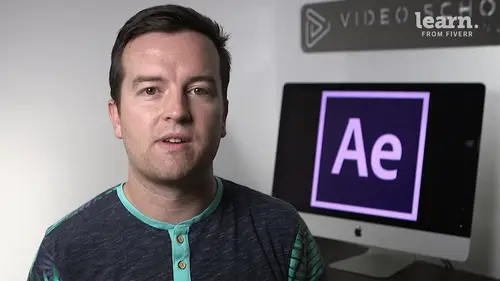
Adobe After Effects Fundamentals
Philip Ebiner
Lessons
Chapter 1: Introduction
1Class Updates & My Favorite CC 2020 Updates
06:22Chapter 2: After Effects Basics
2Understand the After Effects Workspace
05:39 3Starting a New Composition
08:15 4CC 2018 Update - Starting a New Composition from Footage
01:55 5Adding Media to Your Project and the Timeline
05:08 6Using the Basic After Effects Tools
10:20Create a Perfect Circle, Alignment, and Shape Colors
03:04 8Working in the Timeline
10:59 9Layer Properties
08:57 10Quiz: After Effects Basics
Chapter 3: Animating with Keyframes
11Animating in After Effects
07:35 12Position, Scale, and Rotation Animations
05:17 13Tips to Make Your Animations Look More Nautral
04:21 14Using the Graph Editor
05:32 15Challenge - Bouncing Ball
01:01 16Solution - Bouncing Ball
13:00 17Quiz: Animating with Keyframes
Chapter 4: Shapes and Solid Layers
18Working with Solid Layers and the Ken Burns Effects
07:07 19Working with Shape Layers, Strokes, and Paths
06:24 20Adding Layer Styles like Drop Shadow, Bevel, and Gradients
03:44 21Shape Effects - Trim Path Animations, Wiggle, and Zig Zag
05:54 22Quiz: Shapes and Solid Layers
Chapter 5: Important After Effects Skills
23Track Matte Animations - Make Layers Appear and Disappear
08:37 24Using Pre-Compositions to Group Layers
05:34 25Easily Reverse Complicated Animations
02:14 26Playing with Time
05:54 27Blend Modes
06:05 28Stabilize Shaky Footage
04:04 29CC 2018 Update - Previewing and Favoriting Fonts
00:46 30CC 2019 Update - Responsive Design Time
03:36 31CC 2019 Content Aware Fill
03:55 32CC 2019 Create Motion Graphic Templates
08:37 33Quiz: Important After Effects Skills
Chapter 6: Motion Graphics Projects
34Intro to Motion Graphics Projects
00:53 35Clean Lower Third
09:22 36Logo Reveal Animation Bumper
13:25 37Colorful Transition
16:59 38Text with Mask Path Animation
10:05 39Text Bubble Animation
13:39 40Weather App 1
16:41 41Weather App 2
08:21 42Weather App 3
06:59 43Quiz: Motion Graphics Projects
Chapter 7: Flat Animation Challenge
44Flat Animation Challenge
02:47 45Phil Designs his Flat Animation Scene
01:23 46Animating Fireworks with the Repeater Effect
15:02Chapter 8: Flat Animation Challenge
47Removing Green Screen Background
06:46 48Adding a Background that Matches the Foreground
07:55 49Adding Motion to a Still Image with the Puppet Tool
06:26 50Adding Movement with the Ripple Effect
06:07 51Quiz: Flat Animation Challenge
Chapter 9: Green Screen (Chromakeying)
52Intro to 3D
10:04 53Swinging 3D Text Animation
12:11 54Build Out Your 3D Composition
05:47 55Animating Our 3D Scene
07:38 56Create Stars in After Effects
05:11 57Quiz: Green Screen (Chromakeying)
Chapter 10: 3D Animations and the Camera Tool
58Using the Rotoscope Tool
06:55 59Cleaning Up Your Edges
07:21 60Finishing Our Rotobrush Animation
07:33 61Quiz: 3D Animations and the Camera Tool
Chapter 11: Rotoscoping
62Easy Screen Replacement with Masks
09:56 63Replacing a Screen Version 2
13:49 64Screen Replacement with Mocha
07:13 65CC 2019 Update - Native Mocha AE Plugin
05:08 66Quiz: Rotoscoping
Chapter 12: Screen Replacements
67Using the Puppet Pin Tool
04:33 68Animating Your Puppet Pins
03:04 69Animated Blinking Eyes
08:21 70Adding Perspective with Animated Clouds
07:10 71CC 2018 Update - Advanced Puppet Pin Tool
02:08 72Quiz: Screen Replacements
Chapter 13: Puppet Tool Animations
73Applying Text Animation Presets
05:59 74Create a Page Turn Effect with CC Page Turn
10:05 75Radial and Linear Wipes
03:20 76Color Correction in After Effects
03:33 77CC 2019 Update - Selective Color Adjustments
03:25 78Quiz: Puppet Tool Animations
Chapter 14: Motion Tracking
79Motion Tracking Basics
09:51 80Tracking Text and Visual Effects to Video Clip
06:21 81Tracking Rotation and Scale
11:33 82Adding Details to Our Text
04:04 83Quiz: Motion Tracking
Chapter 15: Character Animations
84Intro to Character Animations
01:31 85Design Your Character
14:32 86Rigging Your Character
02:50 87Animating Our Character
09:55 88Adding the Animated Background
09:12 89Adding Details to Character Movement
06:46 90Adding the Paper Cut Out Look
05:29 91Quiz: Character Animations
Chapter 16: Exporting from After Effects
92Exporting an H264 File from After Effects
07:03 93Exporting from After Effects with a Transparent Background
04:03 94Exporting from After Effects through Adobe Media Encoder
04:40 95CC 2018 Update - Exporting an Animated GIF from Adobe Media Encoder
02:14 96Create an Animated GIF from After Effects CC 2017
07:03Chapter 17: After Effects Workflow & Tips
97Audio Tips for After Effects
02:19 98Working with Premiere Pro
05:54 99Quiz: After Effects Workflow & Tips
Chapter 18: Expressions
100Expressions Basics
07:24 101Animate a Flickering Light with Expressions
17:35 102Quiz: Expressions
Chapter 19: Conclusion
103Conclusion
00:44Final Quiz
104Final Quiz
Class Description
AFTER THIS CLASS YOU’LL BE ABLE TO:
- Understand the After Effects workspace and how to start a new composition.
- Add media to your project and work with the Timeline.
- Master the basic After Effects tools and create perfect circles and alignments and shape colors.
- Navigate and utilize the shape properties like a pro.
- Animate your project with keyframes and know the basics of motion tracking.
- Work with solid layers, shape layers, strokes, paths and use the Key Burns effect.
- Utilize essential After Effects skills such as tracking matte animations, playing with time, using blend modes and stabilizing shaky footage.
- Take on motion graphics projects with ease, apply text animations and work with character animations.
- Work with green screen footage and master chromakeying.
- Work with 3D animations, use the camera tool and excel at rotoscoping.
- Export your work in the correct format and resolution.
ABOUT PHIL'S CLASS:
While it’s easy to imagine impressing your audience with awe-inspiring videos, it’s not as simple to achieve. Adobe After Effects offers powerful capabilities to create jaw-dropping effects but you’ll need basic and advanced skills to be able to translate your dreams into reality.
This class covers all major features and elements of After Effects such as motion graphic, visual effects, green screen and rotoscoping, character animations and connecting typography. The project-based class is full of practical exercises in each section with all of the downloadable resources that you need to put your new-found skills into practice.
Go from complete beginner to advanced After Effects user with professional guidance from world-renowned expert, Phil Ebiner!
WHAT YOU WILL LEARN:
- How to position, scale and rotate animations and make animations look more natural
- How to use the graph editor and add layer styles like drop shadow, bevel and gradients
- How to work with shape effects such as trim path animations, wiggle and zig zag
- How to preview and favorite fonts, use content aware fill, create motion graphic templates and reverse complicated animations
- How to master colorful transitions, text bubble animations and logo reveals
- How to remove greenscreen backgrounds and add motion to a still image
- How to use the rotoscope tool, clean up edges for 3D animations and professional screen replacements
- Expert workflow tips, how to work with Adobe Premiere Pro and the basics of expressions
WHO THIS CLASS IS FOR:
- People who have no to little experience with Adobe After Effects CC
- Influencers and brands who use video and want to elevate their content
- Videographers, cinematographers and editors who want to learn how to add motion graphics and effects to videos
- Creative Professional who want to diversify their skillset
- People who need a refresher class on Adobe After Effects features
- Animators and Graphics specialists who want to fortify their existing skill set
- Designers who want to add Adobe After Effects to their offering
- Anyone wanting to learn how to use Adobe After Effects CC
- Beginner to Intermediate
SOFTWARE USED:
Adobe After Effects CC
ABOUT YOUR INSTRUCTOR:
Professional video and class creator, photographer and teacher to 1mil+ students. Phil has 10+ years of professional experience in the world of video & photography. He has created 1000+ videos and award-winning documentaries and works from his home studio near LA.
Class Materials
Bonus Materials with Purchase
Ratings and Reviews
Student Work
Related Classes
Adobe After Effects