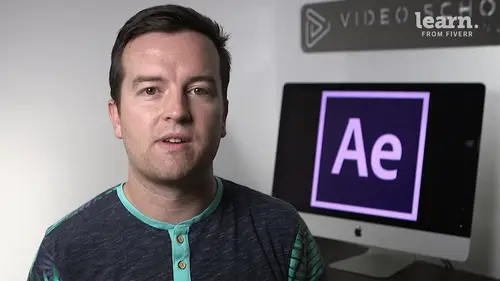
Lessons
Chapter 1: Introduction
1Class Updates & My Favorite CC 2020 Updates
06:22Chapter 2: After Effects Basics
2Understand the After Effects Workspace
05:39 3Starting a New Composition
08:15 4CC 2018 Update - Starting a New Composition from Footage
01:55 5Adding Media to Your Project and the Timeline
05:08 6Using the Basic After Effects Tools
10:20Create a Perfect Circle, Alignment, and Shape Colors
03:04 8Working in the Timeline
10:59 9Layer Properties
08:57 10Quiz: After Effects Basics
Chapter 3: Animating with Keyframes
11Animating in After Effects
07:35 12Position, Scale, and Rotation Animations
05:17 13Tips to Make Your Animations Look More Nautral
04:21 14Using the Graph Editor
05:32 15Challenge - Bouncing Ball
01:01 16Solution - Bouncing Ball
13:00 17Quiz: Animating with Keyframes
Chapter 4: Shapes and Solid Layers
18Working with Solid Layers and the Ken Burns Effects
07:07 19Working with Shape Layers, Strokes, and Paths
06:24 20Adding Layer Styles like Drop Shadow, Bevel, and Gradients
03:44 21Shape Effects - Trim Path Animations, Wiggle, and Zig Zag
05:54 22Quiz: Shapes and Solid Layers
Chapter 5: Important After Effects Skills
23Track Matte Animations - Make Layers Appear and Disappear
08:37 24Using Pre-Compositions to Group Layers
05:34 25Easily Reverse Complicated Animations
02:14 26Playing with Time
05:54 27Blend Modes
06:05 28Stabilize Shaky Footage
04:04 29CC 2018 Update - Previewing and Favoriting Fonts
00:46 30CC 2019 Update - Responsive Design Time
03:36 31CC 2019 Content Aware Fill
03:55 32CC 2019 Create Motion Graphic Templates
08:37 33Quiz: Important After Effects Skills
Chapter 6: Motion Graphics Projects
34Intro to Motion Graphics Projects
00:53 35Clean Lower Third
09:22 36Logo Reveal Animation Bumper
13:25 37Colorful Transition
16:59 38Text with Mask Path Animation
10:05 39Text Bubble Animation
13:39 40Weather App 1
16:41 41Weather App 2
08:21 42Weather App 3
06:59 43Quiz: Motion Graphics Projects
Chapter 7: Flat Animation Challenge
44Flat Animation Challenge
02:47 45Phil Designs his Flat Animation Scene
01:23 46Animating Fireworks with the Repeater Effect
15:02Chapter 8: Flat Animation Challenge
47Removing Green Screen Background
06:46 48Adding a Background that Matches the Foreground
07:55 49Adding Motion to a Still Image with the Puppet Tool
06:26 50Adding Movement with the Ripple Effect
06:07 51Quiz: Flat Animation Challenge
Chapter 9: Green Screen (Chromakeying)
52Intro to 3D
10:04 53Swinging 3D Text Animation
12:11 54Build Out Your 3D Composition
05:47 55Animating Our 3D Scene
07:38 56Create Stars in After Effects
05:11 57Quiz: Green Screen (Chromakeying)
Chapter 10: 3D Animations and the Camera Tool
58Using the Rotoscope Tool
06:55 59Cleaning Up Your Edges
07:21 60Finishing Our Rotobrush Animation
07:33 61Quiz: 3D Animations and the Camera Tool
Chapter 11: Rotoscoping
62Easy Screen Replacement with Masks
09:56 63Replacing a Screen Version 2
13:49 64Screen Replacement with Mocha
07:13 65CC 2019 Update - Native Mocha AE Plugin
05:08 66Quiz: Rotoscoping
Chapter 12: Screen Replacements
67Using the Puppet Pin Tool
04:33 68Animating Your Puppet Pins
03:04 69Animated Blinking Eyes
08:21 70Adding Perspective with Animated Clouds
07:10 71CC 2018 Update - Advanced Puppet Pin Tool
02:08 72Quiz: Screen Replacements
Chapter 13: Puppet Tool Animations
73Applying Text Animation Presets
05:59 74Create a Page Turn Effect with CC Page Turn
10:05 75Radial and Linear Wipes
03:20 76Color Correction in After Effects
03:33 77CC 2019 Update - Selective Color Adjustments
03:25 78Quiz: Puppet Tool Animations
Chapter 14: Motion Tracking
79Motion Tracking Basics
09:51 80Tracking Text and Visual Effects to Video Clip
06:21 81Tracking Rotation and Scale
11:33 82Adding Details to Our Text
04:04 83Quiz: Motion Tracking
Chapter 15: Character Animations
84Intro to Character Animations
01:31 85Design Your Character
14:32 86Rigging Your Character
02:50 87Animating Our Character
09:55 88Adding the Animated Background
09:12 89Adding Details to Character Movement
06:46 90Adding the Paper Cut Out Look
05:29 91Quiz: Character Animations
Chapter 16: Exporting from After Effects
92Exporting an H264 File from After Effects
07:03 93Exporting from After Effects with a Transparent Background
04:03 94Exporting from After Effects through Adobe Media Encoder
04:40 95CC 2018 Update - Exporting an Animated GIF from Adobe Media Encoder
02:14 96Create an Animated GIF from After Effects CC 2017
07:03Chapter 17: After Effects Workflow & Tips
97Audio Tips for After Effects
02:19 98Working with Premiere Pro
05:54 99Quiz: After Effects Workflow & Tips
Chapter 18: Expressions
100Expressions Basics
07:24 101Animate a Flickering Light with Expressions
17:35 102Quiz: Expressions
Chapter 19: Conclusion
103Conclusion
00:44Final Quiz
104Final Quiz
Lesson Info
CC 2019 Content Aware Fill
imagine if you could automatically make an object disappear from your video frame. Now this is semi easy to do with a still image but in video it is still quite difficult until now, after effects has released the content aware fill effect. This is basically a way of removing objects from a video. Crazy. Right? So to do this, go up to window and make sure you have your content aware window open or panel. So it might be over here on the right hand side. Now I have this clip of this hot air balloon that is moving behind this mountain which is actually even tougher than if the hot air balloon was just in the blue sky. But basically what we're going to do is mask around our object and let after effects do the rest. So to do that you can create a mask with the pen tool or really any shape tool that you want. I'm going to use the ellipse tool to create a mask, make sure I'm selecting our video layer around our hot air balloon. Now you will see that it has selected the inside of our masks. Wha...
t we want to do is go to our our mask that was created under this video later layer. And click subtract, Wow It's Tongue Twister for this one. For some reason. Now the difference one extra step you're going to have to do with this video or if you have a video of a moving object is you're going to have to actually animate the mask so that it moves with the object. You can see that over here in the second half of the video, the balloon is moving outside of the mask. So to do that, just drop down your mask properties, click the key frame stopwatch button at the beginning of your sequence for the mass path. And then since this is pretty simple motion, I'm just going to go all the way to the end and then I can literally use the keyboard up down right left arrows to move this mask over to the right hand side and just check, make sure that our hot air balloon isn't popping peeking from behind this at all. The next thing we do is go to our content aware window. There are a couple of options you have to pay attention to and you might have to adjust these later on to see, make it work a little bit better. One is the alpha expansion, I increase this to 10. This is basically going to do like a little bit of feathering along the edges and this helps blend in the content aware fill that it's creating. It's basically looking at what's around the edges of this mask and it's going to fill in the edges with whatever it kind of recreates based off of that. And having this down to zero. Doesn't always look that good because the edge can be a little bit too fine and it looks, you can actually see the edge of the mask later on. So I increase that to 10. There are a few different film methods that you might want to play around with depending on what your object is. But once you have this set and for range, you want to check out work area if you have a smaller work area like so or just the entire duration of your work area or your video composition and then you just click generate Phil Now this is gonna take a while for it to analyze. You can see it's that 1%, of course, depending on how fast your computer is, how big of a mask you have, how much movement it has, how detailed it is. It's going to take awhile but just let this go and then we'll show you how it works. All right. And now you can see after it's been processed that the hot air balloon has disappeared. You can play with things like the alpha expansion and film method to make sure that it looks proper. It might be different depending on your video. And again, if you have moving objects you will have to create a mask animation or a path animation to move it with your whatever is moving in your frame. But of course if this is a static image or something that is still in your frame, it will be a lot easier and less intensive on after effects. But content aware, it's magic and it's available in after effects now. So I hope you have fun with it. And of course, let us know if you have any questions about it.
Class Materials
Bonus Materials with Purchase
Ratings and Reviews
Student Work
Related Classes
Adobe After Effects