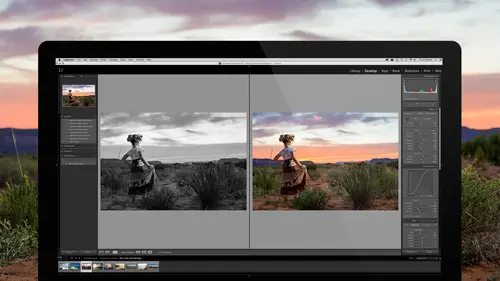
Lessons
Introduction to the Catalog Style System
23:54 2File Location and Methods
41:25 3Main Structure of Adobe Lightroom CC 2017
18:09 4Importing A to Z
27:26 5Image Selection Made Quick and Easy
12:34 6Methods of Image Organization
29:26 7Preferences in Adobe Lightroom CC
28:30 8Library, Develop and Map Modules
10:58Book and Slideshow Modules
07:50 10Print and Web Modules
13:08 11Developing Techniques
16:51 12Synchronizing Adjustments
23:05 13Additional Editing Tricks
13:13 14Fast Editing Presets
24:18 15Quick Develop Tool
06:57 16Using Local Adjustments
31:58 17Retouching Tools for Landscapes
22:45 18Dodging and Burning with Landscape Images
19:11 19Additional Landscaping Tools
07:30 20Retouching Tools for Portraits
28:17 21Create an HDR and Panorama
16:00 22Manipulating Image Structures
11:24 23Module Presets and Hidden Presets
18:37 24How to Create a Portfolio
26:06 25Connecting Your Portfolio With Lightroom Mobile
12:22 26Using Adobe Stock
29:58 27Publishing Images to Social Media
28:16 28Creating a Layout for Books
26:56 29Exporting a Book and Beyond
19:11Lesson Info
Additional Editing Tricks
Let's go to, back to our images here, in the develop module. And let's talk about some really interesting tools that we have available to us for problematic photos. Like, for instance, this one. I think this is an amazing tool. You see that? Okay. So I'm gonna go to a really important tool down in the effects panel called dehaze. And I want to show you what's actually in this photograph. So, now this is an extreme example. It's like I'm playing CSI or something. It's like, hey, could you enhance that for me. Yes. It was actually the yang ming where the guy was shot. You know, or whatever. Right? So, that is an extreme example. But the point is that when you're working on an image like say this one here, it can become very effective to take that and increase it. See that? Now I can see those hills. Now, I don't wanna lose the fog completely. But I wanna get some of it out so I can see some of that texture in the rocks. Then I'll come into the exposure. And remember if you're gonna do th...
is, if you see a need for dehaze, you've gotta start at dehaze. Because if you do it the opposite way dehaze is actually a really, real, like, clarity, I like clarity as contrast in the mid-tones. And then contrast is like a really blunt force tool. And then dehaze is like a bomb. (audience laughing) Okay? But it's all contrast. So then what I would do is I would come in here and now I would bring the exposure back up because the dehaze is gonna start doing things to that. And then I'm gonna add a little contrast. Because I want some of that blunt force. Add a little clarity. I'm gonna bring the black down. And you see what's happening now? I'm actually able to see into fog just a little bit. So that's the way I would work with an image that has some haze to it. The dehaze can also be used in some interesting ways. And we'll talk about them a little bit more in the next lesson when we're talking about retouching. Because I use the dehaze tool to give people lipstick and eyeliner and stuff like that. So, when we go in and retouch someone and we want to add makeup where no makeup was applied, the dehaze tool actually comes in handy in that instance. So, wait for that one. Awesome. Questions? Yeah. Quick questions. What is the dehaze actually affecting? What is it actually doing? Contrast. So contrast but, But it's doing, it's doing a level of contrast where it's going into places that have no contrast and it's increasing that contrast. So it's looking at fog or haze or glare on a window and it's saying, there's no contrast here. I'm gonna look for those subtle changes in contrast and I'm gonna pop them. And it's just, it's just, it's an insane amount of contrast where there is no contrast. And it discovers those things. So. Yeah? Can it add fog or a haze? Like a fog machine? Okay. Perfect. So, let's go into this photography lest anyone accuse me of not showing wildlife photography in our workshop here I have wildlife. So, let's go in and adjust this image. So let's just take exposure up a little bit. Instead of having warmth in the photograph, I'm gonna bring it cold. Because fog makes things cold, right? So I'm gonna make things cold. Make it a little bit blue. And I'm even gonna go into, and this is a great opportunity to talk about split toning. So I go into the split toning. And the split toning it's just gonna basically add some kind of a color tone to shadows or to highlights. And you get to choose which. And then you get to choose how much. So in our case, shadows are colder than highlights. Always. You're always having a colder shadow than a highlight. And so, I'm gonna take the saturation all the way up. And I'm gonna bring the hue to blue. Like that. And then I'm gonna take the saturation back down. The reason I did that was so I could see what color I was choosing. And once I bring the saturation back down, I'm just gonna bring it in. So I'm just kind of adding it so that it becomes blue enough that those leaves don't feel comfortable. Right? They just feel a little bit too cold. I just want them to be kind of, I don't want to sit on them. They feel like they're icy. Right? And then I'll take the saturation on the highlights and I'm gonna do the same thing. A little bit of blue. And then I'm gonna come down, and I'm just gonna barely add in until I feel like I've got the right amount of blue in there. And it's not much at all. It's just gonna be like one or two or three or somewhere around there. There. So see how cold that little guy looks? And he's all hunched too. So, it's perfect. Okay. So now we've got this icy blue look here. And now what I'm gonna do is I'm gonna go back into the effects and I'm gonna take my dehaze down instead of up. And now suddenly I'm getting that fog. Now the beauty is that fog doesn't happen uniformly. When we talk about our selective, well, I'll give you a preview on the selective tool. How does that sound? Okay. So I'm gonna take the brush. And because I've added dehaze. Right? I've made a negative dehaze. So now I'm going to go in and dehaze is also inside of this brush. But I'm gonna add a dehaze to it. So I'm going the opposite direction. And them I'm just gonna paint that portion back out so that I see this little guy a little bit more with my paint tool. I'm just gonna use this because it's easier. And I just make sure that the flow is up a little bit. We'll talk more about these tools later. But now, see how I can just go in and brush away some of the closer stuff. Because we would see that. So there. We've got some fog creeping in around, around our little bird there. And maybe I went too far with it. And the great thing is that if I went too far with it I can always adjust that by hovering over it and holding the option key. And then I'm gonna just decrease the amount of work that I did to this thing. There. So, now, that's what it looks like. So if I, for instance, a lot of times I told you at, for instance, let's look at this black and white here. So we're looking at a black and white image. I go to the basics. And I want you to look at how I've controlled it. See the contrast? It's negative 36. Most people, I would say that, 80 or 90% of people using LightRoom are adding contrast to every image, rather than removing contrast. Does this look like a really contrasty image? Yeah. Okay. I removed contrast. What the heck am I doing? How did I add contrast but I removed contrast? Why, what are you doing? Do you see my, yeah, my clarity is, so my clarity is adding, what? You're clarity is adding contrast in the mid-tones. That's right. Mid-tone contrast. Because that's where I want the contrast. I don't want to blow out the shadows and get the shadows off into the middle of nowhere. And I don't want the highlights to even come out. Because look, that's the hottest highlight I've got in there. It's a nice light gray. I don't want white. Right? I want things to be real subtle but I want it to be rich con, I mean that's really nice contrast. But it's not over the top. Everything is actually. Look at that. I've got, I've got, perfect. And I'm not talking perfect as in like that's perfect. Yeah. I'm talking absolutely perfect shadow detail. This prints like a dream. You print this on like a, on a Canon inkjet printer on some Canson fiber paper and it is glorious detail in the shadows. Like you can just get in there and just feel the shadows. But that's because I'm not using the blunt force tool. In fact I'm negating the blunt force tool. So I'm taking the shadows out of the image. And really what I'm doing is I'm, I'm adding more latitude to my already pretty latitude ladened file. So because I'm shooting RAW I've got a lot of latitude. But by taking the contrast down, I'm intensifying the latitude and giving myself more playroom. So now I go into the clarity and bring it up and that gives me contrast in the mid-tones. And then I go into the tone curve and I add more contrast right here. Inside of the curve itself. And then I go, so, and by the way this is a great opportunity to talk about the tone curve. So in the tone curve, when we come in here, there are two different types of tone curves. There's the tone curve, which is the point curve where you can actually create points in the curve. So if you're used to Photoshop, you can just add a point in the curve and then you can start dragging it up and down. In order to get whatever look you're looking for. So I click here and just drag up and down right. So, zoom out. So I can click on here and drag up and down. See that? I can add. See how I'm only adding contrast and brightness in a very particular area of the tone curve because I'm being very subtle with it instead of being, using just a basic blunt force contrast nob. And then I can also click on this little control right here. And when I do that, it opens up on a whole nother level of the curves. And the curves also have these sliders. And so then I can play around with the sliders as well. And refine our curve so that we have the right amount of shadows, the right amount of the darks, and this is, it's a two level curve system. The first level is just these basic sliders. And then you go into the point curve. And then you can even trickify that. And then once you, you like trickify? That's a good name, right? And then after you trickify that, you can actually go into the RGB area here, the channels, and I can actually click on that and look at the red channel, the green channel, and the blue channel. Which means, that I can also tone this thing with curves. So now I could say, well I want the shadows to be blue. And I want the highlights to be warm. And so I'm gonna create, see that? I'm adding blue to my shadows. Bring that up. And then I'm gonna take my highlights back down so that the blue only exists in the shadows. And it actually becomes yellow in the highlights. And then I'm gonna go to the red. And I'm gonna do the opposite. So I'm gonna take the red and make it a little bit more in the highlights. Like that. And then I'm gonna take the shadows back down so that there's not anything in the shadows. Like that. And I can just kind of work with those until I like the way that those look. Gotta go back to the blue a little bit. And mess with it. 'Cause I'm a little too over the top there. And, there. And then the last thing I have to do is go into the green and make sure that everywhere the green gets removed just slightly. Because we don't want any green casts necessarily in there. So we'll just pull that out just a little bit. Okay. So now there's this subtle color to it. And if I turn it on and off, look at the difference. See that? Versus that. That. Versus that.
Class Materials
Bonus Materials with RSVP
Bonus Materials with Purchase
Ratings and Reviews
Melissa Maxwell
Worth every penny. I am completely new to Lightroom and it really is like learning a new language. Jared Platt did a great job explaining the most efficient ways to utilize Lightroom. There's a lot of technical jargon that can often make creatives lose interest, but it's important and useful information. I've watched several segments again and again. He's added years to my life and I am grateful. He's not my favorite instructor on this site, though, and I made good use of the 2x button on the screen.
Kat Jones
Well, I've been a Photoshop girl since the beginning and have dabbled with LR and thought I knew quite a bit about it!! It turns out I've just been playing with bits of it! This is an amazing course. I will need to buy it for all the tricky bits that I just haven't quite grasped. Jared is amazing. Clear, concise, methodical, smashing. Thank you, Creative Live. What a service! Cat Jones Wormit Fife Scotland PS - Delightful to see Jared's Scottish piccies - very familiar, although not with the model!!!
Elaine
What an excellent class. I'm a semi-beginner, already know the basics, but wow ... this class adds an extra layer of super AHA moments that shave years off your life! What a great teacher, thank you so much Jared!