Working With Bridge and Other Adobe Applications
Lesson 5 from: Organize Your Images with Adobe BridgeJason Hoppe
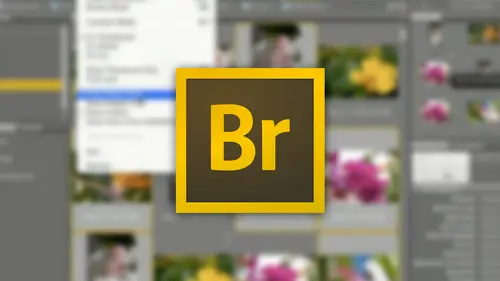
Working With Bridge and Other Adobe Applications
Lesson 5 from: Organize Your Images with Adobe BridgeJason Hoppe
Lesson Info
5. Working With Bridge and Other Adobe Applications
Lessons
Lesson Info
Working With Bridge and Other Adobe Applications
Now also under the tools, we've got photoshopped tools and we've got illustrator tools and this is kind of interesting because there's a certain there's certain functions and features that I can't get from photo shop, so if I wanted to go in and I wanted to create like a contact sheet here, certain versions of photo shop have contact sheet, it comes and goes, they included in some and then other versions they take it out, but I could go ahead and I could take my photos here and I could go ahead and make a contact sheet by selecting the photos gunnar tools photo shop and create a contact sheet call up a little contact sheet builder and they have since moved this back into photo shop, by the way, it used to be there get disappeared, it's now back in photo shop and I can then go in and aiken set how many files I'd like how many inches the size of this whole thing? How many across the resolution, the color boat and click ok and it will go through open process all the files and created cont...
act sheet in photo shop with the number on the horizontal vertical resolution color modes everything that I said in that particular file, it moves pretty quick if you're used to using bridger you views bridge before or you have an older version of bridge you will find this contact. She won't be in photo shop. It'll only be enbridge they've since put it back into photo shop and that's what you have, they changed that back and forth so lots of tools that I can access through here batch processing image processor we have this and photoshopped allows me to open up, save up, save down, go ahead, blend or change the color mode save it is different file type whatever I want, tio these are all photoshopped based things, but I can do them directly through my images here and bridge illustrator as well. I can take something and do an image trace on a file right there. It'll launch illustrator and then be able to go through and work with that as well to do that. So quite cool in order to do that and that's going to be under my tools here to go in and do that right there. So basic tools right there, there was all my labeling working with my stacks, right? They're going through and seeing my view menu all my view menu stuff that I have right here is basically going to be controlled by all of my control bar stuff here, being able to see the different blending or different modes on which I can go ahead and set up my interface as well now, with my file folders here, I can do a couple other things to aiken important directly from my camera and just brings the ball into a folder on to my hard drive so I can see them. I can return to photo shop so I'd get back to editing my photos. I can move files around here just like I could by grabbing them in my normal finder window and move around open my recent files, open something directly in camera raw if I want to. If I don't have my photo shop files preset to do that and that's pretty much what I can dio create new folders, new windows, keeping in mind that this whole thing that you see here is nothing more than a finder window that's just got a whole lot more robust features than you normally wouldn't would see in your find her window. Another thing I can directly drag and drop from any of these files into any other application if I haven't in designed file open and I'd like to place this file, I can always go in here and I can right click and I can place this into in design that can place this into photo shop I can place this in the illustrator. It's great! Just simply right click on it and I can do all those things directly from here. I don't need to go into in design and go under final place it's still going to be able to replace this just as I would placing it inside the application as I go. So it makes it quite handy because all these things that I deal with with bridge here are really nice features. Now, if we dig a little bit deeper into here, I'm going to go into in design and I can show you how if I place a file into in design is going to create a new file and if I go to my bridge and I want to place this one and in design, I can right click on it and say place and in design it brings up my indesign file with loaded cursor right there I can click and drag and there it isthe course, this is an absolutely great picture because it was taken and kind of bad positioning with the subject matter, but you know, there it is, but directly into in design right there it is a link, the link shows up there so I don't even have to go hunting it down, I can also go and I can drag it right from here. And drag it right into an open file as well if I had this much smaller I could go in and they can just grab any file and drag it right in a swell and allow me to place the final like so so this is a drop in drag method without any issue whatsoever totally fine and it places it as a linked file now in the other adobe applications you'll also notice and photoshopped illustrator and in design there's also a bridge icon up here in our little above our control bar here so if I click on that that's going to bring me right to adobe bridge and it's going to launch bridges well now I also have many bridge inside of in design and this allows me I like this it's literally a small version of bridge that does very much the same thing so if I go in and I have a list of items here I can go in and I can see all these items here and I can very easily go in and grab these items is just bridge this is just a small floating palate version of bridge and I can go in and they can drag my files and I can place my icons and my images as well and take everything else that I've done grab my info graphics that I've done with any of this stuff my layer sandwich, whatever it may be and, you know, take a nice basket dragon in there as well, all from this little mini bridge. This is not the full version of bridge, but I can do some things where I can go with and I can sort them. I could go ahead and review the certain things I can go through and see all of my files right here, and this just makes a little bit nicer version, but smaller version of bridge available in the other adobe applications quite nice. So photoshopped has that in design has that illustrator has that. So I have that ability to access bridge at any point through those files as well. Clearly going in here and getting the full version of bridge makes a big difference because we can work with this quite well. When I'm going in with bridge, too, I can go in and I can control my work spaces so I can set up my workspace. Whatever is going to be comfortable for me. So if I like to use bridge in a very particular way, just like I do and all the other adobe applications, I can go ahead and I can set this all up now, one thing that you may come up with every once in a while, he opened photo shop where you open in design and you get away warning that basically says the color are not the colors are not synchronized across all of the adobe applications, and you're like, ok, so what? Why dio? Well, surprisingly enough, out of all the adobe applications, this is where you actually synchronize your color across all your adobe applications under bridge under your edit color settings. I know seems like a really weird place for it to be and never would have guessed, but I can go in under edit, and I can edit my color settings here, and it tells me that all of my creative cloud files are not synchronized, and that means that my color settings in photo shop, maybe srg b, but they may not be the same as illustrator, so and they really don't tell you how to go through and fix that so I can go through, and I can have all my color settings here, and I can show the expanded list of color setting so I can see everything, and I have just general purpose settings here, but they're not the same throughout all of my adobe applications, so they're not synchronized. So north american general purpose, too. If I go in and do that and click apply, it will go through and set all of the color preferences and photo shop in design, illustrator everything across all that, and when I go under the edit menu under my color settings here it now says that these colors are now synchronized, so when I use any of these, I stand a better chance of getting correct color when I'm using photo shop in designer illustrator and I'm I want two things to be color correct in color managed as well. So funny enough that's under the edit menu under color settings and there well, you can synchronize your files, so if you get that warning sign that comes up across there, you can go in and get that right from bridge so that's pretty much bridge in a nutshell. Pretty nice tool. Nice way to go ahead and sort your files and rachel files as well. Remember, this doesn't really go in and change anything whatsoever with your files on your hard drive, other than if you had metadata or ratings here, you're only going to see those when you actually open up everything in bridge if I close out of bridge this file that has all of my photos from my southern ship in there are right here and they all look exactly the same. I wouldn't be able to tell if there was anything different, even if I change the preview mode here, I could go through and I could see all these files and I wouldn't be able to tell that this file has any metadata, keywords ratings applied to it because this is about as far as I can go with just the standard window in my computer. But if I go in and I use bridge, bridge allows me to go in and see all that information sort, rate, filter, apply metadata, move things around and that's what bridges used for. So hopefully this can be helpful if you want to go in and have a little bit more robust experience. The key with this is this doesn't actually move or really change any of your files. This is just a more robust find her window that's going to give you a very different way to preview your files here. This is an application that you don't load this stuff into. This just takes what's existing and displays it in a very different way. So there you have, you know, be bridge, creative cloud, quick and dirty overview.
Ratings and Reviews
Audrey Agin
I use Camera Raw and not LightRoom. Very good information as to the many things Bridge can do. I have several years of photos that need key wording, so I can find them. This will be my New Years resolution, to spend 15-30 minutes a day, to label and keyword my photos and move them from the flash drives to hard drive. I found a small example of a keyword list, and have edited it to fit my photos. An excellent idea to do this first. It would be helpful to have a good basic keyword list for a download. Excellent teacher, Thank you, Jason
Bridget Marshall
Exactly what I needed! Quick, clear, and very helpful. I loved all the tips used here. Kudos!
Travis Harvey
This guy is a beast on Photoshop and other Adobe software. This is an easy to follow class and I highly recommend it for anyone wanting to know more about Bridge.