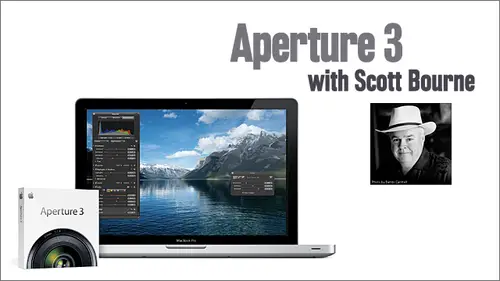
Lessons
Lesson Info
Class 1: Part 2
before we move on to, we're gonna actually import some images which will answer a lot of questions. I got to show you the last and coolest interface trick. Now I've showed you all the basics, the interface here. But I'm gonna show you how I use the interface, which is dramatically different from anything I've shown you because I take advantage of the full screen mode. One of the best things about apertures. It's full screen mode again. I'm not the wizard of shortcuts. I am, however, capable of remembering F for full screen. I'm gonna hit the F key. And what we have now is the ability to see multiple images or one image in full screen is very cool. So I'm going to select. This is how wolves play fetch. Oops. Yeah, This is how wolves play fetch pretty cool on. So I hit the F key and now you'll see everything goes away. All the stuff is gone, But the image So this is the best way to see your image in all of its glory. Very cool. Now you'll notice that while the cursor comes down here, the...
filmstrip comes back up. The cursor goes away from it. The filmstrip goes away, so you're not losing the ability to see all the other photographs that you have in the project. It's just temporarily hide itself. Now there's some other cool stuff over here on the left. You can make the film strict strip bigger or smaller. That's kind of slick. So but here's something that's really cool if you just want to like, I have one of those big apple cinnamon display monitors, and so I got plenty of real estate. In fact, I got two of them. So one thing I do is over here on the right. You'll see this little lock button. If you don't want that to go away like that, all you have to do is click this button and now it permanently stays there. So this is the way I said it up. I've got my filmstrip there, and you're saying, But, Scott, I really don't like the filmstrip on the bottom. Okay, some of your picky we'll just move it over here to the left, if that's where you prefer it. Oh, but Scott, I really I really would prefer it to be on the right. OK, we'll just move it to the right so you can put this anywhere you want again. The lock button performs the same function. If I turned the lock button off, come and go. Do it here. Okay? Now, you might be asking yourself what about the rest of the menu items? Notice that when my cursor goes up to the top of the screen, there they are. So these are all the things you need, Like rotating the image in the sea for crop tool. That's the crop tool. And once again, because we turned on tool tips and our preferences, you can see when all of these do so. If you want to have access to those There you go. Right. And yes, if you were paying attention, there's the little lock. But so now I've locked this and this and I have screen going. But do you like OK, Scott. Fine. How do I access tomato data? How do I ask the assets? The adjustments? All that stuff's gone. What are you talking about? It's crazy. The third keyboard shortcut. I want you to remember H four hud heads up, display the heads up display will bring this stuff back. So we're gonna You can float this guy anywhere you want, Okay? So you can put him over here, but, you know, kind of in the way a little bit, You can lock him, and then what will happen is he'll automatically adjust himself and put the photograph right here in the middle. So now we've constructed this personalized interface, which is based on the full screen view that is super duper calif Rigid elastic. Whatever. Now, watch this, though. It gets better. When I figured out and I figured this out totally by accident. I wish I could take credit for being smarter than I am, but, um, this is perhaps one of my favorite things. So we've got this picture of a North American tundra wolf in a swingle. No, just kidding. Not a swimming pool. It's a lake. Um, analysts say that you know, I want to mess with the exposure or the recovery, so I'm going to say I want to write it up a little bit. Who blew out highlights. That's not good. But you noticed that this thing's in the way, right? Whenever you see that, it's kind of blocking the photo. So we hold down the magical shift key and we do that slider again. Oh, my goodness. Now, come on. Come on, give it up. You didn't know that, did you? You did not know that, did you? Wondrous things Here, it's alive. Come see the wheel ban is alive. You can cause you have your hand down on the shift key. The hut goes away and you just see the one thing that you're trying to impact you let go and everything's back the way it waas. You can relax. Nothing to be afraid of. We haven't heard anything. You can mess with that in real time. So if you don't wanna lock the HUD to get it out of your way like this and create this permanent space, you don't need to. You can have it. Just sit right on top of the image. And then when you're ready to go down and work on the highlights with shadows, hold the shift key and then see the whole image in terms of how it's impacted on behalf of myself and many folks on the chat room. Thank you. Think that is awesome. We want to make sure they get their money's worth waiting, not knowing that one did not know that one. That's fantastic. That's kind of cool. And and once again this is the kind of stuff the way. Here's the way I learned Aperture three. There was no book for Aperture three. In case any of you will have noticed it just came out like yesterday. I think because Apple picked different people to write the book this time instead of the group that usually writes the book and they, you know, Apple being paranoid and supersecret except for when it comes to IPhones. Um, you know, wouldn't let the guy right in the book have the stuff. So you know, the way I learned this is just by fumbling around and I discovered that trick just by like, I'm always in here in aperture, pressing different keys and trying to see what will happen. And since everything is nondestructive, we need to make that point. I haven't said that yet. Everything is nondestructive. You can't hurt anything. Yes, quick clarification. Is that just new to aperture three. That is new to aperture through. Thank you. If they had done that in aperture to man, I'd have been awfully hard to move me the light room for even a minute. That right there is the reason enough for me to want to play with the average three. Because you know you can thrill and amaze your friends. I mean, come on, just do this. And everyone's like, combine temperature. I can't even tell you're holding down the shift key. You can't its you know its secret. So anyway, I really enjoy the full screen mode. Inopportune. If you have two monitors, it gets even better. So play with the full screen mode. Don't be afraid of it. You've got the heads up display. So you've got access to all your stuff anytime you want. And remember, you can always click that back off, just get rid of it. So you have the ability to lock on Mark reposition. The entire aperture interface is extraordinarily controllable. You can do anything that you want hit the F key. We're all right back here. Another shortcut I want you to know about is W for Windu's, which will Which little window or we're gonna look at. That's not the official name for it, but that's what I call it Library made a data or adjustment pain. That should be AP, I guess. Whatever. But it's W You can cycle through these with w You can cycle through these with V. You can cycle through this with F. Now you can see how these shortcuts pretty quick start to be really valuable time savers. So there are a few of them, you know, worth looking at and let's see, I think I wrote a couple of tips down. I want to interject here. Uh, okay, I'm just gonna go ahead and do it import because we're running out of time, I'm gonna actually import some images into aperture. And this is where we're going to show you that one of the really cool new features, this import dialog box has become very beefy. You can do a lot of stuff here that you could never do before. So on import there like five ways to import photographs in the aperture. You can literally just drag and drop from your desktop. You can pull them in from my photo. You can pull him in from a card reader. You can pull them in from your camera. You can palm in from a folder. You can even pull them in from another aperture library, including one that's not your own. Given the fact that you've been given access to it, I can hand you a disk with my aperture library. You can import in tears and merge the two. It's very flexible, but traditionally what you're gonna want to do probably is, you know, hook up a card reader and import directly from a card reader. In this case, we're going Teoh go to import at the import button. No real big intrigue their import imports. And we're gonna pretend that my little G drive is a card reader and I have four images you can see. This is coming from the G. Dr Mini. See, it's not a coincidence. You know, I actually did bring This is a G. Dr Mini. So the whole thing with the giveaway wasn't wasn't like, contrived. If you know, you might be thinking that at home this is really my T drive. And here you can see I've got a folder named Bear, which we can pretend is my compact flash card. And there are four Nikon raw files here. That air coming off of that card. Now this is pretty slick and new toe aperture three. See this up here? Import settings. You want to get to know import settings? You want to take import settings on a date? Don't get romantic on the first date, but take it on a day, Get to know it. Because when you click this look at that. You got control over all this stuff. You can say I want to see the file info. I want to be able to rename files. I want to see the time zone. I'm gonna act return every one of these little puppies on for you because all this stuff is available to you. If you want it during your import, you can have all this stuff happening here. And we're gonna go through these one by one pretty quick. But we're gonna go through because you know, you don't have to leave these all open. I'm opening them all to show you eventually, what will happen is you'll get your own workflow going and you'll figure out which ones are important to you. But you do need to know they exist because it is extremely cool. So let's I don't really worry much with file and folk. But if you want to, you can click on a file and then it will give you You know, all of the big details, like dimensions file date, etcetera. So, um, the destination. So you can say I want to put this in a new project. You can name it In this case, I'll say coastal brown bears. Anybody know what a coastal brown Berries? That's a fancy name for grizzly. That's a subspecies of grizzly, found only off Kodiak Island. These with Diggins. This is a big boy. Some of these boys are bigger than the polar bears. The biggest bears on earth. When I went to photograph, everybody said, Well, like, did you have a gun? I said no, because they find guns inside these bare stomach all the time. It doesn't do any good. They can run 35 miles an hour, and I can't. But I did have a safety precaution. My assistant Greg was with me and I carried a Snickers bar, unbeknownst to Greg and in the event of the bear, got to close. My plan was simple. I intended to put the Snickers bar in Greg's pocket and then move away from him quickly. Fortunately, didn't come to that. So we were gonna call this coastal brown bears. We can split the projects. We can say do not import duplicates. I I don't know how you would ever have two of the same picture accidentally on your card, but if you did, you would click that. Now, here's where you're going to make the first decision about whether or not you're gonna use managed or referenced files. And this is a big and folks managed or referenced. If you say I'm going to store these in the aperture library, what you are in effect saying is aperture. I'm gonna let you carry the load. Jew be responsible for keeping track of where this photo is. I am old and have Alzheimer's. I may forget I'm gonna trust you now. What bothers some people is they think they're losing control when they do this. But remember what I said early on, you can access that package any time you want. You can drill right down and see the actual Neff files in the package and do anything you want with them. So you're not losing any control by letting aperture manage them for you. Okay, if however, you're just one of those folks that you've maybe have invested lots of money in a hierarchical system in a bunch of external drives, you may want to leave the photos right where they're at. And in that case, in their current location would be your choice. Meaning, Don't move. The files were just gonna create a logical reference to them. But remember this It's on you. It is on you if you forget where those are if you accidentally move them. If you accidentally delete them. If anything goes wrong, apertures gonna go? Sorry, bub, but I don't know where those right now, this is the big principle difference between light room and aperture. Light room doesn't give you this option in light room. It's always reference files in aperture. You have the choice. Now let me tell you the problem that I tend to have that is I have so many dis I have something like 70 disk drives laying around my studio, and it's very easy for me to get confused over what's on which one. So when I mess with my light moon projects, it's just sort of like, flip a coin and hope I got the right drive because, you know, I try to label him and get the little label machine out. Says this is the light room driving. The label comes off and you know, it doesn't ever work out for me. I like the managed system. I recommend the manage system. It's trustworthy. I've used it since day one when aperture first shipped one point. Oh, I've been using and teaching aperture since day one. I've never had a problem with aperture managing my library, so I recommend that you import them into the aperture library. Now you can rename the files on import. This is big. You can just leave it as the name it has, which is, you know, grizzly d 3 16 f, or you can change it to something completely different. You can have a custom name with index. No spaces. Version, name, date time, all kinds of sequences. There's huge, huge power here. And what's this word down here? Edit. Now, what does that remind you of when we when we edited before those presets? Guess what? Yep, It works the same way. Ladies and gentlemen. That's why we talked about learning concepts because you already know what this means. You already know that this little plus sign will let you create a new preset. This minus sign does exact what you think it does. It will eliminate him, etcetera. Look at all this gobble. You hear that? You can do. I mean, if you're one of them, they're smart database people. You could just go crazy, You can say yep. Did you notice I just drug that up there? Because I thought that would work. And it did. I didn't have any manual to figure out how to do that. I just had to figure that out. And that's when I would encourage you to do just try dragging and dropping stuff. It'll probably work when you think it will, so you can create all this kind of stuff. You want your own custom presets. This is very powerful. If you can name on import as opposed to doing some sort of bash process later. How much time does that save the official answer? Boo coo time. That's where our French audience, um and in German turn my standard answer to everything in German. You can always answer zero Jorn, and you'll never be wrong. Um oh, I'm not gonna make a joke I want to make. So I would get so much trouble. But in this case, we're gonna leave version name as none were just gonna leave it as it is time zones Now, is it important to remember what the time zone is in my particular existence? It's never been important. However, there are people that have freakish about this and they want to know. The good news is that if you forgot to set the time zone correctly in your camera in the field, let's say you went to Milan for some spaghetti. It was just that kind of day. You and the missus said, I want me some real spaghetti. You went to Milan, but you forgot to change the times on a camera. You can do it here in post. And it's as if while you were in the lawn, you got the job done. Kinda cool. I'm not quite sure why it's useful, but it's canticle now. Made a data presets who this is like, I almost need to smoke a cigarette and I don't even smoke. This is so cool. I mean, we can edit. Remember? We did that before. Look at this. I can make my own customized Made a data preset. Exactly how I want and do this, you know, time for our Spanish audience. That was half Spanish. Half English. Go on TMZ. Com a CDC time. You know, tiempo or no tiempo? Oh, poor five. Or, um, this is fun. This allows you to create a customizable made a data template that for all time and attorney will automatically be applied to your photographs on import. Think of it. You do this one time and get it the way you want. Boom. Every single one of your pictures gets all this cool stuff. Look at all the stuff you can click. Now you have to do is say I wanna I wanna put a caption and you check this. If you don't want a caption, uncheck it. You can say I want to put my city cause I want people to figure out where I live in case they need to hunt me down. Gig Harbor is a small town. There's only 6000 of us. They'll eventually find me. Plus, I'm the biggest guy there and the only guy that wears Hawaiian shirts every day and rides a Harley Davidson motorcycle, I can decide. I want to add the state in case someone's not familiar with Gig Harbor. It's in the state of Washington. And yes, I live in the 98335 zip code. Listen, made a data is important. It's the new search, and it's very important for those of us to do this for a living because eventually orphan works is going to pass or something like it. And people are gonna claim that they couldn't find me to pay me for my photograph, and I'm gonna go to court. Go. Really? So you ignored this entire template of Maine, a data that was sitting there attached to the photograph through the XML sidecar file. Judge, how much do I get paid? It's very important to do this, but what's cool is you do it once and you set that preset and every stinking time you import photographs for the rest of your natural life that's there. Now. The only problem with this is if you legally change, your name will have to go back here and change your name on the May 2 data import, but other than that, it's very cool. You have questions, sir. Preset meditating. Is it possible to do it on a per instance basis? So if I want to do meditated just for a specific import, can I do it that way? Rather than having that preset applied consistently? Well, it's, You know, you can just feel in the basic info that's here, or you can create a preset that's gonna be just for this particular application of what you can create numerous presets and have a special preset for a particular time, if that's what you're asking, Is that what you're asking? Pretty close. Yeah, so this particular one happens to be the default. But you can sit there and make this anything you want and fill this out, and once you fill it out, then it's going to be attached to every single photograph you import, and it's gonna be done up front. How many of us have avoided this because doing it afterwards with such a chore everybody in the room raise their hands. Ladies and gentlemen, All right, so that's cool. Now it gets better. I know you're quivering with excitement as we speak. But it does actually get better because, yes, light room ain't got nothing on us now because we can do adjustment presets on import on import, meaning that every stinking photograph gets adjusted automatically on the way in. And you're just sitting there smoking aka he bow and watching you know, reruns of Ah, you know, something like I don't know fonds really. And everything is cool. You don't have to do anything. It's just automatic bonds are really. This is a reference to an ancient television show called Happy Days. For those of you that were not born before 1990 um, and there's a bunch of quick fixes color, white balance, black and white. And what to say, added presets, What you think's gonna happen? Same dialog box. Are we seeing a pattern? People? Are we seeing a pattern? You see, way The concepts are so important. Stay with me now. So if you're one of those people that has, like, you know, an insatiable need to recreate the look of Elvia and you know who you are, then you could create of Elvia that just takes the contract and goes, Come here punch and velvety A it is. This is a reference to an ancient film technology made by Fuji called Bill Via You know how you know you're old, you have to constantly explain yourself realizing that just about everybody the audience going what the hail will be. Um, you can make these presets and set him up yourself. You can use the ones that ship with aperture, and there are third party presets available, just like with light room so you can make your own. You can buy some you can use the one that come with aperture, and you can do it on import. So let's say that your a wedding photographer and you wanted to just have a quick, little cool, you know, punch and then yet approach to every image to just show a quick little batch to the bride coming in right after the wedding. You could do it on pre set presets on import and never have to worry about your off watching TV or whatever. While it's importing the 5000 images you shot at the at the wedding. I think it's extremely cool. Now, when it comes to this import stuff, you can exclude certain things because now that all of our cameras just about are capable shooting video and or recording audio, you may say, You know, I really don't want that stuff in this particular library or I do. If you know that you're not going toe, want the audio files. Maybe you made little notes when you were taking the picture, you spoke into the microphone in the back of your camera. Or, you know, there's, you know, maybe there's videos on there and you don't want the photos. This box here lets you pick that. Now here we have the opportunity to import raw and J peg pairs. This is new. You can import both raw as Master J Pegs Master separate the Masters. J pay only raw files only whatever you want to do, depending on what your flavor is. The point is, do you have the power? It's all there for you now. Anybody here in the Apple script, it's one guy kind of raised his hands. Ah, there's some very cool apple scripts out there for aperture, and I advise you to go to automate er dot us that Souths ago in sight. I'm probably not supposed to say that, but everybody in the universe knows it sounds so going is a longtime Apple. Employees like his number is like down there around 15 or something that Apple employees and he is the wizard of automate. And he has created a whole bunch of automata actions just for aperture. And they are f R E just like this class free. No reason not to go there. And when you get those yep, you can download those over to your hard disk and then click choose and automatically have those automate er actions applied on import. Has anybody seen a pattern here? There's so much power on import that it's conceivable that you could do a bunch, as in the majority of your work right here in one fell swoop. This is never before been possible in aperture. This is massive power. This is all new to 3.0 or 3. or three point or one or whatever when you're using, and the last thing that that I think is just absolutely slick on import on import. You can back up your files, and I highly recommend that you do. We have a rule at Born Media group, my studio. It doesnt exist until it exist in three places. Until then, it's not even real. So you know we have the compact flash card is placed. Number one, we have the main aperture. Library is number two and we have our first backup is number three before we go into our vault system, which I'll talk about later. So we have three copies right off the bat of every picture. We do not delete the compact flash cards until we know that we've got the other two going and thirdly, made the new vault because it has existent three places and then we delete the compact flash card. Then we know we have three copies of it, and the vaults are always physically separated from the computer in our office. So you can say you can back up to any location you want. You can back up to the Documents folder. You can choose a location. It's very, very cool. Now we've gone through all the import settings. You don't have to remember. Leave all these on here. All we have to do is unchecked the ones that you're not interested in, but I wanted to show you. The power you have on import now is everybody Get that before we move on Portland, you're talking about, like, adding, been getting on importing and stuff. Does that actually change the raw stuff or is it Okay, so just makes a every single change we make an aperture is nondestructive. No matter where we do it, no matter when we do it, no matter how we do it, all we're doing is creating an XML sidecar file with that data. And nothing happens until we actually render that back out in the form of file export. And the master is still untouched. Excellent question. Don't actually export the file out. Will it maintain the editing that you do? Yeah. I mean that it is. It's gonna whatever you do, as long as those check boxes were checked. You'll still see it when you close the program and you open it back up. It's still there. Yeah, it doesn't go away. There's no need to save because it's just created an automatic database of all this stuff and tied it to it's very effective now for the rest of the import. Noticed that there are four check marks here by these images. If I looked at thes and said, you know, going in, I'm just pretty sure I'm not gonna want this one or that one. I could uncheck it, and it would not be imported. I have a question, Bruce. Yeah, And Twitter. Matt Mirror Bellis has Can you please explain J Peg as master versus raw as master? I'll do the best that can. Um, basically, if you don't want to go through converting a raw file, aperture will treat the J peg as the master image. In other words, it will not run it through the apple raw converter. It'll just bring the J. Paige in and say, That's your master. And whatever is baked into the J peg is baked into the J pay. You can't make a raw changed to it like you could if you shot a raw file advantage. That is some people. If you shoot sports, for instance, and you're going to shoot Ah, like I used to weigh long time ago. When I was first in the photography, I spent six years as a motor sports photographer. Of course, we had film back then, but if we had been shooting digital, I would have been shooting J Peg because you might shoot thousands and thousands and thousands of photographs. And you have to If you're on publication deadlines, you've got to get him right to the booth to be edited. They work with J Picks. So in that case, I would have it import that J pig as a master and it would reference in the library as a master. And as far as aperture concerned, that's the picture. But I couldn't make true raw adjustments to it. Some people don't care about raw, so you just have your choice between importing the raw as a master or importing the J pig as a master. I hope that answered the question. Lots of hands went up so I might have screwed it up. Not at all. I just in finding some other questions for you. Okay, so with you were talking about your backup process and that you can actually no back them up upon import. Can you explain that again? And the three different places that you could back up youth, you can you can back up toe anywhere you can back up to any drive or system that you can access from your computer. So if you've got an external drive connected, you come back up to that. You can back up to your internal drive. If you're connected to a network drive, you can back up to that any drive that your finder sees you can back up to. In my case, I treat the compact flash card is the original master I imported into the aperture library. So that's the second physical copy. And at the same time, I back up just to an intermediary. External hard drive. So that's the third copy. Then as soon as those air done aperture allows you to do a thing Creative Vault, which I'm going to show a little bit later. And that's where I make my eventual backup at. And once that's done, I go ahead and erase the compact flash card. All right, so we can review that again when you tell us about the votes. Yeah, fault is the thing I haven't shown you yet. Okay, So in this case, um, you know, I've got all of these checked. I'm going to say import checked. Now, if I import it, you know into projects and albums. It's gonna come in here, I can open up wildlife, and I can import thes into my existing project. If I want, which I'm going to do, I'm gonna import those. And through the magic of television, we see the processing thing import complete. Four items have been imported to the project named Brown Bears Coastal. Now you can ask. You can say, I don't want to see this message again. It's up to you. Uh, I'll leave it, OK, for now. So I've added those photos into this project, and there they are. But now we have two gobs of this guy for some reason, by the way, again, Totally sucks to be a salmon. Not much fun. I don't want to be a salmon. Um, so the imports pretty straightforward. Everybody get that. All right. Now, once they're imported, the next step for me is to back them up on what's called a vault. This is one of the best features of aperture bar. None. It's not sexy. That sex, you know, never wears a bikini. However, it's very powerful and potent. We're gonna go down here and there's this, uh, little guy, right here that says Show in high vaults another guy here that says add vault. So I'm gonna make a new vault, and it's going to say 858 manage files will be included in this vault Vaults provide automated backup of all master files stored inside your aperture library. Master files for referenced images are stored elsewhere. I'm pausing for effect and are not backed up on vault. This should cause a sound effect to play in your brain. Nichols Alert Art Danger Will Robinson Danger? That was a reference to a 19 sixties science fiction television show. In case you don't know, um, if you're going to use referenced files, the vault really doesn't help you much. You got to use a managed library. This is reason number 12,419 that I like toe. Have aperture be in charge of my library people because it's going to take care of the backup for me. And it's going to do so in a way that I have demonstrated in classes like this one where I had more time, literally hundreds of times where I have physically, personally on purpose corrupted my library and restored it from evolved. I've never had it not work. It actually works and works really well. What's very cool about is it Onley updates the vault with changes. So when you start to have 888,000 pictures, you're not gonna have to write a whole new backup of every time. If you change to pictures today and say update vaults, just those two pictures are gonna be updated in the vault, which is very, very cool. It's not not gonna take a long time. And it's going Teoh, by the way, take all the adjustments, ratings and other made a date included for the image, regardless of file locations so you can get some value out of the vault in terms of all the stuff that aperture takes care of. But if you lose the pictures is about much good, so I don't recommend it. Now you can ask this message to turn off against I'm gonna click, and now it wants to know where the vault should be. So in this case, I'm going to say, just because we're here, I'm going to say it should be on this desktop, but normally this would be on an external drive that I could take out of the office and I would give it a name. You know, Scott's Library one and I would click. OK, now we don't have time to actually create a vault right now. What? We can create it. Actually, we were. So I'm time to back up to because it takes for a while. But now you'll notice there's this little icon here, and there's this little red half circle. And what that means is there have been changes to this library that are not backed up. If I were to click this, it's going to say, Do you want to update all vaults? In this case, I'm not going to cause it would take too much time, but I would say yes. And then this would turn to black, meaning the next time I opened this library, I can rest assured that everything in there is backed up. If I make some changes, it will change color to remind me to back up to the vault. Now, when I do this, the vault is always, in my case, an offsite drive. Either It's an external drive that I can take off site or in the case of our shop, we actually have a server in Minnesota that we use. It's a network drive that we back up to every night. So my vaults are in Minnesota in case the building I'm in burns down because what good is a backup If it's sitting right next to your computer that burned in a major fire, I can tell you not very much good. So I like to have at least one completely off site. And those who are really paranoid, you know, have more than one really off site. And sometimes they'll add some of the cloud. Sometimes they have some of their sister's house in Indiana and their brother's house and Georgia just to really be covering all the bases in case of nuclear attacks and what happened. But at least one vault offsite required, in my opinion. So that's really cool, because apertures going to an ascent, essentially make sure that all of your photographs are stored in your library and backed up for you. That's extremely important. If you've ever lost images. You know how sick you feel in your stomach when you go in the and they're not there and you can jibber jabber all you want, but it's gone this way. You don't have to worry about it. And if you have some kind of problem, you can restore from the vault and it works every single time. So I want a highly recommend that you explore that it's extremely valuable. Any questions about that? Did I answer the vault persons question? Yes, well, just wanted some clarification and chat room, he says. So having 77 drives? Does that mean you can consolidate all drives into one vault for a master backup? That is the final. I don't know their 77 physical drives that I mean. So I have a vault for each library and the libraries resort on all these different drives. So we use a tape drive in Minnesota for the vaults, but there's a different ball for each library. That makes because if I didn't explain it well enough, it's my fault. OK, thank you. Did that? Did that make sense? Yeah, the answer is no. It didn't make sense. I know. Your answer. Your my and my answer is no. Your Eurocrats, Erikson. Thank you. Excuse me. Okay. Bruce So it's got on Twitter. Ah, somebody's asked a couple of people last. We've talked about that. You cannot bet aperture will not convert to PNG. But you can import DMG and average er yes. Will it import from light room D and G's and preserve the edits that were made in light room If they were saved out as a DMG? As far as I know, I haven't tried it, but it it's not. It won't. Okay, good. I don't know. I've never tried. It can import the d N Gs, but it won't bring the edits over. I won't bring the attitude because the DMG is basically at celebrity struck. It would bring the tiff if you exported as a tiff, it would bring the changes over from light room, but not to DMG. Yeah, you know, one of the big reasons to use DMG in photo shop is to avoid having to keep track of the sidecar files. Everybody know what that that means. You see those little XML sidecar files that become annoyance and you're like, I've got picture number 2089 and 2089 XML file, which is the sidecar file. If you use DMG, those all get combined, and I really think that's cool. But aperture can do that for you, too, so we don't have to have de NGS anymore. If that's the reason you're converting to D and G's and I got nothing against the Ng's I've on and off, depending on which programs I've used. I've played with him, Um, and when Adobe truly, completely and fully releases DMG, too the rest of the world, I'll believe it to be an open enough spec that I trusted. But I don't see any advantage of it today in terms of longevity over PSD or tiff or anything else you know, everyone talks about What if the file format change? Well, what if DSG changes? I mean, what if Adobe went out of business today and the N g hadn't made it to the open spec? Then you'd be just a stuck. So for me, I've always figured tiff is probably the most reliable long term file format. But, you know, we're kind of getting outside the scope of the deal here, so I wanna get back onto this. Now. Does everybody have any other questions about this? That we've done. No, but we can move on. We can move on. I'll take That is no. So very quickly. I'm just gonna blaze through this. You'll notice a bunch of these pictures have star ratings already cause I did that at home. How do you apply a star rating? This is extraordinary, scientific and difficult. If you wanted to have a four star rating, you pressed the four number on the keyboard. If you'd like it to have a five star reading, you press the five and guess what? What would your answer be if I said three, you win the prize? Yes. Three would work. Now what if you wanted to have no rating? Zero Correctamundo zero takes off all the ratings you've done not to be confused with X. Oops. Nine. I don't know why I said I said X because I was thinking extra job. When there's not you pressed nine, you get an X. Know what that means is rejected. Now, does that delete the file? Nope. All it does is if I leave this shot right now that's going to go away from my vision. So I'm gonna click over to the next photo it's gone now. Don't panic. It's not deleted. It's just no longer within the search criteria that we've got set up over here. See this unrated or better. Right now, we're looking for photographs that have not been rated or higher. However, you'll notice there's a choice for rejected. If we select that, there's the one we just rejected. It's still there, but we take it out of our view when the search box says we don't want to see the excess. So when I moved to unrated or better, that narrows the scope of what we see. But it doesn't narrow the scope of what we have. Big difference right now. Let's say I'm gonna go through here and make this one of three, cause I don't like it any more. I'm thinking that the bear, the Big Bear, this is like a £1300 or 12 foot big boy. This is an old guy. I'm thinking he's a five. This guy's so fat he could not make it down the hill. He ate so many Berries that he could. He just sat and watched everybody else fish. I guess he was hoping that someone would bring him one. I'll give him a four. This is a little trip Tik I made of one bear three different shots and join it all together. Um, this is a sub adult male who bluff. Charge me right after I made this photograph. Rule number one. When photographing coastal brown bears avoid the sub adult males there the equivalent of human teenagers. Unpredictable and mean, Um, but I kind of like the way he was. Just sort of sitting there, like with his foot hanging out. Give that a four. There's the guy running into the creek. I'm gonna give that a four. There's a tight one of the guy running to the creek. There's a five, Actually, that's a girl, Um, and so forth. So now I could say, Just show me those that are five stars. Notice how it narrowed the selection again. We didn't lose anything. All those photos were still available to us. We simply took them out of our view to narrow it down. For the purpose of selecting our favorites and deciding what we're gonna work on. I could go back here and say Show me unrated or better, And there they are again by the way I can change this view to include a spread sheet layout and by the way, you consort thes by all these things over here. See, clicking on every little box and button and icon and aperture is a good thing because that's how I found out that you could sort these buy rating or by version, name or by keywords or anything else. OK, it's all right. There it comes up default by date, pretty straightforward, so we can do that now. We can also apply these labels and flags thes air New toe aperture three. Let's say that I've got all these up here, but let's see, I like this one. I'm gonna hit full screen and then we could hit the flag. I see little flag right here. I was gonna do it in full screen, but you can see it is, that is that show up. So I flagged this. Then you can actually search for just the flag pictures. I have to admit to you that I'm personally struggling to find out why this is helpful. But everybody seems very excited about it that you can now flagged these so you can flag these or not, it's up to you. Um, but I'm much more excited about this. You know, we can get over here and look at the May 2 data and see this little guy over here hiding out what happened? I parked my mouth curse over him. And sure enough, remember those color labels that we messed with earlier. Here are the color labels and here's how you apply them. So since I have mine sit up in my library for birds, it really wouldn't make sense. But let's just say I'm going to make this one red because that's mean and reminds me of me and Grandma in the wedding. And if you haven't been paying attention since the beginning of this class, you think I'm talking in complete gobbledegook. But those of you have paid attention, understand? So notice the red label down here now and noticed that everything is in red. That's pretty slick, so you could use this as another way that you could, you know, set your pictures apart. And I'm kind of joking on the flag things I do have some friends that use the flag things for client picks. They'll get their favorite star picks going and then they'll have their clients say, you know, Well, I like that one and they used the flag for that. It just hasn't been that important to me personally, but I do think this is very cool going up here. A lot of people don't know how to find this. That's one thing I'm finding with aperture three. They know this features here, but they have male to find it. It's in the made A data pain, and you just click on this and pick any color you want. And by the way you'll notice on the right. You see the command seven command six. Those with shortcuts for all of these if you want to apply them. If you're a shortcut person and you go beyond my limited memory of F for full screen and V for viewer etcetera, then you might want to do those pretty slick. Um, you got a lot of information up here and then made a data pain. You can use this here toe add keywords. You can do it to add captions, your copyright notice. But we could have done all that on import as well, and that's where I recommend that you do it. You know, we didn't take time to do that here cause we're operating on extremely limited time. I'm trying to give you three days with the information in six hours, but you can always add that stuff later. Now, when it comes back, one thing I forgot to mention during the import. If you're going to import a lot of pictures and maybe 90% of them or bears but 10% of more birds, it's okay to import. Um, always bears cause it's a lot less work to change by hand the 10% that are birds than it is to do it the other way around. So whatever you think them, the most applicable keywords might be or the most applicable names might be etcetera. You can do that on import and do the bulk of your work there. But you always have the ability here to change all this stuff. And remember, we've got all this information in the May 2 data pain, including our friend edit, let you figure out what you want this to say what you wanted to do. You've got a lot of control over here. In May today and I want to stress again. Made of data is scary to a lot of people, but it shouldn't be. It's extremely important when you get a library the size of mine made a data can save your butt because I was looking for a wolf shot the other day that I shot. I shot a crazy shot when I was young. I wouldn't do this. Now. I shot two dears on a two wolves on a deer carcass with a 20 millimeter lens from about 16 inches away, and there've been three wolves. I wouldn't have done it cause they probably would have attacked me, but I figured to would be more interested in the food, and I was searching for that shot. Well, fortunately, the May 2 data collects what lens you're using, and I was able to narrow it down out of my thousands of wolf pictures by searching for 20 millimeter lens because it was the only one and it came right up. So when you get big libraries, massive amounts of data that made a data makes it easier to find your photographs and probably anything else you can search by keywords. All this different stuff and the copyright thing. For those of you doing this for a living, I want to stress. It's very important that you put your copyright and contact info here again because it's an opportunity to get yourself protected questions. Okay, in the chat room. Okay, I was just wondering, um, on naming, um on naming strategies. When? When? When you have, like, a little a lot of pictures of one thing. For example, how do you go about naming them in a way that's that useful? Did you select certain ones and give them names in the metadata are well, I typically name based on if it's a commercial job, If I'm on assignment, all name based on the client and then the date. So you know, if Discovery Channel sends me to shoot something Discovery Channel, you know August will be the first part of the name that I know where that goes, and then the subject matter bear and then an index number, So that's the way I do it. But I would be the last person in the world to tell you that's how you should do it, because that's it works for me, it may not work for anybody else. I don't think there's a right way or wrong way to do it. I think the best way to do it is to do it away. That's meaningful to you that you're likely to recall again. It's not a big deal when you've got a photo library of 500 pictures when it's 500,000 pictures. Trust me, it's a really big deal because I end up sometimes spending more time than I want to looking for photos that, you know, we've license some photo. I get the news from the two people that worked for me, that license images that create a I I licensed that bear photo. I'm like, What? Bear photo? You know, we got thousands. We got tens of thousands of bare photos. Which one? And you know, then it's a 30 minute deal to find it. I don't like that. I wanna be able to find it right now, So we're now fanatical on import about doing as much made of data as we can. It's extremely important. You probably know about this if you've used aperture, but if you haven't thistle thrill you one of the things that, um it's been around for a while. That I always liked from the very beginning with aperture is the loop. The loop is a very cool tool. I'm gonna click on the loop button right up here in the top, right. You can also use the tilde key. There used to be a lease. I guess it's not working for some reason. Here. Know what's working, is it? Oh, it's not working on my screen. OK, behind you. It iss okay, that's scary. You're ah, thank you. Waltzing Matilda. Uh huh. Reference to an old 19 forties war movie. Never mind. This is very cool, cause look at this. I'm moving around here and I can get a nice close up view and you'll notice this 100 down here. I can click on that, and I can make it. 200% are 400%. And the first thing you're gonna say is boy pulled the bear or grizzly bears have really be little eyes, and they dio you'd be accurate in that. So you can, um, change that. You can make it look for color values. It's very powerful. Um, I actually want you to know something that most of you may not know, That if you even play with loop, though, guess what? It works everywhere. Oh, my God. It works down here in the filmstrip mode to some people are writing in the audience. That means they did not know this. Everyone thinks it just works up here. It works everywhere. You can look at any picture, even in the filmstrip mode. And there's big old fat boy. This is about a £1400 bear so fat when he was trying to walk downhill, he fell and his gut. I went like this because he was so full of Berries. The way these guys workers, they start out of hibernation. They go up high up in the mountains, they're eating the Berries when they walked down to what they call sedge ing, which is eating the grass. And in the 1st 3rd and final step is called hyper if Asia, where they're eating the omega fats out of the salmon. But he ate so many Berries he could he could get down to sad your fish. He was just gonna like. But anyway, the loop is very cool. And if you want to do a demonstration of aperture toe? Wow, your friends, The loop. The loop is one of the first things you want to show. Because this rule and it helps you understand whether or not you got the shot and focus, you know, it's it's a really cool thing to do. So you know, I can hit go into full screen mode here, and I can see that. You know, I got water droplets here. I did a pretty good job. I got everything in focus, and I'm feeling pretty good about that. And, um, now you can hit the Z key to zoom in more, which is kind of fun, but most the time. The loop will give you what you need. Now, one of the things you got to keep in mind those it's gonna be just like photo shop. It's gonna pixel ate at super high magnification. So keep that in mind. I mean, we start getting down here to, like, 1600%. I'm not sure that helps you. Can anybody tell what that is? I wouldn't be able to tell you what that is, but, um, you know, with 102 person 100%. It gives me a lot of data, and I like it. And, uh, I definitely think it's one of the cooler features. You can move all around the image to find out what you got going on. I'm just going to show you the basics. Any questions about the loop? Not necessarily about the loop right now, although we have that little delay, so we'll see if some old men But I did have the next minute. Are there any questions about the way forward I do? I do have a question that's been coming up very often, and I have not. I done something wrong. No, no, it's just people are still trying to understand the difference between the managed and the referenced files. But, however, and specifically can you transfer them If they were referenced into managed, you could always import your reference library into a managed library, and so you would import it again as a managed, like as a managed. Okay, so that answers, because it has to move from one place into the aperture container, right? That has to happen. The basic thing to remember. We'll just go over this again because It's important. Yes. Do you manage a reference? You match anybody else that you management? Anybody use? Referenced. Now, why do you use reference? I'm just curious. Answering the audience was personal. Personal habit of having my files in a specific drive or a set of drives in a raid array. So I know where they are. In case I had changed applications that I'm using Our do use light room. Yeah, right now? Yeah. Then you're probably more used to it. Have you ever lost anything? Yes, thank you. And he's young. Ladies and gentlemen, he's not an old guy like me. Um, the thing to remember is just simple. Managed means apertures in control. Aperture keeps track. Aperture knows where everything is. Reference means you're in control. You keep track, you allegedly know where everything is. And the difference beyond that is on the use of the vault. Aperture will back up the actual pictures in a managed library. Aperture will Onley back up the changes in a reference library. If you lose the images, you'll be able to go bang. I made some really good changes to that photograph, kid, man. And there's proof, but it won't be there. My recommendation. My strongest recommendation for beginners is start with managed. You can always export your projects, export your files and move them into a reference library if you like. But start with managed because it's the safest thing to do. You're absolutely, positively no where they're at now, what we're gonna talk about a week from today is the falling We from today we're going to get into some of the fun stuff. We're gonna actually talk about the new tools that let you do things like brush on adjustments and retouch. Very cool, powerful stuff. Curbs. There are now pervs, curves and aperture. And I'm gonna show you some things you probably don't know Allah, that little shift key chick that I showed, you know, there's some tricks and curves I'm going to show you that are different. And we're going to look at things like slide shows and video because aperture handles video. Yes, you can trim video. We're going to talk about doing some basic editing of even video, and we're gonna look at books and export and all that kind of stuff in the next week. And in the third week, I got more stuff plan. But again, I want you to think of the third week as your time. That's Q and A. Does aperture do this, or how do I do that? Submit those questions to me as soon as possible in our third week. We're going to give as much time as we can to. That portion of the show will cover a few things tidy up and clean up in the third week. But next week will be the fun when we get to show you all the cool stuff that you can do with the adjustments, including the new cool new adjustments, presets and the quick brushes. And I think you're gonna be very, very surprised at the quality of retouching that you can do now. An aperture. In fact, you know, I would say my round tripping to photo shop is down to about 4% of my gross imagery. Now, about 96% of my images or what I do to my images can be done. An aperture. And there are many images that I never send a photo shop where, as I used to send most of my images to photo shop for a couple of last minute tweaks. We're also going to cover a couple of the other cool things like, you know, noise reduction and sharpening etcetera. But with the exception of retouching human eyes, which I still think I need photo shop for and some very advanced techniques like HDR, super duper noise reduction and selective sharpening Uhm, I'm pretty much staying in aperture eso. It is conceivable now. Although Apple never intended. This is a photo shop replacement. It's conceivable now that you probably could get by without Photoshopped for most the work you do, depending on the kind of imagery that you're involved with. So we're gonna show you all of that. I appreciate everybody's attendance. This has been an experiment. I don't know if it worked from your perspective, but it was fun for me. If you have questions photo focus at me dot com. We'll see you next week. Great and alert