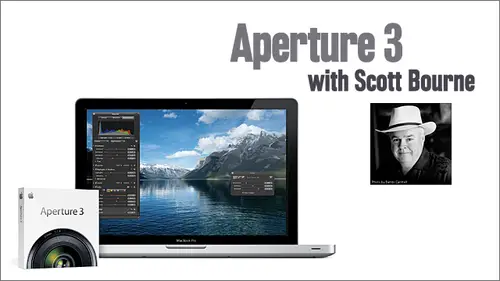
Lessons
Lesson Info
Class 3: Part 1
welcome to the third and final installment of the aperture three class here. A creative live. It's free. It's been free. After today, it won't be so. Uh, I hope you've enjoyed it. It's a grand experiment, and I really want Teoh Mention that I'm I'm thankful to Craig and to chase Jarvis for inviting me to be a part of the early days of this and who knows how this is all gonna turn out. But I think it's very cool that at least we're giving some folks who may not have the money. Ah, chance to get some training in these tough times for free. I'm glad to be a part of that also here in the USA Today's Memorial Day, and I want to take just a moment to say thanks Toa. Everybody who has been in the armed forces and remember my buddies who didn't make it back from Nam and also want to say thanks to the live studio audience is here. A couple of guys have been here every week. I ran a couple of other ones off. Apparently my bad jokes did their job. I also want to say Ah in the studio audience. Gar...
y Hamburg, my longtime protege. Almost eight years working with me is here. Always glad to have Gary Round. And my traveling assistant, Christie Pin, made it in today for the show. So I've got some of my team here, and that goes with an amazing team, a creative life. Thank you guys for all the stuff that you've done for. So now here's what we're going to do today. We kind of got interrupted last week by a computer failure talking about the print module, and we got through most of it. So today, I'm definitely going to cover a couple of things. Not gonna cover him in depth. I don't think unless I get ahead of the questions, but we are gonna talk about slide shows. We're gonna talk about video and aperture. We're gonna talk about websites and aperture, etcetera. We're gonna talk about exporting images today a little bit, and I've got a t least 25 questions from the studio audience that came in over the last three weeks that I'm gonna answer on today's show now, these questions I'm going to say, you know, Sue asks, and typically what that means is we got 5 10 15 20 of the same question from different people. And they were representative of what's obviously the biggest questions on folks minds. We literally got thousands of questions, all told, and many people ask the same question. So what I tried to do was cipher out what appeared to be the most common questions, and we will answer those. Also, I've been speaking with the men in the white coats in Cupertino, and I have special things to show you that I am pretty sure you are not aware off we're going to do TIFs and three weeks. Yeah, even those seasoned aperture uses amongst you may not be ready for what you're about to see, So here we go. Um, first thing I want to deal with is gonna talk a little bit about video. Um, I have a video clip here that's in this project. And in case you want to know if there's any secret magic sauce involved in bringing in a video clip, the answer's No. Go back to week one and watch how I did an import. You import video the same way you import a still. And if this were just laying on my desktop. I could do something as simple is dragged this video file in to the project and it would be imported. So there's nothing special about importing video, and it looks when you look here at the screen just like any other picture. Except this one right here is not because you'll notice there's this little icon down here in the right corner and that means it's video. I'm gonna double click on this, and you're going to see a new interface item that you have not seen yet. And that is the video play transport and interface. So this thing works, as you would probably expect. You hit the giant play button and the video starts to play and you have audio here and some other stuff here. We're gonna cover in a minute. Now, this is some video that I shot in Florida in January using a Canon one D mark four with a cannon. 800 millimeter F 56 I s L lens on a Wimberly gimble head attached to a get so tripod, and it was a monstrous system to move around. But this bird is roughly five inches tall, so you have to envision me walking up on this burrowing owl's nest with this giant amount of gear. And this is a five inch tall. How about this big? And I got video of him. And this this is really cool because I've been waiting for this. Those of you who follow me know that I'm really into the whole hybrid thing. I believe that DSLR is that shoots, stills and video are really gonna matter whether we think they're gonna matter or not. They're gonna matter. So I'm trying to get involved with it. So I shot some video. Let's go back to the video here, and, um, I'm gonna show you the little hours alive. He doesn't move a lot, but there he is. He's looking around, and, uh, this is right out of the camera. This has not been colored rated. This hasn't been adjusted in any way. This is right out of the camera so you can put video in tow aperture Utkan, bring in all your video assets and get little thumbnails of each and everyone and use this to keep track of your projects. But the same final cut pro. So don't think you're gonna replace that we'll get to. We have some questions about that later, but you can do some cool stuff here. Now. This is a 42nd long clip. And in the video world, unless you've got you know, George Bush land in the space shuttle in the middle of Yankee Stadium and throwing out the first pitch 40 seconds of video is way too much. And even then it would probably be way too much. So we're gonna trim this. And this is one of the things you can do in aperture that I think is pretty darn slick. So you're gonna see why it's important later. But you can click this little gear icon. Remember, if you were listening in the first week, I said, Don't pay as much attention to the details I show you as the concepts, the concepts and aperture. Because of apples, strict user interface guidelines run pretty much through the entire program. I'm gonna click on this little gear icon and you'll see that there are some options here. I could actually you saw the initial picture that we looked at. I can pick any frame in the video to be that initial. What they call poster frame. I can also selected J Peg. I can just clip Ajay Pig right out of any video by going down here. But here's what I'm gonna talk to you about right now. Trim. This is what's powerful. We're gonna select trim and boom. Now we've got this new interface and you'll see that the video splits out. And I've got this new grab handle over here on the left, and I can bring this in and cut off the beginning of the clip, and I want to cut it off right before the AL turns his head. And likewise, I can grab the grab handle at the back end of the clip and bring it in so that I really shortened this clip down and you can see that there's a time frame reference here. Now that 42nd clip is about 10 seconds, and that's what I want to work with. So, um, I can hit the space bar an audition that it's actually a little bit shorter than 10 seconds, and I'm glad because I really don't want too much of it. I'm gonna stretch a little bit. So when you hit the space bar you're Are you able to audition the clip and see how your trim works? Now, if you like that, you can click the trim button, and it will make that trim for you. Well, basically, shorten that clip from the front and the back like I just did or you could hit Cancel if you didn't. But I like it. So I'm gonna hit trim. And now we've ended up cutting this all the way down to three seconds. I guess I didn't pay attention. What? I was doing that much, but it's going. That's all I cared about. I wanted to get the head turn. I wanted you to see that the Owls alive. So we're good. I'm gonna double click. Now, that's video. And you might be asking yourself Well, apertures for photography. Why is video gonna matter while tell me why it's going to matter. In addition to being able, Teoh, use all the mated data tools, all the organizational tools, all the key wording, tools, all the rating tools that we've talked about for still photographs. Imagine being able to apply all these to hundreds of video clips. I shot video for six weeks in Florida this year. I have thousands of video clips, and I have used aperture to sort those out and two key word and to rate so that I can take the clips that are best. And it's an interface I'm very familiar with and very comfortable with, Anne Frank. Frankly, I'm much more familiar with it than I am with Final Cut Pro. I own Final Cut pro and I can hack my way through it. Fortunately, I have kids working for me that are much better at than me that will do the final stuff. But this allows me an interface that I'm comfortable with to mess with video and figure stuff out. But here's an even Mawr important reason for this. You can import video in tow, aperture slide shows. Can I get an amen? I mean, that is pretty cool. You got a standard slide show and everyone's like, huh? Another slide show. Yeah, I've seen like a could billions like that. What was that? That was video. That was video in the slide show. Oh, now you're paying attention. Now you care about So we're gonna show you how that works. And this is a perfect Segway into the slide show component of aperture. So I've got this little project here, which I've named Raptor Chase, and that that's my very, very cool code for the Rapture show. I'm going to do it Chase Jarvis's and Craig's creative life. I've got all these photographs in here, and I've got the one piece of video I'm going to make a slide show out of all this. Now, the first thing I want to talk to you about what the slide shows is that you can preset the order of the images right here in this pain in this view. So I know that I don't want the video to be first. In fact, I kind of want the video to come down here between a couple of still photographs of a different borrowing out. That's a brewing out. That's a bro ing out that's a burrowing out. I can come down here and the look at the rest of the order. I like the rest of the order. In fact, I've got this picture is the end of my slide show, which is kind of funny was people ask me how close to the birds get to me. Well, they get close enough to use my equipment as a perch. Tell close to get. Um, so that's a pretty nice ending photo. I'm tempted to start it with this one, but you know that may not. They meant that may not be considered a pretty picture. By the way. This is why it really sucks to be a crow anywhere near a peregrine falcon. This I did license this to a greeting card company, and it says something like, Sorry, I got my foot in the mouth. But anyway, um, you have the ability to set the order to this any way you want, So I'm going to lead with one of my favorite pictures. This is a picture that I'm very fortunate to have licensed to. In fact, this is a great day to talk about this. I license this to the United States Army and the Veterans Administration, and this picture appears This is the lightness of an eagle. It's used on every coin that's given to every returning Iraq and Afghanistan war veteran in the United States. They get a gold coin thanking them for their service and the government license this image to put on the coins. I'm very proud of that. I'm gonna lead the slide show with that photograph. And, um now, this couldn't be easier. Folks, I'm simply going to go in here. And, um, I'm going to select all these images. And I did that just by hitting command A Now up in the main interface here, the program. You see the button that says new. And if I slide down here, you'll see one that says slide show. I'm gonna let slide show, be what I select and immediately we're gonna get this new option. We have the ability to name it and I'm gonna call this Rapture show. And then you'll notice that there are eight preset slide shows here for you. The 1st 1 is called Classic. The 2nd 1 is called Ken Burns. And for those of you who've watched the Ken Burns documentaries, you know he's real big on making these images. Move in and out. There's one called photo edges. One called scrapbook shatter. You'll see why it's called Shatter here in a second. See it shattered, uh, sliding panels, snapshots and water color panels. So these are the presets that you get And if you use one of these presets, you can create a really cool slideshow right out of the gate just using a preset. Now, the top two Classic and Ken Burns are the two that you have the most control over, and I'm just going to stick with Classic right now. I'm gonna choose that theme, and what's gonna happen is you'll notice that Aperture has created this slide show right here. It's called Rapture Show. It's what the title I gave it, It's right. It's right down here available and accessible to me. And now we've got some new controls that show up. We've got some play buttons. This would play the slide show full screen. This would just preview the slide show. This gives me a whole bunch of options, like inserting text slides, etcetera, and this has to do with setting slide duration. Now, I'm just gonna hit the space bar and show you that this timeline is moving here and we're actually getting to preview the slide show in real time. Pretty simple. And as I move my cursor around, it just I could start the slideshow from any point now if I want to I can go over here and click this little slide panel. And this is probably what Gary is excited about. You knew this was here, right? This gives you all kinds of control over your slideshow, and it gives you control over what we call the global slideshow aspect. So you can say I want either a selected slide or the default slides to have all these issues. So you can say, Here's my aspect ratio. You got all these to choose from. You can say I want to repeat. If there's audio, you can loop that. You can do your title. Here's where you can very easily set the duration for the slideshow. So here, I'm gonna increased this to four seconds per slide. You can see if you want a boarder background, all that kind of stuff. You can do your cropping so that it does. The kid can burns effect or not. And here you can select your transition and there's a bunch of transitions. Random cube. Um, I, personally kind of like, dissolve or fade through black. Those are my I like I like to keep this stuff simple. If those of you in the audience are old enough to remember when Page Maker came out and people were trying to like design stuff with all 28 fonts every time. Just because it's there doesn't mean you should use it. Uh, resist the urge to use every possible transition in your slideshow. That's kind of a giveaway that you have no clue what you're doing. Just just saying, um so this is all global. This is going to affect the slideshow globally. If I wanted to, I could go over here and click the music button, and I could take something from my ITunes library and dragged that in and have audio. But it's just much simpler for the purposes of this demonstration for me not to do that, So I've made those changes. I'm going to click the preview button here, which is the same thing, is hitting the space bar, and you can see the fade through black transaction. You can also notice down here that it's four seconds per slide as we set and everything's cool. Get down here, scroll down a little bit for over there. It's moving right along. At four seconds per slide, you can imagine music playing. Uh, no, uh, no anything. It won't be that bad of music, I hope, and something's about to happen. Oh, did you see that video in a slide show? So that is what I'm talking about. I think that's pretty cool. So you can put video clips into your still photography slideshow, and I highly recommend that you experiment with this because in the few slide shows I've done since I've started playing with Aperture three that I've used this effect, I've noticed that the audience pays a lot more attention. When there's video a lot more. It's It's a new twist. It's something new that you can play with. Now I have to tell you a horrible story. There's been a slide show in aperture from Day one, and I was running a commercial studio when Aperture came out, and I was just basically kind of winding down some very good clients that I was doing Wedding portrait etcetera for, and I wasn't hardly shooting any weddings or engagements, but I did a couple for friends and family and and ah, woman came in and I did her engagement session, and I wrote some original music and I recorded it and I imported it in the ITunes and I put it with the pictures and I put it up on a big apple 30 inch cinema display, and I started playing the slide show. And what every professional photographer wants to happen happen. She started crying, you know, it pushed all the right buttons. She was watching it and oh, my God, these pictures are so incredible. Can I buy this slideshow from you and teaching being my favorite word in the entire dictionary? I said, Why, of course, madam, let me just see. And I started looking around, and pretty soon I began to cry because it dawned on me that an aperture want there was no way at all to export the slide show. After she left, I crawled. I begged. I went to Apple's it. This caused me money. So it's finally here. I actually did get a meeting with the entire aperture staff in Cupertino. Joe Shore and his crew and I begged for this. They wouldn't commit to it, but they finally did it. So this button right here is I'd like to take credit for this button because of my begging and crawling the export button now exists in Aperture three. And there was nobody in the world happier than me to see this button, because again, the possibility of my favorite dictionary were teaching now washes through the entire universe. So now we can save this anywhere we can export this. This is really cool directly for an IPod and IPhone mobile. Me YouTube, Apple TV just straddled 7 20 p HD 10 80 p. We can make our own custom settings. It's already set up there, and we can just hit this export. But now, in the interested time, I'm not going to export this, but it would just It's a matter of click Wait. You get a dot M. O. V. File that you can send anywhere. So now you can create a slide show an aperture. You can include video in it. You could include titles. You can include transitions. You can set the order of the pictures to be anything you want, and God bless apple. You can export it. That is my very favorite thing I've ever said. While training you can export a slide show, this is a moneymaker for me. It would probably be one for those of you in the audience who are professionals as well. You have a lot of control over this. I like the way it works. In the past, I've used a product called Photo Masako for my slide shows, and I really like that program still, but I think I can pretty much mimic what I can do in Photo Magico now with aperture slideshow. So there's nothing additional to buy. I think that's very cool. So any initial questions from the chat room on the slide show Scott, I have a personal question. Do you have to worry about music licensing When you're exploring these and selling the video, the slide shows you always have to worry about music licensing. If the music is not cleared, you can't legally perform it. Any public performance of the of the slide show would be a violation, but thankfully, they're places like triple scoop music on other third party places like Stock 20 and Creative Commons music. There's lots of great music today available that's either affordable on a royalty free basis or a one time basis, and you can occasionally secure rights to commercial music. But it's a lot of hassle Okay, I have a question from Goetzman in the chat room. Can I change the music fame halfway through a slide show Changed multiple times. Yes. And you can have different sound effects. Different music. Get all kinds of control from the chat room. How can you set the exact trim? You besides using a mouse, turn points on Ah clip. Well, this gets to a question that we're gonna answer a little bit later, but I'll just go ahead and answer it now. The only piece of bad news here is that this is not a frame accurate trim. So that's one of the reasons why you still need final cut pro or something like that. Because this is not frame accurate. This is It's close. Um, it frankly needs to be improved. This is it aeration, one of video and aperture and just like everything else in aperture, has developed into something bigger and more powerful. I suspect this will happen and again from chat related to that. Can you export a slideshow to final cut pro? You can export it dot M O V and then dragged that I get final cut pro. Is the trimming destructive or non destructive. Like everything else in aperture. It's nondestructive until you export. So remember, if we were going to, um, let's just go back here to the main project. So if I go in here to adjustments and as we've discussed in previous weeks, if I move the exposure around whatever, none of that gets baked into the file until I exported to share. Likewise the slide show video, anything like that until I export it. That's not baked in its not destructive. Now, when that slide shows exported out and that new dot M. O. V file is created than that three second video clip is there that makes sense? Can you switch to a different theme, like from classic to Ken Burns in the middle of the slide show in the middle of a slide show? No, you pick one theme and you run it through the entire slide show. And are there other third party themes of a little They? I'm not aware of any being available today, but I am sure there will be Justus. There now are third party book themes and third party Web themes. I, um I'm expecting that there will be but I'm not aware of any. That does not mean they don't exist. And if you are listening to this and you are aware of third party aperture three specific slideshow presets, please contact me and I'll make sure the audience hears about it. Okay? Coolio, All right. I must have done a fairly good job of demonstrating that cause there weren't that many questions. I love it when a plan works anyway, so that's a little bit of video, and that's a little bit of the slide show. So now we're gonna go up here and we're going to do something else. Get rid of this duplicate version by hitting nine, get it out of the screen and I'm going to say goodbye to our video, hitting nine and getting rid of that. Remember, those aren't gone forever. They're just no longer in the selection criteria and they don't show up. I'm going to select all these images now. Hopefully, by seeing me do what I'm about to do, you'll get the concept of how this works for everything in aperture where it might work. I'm gonna go back to new and remember I did slide show before now I'm gonna do Web Page. Does this look familiar? We've got the same interface. We've got a bunch presets. We got a chance to name the web page. This is what I really like about what Apple has done with this program. If you do any one of these things and you figure it out, you kind of now know how to do all the rest of the things. It's sort of like they built them so that even Scott born could do it anyway, So, uh, same deal. We'll just go through this really quick. I'm going to change this to wrapped her web page. And I have a bunch of templates, picture proof, special occasion, stock, stock, black. Um, I'm gonna go with picture, and I'm going Teoh notice that there's this check mark up here that says add selected items to new Web page. I selected all the images in that project, and now I did that in advance because I wanted to make it very easy to get this new Web page going. There are lots of ways to this is starting to become like Photoshopped, folks, where I could show you six ways to do something. I'm not gonna get into that game, though, because we have very limited time. My goal once again, is to show you what's possible. Get your brain turned on, get you thinking about what you might do and then get you out here experimenting. So now we've got this whole new look. We've got something we haven't seen before. We've got the Web page thing. Now there's a couple of cool things I want to show you off the bat. You can click this theme button in case you change your mind and you change the theme so you can do that right here. Before you publish notice that we have a page and another page with all of the images that shows us what the detail page would look like. This shows us what the collection page would look like. We have a lot of control over how these pages layout. You'll notice down here we've got columns and rows selections. So if I say I only want three columns now, notice that we went from one page that was heavy with images to a second page that was light with images, and now it's balanced. We have the same number of images on each cause. I simply changed it from four columns to three columns. I can also choose to fit images rectangular, early square or based on a specific with. I'm just gonna go with square because that tends to make everything look uniform. That's my personal choice. You may choose anything you want to choose Now you don't want to have a website out here that's called your site heading. So will simply double click that text and type Raptors by Scott born all right, and then click anywhere outside that and boom, no HTML required. You don't need to know how to do anything in Java script or CSS. You just type and it's all ready to go. It's It's very powerful. Now I'm gonna double select that double click and select that again. I'm gonna go over here to this little T icon, Um, and you'll notice that I can choose. Excuse me. I don't need to double slick that for this I can choose whether or not I want the made A data to go on the web page. So if I click none, notice what happened underneath the pictures. Did you all see that it was very quick. If I say general, look at all the information that appears under each photograph. If I say name only, there's the file name. Caption only. There'll be nothing is I don't have a caption on these pictures. X If info. There's the full blown X If info for each picture, The date I took him the camera was using at the time lends all kinds of stuff. Can you see that? The applicability of this if a. You want to teach photography and people are constantly asking for this information. Although frankly, I sometimes personally find that a little less valuable than others, because if they go there at a different time and date, they may need to use a completely different exposure. But people seem to want to know it. So there it is. If you were doing some sort of journalistic work where you had to provide this information so that the editors knew the photos were Rio blah, blah, blah, it's all there if you want it, or if you just want things to look nice and clean, you click none, and there's nothing written underneath the pictures. I think That's very cool. And I've watched many people build aperture websites without knowing that that's available, and you can create your own custom data in the May 2 data. Remember, we've talked about that before so you could have other choices here that would be based on your own customized solutions. Now, um, in the interest of time, we're gonna once again keep this pretty short. But we have two options here. If you are a mobile me user, then you can simply click a button and publish this right out to your mobile me account. It couldn't be any easier, and it works really, really well. But let's say you don't have a mobile me account. You simply click export Web pages, and now we've got a whole bunch of new choices again. You can pick the name you can say, Where do I want it? And then this is important. He kind of got to pay attention to this. You have the option of setting the image quality for the thumbnails and the detailed images here, and you want to pay attention. That so that you know what it's gonna look like when it hits the web. So for the thumbnails. I think you know, medium quality is fine. I don't need to get to two big. I don't want to slow the page load down. So I'm going to switch to that for the detail, though I want high quality. And by the way, notice this edit this word edit. This is like a lot of the dialogue boxes we've been took talking about here. If I click on edit. Yep. Sure enough, just like we've done in the past two weeks. Now I can hit the plus sign and make my own preset, and I've got complete control. I could decide whether and I want to include mate made a date at my image quality. I can pick my color profile if I want a watermark. Every image I can click watermark here and then drag a file in that I've created in some other program. That's gonna be the image that creates the watermark, which would be my logo or my name, etcetera. So you've got all that power if you want to make your own presets. But I like this preset. I'm gonna click export. And what it's actually going to do is simply write all this out in HTML and put it in a folder on my desktop. And then all I need to do if I have a Web host is dragged this on over to the Web host through my FTP server. Whatever. Get the address and publish it to people, and I'm ready to go. It's really straightforward and really simple. Now you can. You can do a lot of powerful stuff to this. You can adjust this if you know programming. If you know HTML. If you know CSS. If you know JavaScript, you can get in behind the stuff and customized these templates. And if you go to a website called aperture tricks dot com, which I wrote years ago, which was ended up getting scooped up by O'Reilly Media and became part of Inside Aperture, which is one of their sites. But I actually have some detailed tutorials there on how to modify the Web templates. That's called aperture tricks dot com, And it's not a site that I maintain anymore because of my agreement O'Reilly. But the information is still generally available out there on the Web. Now let's pull aperture out of the way and you'll see that this folder got created on my desktop called Rafter Web Page. If we double click it. Sure enough, there are the HTML files, the pictures, the thumbnails, the whole nine yards, all of this. Here's the index file. If I double click that, you can see there's the page. And if I drug this down to a text editor, I could actually edit this and go in and create special things on the HTML page like copyright signs or anything else I wanted to add if I knew how to do program, and I do. But I'm not gonna mess with it today. I just wanted to show you that that is all There. You would simply take this folder to your FTP site and you would have complete control over publishing a Web page of your photographs. I think that's pretty slick, and it works very, very well. And, um, I'm surprised I don't seem or people using it. I wonder if they know how powerful it iss, um, I'm gonna show you something else real quick. I'm gonna double click on this image here, and I'm gonna go over to adjustments and I'm going to make a new adjustment that opens the exposure up and notice what happened to the version on the Web page. It adjusted. I think that's pretty cool. I mean, everyone's like, Yeah, well, come on. I made a Web page with a picture in it. After I made the Web page, I changed the picture. Now, to me, that's a little bit like a dick Tracy watch. Okay, maybe you younguns air just used to all this stuff. But for me, that's like jet cars and, you know, talking telephones. What? We got talking telephones. Anyway, I just wanted to show you that you can add it this stuff and republish it. And now you know you're not stuck with the rendering that you had. I think that I want to congratulate Apple for that. I think it's very, very cool is very, very powerful. It's very easy to use, and I'll tell you what many photographers that I talked to end up paying a lot of money to these Web development places to build websites form that you know well to pick four words. They are C R a. P. Um, you know, it's it's it's horrible. Some of these websites. Now I have to admit I have some biases here. I'm not a big proponent of flash driven websites for photographers. And if you have music on your website, I want you to stop. I want you to now run to your website. I want you to turn the music off. Do not force me toe. Listen to the latest rendition of Baby Got Back on your Web page. Okay, I'm sorry. You may think that's a great song, but chances are it's not going to benefit anybody who wants to look at your pictures turn to frickin music off. I can make my own music. I have my own copy of ITunes. And you know you don't need all this stuff because if you got aperture, you can make really pretty web pages really fast, really easy and put him up there. And you don't have to pay somebody bucks a month to hold you hostage while you hold me hostage to your flash. And I wait seven minutes for your front page to load, and I get the nice little sticker that says any minute, and then it comes back and says Any minute really? And then it comes back this I mean, really, really, Any minute. It just loads. I'm sorry. Now I'm going to get tons of hate mail from all of the flash Web lovers. That's okay. I can take it. You won't be the first to send me hate, I think. And my job here is to express my pain. So that's what I'm doing that this is the way to go. If you just want a quick and dirty easy website. And if you're not a program now, it's your programmer and you know how to do all kinds of cool stuff. You don't need something like this, but most of the people that I know that come to my classes are not programmers. And they want something that's quick, easy, dependable but elegant. And you know the themes air nice. You can buy third party themes that will work with this, and if you do know a program or you can get those adjusted all right, I'm ready for the onslaught it's got after there's a hit. There's a comment on the chat. Every time music is played on a website of baby seal dies. Thank you. I agree with that. And not only does a baby seal die, it dies badly. Um, and also to dope to Cody. However you pronounce that, um, also mentions that it won't work on an IPhone or an IPad. If you have flash on your website, it will not if you have an IPhone or an IPad. Because obviously, Mr Steve Jobs and Adobe aren't getting along on this issue. Um, listen, I'm not a flash hater. I'm not one of those guys. And I'm not part of this holy war between Adobe and Apple. No one in my part of the holy war between Mac and PC, or Canon and Nikon and anything else you want to be involved with. However, Dodge does rule. Anyway, I do want to say that Yes, I own a Dodge Challenger. Get over it. I do want to say that that if you want to reach the most people, an HTML based website will reach everybody. And if you want to show your pictures off, which call me crazy, I'm thinking is the reason that you're doing all this? It's a safe way to go later on. If you want to get fancy shmancy If you want to get all shrinky and hoity toity, you can go by a beanie down at the local arts door and figure out something cool. But for right now you paid for this. It came with the program. Why not try it out? Yes. Make another quick comment about the music as well as we were discussing earlier. You could get yourself into a licensing issue. You could indeed, most of time. I visit photographers, websites. They're using illegal music. Now I find this particularly. Oh, ironic and maybe just a wee bit hypocritical. On account of they would literally go nutso. Crackle Buser Co. If someone stole their photograph. But they're fine. We're still in that music e not cool. Please go to triple scoop. Triple scoops got great music stock. 20 Got great music. There's also auto. Other places get some legal music and by the way, I happen to be a musician who licenses music to some of these royal royalty free places. I want to get paid for my music, just like I want to get paid for my photography, Bruce. So this is a general aperture question. Does it support hierarchical key wording Yes. Can you import existing hierarchical K worded if they are appropriately done in the right XML file format? Yes. Okay. I want to show you some. Cool. We're just die grass for a minute. I want to show you this is the cool stuff. Time. Now, I want to let you know that some of this stuff is so cool when one of these things is so cool that I literally learned it while I was sitting here playing around a couple hours ago. I didn't even know this till a couple article, and I found it out. Just plan. I also did have the advantage of, ah, having a enough of a relationship with Apple that they help me out on a couple of things because this program has not been out a long time and during the length of time that it's been out, I've pretty much been on the road working, so I haven't had near the face time with the program that I wish I did. Um, but I've learned a couple of things. I'm gonna show you a couple of them. Okay. I had to write him down, So excuse me, I have two computers here, one with my notes and one with aperture. So many people saw me talking about the adjustments last week. This isn't that big a deal. But I did want to show this because it was pointed out by about 20 people. I made a conscious decision not to show you this last week because I have to go through here and cut things out. I'm teaching a three day class in six hours. I can't show you everything. By the way, if I didn't show it to it does not mean I forgot it. It simply means I chose not to include it. But when 20 people told me, Did you know you could do this? I'm like, OK, I probably should have showed that one. So we want Teoh show you a little trick with the adjustment sliders that you might find useful if I go in here and play with the exposure on this eagle. And I opened that guy up on die mess with the black point and I try to make this generally as ugly as possible, and I I decide that. You know what? I don't like that. I think I showed you last week that this little tiny, curved pointer thingy, which is the technical term for it the reset button will bring us back to the default conditions so we can pretend we didn't want to ruin this photograph. Now I'm gonna do that again. I'm gonna take the exposure out here into the Twilight Zone and ah, do something like this with the black point. Now, you may have noticed that when I click the reset button, all of the sliders were reset. And you might be saying to yourself self, what if I like this one, but not that one? And I don't want to reset them all. All you have to do is go here and double click on the one that you don't like, and it goes back to zero without impacting the rest of them. So that's Ah, that's the first thing I wanted to show you. That's not applause worthy or anything. I'll let you know when the applause where the stuff comes. Um, that wasn't it. So all right now. Ha ha! This one's almost applause worthy. It's It's certainly cool if you don't know it my way. All these tips, if you know them. You think you're really cool and you are. But you need to expect that there might be somebody watching today that doesn't so make room for them to learn to. I'm gonna hit the till the key to bring up our friend the loop. Right. Well, now, what if I want to change the size of the loop tool area and bring know how to do that? Because I'm trying to gauge the coolness of this tip. And I have a couple of seasoned aperture users here, and no one is raising their hands. So I'm gonna hold down, um, shift option plus and do that shift option minus does the same thing. Yeah, Yeah, yeah, yeah, yeah. I didn't know that. Did not know that. Did you ship yet? I just said, You know what? When I'm bored, I just sit at home and do this. I just go shift option pause. Just often, Mind. Plus, just on account, I can't. So that's a cool thing with Luke Tool. It's especially creepy on that eagle eye, right? Yes, it iss by the way. Digital cameras air not sharp. That's what somebody told me once. And that's like a four year old digital camera. Um, all right, let's get rid of that. Hit the tilde key to make that go right? Everybody knows that C stands for crop, right? See, is the crop tool now, Depending on how you have your aperture set up, you'll notice that you know, we've got this nice little crop going on. But what happens if I hold the command key? Oops. What just popped up there? The rule of thirds. That's a nice little thing. If you're into the rule of thirds and you want to say I'm going to do a crop and I want to put the eagle eye right at the rule of thirds by holding the command key and moving the crop tool around in real time, we are able to get the good old fashioned rule thirds let go there and execute the crop. And now, for all those people in the camera club who live and die by that proverbial rule of thirds, you can prove to them that yes, that eyes right at the rule of thirds, regardless of what it does to the rest of the composition. By golly, we want to make sure we got the rule of thirds, right? So that's kind of a cool trick. Not quite applause worthy yet. I know I'm saving the best for last, but I still think it's a kind of ah kind of cool. Now let's get a different picture because I don't want anybody to get bored looking at the same picture over and over. Let's look at this. Eurasian Eagle owl. Quite a haircut on this dude. Um, see what I want to show you. OK, you probably some of you in the audience probably know this, but in case you don't, um, I'm gonna go down here and I'm going. Teoh purposely increased the exposure a little bit so that I can show you this effect. And we all know about the recovery tool that will bring the highlights in check. And if we hold the option shift, H, you see the clipping, which is the red area of the picture. That means that that stuffs past 2 55 It's going off the cliff. It's blown out. Highlights. There's nothing there. If it were transparency material, it would be crystal clear. There are no data at that point, and we know that we can drag the recovery slider to try to bring that back. So hm. How accurate is that, though? Have you ever asked how accurate is that clipping data? Because if you're familiar with these programs, you'll know that sometimes it's not all that accurate. Sometimes it's there are better ways to get the accurate version their actual true clipping, not just sort of the approximation. So I'm going to, uh, let's see. I'm gonna take the command key, and I'm gonna hold the command key down. I want to build a little bit of, you know, anticipation. I'm gonna now dragged the recovery slider. Who? Come on, I see somebody right in the audience. They did not know this one. I'm Is this a smattering of applause? Just a little tiny bidder. I mean, you know, see this part? Now, this is the true and accurate clipping. You want to drag the recovery slider until the red goes away completely, and, uh, I'll just turn off this. So now there's no clipping in the photo and you know it because you know, this holding down of the command key lets us see exactly where the clipping occurs. That's no recovery. This is just enough recovery. So the clipping is gone. This is a very, very powerful tool and much more accurate than just simply turning on clipping highlights and moving the recovery slider. You really get to see this against this black screen and now you know that you know that. You know that. You know that. You know that you've killed all the clipping, you've killed it dead. And it's not like, Ah, Japanese monster movie where you kill the monster and it gets up again. This is killed K I l t killed. If you ever send an image to photo shop, let's say two round trip it for some purpose. You may be saying, you know, Well, I know all this stuff is nondestructive, but I don't trust it. I want to send a version there. You can make a duplicate version and then send it to photo shop. Right? Take a step out of that workflow for you. I will save you some time. And if you do a lot around tripping, this is going to save you minutes per hour. It's it's really powerful going to go here and say, um but Papa Bob Yeah, it ain't getting. It ain't set up. But if we had photo shop set up, you see this edit with external editor? It would let us see a dialog box that would talk about Photoshopped. If you hold the command key down when you select that, what will happen is aperture will automatically create a new version to send out the photo shop so you don't have to manually create aversion. Just hold down the command key and it will do it for you. So what gets sent over to Photoshop is a duplicate version. The version you had already here is untouched. Is that is that fun? I think so. So that our seed me, I said, I said, Command, I meant option. I apologize. Rewrite that option. Option c. I would have been able to demonstrate it. I would be in caught myself. It's options. Let me correct that. Option Key creates a new version. Now, let's get back to the talk about concepts. I'm gonna have some more tricks for you. A little bit later, after I answer some questions, this is to get you to wait to the very end of the show. And don't go anywhere because the really cool super applause where the stuff is coming. Um, I want you to notice a trend here. You might be saying, you know, how do you know this stuff, Scott? Well, given the fact that you've seen me for three weeks and you realize I'm just a dumb guy that wears Hawaiian shirts and Tommy Bahama hat, you probably stymied that I could figure anything. But mostly it's dumb luck, other than the few tricks that the Apple engineers have gotten me. It's me futzing around in this interface trying stuff, and the reason I can do that is I A know that it's non destructive. I can't hurt anything. This is one of the few places I've ever been in my whole life where I can't break anything. Okay, I can't hurt it. You can't hurt it, so that helps. Number two is if you've paid attention to this Siri's, you've seen me do some things over and over again. That should give you a hint of how to find this stuff on your own. So here's what I want to suggest to you, to discover your own coolness, anything that you're about to click on in Aperture. I want you to experiment, clicking on it while holding the command key while holding the option key while holding the control key while holding the shift key while holding any combination thereof, you might get bupkis translated zero. You might get nothing. On the other hand, you might find very cool tricks that are out there. So I mean, just giving you an example of I've got an image here of an eagle at sunrise. I'm going to select this and hold the option key, and nothing happens. I'm gonna hold the control key and look what happens. Look what happens rather than go do. Ah, whole bunch of other interface hunting. Did you know that every single time you click any image in aperture while holding the control key, you're gonna bring up this very powerful dialogue box that lets you do a ton of the stuff that you'd have to hunt through a bunch of sub menus for? Does that make sense now, for instance, let's look at this labelling. Remember, we talked about this last week is being something you had to go up into the May 2 data pain to get access to you'd have to switch over here to make the data, and then you had to click here and then all that stuff was there, right? But now I'm showing you that by hitting the control key and clicking on the image, you don't have to run over to any other menu. You've got all this stuff. It's your hands right here and open the way. You've got your ratings and you can unstaffed and extract and doob your version stuff. You know, you can make this image part of a new album. You know, all this stuff that we've been doing around here. This is the power user shortcut. This should really have you excited to know that if you hit the control key on any image, you got all this stuff available to you and gets what this stuff ISS This is the stuff you got to use a line. And it's all here in one nice handy Bandy menu. And it's only 95 from Ronco. Actually, it's free. There's no extra charge to this. This is all here, right here. Simply by clicking that now did I read that in a book? The answer's No because guess what? The aperture three book was delayed. It didn't come out before I got started doing this class. I don't even know if it's in the book. I haven't seen the book. I can't find the book. But I knew the way that the Apple engineers think I knew the way that the apple interfaces work. And I knew that by messing around and hitting a series of all these different keys, I would find stuff now. Actually, I did know that from Does that stuff work from Aperture one? But I'm just using it as an example, anything that you can click in aperture and want you to click combinations of these various modifier keys alongside it and just see what happens. Just see what pops up for you. You can do this in the privacy of your own home. And, as I have previously advised, you know, lock the door. Don't want this bounce in because they make it jealous because this could cause you to spend hour after hour of mindless bliss playing around in aperture. So I think it's very cool. Please consider these concepts. You've seen me do the same thing now for a couple of weeks I hit this key or that key, and I do this and it continues to pop up with these cool options. Maybe you confined these on your own.