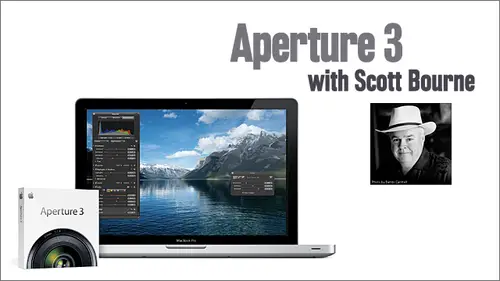
Lessons
Lesson Info
Class 2: Part 1
today. Here's what we're gonna do. We're going to move into some of the fun stuff with aperture. I'm going to show you some of the really new cool. And I do mean cool tools that let you do things like brief ETS and adjustments in ways that compete with Photoshopped. Pretty don't pretty much you could do a lot of things I'm gonna say about 95% of what you can do in photo shop you can do here in aperture from the photography standpoint. Now I'm not talking about design and illustration standpoint, three d etcetera. Let's get into the next step of some of the cool things I want to show you. And I've got some a wedding album here and I've also got some bird pictures. Everybody wanted to see the boudoir pictures from New Orleans from my time It the pick Taj Conference. Unfortunately, this is a family friendly group, So sorry we're not gonna go there. But if you're nice to me and send me a very eloquent email along with proof of age, I might let you see my favorite picture from that shop. So...
one of the really cool things about the new version of Aperture is that you can do some editing here. That's just it's really quite a bit more advanced than in the past. By the way, this is why it really sucks to be a crow anywhere near a peregrine falcon. Because, you know, you can end up having your foot in the Falcons mouth. Um, we're going to show you some of these features today, and, uh, I'm going to start by going through, um, a couple of pictures that I have here that I think I like. And I'm gonna find one that I like the most. This is a North American Kestral. Oh, this is a look that constantly reminds me of my last girlfriend. Yes. There you go. Somehow. That just that just perfect. Now we won't edit that when I don't like head angle. Just kidding. Uh, let's go with this. I'm going to select this image right here. I'm gonna double click it, which brings it full into the viewer. And then I'm going to switch to the adjustments pain, and this is what you've all been waiting for. This is where the hot action baby is happening in aperture three This is why you want to upgrade. There are 200 new features and aperture three but the puppies I'm about to show you here. These are all you need to know about ponying up $ because this is where the cool stuff happens. Let's go to the videotape and pick presets. Now. Those of you who are in the audience, who are light rum aficionados have four years said mean any mean and mean Godfrey. That's but it turns out us in the aperture camp. We do, too, and they're pretty cool. In fact, someone argue, some would say that they're better. And here's why. I'm gonna go down here to quick fixes in the presets. But And by the way, all these presets Did you see here come with aperture three. Now you might be asking yourself self. Is it possible that there are additional presets available? And the answer is absolutely. Oh, wait a minute. We're supposed to have a Spanish chat Room C is the answer, because I don't know absolutely in Spanish, and we'll get to that a minute. But these air built in no extra money. Let's go to auto Enhance. Believe it or not In my entire photo career, I have preached that auto is a bad thing. But in aperture there are several auto features that I kind of like I actually do. I've tested them all. And you know what? They kind of work. It's like somebody there in Apple Labs actually decided to think about this stuff. So what I think is better about apertures presets than light rooms is that you can get a preview of what's about to happen in this little window. Now, as far as I know, that doesn't happen in White Room, does it? The light? Well, one Lightman person is saying no and want right? Proof is saying, Yeah, so is it is good A preview is this dare That must be the death. I knew there was something I haven't got that much time with lightning presets, but so you can see it make the changes in real time, and it's pretty big preview. Pretty nice size. So in this case, I'm gonna go with auto enhance, and you can see it's loading and it's making the change. And boom picture looks quite a bit better. In my opinion, it's punched it up anybody here that's old enough to remember the film of Elvia, That would s Hey, you guys don't look that old. You must be those people that go. You go back in time and try the old guy stuff. I like the look of L V. It's real punchy. It's real contrast. It's got a lot of visual acuity, as we say in the off world. And yes, this is not an art beanie. It's a Tommy Bahama hat, but you can pretend that was wearing a Beanie and turned it around to say that last sets. Now I like this because it's punchy and it's not so far off the real life version of what a North American Castro would look like in really sweet light. So I'm gonna go with that now. What's cool is that you can see everything that's happened here by looking at these adjustment bricks, and that's what these air called these air called adjustment bricks. And you can see all these different things that aperture did as a result of us applying that preset. Let's talk about what happened. You can see the raw fine tuning is not touched because raw fine tuning is camera specific. So it didn't do anything to that. It didn't change the white balance or the exposure, but it did do a little bit of saturation and vibrancy enhancement. So if you use this preset, that's gonna happen. Every time you use this preset, you're going to enhance the saturation and the vibrancy and this little check mark up here on the left side that lets you know that something happened. And if you want to see what that specific change did to the picture, you can do a little before and after by just turning that off and turning it back on. Its a very subtle change that may or may not show up at home on your screens. But you can always turn that on or off, or further adjusted if you like. Now let's go on down further. And yes, there was a significant change made to the levels in this picture. You can see that on the shadow side they move the cursor in and on the highlight side, they move the cursor in. Now my guess is this may have created some blown out whites. I'm gonna hold down option shift H and that's gonna see. Let me see my highlight warning and you can see that there are now some red areas on the bird and some blue areas on the bird. The red areas mean that the highlights air blown. They went past 2 55 There's no data there. It's just like you went over to a cliff and went. Those data are gone forever. Ah, and in the blue area, that means we have blocked up shadows. Now you don't need to get religion on this. This is not Mac versus PC. Nikon vs Canon Dog versus Cat. It's up to you whether or not you want to hold detail in the shadows in the highlights. I kind of do in the highlights on this particular bird. I like to see feather detail, but it's not religion. If it were a waterfall or a cloud, I would not care. But it's a bird, and I do want people to see the feather detail. So in this case, I'm going to back off this levels adjustment and you can see in real time if I go too far the left, you can see how much of the bird gets blown out, and as I go to the right, you can see that's minimized. Now there's another way I could do that. I can adjust the exposure or recover those highlights. So let's go leave a little bit of that in and go back up here. This wasn't part of the preset, but I'm gonna show you this real quick. There's this slider down here called Recovery in the Exposure Brick. And if I slide this to the right, look what happens. The red stuff goes away pretty cool. I could have also done it by just turning the entire exposure down. But then that would have blocked up my shadows even more so we don't wanna have either. By the way, this little kind of hooked arrow that points to your left. That's the reset button. So if you ever want to just return to what the default was when you started on this picture in that particular brick, just hit the little reset button and that takes you back so you don't have to sit there and Manlio e trying to get it right on zero, because with my little fat fingers, I could never get it right on zero. Just meet. Um So I am going to do this. However, in levels, I'm gonna take that little blown highlight that's gone. Now I'm gonna hold option shift H again to turn off the warning and you can see there's one little area on the beak. I'm gonna zoom in by hitting the Z key. You can see there, some of that red. They're still, and that's speculate highlights. Now there's a difference between holding detail in the whites and speculate aren t speculate Arat e is reflection, and some of you may or may not care personally at this amount. I don't care whether their speculate highlights that are out of control there, so I'm not going to try to hold the detail there. If I wanted to, I could again go into the levels or the recovery. It's a personal choice, but you can see there's a little bit and, uh, of course, if you look over here, the catch light is blown out as it should be, But mostly it's OK. I'm thinking that this is pretty good, so I'm not gonna mess with that. And then you'll notice that this preset also adds a little bit of Ed sharpening. Now I want to tell you the bad news right away here about aperture. Aperture does have sharpening, and if you go to the adjustments pain here, you'll see sharpen and below it. You'll see Head sharpen. Now what does it tell you when Apple's own engineers set the pre set up to use Ed Sharpen but not sharp? It tells you that sharpened can't suck enough. That's exactly what it tells. And in case you were wondering if I'm paid by Apple, that last sentence should help you understand that I'm not sharpened sucks. It's not good. It's maybe where light room has a leg up on aperture. The sharpening and light room is better, in my opinion, but the edge sharpening is just like Cleveland. It rocks. Cleveland rocks, Cleveland rocks. Drew Carey is my hero. Fact, I've been told. We look a little bit of like, um, Ed. Sharpening in aperture is really good. I think it's as good or better than any other program I've used. You have a lot of control over it, but me I would treat sharpened just like I treat fruits and vegetables. I'd avoid it. It doesn't come in yellow wrapper. I need in it. And if it's sharp and I ain't using it, yes, ma'am, yes got so a little clarification. If you could say what the differences between just regular sharpening and ed sharpening regular sharpening sucks and Ed sharpening doesn't. That's what you need to know. There's a different algorithm that aperture uses for sharpening, and it sharpens. The whole picture, for instance, noticed the great effort I made to have a beautiful bouquet or Boca, depending on which way you prefer to pronounce it in the background. This is all nice and soft and spongy and mushy and kind of hostess Twinkie. Is there any particular reason I should want to sharpen that e now? So I want to sharpen just the edges so we'll use our friend Ed Sharpen. And then, you know you can deal with the intensity and you can make it mawr less. You can define what creates an edge where it falls off. Now this is really cool. You can brush this in or out. This is a moment at which you should be going because here's what goes on. People get in here and they start messing with these sliders and they become myopic. And if you were with us last week, you'll remember that I'm far less interested in you learning the exact steps I took to create an image. And I'm farm or interested and you getting the concepts down because if you learn the concepts, you can master the details later on your own time. But this little guy over here, wherever you see him right here after we're gone and once again in the privacy of your own home don't let your spouse know you're doing this because she may be or he may be come jealous. But just go in here and click your brains out. Okay? Just figure out what this stuff does. And in this case, Oh, my gosh, You can remove the adjustment. You can add another sharpening adjustment. There could be more than one cats and dogs living together. Oh, my God. Did Did you know that you could have more than one? Did you know there are people shaking their head? Yes. And people shaking their head? No. Which means some people did not know you can have more than want. You can brush the sharpening in as in selectively, and you can brush it away. If you don't like it, we'll get more into that in a moment. So anyway, this long, tedious conversation started with a description of presets, and I just wanted you to see what took place there when we did that. And the cool thing about presets are is that you can see in real time what they've done to your photograph, and then you can tweak them. So you're not stuck with a rubber stamp that says it's gonna be this way or the highway. You got a starting point and I happen to think that the quick fix auto enhance is such a good starting point that I actually used this preset on import on all my photos. We talked about that last week, so everything I import gets this preset done to it right off the back. Now, I have modified mine a little bit for my own personal taste, but you get the idea now, all these other ones like this one is really cool. Hold highlights. If you are one of those that goes to the camera club every week, and your entire conversation is completely devoted to pixel peeping and worrying about holding the highlights. This preset is designed just for you. Yes, you can go get the Hubble telescope and pointed at the guy's photo next to you and say, I don't know. There's a pixel in there that could be passed to if you're that guy. This is your preset right here. Hold the highlights. Or if you're the opposite guy, you like whites mites? Who cares about him? I want to make sure there's no blocked up blacks. Okay, that's your preset for that. But let's look at some other ones. You've got all the cool stuff. Come on, you young un's You're not happy with normal stuff. You want everything to be cool. So it's gonna be, like, cross processed. Or maybe you wish you were as old as me and you go back to vintage. Trust me, being old sucks. Don't go there. Um, you got your toy camera? You got your punch. You've got your intensify CPS, etcetera. All these air built right in. And you've got some automatic, um, white balance presets and some pretty decent black and white presets. Now, I'll tell you straight off the back. If I'm gonna make black and whites, I'm going to use Nick Silver effects Pro period. That's a plug in. They cost extra money. They cost a lot of extra money. Well, if you get it is part of its overall Nick collection. It's 100 bucks, I think, Which is the same prices aperture. But you get five plug. It's, but that's the best black and white plug in in the planet. I'm old enough to have spent the 1st 18 years of my career prior to digital. Yes, I know it's crazy. We made photographs with just film. Don't be shocked. There are people in the audience having medical attention rendered to them as we speak, because they just can't believe this is true. And, yes, I printed in a wet, dark room, which has something to do with why I love the smell of death toll in the morning, I spent 18 years printing in a wet, dark room, and frankly, if I do say so myself, I got pretty good at because I did it every week for 18 years. I think I could make a pretty darn good black and white print. Or at least I used to think that until I made a print using aperture an absent 3800 and nick Silver Effects Pro. In which case I made prints that blew away anything I ever did in the wet, dark room. So you can actually make better prints, I believe with all my heart that where Mr Adams still with us, he will be using nick. Silver effects broke. Okay. Simple is that? But if you can't afford that, these air pretty good starting points. You've got your basic red, orange, yellow, green, blue, low contrast. Higher contrast. Now, the only problem I have with stuff like this. It kind of reminds me the old Photoshopped days when you use the sharpened filter. And then there was the sharpened Mawr filter and I was always, like, date. How much more and they were like, I don't know, it's just more so, you know, Here we go. We've got a little number. Scale is have been assigned by Apple, which is a little bit better. So if low contrast to zero higher contrast is grade two, I guess that's a factor of two more than low. We still have all the deep data I would like here on exactly how much more. But these are the presets. Now, here's where it gets interesting. You can save the changes that you make or that you create as your own precinct. So I talked about liking this quick fix auto, enhance. And I'm gonna go down here and show you some of the things I have done to my auto enhance preset to make it a little bit different. And I'm just saying, If I were you, I would do these things, too. But that's just me. You know. I like chocolate. You like strawberry? It's all ice cream, baby. Let's move on down here. Now there's a slider that I kind of have a thing about an aperture. In fact, if it was a girl, we'd be Dayton. It's the definitions lighter. Yeah, yeah, I know what you're saying. You want that finishing two. We're gonna have to go out in the parking lot and fight over her because she's mine. But I like to push definition up here right around 25. Just is a general principles a k a g p. Point of reference, because what definition does. It just brings a little more punch into the photograph creates an effect similar to sharpness, but at high contrast areas, it brings more detail like it says more definition into the photograph. And in general, when we do a photographic process involving digital cameras were going through a series of, you know, different converters. We've got digital to analog conversion happening here, and then we got analog back to digital, etcetera. And in that process, we lose a little bit of definition. We lose a little bit of information. That's just the way it is. That's the current state of the art. It's OK. This is designed to put it back in. Now, if your camera makes an out of focus, picture definition is not gonna help you, Ed Sharp. It is not gonna help you. Sharpen is not gonna help you. But if you just like for your photographs to have a little more zing definition is good. And I like for most of my photographs to have a little more zing, particularly as I photograph a lot of birds. And you know how many of you you know, North American Kestral is here. We need to cut to me so I could do my illustration here. North North American Kasrils about yea high. Okay, so you know, and they fly really fast. You probably never seen one for very long if you even have seen one. But how many of you knew? But there's all this feather detail there. I mean to me, This is why I love photographing birds. This is why I like to speak for the birds. This is why I go around the world doing my bird slide shows. I want people to know about these creatures and how fantastic they are. I want some definition in this photograph. I want you to see all the detail in this bird. Now, If I was doing you know, let's say a woman of a certain age is portrait. I may turn the definition slider down because maybe she doesn't want each and every little wrinkle to show. Exactly. And, you know, in fact, some of my male clients don't want that even. And, you know, turtles I photographed have sent me messages saying they don't like that. So, you know, folks don't always like for us to see each and every little detail which is why HD should not be allowed in newsrooms or on porn sets. Just saying. But you know, it's it's turn it down on people. Turn it up on pretty much everything else I like to have definitions said at 25. Now the saturation set in Everyone's laughing. For some reason, I have no Did I say something inappropriate? I didn't say any serious words like naked. I mean, saturation by default in this preset is set to one. I think that's a bit much. I would prefer to control that through vibrancy. So I turn the saturation down to five. And I turned the vibrancy up to fool around four. I can't I can't do this. See these air in increments of five? I could never get it right there. So I have to go in here and type. Did you know you could do that? Did you know you could go in here and type? Because you can. You can type whatever you want. So I like to set the vibrancy to four. And, um maybe on this one, we leave it 75 Now, here's why. I prefer vibrancy. Vibrancy really hits the Blue Channel. pretty hard, and it leaves skin tones alone. You may not have known that, but it's designed to leave skin tones alone. So if you're doing people pictures and you crank up the saturation a lot of time, you get a very distorted skin color. This way, I'm going to use less saturation and more vibrancy, because if I've got a flesh tone, I want to preserve its going to do that for me. And it really hits the blues really nicely in a in a very believable way with a lot of pop. Yes, we have a question. Yes, got a quick question from the chat room. Can you explain what the differences between saturation and vibrancy? Yeah, saturation just turns up, you know, all the color as much as a can. Times the slider and vibrancy just selectively pops like the blues and a couple of other channels that it finds. And I don't know exactly what the algorithm is so that I don't know which called. But the main difference is that it protects the skin colors vibrancy, and it's subtle compared to saturation. Saturation is like a sledgehammer, and vibrancy is like, you know, like a pencil eraser tapping on something very lightly. That's a great visual, that one. Well, it's in another way. Look at his saturation is mining and vibrancy is refining. You know, minors take chisels and not great big hunks of stuff off the wall. And then they go over to the gold mine guys who e with the little sifter thing to find the little bits of gold so vibrant sees more controlled saturation is big, so saturation would be overdone. So now that I've got this the way, I kind of like it I can go in here to say save as preset. I can give it a name. I'll call it Scots Import preset. If you're at home, I recommend you use your own name. But you know, that's up to you and I click. OK, and now let's go back here to the preset pain. And sure enough, they're Scots import preset via the magic of technology. I have just created a preset. I just showed you how to create a preset It is that easy. My recommendation, if you want to make your own presets, is to start with those that come from apple and tweak. Um once again, I do recommend you do all this sort of work in the privacy of your own home, away from your spouse's prying eye, so that she or he does not become jealous. And then you can say them. Yes, a couple questions about these presets. How do you apply a preset in importing? It's just part of one of those. Last week we brought that big check list of all those dialog box. So it was in the import dialog there was in the interwar dialog box. You could simply apply. And when a preset is applied, do the sliders in the blocks. Do they show that that preset is applied? Yeah, I just demonstrated that when I applied that preset, you can look at the adjustments bricks, each one, and you can see what happened. Excellent. And then you can save that. If you like it as your own preset and you can edit presets so you can actually go up here and you can take the auto enhance and you can say I wanna get rid of that particular thing and it's gone. But I think it's just a lot easier toe work from starting with there's tweaking the sliders the way I want it, and then saving that is my own preset. Now let's talk about some really good news. You can buy presets from other people. You can get free presets from preset sites that are being built around the Web as we speak. If you're a member of Mac Create, which used to be the Aperture Users Group Network, and I believe they've changed their name to the Mac, create network, they have presets for sale or that are free to their members and I, and working on a complete set of average of presets to be called You guessed it Scott's complete set of aperture presets. This will be available in a store near you soon. Um, you can make your own and you can sell him. Maybe you can earn enough to pay for your copy of aperture. You have complete control here over this dialog box. I think it's one of the most exciting new features in aperture, because you can apply it locally globally. You can edit it, you can change it. It's very powerful. Yes, yes, I had a question in the chat room. You talked a lot about your using definition and liking definition, except for with portrait's. Is there a softening something that you would use of specifically that, um, in those situations with the port? I'm going to show you that in Excellent. Yeah, thank you. There's a brush that does that in such a cool way that it makes me just a little bit giddy. Awesome. The adjustments box. Look at all the stuff that you can do. It's a It's a cornucopia, if you will, of opportunity. This is amazing. All this stuff is here. You can retouch You could do read. I spotted patch straightened grok flip etcetera. All these cool things are available for you now. Some of them even have their own little hot can't hot keys, their little shortcut commands and you'll see that on the right. See those over here? So the ones that you end up using a lot you may want to memorize the keyboard shortcuts. You have the ability to apply these as a brick. So let's just go ahead and start with noise reduction. I'm gonna click on noise reduction. You can see that when I did that, that created a new brick force that was not previously on this list, and that was the noise reduction brick, and you'll see that there is some similarity in the noise reduction brick and all the others in that. Here's the reset button, and yes, you can brush this in. You can brush it away. You can have more than one noise reduction adjustment. You can add this to default set. By the way, if you want to see this happening all the time, you could just say I always want apertures. Show me this in the adjustments brick and just click that button right there and it will become part of the default set. Now it's important to note that if you're not going to use the brushes, which we haven't covered yet and we won't cover until after the bathroom break, this is a global application. What I mean by that I mean that it's going to apply to the entire photograph. You're going to use noise reduction on the whole photograph. I personally may not want noise reduction on the whole photograph, particularly if I'm into that whole feather detail thing. Because noise reduction tends to soften things up right? Are you are with me. Everybody still awake? Okay, so this is a global change, and it works pretty much like you would think with radius and holding edge detail. But what's cool about this is the brush thing. We're gonna get to that in a minute after the break. Let's show you this work a couple of other times and this is the one that's got everybody talking curves. That's right. And I'm not talking about the place where you go lose weight. I'm talking about this cool little curves adjustment brick in aperture Four years I heard people complain. I can't use aperture. No curves. Well, there was always kind of a semi cool way to do curves if you knew the trick in the past. But now you got a straight up legitimate right out of the box. Regular old curves that is extremely powerful. This is as powerful as any curves adjustment in any post processing software I've ever used. And I know some of you are out there and you think curves of the Boogey Man you're afraid occurs. No need to be because remember, everything we're doing here is nondestructive. Nothing happens until you export. So we can sit here and just Cluj this puppy like that go. Oh, my God, what about done? And all we have to do is uncheck that little button and what we've done doesn't matter. It's all gone. Or simply check it and go back to reset, and it's as if it never happened. So you can't hurt anything here. Do not be afraid of it. At the very least, become familiar with it for one very important adjustment. Again with the auto. If you read my book 88 Secrets to Photo Shop for Photographers, you saw that I said throughout, Don't ever use anything auto in that book, and in that particular case, I was right. But in this particular case, ignore the advice because the auto works really, really good and curves. It does excuse my English really, really well and curves because I know we have an international audience who's trying to study English, and I probably just confused them by saying good instead of well, now there are two kinds of auto in aperture. There is a luminous based and an RGB based. We have a short class, so I'm gonna keep this simple. Remember when I had the discussion of Sharpen versus Ed Sharpen, and I gave you the highly technical, detailed discussion that sharp and sucked. Yeah, that's not quite sucked, but I would avoid this auto, and I would become friends with the RGB auto because that is a little more helpful. Now I'm going to mention one thing that might seem a little contradictory, but that is, if you use that quick adjust preset. A lot of the times the curves auto will be too much. So if you have a photograph that you haven't used, this quick fix to the curves auto becomes a little more accurate. It will tend to pop your highlights a little bit too much if you've used that, add to use this in conjunction, unless you've done some of things I've done to back it off in the way you write your preset. So just keep that in mind. But you've got this auto, and it gives you a great starting point. Noticed this dialog box down here that says normal. Well, if you're anything like me and God help you if you are the word normal kind of rubs you the wrong way. So the first thing I did when I looked at Aperture and the Kurds dialog box was to say, What are my options extended and shadows? Now this is where it gets interesting. Look what just happened. You should have again given me a, uh, did you see what happened? Let's let's just let's go to the videotape. I'm going to do this in slow motion for you when Mayor and notice that we now have all this stuff. Everyone's laughing at me. What's going on? We now have this new area toe work with. So there is information, my friends that you may not know exist within your file, and the extended curves tool lets you go where no man has gone before. This is kind of advanced, and in the course time that we have, we're not gonna go beyond much what I just showed you. But so you'll want to start mostly with normal. But just so you know, if you get a shot that's really important to you. But you some how blue the highlights or you somehow blocked the shadows up too much, and you've got to see if there's a way to restore them. You want to find out more about this extended range in the Curves dialog box. It's extremely powerful, extremely important