What Happens Next - Beginner’s Inbox Organization
Lesson 21 from: Digital Declutter: Organizing Your Digital LifeJonathan Levi & Maya Yizhaky
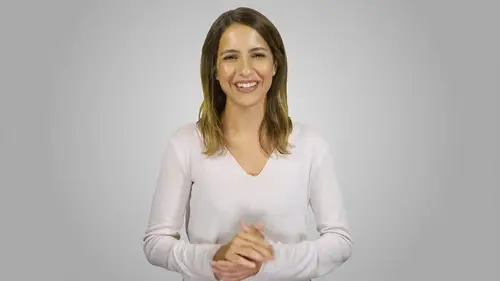
What Happens Next - Beginner’s Inbox Organization
Lesson 21 from: Digital Declutter: Organizing Your Digital LifeJonathan Levi & Maya Yizhaky
Lesson Info
21. What Happens Next - Beginner’s Inbox Organization
Lessons
Chapter 1:Introductions, Foundations, & Setting Up For Success
1Download The PDF Syllabus
00:28 2Course Structure How To Succeed
05:43 3What is Digital Overwhelm
04:17 4Why Does It Actually Matter
07:06 5The Alternative - Digital Peace of Mind
02:31 6Quiz - Chapter 1
Chapter 2: The Fundamentals To Digital Peace of Mind
The Importance of Robust Systems
05:41 8The Power of “The Cloud”
03:30 9Leveraging Automation To Reduce Friction
04:55 10Reestablishing A Healthy Relationship With Your Technology
05:47 11Digital Minimalism - The #1 Strategy To Achieve Order
04:57 12What Intuitive Organizational Type Are You
04:28 13What To Do When “Life Happens”
03:27 14Quiz - Chapter 2
Chapter 3: Regaining Control: Taming Your Inbox
15Wrangling All Of Your Email Accounts
04:56 16Inbox vs. Archive - Achieving Inbox Freedom
04:07 17The Machete - Cutting Down Your Overloaded Inbox
03:41 18The Scalpel - Strategically Cutting Down The Rest Of Your Inbox
06:58 19Get A Grip On Your Subscriptions
04:35 20Starting Fresh - Creating Your Own Structure
07:25 21What Happens Next - Beginner’s Inbox Organization
08:40 22Let’s Get Ninja - Advanced Inbox Organization
08:02 23Quiz - Chapter 3
Chapter 4: Everything Else: The Basics of Digital Order
24Enabling Back-Ups
10:02 25Calendar
12:24 26Choosing & Using A “To-Do” List
09:23 27Neat Notes Snippets
11:59 28Syncing and Organizing Documents
10:00 29Downloads Folder
03:49 30Conquering Your Contacts List
11:08 31Securely & Safely Storing Passwords
09:00 32Scan It, Send It
04:55 33Managing Legacy File Storage
04:46 34Quiz - Chapter 4
Chapter 5: Managing Your Media
35Saving Sites
05:16 36Cross-Device Syncing of Photos & Videos
06:45 37Keeping Your Music Organized
07:57 38Books and Reading Materials
05:18 39Quiz - Chapter 5
Chapter 6: Conclusion
40Self-Assessment & Success Moving Forward
05:47 41Congratulations & What We’ve Learned
01:42 42Bonus - How To Take Your Digital Decluttering To The Next Level
00:27Final Quiz
43Final Quiz
Lesson Info
What Happens Next - Beginner’s Inbox Organization
earlier on. In the course we talked about the importance of robust systems. You see when it comes to something that you use every day, like your email inbox. If it's not easy to maintain order, you are bound to fail. In fact it's likely that this is not your first time trying to gain control over your inbox but we're confident that this time it's going to be the last, this is because we're going to use a robust but simple structure to set up your new in box. What we like to call inbox freedom. Our goal is to get you using your email as effectively as possible with as little effort as possible when it comes to email. Some productivity experts make things complicated, recommending dozens of external tools and complicated workflows. This beginner system has been specifically designed to be simple. Anyone can set it up and maintain it. Our inbox freedom methodology was inspired by a combination of principles common to the getting things done and inbox zero methodologies. The advanced versi...
on of our inbox system also incorporates a function called multiple inboxes inspired by folks such as Andreas cleaner and dan Sylvester. Getting things done is a work life management system created by productivity consultant David Allen. The system is based on the idea that we can only be truly productive when we clear our minds. We can do this by externally recording all of our tasks and ideas and then handling tasks through a set workflow. We're going to apply this kind of structure. Thinking to our inbox freedom email system, you may also have heard of Inbox zero which was developed by productivity expert Merlin Mann. Contrary to popular belief, the zero and inbox zero was actually not about the number of messages in an inbox, but rather about minimizing the amount of time one spends handling their inbox. This rigorous approach is based on the idea that there are a limited number of actions for any message. You can deploy these actions to handle your email effectively. Minimizing the amount of time you spend on email. Inbox zero works great for some people and it's worth mentioning that if you already have an email system that works for you, there's no need to change systems. However, we've found that most people are still struggling to find a system that really sticks and that's why we've developed the beginner and advanced versions of inbox Freedom in both of these versions, we treat email as an actionable task list, let's be clear. This does not mean that email is your to do list. For a very simple reason. Email involves communicating with other people if email is your to do list, that means your priorities and activities are being determined by other people and that makes achieving your dreams impossible. So we can treat email as a list of activities or actions grouped according to the types of tasks that need to be done later on. We will also talk about using a separate master to do list and where email fits into the bigger picture of time management. Now let's set up the beginner version of our inbox. I just want to refresh you on where we are in our process by now, you should only have one or two consolidated email accounts. We've de cluttered them and gotten rid of noisy subscriptions, leaving you with a set of emails that require some action. We've deleted or archived all emails before the keep date. So chances are you only have a few 100 or in some rare cases a few emails to go through now. So let's talk through our new structure for handling all outstanding emails. When an email arrives in your inbox. There are a limited number of actions. We can take delete archive action now and action later or start. We're going to use these action options to handle every one of your emails. An easy way to do this is by first sorting your emails reverse chronologically with oldest emails coming up first to do this on gmail. Hover over the top right corner where your total email account is listed, click oldest and your emails will show up with the oldest emails listed first. Open up your email. If you need a refresher, skim it and decide do you want to delete it, archive it action it now or action it later for many of these emails you already know what they're about. So you won't even need to open them up and can save time Action now emails should be things you can handle right now in less than two minutes for the action. Later emails hit the star in the top right corner, you'll get to those when you have a chunk of time. What's important is that you don't skip any emails. The secret to this working is not super mysterious. You need to go through each email one by one and decide delete archive action now or action later. We recommend going in order so you don't start jumping around. We know this can get a bit dull so get a coffee or grab a friend and attack your emails together. The best way to do this is in one or 2 sittings and just be done with it. I typically recommend clients dedicate an entire sitting to finally handling those action later emails, we promise you're going to feel amazing at the end of this here are a few more tips and helpful reminders if you're keeping an email because you need to do something with the attachments, download the attachments to your cloud drive. That way, you can go ahead and archive the email as you work your way through the emails. If you remember something else that you need to do, make a note on your current to do list later on, you're going to add these kinds of tasks to your new master to do list. And remember we're big fans of archive. If you don't need to action an email but you're not sure if you ever will need it then just hit archive. We know that this approach sounds simple. That's because it is and that's why it actually works. We want to avoid setting up a complex labeling system that adds pointless administrative sorting to your daily life. If you love labels and want to keep using them for specific things like upcoming trips or emails you refer to regularly. No problem. But for most people going label, this is going to be a huge relief. This really is inbox freedom. And if you want to make some customized modifications to this system, go ahead. For example, what about those emails that you're still getting and that you can't or don't want to unsubscribe from things like receipts, mandatory notifications from your bank and more sure you want to have these in your email in case you ever need to find them. But there is no reason for you to have to look at and manually archive each one of them for these types of things. You can re add some customized filters and use the skip inbox feature under settings, filters create a new filter. You can create a filter for any type of search operator. You can think of. This includes specific senders, subjects mail to addresses or even specific words or phrases in the body. Once you've done this enables skip the inbox so that the email will archive directly but won't appear in your inbox. If you need to be able to reference these emails, you can even automatically file them by using the same filter to simultaneously tag all messages that meet this search, then they will automatically go into a folder such as receipts or bank statements. You can find your email on the left hand menu where it will be sorted by tag. Once you're completely done processing these old emails in your inbox should only contain a list of starred action. Later emails, schedule a time for this week to handle all of those emails once and for all. Now, one more thing. Review all of the labels under settings, labels categories. We want only those that you actually need to be visible on the left menu for most people. This ends up being inbox sent starred drafts, junk and notes we want everything else said to hide. If you still prefer a more robust approach, go ahead to the advanced inbox section where we explain how you can add another layer to this basic approach. Otherwise that's it. You've declutter your inbox, set up your new email system and are ready to go Welcome to the Good Life Friend. We're excited for you to enjoy inbox freedom
Class Materials
Bonus Materials with Purchase
Ratings and Reviews
joe culver
This class is well organized and flows well. There is one thing I do NOT like is the reference to another class in the Syllabus: "Kill The Chaos of Information Overload with Evernote Webinar" The webinar has only one good tip, use Tabs in Evernote. The webinar hypes more tips if you buy the course by Charles Bird. I bought the course for $197 which was listed as a discount from a much higher price. The course is poorly assembled, out of date, and hardly worth more than a few dollars. It assembled with a bunch of short videos, each video starts after he is talking and ends before he is finished. Evernote Scanner is no longer made and Evernote no longer supports the software.