Alien Skin Snap Art 4
Lesson 34 from: Adobe Photoshop for Photographers: Beyond the BasicsBen Willmore
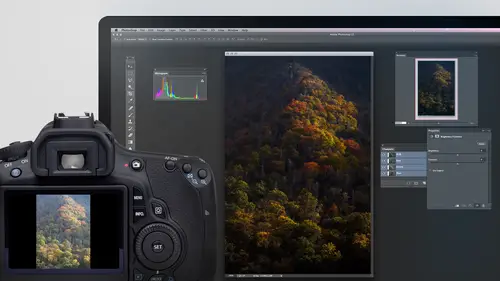
Alien Skin Snap Art 4
Lesson 34 from: Adobe Photoshop for Photographers: Beyond the BasicsBen Willmore
Lessons
Day 1
1Adobe Bridge: Metadata Panel
22:16 2Adobe Bridge: Keywords and Filter Panel
28:00 3Camera Tips and Essential Concepts
31:58 4Advanced Adobe Camera Raw Part 1
43:27 5Advanced Adobe Camera Raw Part 2
32:37 6Hybrid HDR Techniques
28:39 7HDR Q&A
15:38Difficult Panoramas Part 1
23:16 9Difficult Panoramas Part 2
19:19 10Time Lapse Effect
19:11 11Other Essentials
23:58 12Line Art and Pen Tool
34:10Day 2
13Masking, Selections, and Background Eraser
35:17 14Trees with Background Eraser
20:16 15Furry, Fuzzy, Hairy with Refine Edge
28:10 16Layer Masks
17:49 17Lab Mode to Separate Colors
34:32 18Colorizing and Make Metal More Shiny
19:33 19Partial B&W with Knockout
20:20 20Editing Lens Flares
21:33 21Separating Detail from Color and Linear Light Mode
18:41 22Clone Source Panel Part 1
26:21 23Clone Source Panel Part 2
22:43 24Telephone Lines Through Trees
17:25 25Little Things That Make a Big Difference
35:44Day 3
26Compositing with Simple Masking
34:12 27Aligning Layers and Warping
30:03 28Vanishing Point
21:05 29Masking Smart Objects
17:00 30Antique Color
30:13 31Color Lookup Adjustment and Faux Infrared
15:41 32Nik Silver Efex Pro
32:19 33Perfect Photo Effects Suite
18:34 34Alien Skin Snap Art 4
15:29 35Creating a GIF in Adobe® Photoshop®
18:01 36Camera Calibration and Post Crop Vignette
19:41 37Adjustment Brush on Steriods
34:20Lesson Info
Alien Skin Snap Art 4
Let's look at another filter. This one is from a company called Alien Skin Software. Yes, that was alien skin software on. I usually convert smart filters first, then go back to the filter menu. If you look at my filter menu, you'll see a few other companies. You could look at their filters toe past labs. You could google it. What? Mack Fun software. You could go, Go adds, You don't need to Google Digit Mark that was in there by default. But alien skin now with alien skin, we're gonna use something called snap art for. And unfortunately, look what happened when I installed snap Art for I'd already previously installed the earlier version of it, and it's still there. Well, if you remind me when I'm done showing this filter, I'll show you how to disable filters, even if you don't want to throw him away. So let's say I wanted to give a seminar and I didn't want anybody to know that I have Topaz Labs filters. I could go in disabled them temporarily. But you gotta know, house, I'll share th...
at with you afterwards. Snap art for that, I think, will be a couple of them first off, any time you run a filter that is going to create a painterly look, which is what this one does. What I suggest you do is don't ignore your image when you first open it in camera raw. Usually what I'll end up doing in camera is I'll make the image mawr colorful than I would usually want it to be. In this particular case, I'm just gonna brighten it up. Why are these sliders don't seem to be doing anything. See if it is. Yeah, it is okay, we'll do contrast whites. But I don't need the image to look realistic because it's going to become a painting. And with paintings, oftentimes they use overly saturated colors. So when I'm adjusting and I'm not thinking about linking, it look good as a whole. I'm just thinking about making it look colorful, and I might fine tune it in ways that I wouldn't otherwise. So open this image and we got a few images here we can work with. I'll switch between him, but of course, before applying it, I do convert for smart filters. Then I'll head back up to my filter menu will choose alien skin. Snap part four, See if it bugs me again here. Yeah, all right. Now, on the left side, we have presets that we can try out. And first you can go to an area called Effects Tour and let me see if I can get down first off to delete a few of these little spots it has on it. All right, here are some of the effects that it can do. There is a color filter. There's a look of comics. There's crayon. Look, all sorts of different styles that you can go through and you have a bunch of presets. I like this particular one because it gives me a very oily kind of look, Let's if I'm using, uh, paints that are very wet, you have a shine to them. And I'm gonna use this area called, uh, mask, a fact that it's been a while since I've been here. So all right, in here, I can control the overall Look at the image at the top. I can tell it how big of a brush. So I wanted to act like it used for that particular area in and here I'm thinking only about the sky at the moment so I could bring this around. What I like about this plug in is it doesn't generically apply the brush strokes as much as most other filters would. It actually follows the contours of what's in here, whereas in photo shop I find that very few things really think about what's in there. It's a little bit more generic. Ah, in here I can have it so the strokes feel much more curved. Or if I bring this down, they'll be a bit more regular. So I wanted to act like it's made out of a bunch of very short strokes, which gives a quite different look than really long strokes. And what I'm gonna do is do this until I like the look of the sky, gonna make it so doesn't vary the color quite as much. All right, then I can come down further in. There is a thing called mask effect, and if I move my mouse off on top of the image, I can click and drag like this. I'll see a red overlay in. What I'm doing is I'm telling it I want to use a different setting here in the red overly only shows up while I'm painting the moment I let go of the mouse button, it should disappear. And then on the right side of my screen, I can choose a different brush size for this area. If I want it really big, brush it just so you can see it's possible you can get that. But for those areas that are more detailed, I want to use a lower setting and I might wanna make it vary the color more and so on. Then I can paint in more areas. If I just go over here and say new area, I choose new area. I can make something independent of the last area that I put in. So maybe I come down here where the water waas in on the right side. I can act like at a different size brush for the water, and therefore I can vary this a lot worse. If I did this kind of thing in photo shop, I would have to be duplicating the layer multiple times, applying a filter of second time, working on a layer mask and doing all sorts of other things. Whereas here I can just say new area for each area. I'd like to apply different setting with, and maybe I want much more detail in this area here. So I paint on it and I'm gonna say I want a much smaller brush. Maybe I want more curvature in my strokes, and now I can see much more detail there. It almost looks photo realistic. So if remember, looking for a painterly effect, this is one of the things that I'll go to. And if I decide, after doing all these other areas that that sky now is standing out, well, that's the background, meaning what's happening everywhere else. And I might decide to come in here and make my brush. Size is, if it's either much larger, smaller there end up changing the overall effect. And then, if I come down to that detail area for move my mouse on top of the screen, you'll find these little pins. And if you tap on them, you can vary the settings for each area, even after you've painted. When I'm completely done, I do have the choice here of colors. Overall, I want to be a little just the brightness contrast saturation. I can even control the lighting of the actual brushstrokes. That it's acting as if they're three dimensional is if they were painted with real paint, and I can say what direction is light source come from? How big are the highlights? How bright are those highlights, which can help make it look shiner if they're brighter? And I could do things like adding vignettes and down here the canvas if I want to be able to have a different kind of cameras, texture or control, how how big the grain of the texture is? When I'm done, I click apply. And because this is a smart filter, that means I could do the same things that we did before. If it's too strong, I can lower the opacity or I can change the blending mode. Warrick. Unmask it now the same things that we did with the others. So this is the alien skin software snap art for, and I find it's much better at creating a painterly look than what photo shop is capable of doing. And I find that a lot of times it's nice if I have ah image, let's say of ah, portrait of a person, it could be kind of fun to make the background feel more painterly to get rid of the details. They're there. And then here I can just on the smart filter mask paint with black, and I could bring their face in their eyes and things into sharp detail. Just like here. If I paint on this tree, I could bring it back to sharp detail because I'm reducing or eliminating the filter in those important areas. Now let me show you how to disable a filter if you don't want to appear in the menu. So remember when I came down here in, I chose alien skin. I have both the new and the old versions of Snap Art, and I don't need the old version in there. But let's say that on occasion I'm asked to do training on it or something else. I want to just simplify the menu if I go in navigating my hard drive and I find Photoshopped inside. The Photoshopped folder is a folder called Plug Ins. Inside the Plug INS folder. It should list all the plug ins you've installed that you access from the plug ins or the filter menu, and in here I can see that I have snap part three as well. A snap art for not sure I could click on this in delete It dragged through trashcan to throw it away. But on occasion I want to keep some plug ins that might be old versions because sometimes they actually changed the processing. The way things look in. The end result might want to still be able to get to the way it used to work. Well, here's how you can disable a plug in without deleting it. Click on the name of either the folder that contains it or the plug in itself. So this one has a folder that it's in in ad. That little symbol right there that I don't know is it called it till day. Tilda. I don't know how to pronounce it correctly because tilled okay, it's called a tilled in the upper left of your keyboard. Have to hold down the shift key and just the left of the number one key on my keyboard is there. And if I put that they're now, let's see what happens if I goto photo show and I quit photo shop because right now it's still appear under the menu. Just make sure filter alien skin. Yep, it's still there. But the next time I quit photo shop, which I just did, and I re launch it, Come on. I think it just relaunched it. Yeah, open a create a new document just because the filter menus usually grayed out if you don't go back down here and notice how it's no longer there but I haven't deleted it. So what? The other thing you can do, especially in older versions of federal shop there, used to beam or of the filters that is just generally showing up in that menu. In this folder, you could go in and find any filter that you don't use ever in. Just put that symbol in front of it. In an older versions of Photoshopped, they had more filters listed here in the newer versions, there more integrated into the program itself, where you can access them individually in this folder. But if you ever would like to disable any of thes filters, just put in that little till day symbol, and then the next time you start, you won't have him there. How do we bring it back. All you need to do is change the name again. Just come in here and get rid of that little symbol at the beginning. And now the next time I launch photo shop, it'll load. One of the thing is, if you ever have Photoshopped bombing on you, if you just find it doesn't seem to be overly stable, it could be that you have an old plug in filter in there and it's causing some sort of conflict with photo shop. So if we want to disable the plug ins that don't come with Photoshopped, let me show you how to do that. I just quit Photoshopped, and what I'm gonna do is I'm gonna launch photo shop again, and when I launch it, I'm gonna hold on the shift key. So let me show you how I launch any program on my computer because it seems like I do it differently than most people. If you're on a Macintosh in the upper right of your screen, there's a magnifying glass that spotlight. And if you click on it, you can type the name of a program like that. It might get some spam. Any drugs for a reasonable price. Um, but if you click there, you can start typing the name of a program like Phot O s for Photoshopped. Whatever. And whatever choice it highlights and blew up there. If I press return, it will launch. So what I usually do is I just hit this icon which you can add a keyboard shortcut and your system preferences. I have it. So I have a shortcut for it. I hit it and I just hit CC for a photo shop. CC and hit return obvious. Launched it. I wanna launch bridge. I do the same keyboard shortcut type of er for bridge hit return. I just launched you If I do the same thing hit, see for calendar I've just launched my calendar. Um, so just so you know, that's how I usually launch programs. What I need to do if I want a disabled third party plug ins is the absolute moment I launch photo shop, hold the shift key. So I'm gonna tell it to do photo shop and hold shift. So if you ever noticed photo shops not being all that stable you want to see is this happen to be the reason it's unstable is one of my filters might be really old and conflicting with some of the newer code and photo shop. Then when you're launching Futter Shop, hold on that shift key if I choose. Yes. Now, when I come in here to the filter menu, you noticed that none of those filters air down there, did you? Mark comes with photo shop, so that's always there. And also, that's a nice way to do it. If you're gonna teach photo shop and you're not gonna teach their party filters than your version of photo, Shop will look more like the people at home that are following along. Because otherwise people will constantly ask, What's that thing I saw in the filter menu that's not in mine?
Class Materials
bonus material with purchase
Ratings and Reviews
Olga
The best investment I've made to improve my PS skills. Mr. Willmore is a skillful lecturer. English is my second language and I appreciate the clarity of his voice and the fact that he repeats several times what he's doing or what he did. It is great for note taking as well as for practicing. Just an Excellent workshop! Thanks Mr. Willmore!
a Creativelive Student
I absolutely love Ben Willmore's teaching style. He is clear and thorough. This class has a wealth of good info so I had to purchase this course. Thanks Ben and Creative Live!!! PS, Don't forget to forward the PDF. I am waiting patiently.
a Creativelive Student
AB FAB- Ben is an excellent teacher. He is very through and "down to earth" in his explanations. All his courses are worth the time and the money to view and purchase them!!! Please keep on teaching on CreativeLive. Thanks, Thanks, and more Thanks. Janet Bozgan 4-24-14