Creative Cloud Libraries in Adobe Illustrator App
Lesson 52 from: Adobe Illustrator Creative Cloud: Essentials for Creating ProjectsBrian Wood
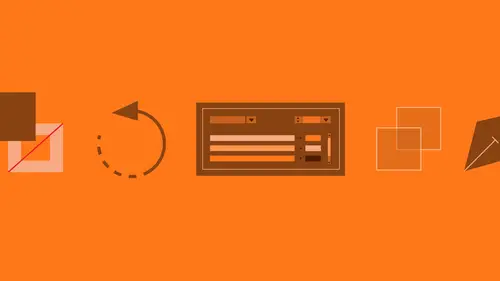
Creative Cloud Libraries in Adobe Illustrator App
Lesson 52 from: Adobe Illustrator Creative Cloud: Essentials for Creating ProjectsBrian Wood
Lesson Info
52. Creative Cloud Libraries in Adobe Illustrator App
Lessons
Class Introduction
01:23 2What is Adobe Illustrator?
06:24 3Explore the Interface
11:45 4Create and Save New Documents
07:03 5Zoom and Navigate
07:23 6Working with Artboards
18:11 7Introduction to Layers
18:53 8Rulers and Guides
09:05Shapes and Drawing
45:27 10Aligning and Combining Shapes
15:31 11Pen Tool
30:59 12Manipulating Stroke and Fill
14:39 13Creating and Editing with Color
17:36 14Painting with Gradients
10:36 15Getting Started with Patterns
08:11 16Adding Text To Your Document
08:43 17Formatting Text
11:35 18Strokes and Variable Strokes in Adobe Illustrator
16:55 19Rotating Objects in Adobe Illustrator
08:42 20Effects and the Appearance Panel in Adobe Illustrator
10:58 21Adding Photo Images in Adobe Illustrator
12:43 22Working with Linked Content in Adobe Illustrator
10:14 23Packaging your Project for Handoff in Adobe Illustrator
04:28 24Best Formats to Save Your Files
14:35 25Select Like a Pro: Layers, Groups, & Other Unique Tools
33:57 26Edit Paths Like a Pro in Adobe Illustrator
08:41 27Editing Paths: Pen Tool in Adobe Illustrator
03:31 28Creating & Applying Brushes to Artwork in Adobe Illustrator
18:21 29Editing Paths: Knife & Scissor Tool in Adobe Illustrator
03:09 30Editing Paths: Join Tool in Adobe Illustrator
10:46 31Editing Paths: Isolation Mode in Adobe® Illustrator®
02:11 32Pen Tool Shortcuts in Adobe Illustrator
16:44 33Other Drawing Tools & Methods in Adobe Illustrator
07:05 34Transforming Techniques in Adobe Illustrator
05:35 35Shortcut to Reflecting Artwork in Adobe Illustrator
02:19 36Get to Know Your Appearance Panel in Adobe Illustrator
17:42 37Exploring Effects in Adobe Illustrator
10:01 38Work Smarter with Graphic Styles in Adobe Illustrator
04:50 39Color Inspiration in Adobe Illustrator
09:34 40Type Effects in Adobe Illustrator
11:18 41Masking Your Artwork in Adobe Illustrator
13:40 42Using Creative® Cloud® Libraries in Adobe® Illustrator®
15:47 43Capture Artwork with Creative Cloud Apps & Adobe Illustrator
12:21 44Tracing Raster Images in Adobe Illustrator
13:40 45Blending Artwork in Adobe Illustrator
12:47 46Using Symbols in Adobe Illustrator
10:47 47Using a Perspective Grid in Adobe Illustrator
09:05 48Crash Recovery in Adobe Illustrator
08:45 49GPU Performance in Adobe Illustrator
03:51 50Curvature Tool in Adobe Illustrator
06:49 51App Integration in Adobe Illustrator
11:52 52Creative Cloud Libraries in Adobe Illustrator App
04:42 53Shaper Tool in Adobe Illustrator
06:06 54Smart Guides in Adobe Illustrator
01:31 55Text Enhancements in Adobe Illustrator
02:11 56SVG Export in Adobe Illustrator
06:50Lesson Info
Creative Cloud Libraries in Adobe Illustrator App
I'm gonna get my list open here. So let me get my list going. It's hard when you go through a lot of different phases of Illustrator and you work with a lot of different versions, to keep track of what's new. There's just, there's so much going on it seems like, all the time. So let me, I've got a little list here I just wanna make sure that we do. Okay, we talked a little bit about working with libraries in the course itself. Libraries are phenomenal just because, as you can see, with the Libraries panel that we see in InDesign, Illustrator, and Photoshop, we can go and take this content and you can either pull from the apps, pull it right in here if you want to, or we can go and pull and create content from all the different applications, InDesign, Illustrator, Photoshop and it's all right there. So we can use it as much as we need, as many times as we need. And like I said before, to be able to take these libraries and actually share them with people, is awesome. To me this the best...
part. If I take a library, and let's say I just created this and I wanna give this all to you, 'cause I'm a very nice person. I could come right here and click on Share Link. It's gonna take me out to the browser and it's gonna tell me, right now, you don't have this set up for sharing. We're actually gonna be able to see every one of our assets up here that we have available. I can say, let's create a public link. You can then come down here and you can either put in a bunch of email addresses if you want to send to people, or you can just copy the public link here and send that separately. However you want to do it. But what's gonna happen is, somebody's gonna click on that link, once they get this email, and it's gonna say, "Do you wanna add it to your Creative Cloud?" You can download it to your Creative Cloud. You're gonna get this library to work with then. There's been a lot of designers, a lot of artists that are creating artwork for Illustrator and for Adobe in general, that are sharing their libraries. And you can find that on the Adobe blogs. Sometimes they'll say that. They'll be like, "Hey, so-and-so just did a project for us. "Why don't you grab the library they used?" I love that. With the advanced options you get, say you can also just look at it or download it and look at it. So you've gotta, kind of pick what you want people to do. So, kinda' neat. And up here, once you get up here, if you try this, you can see that we can see all the different libraries that we have, let me go back, all the different libraries available. And you're gonna be able to see all the assets in each one and kind of do different things with them up here. So, alright, that is that. I forgot to mention this during the class, somebody had told me about a way to learn the pen tool. I think you had mentioned it, I forgot. There were a couple websites that I wanted to show you real quick and just mention. Adobe actually has a website called Play the Pen Tool Game. And, just search for Play the Pen Tool Game, and it's really, I just, I've done it. I did it for the first time today. I was looking at it and I'm like, "What is this?" It's really cool. You actually go through and you just say, let's start it out. It give you a little run through of what it is, and says, alright, press escape, and your path, play. You actually have to save the spaceship as it goes through the maze and not have it crash. So it does all these little things to make it so you have to kind of work with it, right? I'll let it crash anyway, that's fine, okay. There's another one called The Bezier Game. And it's a game, you just search for The Bezier Game if you wanna do that. And the idea here, this is the coolest thing in the world. That's SVG, by the way, anyway. And then tap on "get started". You're going in and you're like, let's skip. You have to create this path in so many nodes. It says you only have, like 10 nodes or something, and if you don't do it in 10, you fail. So it's trying to get your skill, up your game a little bit, to be able to work. It's kinda cool. It's a clever way to be able to get people in to the pen tool. Okay, let me get back over to Illustrator. I just wanted to mention that. I forgot about it. I'm gonna reset my workspace, just quickly. We also have, what's new in Illustrator, we have something called, and I should mention this, a Recent Files workspace. I haven't used it yet. I'm still kind of on the fence on whether I will, but I might. If I click on Recent Files, there's actually a panel in here called Recent Files. It's pretty much like the start screen. So you could have this off on the side and I can make it a little bit smaller, put other panels out here too. But you could use this to jump to the projects you've already opened, recent files, different things like that. You can create new files. There's a couple things that you can do in here to work with this. That's called the Recent Files workspace, so kinda cool.
Class Materials
Bonus Materials with Purchase
Ratings and Reviews
KATIE Y
I am a pretty computer literate person but an Ai beginner i.e. I am completely new to the Creative Cloud/Adobe Illustrator. (This is also the first time I've used CreativeLive.) I think this course it is fantastic. The pace is good as is the content which progressed logically and covers all the basics you'd hope it would. The course is 2 full days' worth of material but it is broken down into segments so you can revisit or skip through as you need to. The presenter is really personable and easy to watch (even for me, a Londoner!). I would also say I think it is pretty good value for money -- I am currently enrolled on a part time course, basically doing the same sort of stuff, and I have to say this is better and a bit cheaper! I definitely recommend it to you!
jackflash
A brilliantly designed course. it's almost magic. It's everything you hope for in a follow-along software class. Brian Wood has engineered it so that you start on a project that just needs basics, and then you move on to more & more complicated projects, and almost without realizing it you've learned Illustrator. This doesn't just happen -- Wood has clearly put a LOT of effort into creating this course. Here's one trivial example: he doesn't overload you with a lot of keyboard shortcuts right at the beginning -- you start with the actions themselves, using the (admittedly tedious but easy) pulldown menus, and then after you're comfortable with what you're doing, he'll throw in the shortcut. It may seem obvious, but so many instructors feel they have to give you an extensive foundation of definitions, shortcuts, interfaces, etc., before you ever do anything. Good stuff to know, but you'll never remember it. Wood has you up and working almost immediately. And he's a joy to listen to, at a perfect pace. Highly recommended.
Philippe LIENARD
Top course. Very well explained, clear, good examples, pleasant teacher. I like it and recommend it. One suggestion, it would be nice to have a detailed table of content of the course in the material. For instance, it took me quite a while to find back the part of the course where how to make a gear was explained.
Student Work
Related Classes
Adobe Illustrator