Thinking Like an Editor: Telling the Story
Lesson 62 from: Adobe Premiere Pro CC Video Editing: The Complete GuideAbba Shapiro
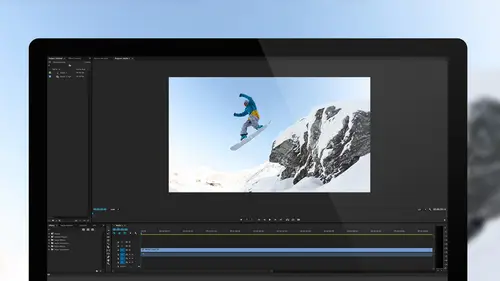
Thinking Like an Editor: Telling the Story
Lesson 62 from: Adobe Premiere Pro CC Video Editing: The Complete GuideAbba Shapiro
Lesson Info
62. Thinking Like an Editor: Telling the Story
Summary (Generated from Transcript)
This lesson is about thinking like an editor and telling a story through video editing. The instructor discusses various techniques and considerations, such as using placeholder shots, deciding when to spend time on fine-tuning, using B-roll to cover edits, using replace edits to switch shots, using subtle movements to enhance the storytelling, and selecting the best shots and timing to create an engaging narrative.
Q&A:
What is a placeholder shot and when is it used?
A placeholder shot is a temporary shot used during editing to represent a specific moment or scene. It is used when the editor knows they have the necessary shots but may not have time to fine-tune them at that moment.
How does the instructor decide whether to spend time on fine-tuning or to keep moving forward?
The decision to spend time on fine-tuning or to keep moving forward depends on the editor's personal preference and the focus of the current editing session. If the editor is focused on telling the story and putting the pieces together, they may choose to throw shots in as placeholders and come back later for fine-tuning.
What are some considerations when using B-roll to cover edits?
There are three ways to use B-roll to cover edits: placing it right at the cut point going in, placing it going out, or placing it across the edit. The editor also needs to consider whether to cut to the B-roll or dissolve to it, and make sure that the B-roll covers the edit properly, especially when using a dissolve.
How can replace edits be used to switch shots?
Replace edits can be used to swap one shot with another shot at the same timing. By marking the specific phrase or moment in both the source clip and the timeline clip, the editor can right-click on the timeline clip and choose "Replace With Clip" to swap it with the source clip, matching the timing.
What are some considerations for using subtle movements in video editing?
Subtle movements can enhance storytelling by creating a natural and seamless transition between shots. The editor can choose to zoom in or out, pan, or do other subtle movements to bring the viewer's attention to specific details or to create a sense of movement. These movements should not draw too much attention and should feel natural to the viewer.
Lessons
Understanding Editing: Bootcamp Overview
07:25 2Understanding Editing: Overview
25:25 3Understanding Editing: Video Examples
25:07 4Tour The Interface: Digital Video Workflow
16:38 5Tour The Interface: Project Panel
12:28 6Tour The Interface: Choosing Your Shot
07:18 7Tour The Interface: Music And Voice Over
10:31 8Tour The Interface: Video Tracks
05:26Tour The Interface: Edit Markers
08:46 10Building a Rough Cut: Cut Planning
21:46 11Building a Rough Cut: Selecting Media
25:01 12Building a Rough Cut: The Edit
30:50 13Building a Rough Cut: Edit Points
13:43 14Refining Your Edit: Preparation
10:29 15Refining Your Edit: Making Cuts
25:19 16Refining Your Edit: Using Markers
16:31 17Refining Your Edit: J and L Cuts
15:57 18Refining Your Edit: Replace Edit
05:04 19Working with Audio: Overview
17:43 20Working with Audio: Levels
13:36 21Working with Audio: Music
10:00 22Working with Audio: Mixing And Syncing
14:50 23Transitions: Overview
13:44 24Transitions: Effect Controls
09:31 25Filters & Effects: Overview
18:05 26Filters & Effects: Using Multiple Filters
22:18 27Motion & Animation: Motion And Animation Overview
09:40 28Motion & Animation: Movement With Still Images
26:56 29Motion & Animation: Picture In Picture
10:57 30Motion & Animation: Motion Effects
17:08 31Titling & Graphics: Overview
27:11 32Titling & Graphics: Advanced Tools
11:03 33Titling & Graphics: Roll And Crawl Effects
08:01 34Titling & Graphics: Working With Photoshop
12:17 35Speed Changes: Overview
21:12 36Speed Changes: Stills And Variable Speeds
06:23 37Color Correction: Overview
07:39 38Color Correction: Lumetri Scopes
11:32 39Color Correction: Contrast
21:37 40Color Correction: Advanced Tools
15:12 41Color Correction: Adjusting To A Master Clip
07:45 42Finishing: Prepping for Output
14:53 43Finishing: QC Edit Points
24:56 44Sharing & Exporting: Overview
29:05 45Sharing & Exporting: Size And Quality
24:46 46Ingesting Media:
28:39 47Ingesting Media: Transferring And Importing
31:15 48Media Management & Archiving
26:10 49Multi-Camera Editing: Overview
14:26 50Multi-Camera Editing: Creating A Sequence
20:04 51Multi-Camera Editing: Switching Multiple Cameras
15:31 52Multi-Camera Editing: Finalizing
12:37 53Creating Timelapses: Shooting Strategies
18:04 54Creating Timelapses: Editing Images
14:21 55Creating Timelapses: Importing Strategies
18:47 56Creating Timelapses: Animation
05:58 57Advanced Editing Techniques: Take Command Of Your Timeline
22:36 58Advanced Editing Techniques: Transitions
07:57 59Advanced Editing Techniques: Keyboard Shortcuts
12:00 60Advanced Editing Techniques: Preference Hacks
21:15 61Thinking Like an Editor: Editing Choices
31:55 62Thinking Like an Editor: Telling the Story
23:50 63Special Tools: Warp Stabilizer
17:59 64Special Tools: Morph Cut
06:56 65Special Tools: Green Screen
20:16Lesson Info
Thinking Like an Editor: Telling the Story
This is the B roll and when I'm cutting, this is when he was talking about the shutter speed, and I knew I had these shots so I just slug them in when I'm editing, I'm gonna go ahead and play this. And I just through them in as a placeholder. All of that still applies, you know. You need a fast shutter speed to freeze the motion, long shutter speed to get motion blur. All of that still applies. My thinking was, I'm gonna put them in. And you have to ask yourself, do I wanna spend the time now to make it big, to do the move, to pull the audio apart, so maybe I can let the images breathe. Or do I wanna just keep trying to move forward because I can come back and spend an entire edit session in an afternoon doing the cleanup, doing just all the movement. And again, that's a personal decision, but a lot of times when I'm focused on telling the story, when I'm trying to just put the pieces together, and not really fine tune it, that's when I'm going in and saying okay, I'm gonna just th...
row this in, and move forward, and that way by the end, I know if I've got it tight enough and I know if I'm missing pieces that I now have to look for, I have to go Mike, you talked about this thing, do you have a shot of Tanzania? It's not a wireless, it's connected with a cord. So that's my thinking is, I'll go in and I'll tweak it and I'll start looking at areas that I can cut, and I'm gonna be using a lot of the techniques, I'll listen to a chunk, and I'm just gonna use that as an example, I'm not gonna spend the time fine tuning this. But I'll listen to something. Galapagos a couple weeks ago. And maybe he's talking, a nuance of a story that's not really important. He's like, I have to keep the photographers happy. So it's like yeah, that's nice but, that doesn't sell it, part of my motivation of doing this is I want people to be passionate and join him on his photography tour so they have a great experience so you want that kind of energy. So I'm thinking, what is the message the whole time. That might be a case where I go, you know what, I don't need that middle chunk. That's where I might go in and do an extract edit just to pull it out. So I do the extract edit. I'll go back and I'll play it, and maybe I'll need to add a sentence or two. But this is where I'm starting to be really, I actually try to be pretty aggressive about throwing things out. 'Cause I have 10 minutes and I wanna get this down to 90 seconds. I know that I can always put something back in. But I wanna really get to the meat of the story. In this case it's like, the childhood thing, I kept the thing about learning about aperture and exposure because I thought that was valuable, it validates him as a photographer. And that's the other thing I'm thinking, okay, I want to validate him as a photographer with both the audio as well with the video. I add other elements of him in production. He gave me some production shots and I need to decide okay, do I bring it earlier, do I bring it later. This shot here, again, I slugged it in. You'll notice he gave it to me in a lower resolution, so I have one of two choices. I could blow it up, it's not that much. Or I could write a note that says, "Contact Mike, see if he has larger "resolution of this image." I'm not gonna pick up the phone right then, I'm gonna make a note using a marker. Or on a pad of paper. So this is the introduction as he's saying, "I start doing these tours". I don't wanna start with what's in the tour, I want something to establish the location and that we're getting out of one part of the conversation to another. I'm also using this to cover an edit. If I'm using B roll to cover an edit, there's three ways I can do it. I can put the B roll right at the cut point going in. I can put it going out, I can put it across. By the way, this is a case for maybe I'll turn snapping off if I'm not really zoomed in 'cause look, it keeps wanting to snap next to that. Hit the S key. Move it easily over there, hit the S key, and it's back on again. I'm covering the edit but where's the best place to put that B roll, and I'm thinking about okay, am I gonna cut to the B roll, am I gonna dissolve to the B roll? If I'm gonna dissolve to the B roll, and I put it here, right at the edit point, and then I come in and say I'm gonna throw in that dissolve. Well guess what? Then it's not gonna look really good and I better catch this in my finishing because. It covered the edit on a cut. It did not cover the edit on the dissolve, because it's fading up onto the next scene. It's things to keep in mind. This is part of the fine tuning process, but I mentally make the note, okay this could be problematic. So my solution would be just to slide that over once it's done. Every single day in the business. And then as long as this becomes full screen. I'll go and do that set to frame size. We can see the background so again I would load this into effects control. I'd make this a little bit bigger. Maybe reposition it, 'cause remember, it's just a photograph, just like video, you need to crop and show the frame, and what's the interesting framing of this, don't just zoom it up. We're pointing in this direction, now. Every single day in my business. Need to move it over just a little bit. Remember somebody asked, how do you know when there's a flash frame? Did you guys see that and know there was a flash frame? Now you know why, and now you know how to fix it. Every single day in my business. I take people in trips around the world. I just came back from. So what's interesting here is we spoke earlier in the course about leading audio and video. This is a case, even though it's a still image, we're leading the video, you start seeing this image of him out there shooting in some exotic location. So even though he has not quite yet talked about it, as soon as he comes here and makes this statement, your brain is going ah. And guess what your brain isn't doing, it's not going, was there a cut there? Did he just change his mind? Was there an audio change, no. You have tricked your viewer into. Every single day in my business. I take people on trips around the world. So it's natural, I might put a little bit of music under this whole piece in case there's an audio, it got silent for a second there. So that's either grabbing room tone from another part. Maybe it's doing some sort of cross fade, I try to hide that because the picture's great and I did trick everybody, they're not looking for the cut but I'm not gonna give them the opportunity to find something else that's gonna draw their attention to oh, did something happen, even if it's on a subconscious level it's not like people are gonna go hey there's a cut. But you're watching something and just something doesn't feel right as the viewer. And trust me, if it doesn't feel right to you as an editor, your viewer is gonna catch on just as quickly as they can. So that was my thinking with how I wanted to get into this. And I knew as I continued to work with this that I did have some nice B roll of the adventures that he took his photographers on. I went through and I continued to trim things down and cut out chunks which I'm not gonna force you guys to listen to. I wanted to see if I've done anything odd here, no. I do odd things all the time when I edit. This I'm moving further down and I'm throwing in more B roll, I've kind of refined most of my video. One thing that I have done here, just for the convenience of the class, is I've basically cut most of this from the two shot. Once I got through the introduction, I wanted to just tell the story at this point. And I didn't wanna focus with okay, what's the camera switch, I wanted to tell the story, so I kept it on one camera for my purposes. I would probably go back and maybe switch angles or switch cameras afterwards. If I'm doing maybe multi-cam, maybe I keep it there but I'm doing my trims and cuts and then I start switching angles for interest. But I don't want that to distract me from the words. 'Cause that's really what you're doing, it's the story. That would be my thought process here, so even though we seem to come back to this two shot, I was focusing on the story, I can then go ahead and swap things out. There's a couple of tricks, I'm not gonna go too deep into this, I just again want to open your eyes to something you can do. If you wanna switch from one shot to another. So here I have Mike from this two shot, and I could go ahead and find the same soundbite from his closeup. So let's say that the soundbite was there, I'm listening to it, I look at the timing maybe from the beginning, maybe I did do the multi camera sync but even if I didn't, if I marked my, position my playhead to where he's about to say something from either a second camera of the same take or maybe this could be a situation where I do an alternate take of an interview, an alternate take of a dramatic scene, so my playhead at this part there and then I go down here, and I hear him saying the same thing so I position my playhead in both my source and my timeline to mark the specific phrase I'm looking to match. I can then right click on the clip in the timeline, I have not marked an in and out point. And there's something called a replace edit. Not the rename. This is where the glare. And this way you can actually let your brains breathe a second, come on, replace, replace, replace. There you go, Replace With Clip. So I go to Replace With Clip. And I can say replace the clip from the source monitor which is gonna replace it from the in point to the in point, I wanna replace it from the source monitor and I want it to match exactly where I parked it there to where I parked it here. Take a look at what happens. It will literally swap out that clip with the closeup. I'm gonna do an under so you can see it. And it all lines up to exactly where the playhead is. So you see that his mouth is in this position, I'm gonna hit an undo. So that was the other shot. I positioned the playhead, this is really powerful technique. My destination and my timeline, it will use the duration of the clip, I don't mark an in and out point. And then I position this on the clip here, and I simply right click and I go, Replace From Source and Match Frame, and it literally swaps out the clips in that space. Great for interviews, great for drama to switch a scene. Sometimes maybe you just wanna cut in some B roll of some specific action like, at this point, I wanna see the guy making the basket. So I find the actual shot of the guy making the basket. Let's see if we can fake that with a fish. And so I go okay, this is when we just saw the tiger shark. But probably this is not a tiger shark. I'm gonna say, that's what he's talking about. Let's see if I can turn this off. Might have to do one more trick here. So here I'm actually switching the shot. I'm gonna replace it in the sequence. So I could've done this as B roll, there's other ways to do this. But if I go Replace this, and you'll see again, what happens, there we go, from source. And you'll notice it has now swapped the shot. He's still talking about it. Because I turned off the audio insert, and now this is from the moment he says that word, I see this frame, so it allows me some very specific timing, it's one way to do it. And then if I really need to, I could break this and stretch something out, if I wanted to, but you know, that's one workflow for matching action to words. And the replace edit's very, very useful, so again, you just right click on the clip, but you have to choose where you want it to come from, you could choose just the clip from head to head, and do slip edits, you can even say, oh you know what? And here's a perfect example, I have this clip here of him shooting and it's like, eh that's not really what I want, let me move this over a little bit, I don't have to alchemy at the beginning. I like this, but you know something, I need another photograph. So I'm gonna go ahead, I'm gonna open up my pictures. Now when I double click it actually steps inside because we changed our preferences in the last episode. Or the last lesson. And I say, you know what, I want another shot of him shooting. I think there was one here. A closeup, on the ground, did I throw that away? Let's go ahead and see where that is. I think I might have refined this. Okay let's say I wanna go to this. We'll just say we'll use that again. So I have this selected in my bin. I have this selected here, I right click, I go Replace With Clip From Bin. And now I have a different photograph with the exact timing I need and of course, it's a different frame size so I may have to go back and you know, fix that. So again, these are some tools that will benefit you, at the same time it allows you to revise your story on the fly. It's very easy, you don't have to figure out, you can just swap things out. And it's really safe. With some of my thinking, you'll notice I just threw a lot of the images in for later, I actually threw in this B roll of, you know 'cause he's talking about this, I'm trying to see what can I use to change things up. And I threw this in, and I may have been doing a little bit of a move, now we talked about doing moves on photographs. And most of the moves we did were fairly substantial, they were like pans, I mean you knew you were moving. But sometimes a really subtle move is very effective because it's a still, I don't wanna draw attention to the fact to my viewer that we're doing a move, but I want it just to be subtle. I may go in here, and let me just go down to the, I actually want it to occur to the whole thing, select it, go to my effects control, this is position, position scale. And then I'm just gonna go here, and I'm gonna just make it a little bigger. And I'm talking, oh I have to do that mirrored. How did I break this already? Go to the end, that's good. I must've put in an extra keyframe here, there we go, put that and delete. By the way, again, my mistakes are your win, I accidentally put a keyframe in 'cause I slipped it. If you wanna delete a keyframe, I just can jump between them. There's keyboard shortcuts but now it's deleted. Good, now we're good, now instead of making it smaller, let's go ahead and see if we can inch this up a little bit. 129. 140. It's not even 10 percent bigger. I take people on trips around the world. A little bit of movement. I went, I'm looking at this and then from an editorial point, what am I saying. Well there's movement but wouldn't it be more interesting to start and zoom in, as opposed to pull out because what is that telling me? You're pulling out, you're removing me from the story. If I push in, it's bringing me into what he's looking at. It's like, movement's important, but what's the movement that you're choosing to apply to a clip. And again, I want this to be so subtle that it feels like the camera's changing. But I don't want them to realize it until we're onto the next shot, and by that time they're not even thinking about it because you're creatively doing it so that they are now being moved by whatever we're going to. Really subtle movement sometimes is more of a win than trying to fill space with quick movement. That they don't even notice, and you will start noticing situations like this when you start watching TV without sound. Oh my gosh, there was a really slow zoom there. I thought it was a static shot but look, it's really changing over time. So that's an example of that area. That was my thinking with here, I went through, I tried to find some stuff, he's shooting, I'll have a little movement, I'll probably do a dissolve to this underwater stuff. Taking photographers to these places in the hopes of getting great photographs. So I'm thinking what's the story, how am I going to tell it so, I originally started and I go, do I wanna start with the underwater, or do I wanna start with the guy above water and it's like, what's going to be more interesting for my viewer and what's going to be more natural? And I'm going back and forth and the truth is I haven't really made a decision at this point. But my gut is saying, why don't we establish them that they're in the water videoing, and then we go underwater, so I may end up doing that swap edit that we learned how to do. I'll go ahead and I may grab this. I'm holding down the Command and Control key, I think that's my swap edit. Nope, that's my insert edit. See. I don't remember things so I just try the keyboard, it's Command-Option, or Alt-Control. And you notice when I moved it just switched the two shots. So now it's like, does this tell the story that I want? I take people on trips around the world. I just came back from Galapagos a couple weeks ago and the whole purpose of these trips is taking photographers. Yeah so that kinda establishes where we are instead of throwing us into the water. And maybe I will do something where I'll just put some sort of a nice simple dissolve in, because that will smooth out that transition. These trips is taking photographers. See so it's like he's kinda going under the water, and we're dissolving so it's like oh. These trips is taking photographers. We don't even know that we just went down. It was natural, so it's little things, if I feel this is too fast compared to the speed above I make that rate stretch tool, the speed tool. Because as I'm cutting if there's too much motion in this stuff, it's underwater, it's surreal anyway, and it feels slow motion and it should feel slow motion. I actually think this felt a little fast. So I don't know, maybe they shot it on GoPro at 14 frames a second and now they gave it to me at 30 frames. But those are the things I'm thinking of, I'm trying to create a moment and create a mood. I'm about to jump to the, I kinda did that, I got all the B roll as he talks about things. He says, you know,he's going to, all these places and I'll probably would let this breathe so I can actually look at the pictures instead of cutting to his words, I would stretch his words out. And the whole purpose of these trips is taking photographers to these places in the hopes of getting great photographs. So, you know, Galapagos, Tanzania, Iceland, and other places around the world. So I threw these in, I'd probably blow them up or I'd probably put a black background behind it. I might stretch 'em out because they're pretty images, let them breathe. Even though he said it quickly, I can probably slice and dice him, you know. You go down here and we discovered that in an earlier lesson, I go ahead and zoom in to my audio and literally I would look at frame editing and pulling that out. If I load any of these back into the viewer, I can zoom in and if I need to find where to cut that in my timeline, I load it and zoom it in, get really tight and listen to where, a lot of times people will run on when they speak, like me, and you have to really go in and find that right place to do it, I will often have a better view here, and then I put a marker in, and that marker will appear in here in the timeline and I know where I can make the cut. So that I don't have to go blind. Just as another tip, 'cause this is a great tip that I hadn't thought of before. His audio levels are low here, it's hard to see the waveform. If you look on the right side, there's some sliders and I can actually change the scale, I'm not making it louder, but I'm changing the scale of how I view this, and it allows me to really see his waveform so I can make the cut. It's moving at a thirtieth of a second at a time. So guess what I wanna do, I wanna find that wrench. Find that wrench and I can switch to audio time units. Now I can zoom in and I can move this playhead. And really mark where I want that to be cut. That's an example of why you wanna go from frame to units and then once you've made the cut or once you've made the mark go back and switch again to our lovely regular way of doing things. Where'd I just lose that? Show. My eyes are going. Do you guys see this? Do I not see this? Audio Units, there it is. Hello. Let's just jump to the last area. Again, when I was thinking about this, I think well okay, how do I wanna get into it? Do I wanna just jump into it with the interview, I put all these soundbites in, I put all the video, things that were pretty, I threw in this panorama. When we talked panoramas and I know I will do a move on it, so it's representative of what he shoots. And then he's talking some general about some stuff and I needed to cover the cut and I wanted to show something pretty. So now, everywhere I go, just about everything I do, I always shoot a panorama. Just as a matter of habit. So it would be nice to show a panorama again. And it gives me the opportunity to show off his work. But then I went to the beginning, I'm like, you know what, it'd be really great to create some sort of a video montage of a few of his clips just to establish him as a photographer before we start and hear him speak. So I just, for a temporary, threw down some clips, I haven't done much timing. I only had one piece of music really to work with, I'm not sure if I would ultimately use this. (somber electronic music) By putting the music down, I can start getting a feel and I can maybe do some slow moves and dissolves. And get a feel and get the audience into the moment so that when we start talking about him as a photographer we have already kind of bonded a little bit with him because we know a little bit about him from the way he shoots and what he shoots and hopefully we like what he shoots. So again, I threw this in, that's not just the hairpiece of a lion. We'll set that to the frame size. I probably would maybe scale that up. (somber electronic music) I thought that was a pretty shot. And because it's the start of the show, I establish him as a photographer there, and I just threw some stuff in, I can do swap edits. But I don't wanna be buh-buh-buh-buh-bum. Because I want it to okay, this is something where I want them to kind of embrace it, make it nice, there's other times that I may want to start with this exciting kinda cutting thing, again it's a decision, get the right music, maybe that's the way I want to move the story along, maybe he's a very high energetic kinda guy. And I would be talking really fast so I wanna bring the audience up to speed, I may start with a really quick cut montage so that they're already geared up for the speed that I am presenting as we go through the conversation. These are many of the things I think about, and many of the things that I have learned over the years that I wanted to pass on about how I try to become a better editor, a better filmmaker everyday and not say okay, I've learned it all. 'Cause you've never learned it all.
Class Materials
Bonus Materials with Purchase
Ratings and Reviews
a Creativelive Student
I've never even tried video editing before this class. I opened the program once and panicked. After only 9 lessons I was able to throw a short video together (basic of course, but still pretty cool). I wish all of my teachers growing up were just like Abba. He goes over everything without dragging anything on for too long. He repeats things just enough for me to actually remember them, and he is funny. He keeps it fun and shows that even he makes mistakes. I can't even believe how much I have learned in less than a quarter of his class. I have a long way to go and am very excited to learn more. This class is worth every penny and more! I was hesitant on buying the class because I have CS6 and he works with CC, but I have already used what I've learned in his course to create a video. The first 9 lessons were already worth what I paid for the entire course. Thank you, Abba! You are an awesome teacher! You have me absolutely obsessed with creating right now! I highly recommend! You won't find this thorough of a course for this decent price!
Patricia Downey
Just bought this yesterday and cannot stop watching!!!! What a FANTASTIC teacher-- just love the way he explains everything. For someone like me (who has a zillion questions) it is perfect. As soon as he introduces a feature, he explains several aspects in such a way that's easy to grasp and remember. So, so happy I got this. Thank you Abba and CreativeLive!
a Creativelive Student
I am only on lesson 19 and I am so glad I bought this class, so worth it and Abba packs so much information into these lessons its crazy. I will for sure have to come back and watch again when I need to remember to do stuff or need a refresher. He is funny and quirky and a great teacher. I so recommend this to anyone wanting to become a better video editor!! I am coming from being self taught and using iMovie and he makes it so simple and understandable. Can't wait to learn more :)