Adding Music to Your Project and Making a Song Shorter
Lesson 42 from: Adobe Premiere Pro FundamentalsPhilip Ebiner
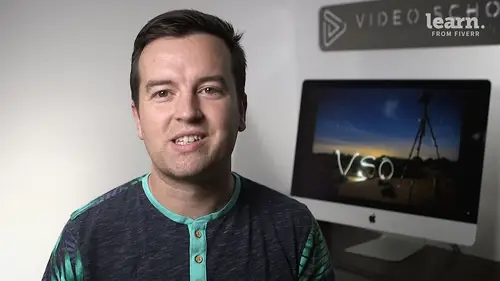
Adding Music to Your Project and Making a Song Shorter
Lesson 42 from: Adobe Premiere Pro FundamentalsPhilip Ebiner
Lesson Info
42. Adding Music to Your Project and Making a Song Shorter
Lessons
Chapter 1: Introduction
1Class Introduction
01:41 2Starting a New Project and Premiere Pro Orientation
12:33 3Importing and Organizing
07:24 4Quick Win - Stablize Your Videos
02:40 5CC 2020 Updates
02:31 6Quiz: Chapter 1: Introduction
Chapter 2: Editing Your Video
Starting a New Sequence and Understanding the Timeline
05:55 8Adding Clips to the Timeline, Syncing Footage, and Making Selects
12:17 9Exercise Syncing Video and Audio
01:03 10Exercise Review Syncing Video and Audio
03:09 11Editing Tools
16:14 12Adding bRoll Footage to Your Video
10:42 13Adjusting Clip Size and Position
04:01 14REVIEW Adjusting Clip Size and Position
01:49 15Bonus - Editing Down an Interview
34:47 16Editing a Narrative Scene
10:07 17Update CC 2018 - Opening Multiple Projects in Premiere Pro CC 2018
03:49 18Update CC 2018 - Close Gaps in Premiere Pro CC 2018
01:36 19CC 2020 Update - Auto Reframe
05:42 20Quiz: Chapter 2: Editing Your Video
Chapter 3: Adding Video and Audio Transitions
21Class Check In
00:51 22Adding Video Transitions and EXERCISE
08:25 23Exercise Review Video Transitions
02:27 24Adding Audio Transitions
03:36 25Exercise - Create a Custom Blur Transition
07:18 26Trouble with Transitions
06:36 27Quiz: Chapter 3: Adding Video and Audio Transitions
Chapter 4: Creating Titles (Adobe Premiere Pro CC 2017.1 and newer)
28Update CC 2018 - New Titles in Premiere Pro CC 2017.1 - the Essential Graphics
07:51 29Update CC 2018 - Animating Your Title Cards
05:44 30Update CC 2018 - Saving Titles as Preset Graphics
02:16 31Update CC 2018 - Essential Graphics Updates
10:27 32CC 2020 Update - Underlining and Renaming Shape Layers
01:56 33Quiz: Chapter 4: Creating Titles (Adobe Premiere Pro CC 2017.1 and newer)
Chapter 5: Editing Audio
34Adjusting Audio Levels in Premiere Pro
10:16 35Adjusting Audio Channels
05:05 36Update CC 2017 - Editing Audio with the Essential Sound Panel
07:57 37Fixing Audio with the Low and High Pass Filters
04:17 38Improving Audio with EQ (Equalization)
39Adjusting Audio Tracks with Effects
02:14 40Exercise - Fixing Bad Audio
00:41 41Exercise Review - Remove Bad Background Noise
04:32 42Adding Music to Your Project and Making a Song Shorter
11:24 43Easily Removing Background Noise with Audacity
05:17 44Update CC 2019 - Reduce Reverb and Reduce Noise Sliders
02:47 45Parametric EQ Tutorial in Premiere Pro
04:42 46Remove Echo in Premiere Pro with Parametric Equalizer
05:28 47Quiz: Chapter 5: Editing Audio
Chapter 6: Color Correction and Grading
48Color Correction with Lumetri Basics
08:43 49Exercise - Fix White Balance UPDATE
00:38 50Exercise Review - Fix White Balance UPDATE
02:30 51Creative Tab - Lumetri Color
05:30 52Curves Tab - Lumetri Color
03:50 53Color Wheels - Lumetri Color
01:51 54HSL Secondary - Lumetri Color
03:40 55Vignette - Lumetri Color
02:49 56Exercise - Matching Exposure
00:55 57Exercise Review - Matching Exposure
04:43 58Color Correction with Adjustment Layers
06:08 59Update CC 2018 - Adding Multiple Lumetri Color Effects
03:42 60Update CC 2019 - Selective Color Grading
02:30 61Applying Color Effects to Specific Parts of Video with Mask Tracking
04:16 62Quiz: Chapter 6: Color Correction and Grading
Chapter 7: Motion in Premiere Pre
63Adding Motion to Title Graphics
04:37 64Add the Ken Burns Effect to Photos
02:22 65Exercise - Add Motion to Video to Make it More Dynamic
01:14 66Exercise Review - Add Motion to Video to Make it More Dynamic
06:14 67OPTIONAL Adding Motion to Screenshots
08:05 68Quiz: Chapter 7: Motion in Premiere Pre
Chapter 8: Exporting Your Video
69Exporting a High-Quality, Small File-Size Video
05:32 70OPTIONAL - Export Settings - In Depth Review
12:02 71Export a Full Resolution Video
01:28 72Exporting Small File-Size Preview Video
01:45 73Practice Exercise - Finish Class Project
01:03 74Quiz: Chapter 8: Exporting Your Video
Chapter 9: Visual Effects and Advanced Premiere Pro Tips
75Adding and Adjusting Effects to Your Video Clips
06:55 76Adjusting Effects with Keyframes
04:42 77Using Lumetri Color Presets
03:35 78Stabilize Shaky Footage with Warp Stabilizer
05:21 79Exercise - Stabilize Shaky Video
00:36 80Exercise Review - Stabilize Shaky Video
02:46 81Make Footage More Cinematic with Overlays
06:44 82Capture Still Images from Video
01:41 83EXERCISE - Remove Noise and Grain from Video Clip
02:55 84Quiz: Chapter 9: Visual Effects and Advanced Premiere Pro Tips
Chapter 10: Video Speed in Premiere Pro
85Adjusting Clip Speed
05:10 86Time Remapping and Speed Ramps
03:54 87CC 2020 Update - Time Remapping up to 20,000%
02:20 88Slow Motion Video By Interpreting Frame Rates
01:56 89Exercise - Speed Ramps
01:28 90Exercise Review - Speed Ramps
00:57 91Quiz: Chapter 10: Video Speed in Premiere Pro
Chapter 11: Green Screen Editing - Chromakeying in Premiere Pro
92Green Screen Tutorial (ChromaKeying) in Premiere Pro
07:37 93Adding a Background to Green Screen Video
05:45 94Quiz: Chapter 11: Green Screen Editing - Chromakeying in Premiere Pro
Chapter 12: Conclusion
95Conclusion
00:55Final Quiz
96Final Quiz
Lesson Info
Adding Music to Your Project and Making a Song Shorter
in this tutorial. We're going to be talking about adding music to your project and the key things I want to teach you are one where can you find free music or high quality but inexpensive music for your projects. And then next how do we add it to a project And specifically how do we shorten a song a lot of times? Our video isn't going to be the perfect length matching up with a song. So we're going to have to cut it shorter and I'll show you some tricks on how to do that. So we get a sequence that looks something like this. Where here down below you see actually Goodbye Summer. This is a song we chose and secret conversations were using both of these songs for our project. So first where do we find free music? One place is the Youtube audio library. If you sign into your Youtube account which you'll have to sign up for and then go to the creator studio and then down under create. There's this audio library where you can search through and find all kinds of free music. You can search by...
genre mood, instrument duration, Also attribution some of these songs you can use for free on whatever project. Other times you have to give credit to the actual author by crediting them in your video or at least in the description of your video wherever you upload it. Another place that I like is audio jungle dot net. This has a bunch of good music that is relatively inexpensive. 10 to $20. Seems to be the range for most songs and they have a lot more higher quality and different music than you can find for free. So those are my two resources that I go to when I'm trying to find music, which although it's not one of my favorite parts of video editing, it is something that I find myself doing often as the video editor for projects. So let's get back to premiere pro and I'm just going to actually move this music that I already added over to the side so I can start from scratch. The thing about music is that it can really add a lot to your video. Audio is so important and music can make a scene seem, more exciting, more happy, more sad, more dramatic, more suspenseful. So music is an important part of video creation. You don't necessarily always want to have music. It's sometimes good to actually not have music to make a point stand out. If someone is saying something very important, just let it let them talk without music. But for a short documentary, having nice music throughout is a good idea and changing up music also makes it even better. So in this little piece, even though it's only a minute long, we're going to have a transition from a happy song to more of a sadder dramatic song because there is a tone shift in what Anthony is talking about. I've included some music that you imported probably already. These are songs from the Youtube library, so feel free to use them in whatever project you want. I'm going to start with the Goodbye Summer track. So I'm just double clicking it to open it up in my source monitor. Then I'm going to play with the timeline up here, go to the very beginning, set my endpoint, start playing it or just go forward just a little bit and then set my out point. And all I'm doing is just taking a little bit of it so I can then bring it down onto my actual timeline. So I'm going to do that. I'm going to drag it down to my timeline. One thing that I already did before this lesson was I went to my audio track mixer And I changed the level of track three and track 4 to -20. When you add music to your project, look at your audio track mixer play through it and see the decibel level that the voice and the music is bouncing around. You see the voice over here bouncing around negative six, negative 10, negative 15. And then the audio For the music is bouncing around -24, negative in general. You want the music to be 10 to 15 decibels lower than the vocal or the voice of the interview so that the voice isn't drowned out by the music. So adjust accordingly. And I did that for both track three and four so that I can add two songs and have them sort of fade into each other. So we have this song and if we play through it and listen to it on our track, we'll see that. It actually adds a lot to this interview the same year I was diagnosed that summer. The whole ALs ice bucket challenge. It's happy. It's exciting, Anthony is talking about something that is exciting the ice bucket challenge. So he's happy this whole time. And then it kind of switches his tone when he gets to this point when he talks about meant that I wasn't alone for a disease that literally will take away my voice. So when he talks about for a disease that will literally take away my voice. That's when it takes a dramatic shift and that's where we want to transition into another song and we're going to do that with the secret conversation song. But first we're going we need to end this Goodbye Summer song. And we could just fade it out. That's something that we could do. We can just bring it in to this point on the timeline, add a default transition and faded out. Or we can try to end it with the end of the song. Sometimes songs have a nice ending where there's it sounds different. It's more of a closure to the end of the song. So we might want to use the end of this song. So what I'm going to do is take my razor blade tool pressing c on my keyboard. Just make a cut right around here. It doesn't really matter where it is right now. Then I'm pressing why on my keyboard to bring up the slip tool. And I'm going to click this clip, The 2nd part of the music and drag to the left all the way until the end of the song. And you can see from the wave forms that this is the end of the song. Then we have to find a place where these can match up thankfully this song is relatively repetitive so we just have to find a beat where this song will look good or sound good. Meeting up. I'm going to solo track three and track four just going to make the videos even smaller. So I have more room for the audio timeline and actually right now I'm going to put this The Second Part of the Song on Track four. So, solo four and 3 and then extend this part of the song over this first part. Now we have our two music clips kind of overlapping. We want this second part to end right about here. So let's hear what Anthony is saying meant that I wasn't alone so it can fade out when he says I wasn't alone right about there and then we're just going to tweak it. So we're going to zoom in here and see where the beats of the song are and you can see it just from the spikes on the waveform. So in this top one, we see a beat here here here on the second part. We see beats here here here. So I'm guessing that if we match up one of these beats, something like this, where there's a beat there, a beat there, it might sound good and to test it out, I would just play it with these two overlapping. It's a little bit off. I see as I zoom out that actually there's beats here here here, here, here here, so that's what I'm going to line up. So I'm just selecting this second part of the music clip, pressing command and right and left arrows on my keyboard to nudge it to the left or right, and now I can play through it. It's pretty good. Maybe Nudge one frame to the right. That sounds really good. So now we just have to cut this first clip probably right about here, and the second clip right about there, and just Drop the 2nd part on top of the first part. Delete this part and now if we play through it, we need a little bit of a transition. So just right click, apply default transition. That sounds pretty darn good, especially when we have the vocals on it or the interview because it's ugly, you know, that doesn't go viral, but as soon as somebody does something random and fun, it goes viral. And so that's what I did. That sounds great and now it just fades out meant that I was exactly where we want it to fade out. Then we can just quickly take the secret conversation song and I'm just going to take the last part of the song. So I'm just gonna go on the timeline up here towards the end set an endpoint, Drag it down here to track four. You can see with this song, it does have more of a dramatic fade out right here. So with the waveform it goes and then right around this point it fades out. So I'm gonna put this point right at the end of my audio, right about there and then it kind of fades out with just a couple guitar beats at the end. So with my razor blade tool, I'm going to delete, cut that last part, apply that default transition just faded out at the end. Then extend it right about there to meet up with this audio. Just have a nice fade in with with the default transition that I wasn't alone for a disease that literally will take away my voice for a demographic. And this song seems to be a little bit louder and you can tell by the wave form, it's a lot bigger than this one over here. So we're going to actually go to the audio track mixer And drop this one down to maybe negative 25 DB. So just play through it one more time. Just insane. The biggest thing to me meant that I wasn't alone for a disease. That literally, and I think that sounds good. The transition of the music definitely amplifies the emotions that were getting in the film itself. Thank you so much for watching this video. If you have any questions about adding or editing music to your own project, let me know. But for now your action item is to choose one of these songs or find another song on the Youtube library. Or if you do want to purchase the song on Audio jungle, you can but find some music that you think makes your video better, add it, edit it to your film and we'll go from there. Thanks for watching and we'll see you in the next lessons.
Class Materials
Bonus Materials with Purchase
Ratings and Reviews
Haedyn Sutton
Student Work
Related Classes
Adobe Premiere Pro