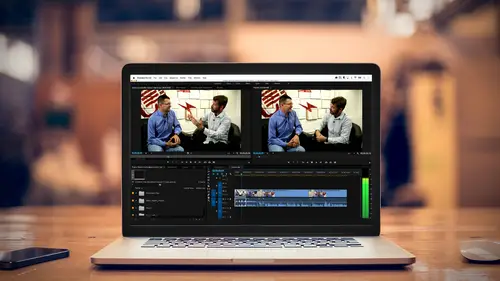
Lesson Info
4. Building a Rough Cut
Lessons
Class Introduction
03:37 2Exploring the Interface
11:29 3Meet Premiere Pro
08:43 4Building a Rough Cut
06:11 5Setting up a Project
07:10 6Importing Media
10:55 7Working in Timeline Part 1
15:21 8Working in Timeline Part 2
18:44Refining Your Edit
10:00 10Trim Tools
30:47 11Working wth Audio
13:28 12Adding Music
10:47 13Working with Music
16:53 14Basic Transitions
17:02 15Advanced Transitions
12:07 16Working with Filters & Effects
25:30 17Working with Nests & Sequences
13:09 18Motion Effects
26:03 19Rendering & Positioning
06:03 20Titles & Graphics
18:50 21Basic Color Correction
11:33 22Exporting & Archiving
23:30Lesson Info
Building a Rough Cut
Let's talk about what's on this slide and then we're gonna go ahead and we're gonna hop right into Premiere Pro. So, a rough cut is just putting your story down knowing that you're going to change it. And this is something to keep in mind when you're editing. You're not looking to do a perfect edit from the gitgo, where you're marking exactly what the In point is and the Out point is and worrying about audio levels. You just kind a wanna throw down the information, get an idea of what your story is. And then you're gonna go ahead and you're gonna tweak it. And this rough cut will go through iteration and iteration and iteration until you're done. And we're doing a very short piece, but if you're doing say a documentary or a feature film, an independent film, or even just a 20 minute program, you're gonna go through more iterations. You're gonna go through people reviewing it and making changes. And so that rough cut stage is probably the longest stage in the edit workflow. So here's th...
e idea. You're gonna create a new project. So we're gonna actually start from the beginning and create a new sequence. You're gonna then import media, and that's gonna be a variety of things. We have video that you'll be bringing in. Sometimes it has audio attached to it, sometimes it does not. You'll bring in stills. Those could be photographs. Those could be graphics that somebody gives you, something created in Photoshop or Illustrator. You'll be choosing music. And music is always something nice to bring, you know, you add music to something and suddenly the pace picks up. We're gonna experience that when we look at this footage without music. And then where are we gonna be getting this media from? And it's probably gonna be one of two locations. It's either gonna be already on your hard drive, in which case you will point to it on the hard drive and you will then import it through your media browser. Or it could still be on your camera card. And I wanna emphasize, this is very important. The ideal workflow is to copy your media onto your hard drive first, and then import it. Because as smart as Premiere Pro is, if you put a card into the card reader, you could ingest it or you can actually import it immediately and start editing, but that media is still on the camera card. So it doesn't actually get moved to the computer. So if you eject the camera card and you go back to your show, it'll suddenly say "Media offline." Why do they do this? If you're in news, which uses Premiere Pro, and you need to get a story out, you can cut right off the camera card, export and upload that to the fiber, or via your phone or even to a satellite. So it's a way to get things to work quicker. But for most of us, the important thing is to copy that card onto our hard drive, and you can pre-organize it depending on how the card is configured, and then import it. Because, when you import something into Premiere, unlike Photoshop and some of the lower video editing programs, it doesn't actually physically move the media or copy the media into the project file. Video files are huge. And so to make this workable, it's broken down into two sections. You have a project file, which is basically the database of your show. And you have your media, which can be huge. It can be gigabytes or terabytes. And if that was inside the project file, moving that around would be a nightmare. Think of it like building a house. You have your blueprints, which is your project. And that's really how you're building the house. Where things are going. And then you have all of the materials, and that is your media. As long as you have that project file and that blueprint, You can rebuild that house with that media. With those parts. So that project file is the most valuable thing that you could have. And always keep a backup of your media. So I just wanted to explain that when you start importing things. And we're gonna be importing some things from the hard drive and talking about some organizational structure. And that goes into organizing your media. You can organize your media prior to bringing it in. You can organize your media once it is inside Premiere Pro. And most likely you'll do a little bit of both. Okay, but organization is key because this is a small show, but if you start working with a show that has lots and lots of footage it can get very disjointed if you don't put things in their proper place within the project. The next step is selecting which shots you wanna work with to tell your story. You're gonna mark what part of those clips you wanna work with. And then you're gonna bring them into your timeline. And there's lots of ways to do that. And the good thing about Premiere Pro is there's four or five ways to do everything. The bad thing about Premiere Pro is there's four or five ways to do everything. But that's okay. The nice thing is that if you have a certain style it will work with you. If you like dragging and dropping and manually trimming on the timeline, that's great, it works. If you're a big keyboard junkie, there are keyboard shortcuts for almost everything. And you can even customize the keyboard. If you like using drop-down menus, they're there. So there's a lot of different flavors and sometimes I mix and match. If my hand is on the mouse and it's quicker to drag, I'll drag. If my hand's on the keyboard, I'll do the keyboard shortcut. The point is, make it your own. Do what's most comfortable for you. Eventually I do recommend learning some of the key keyboard shortcuts. And we will be talking about them in the class today. But, there's a lot of different things. And these are some of the types of editing that we'll talk about. Overwrites versus insert. This is, will be jargon that you'll hear, we're getting to the jargon stuff. Track targeting. And then this is just some of our editing techniques.
Ratings and Reviews
Maude Colin
This class is exactly what I needed! I've been trying to understand Premiere Pro for a year now and I've never been able to do anything with it. I had the feeling that I would never succeed and yet... Abba Shapiro is not only a great teacher, but also the kind of person that makes everything looks so simple. I loved that class and even though I've got everything I needed from it, I really want to do the Premiere Pro bootcamp this year. I want to go further and learn Premiere in depth, just for fun cause that's what it was! With Abba Shapiro, I had fun learning this super-complexe program! It was fun, easy and super rewarding!!!
perrault095
One more amazing class from Abba! The is a fantastic teacher who would explain complicated issues and make it souds so simple. Lots of information to work with. Really great speaker and his humor is brilliant. Love his class!!! Will be rewatching it again and again.
Yevhen Byelyakov
An awesome class that makes the initial hoorays to Premiere Pro so much less intimidating and is guarantee to save you a lot of time. I've created about a hundred clips over the last year or so and after this course identified a huge amount of productivity boosters and also learned a few things to improve the quality of my produce. Looking forward to more in-depths courses. One last comment -- it is basic and gives cursory overview of the topics listed. Do not expect anything too deep or advanced but if you're self-taught, Youtube-style person who still drags the clips around or copy-pastes attributes across all clips, this course will be a great way to improve many of the routine tasks.