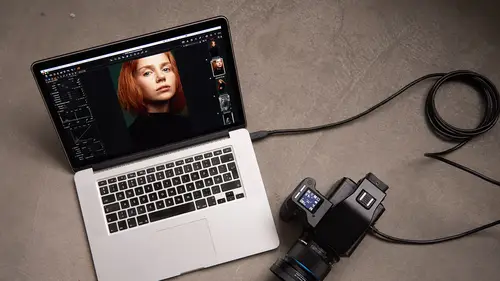
Lessons
Class Introduction
04:04 2Overview of Working with Sessions
15:01 3Overview of Working with External Editors
05:07 4Ultimate Photoshop Round Trip Workflow
13:05 5Process Recipes Overview
15:58 6"Tokens" Overview
07:05 7Workflow Advice and Demo
21:42 8Exporting with Tokens: Seven Popular Examples
31:07Lesson Info
Class Introduction
I'm David, I'm working directly with phase one, and I'm the lead educator for phase one. So that means I teach Capture One to of course all you people listening and watching out there as well as our partners and user and customers and so on. So that puts me in a good position to really go super deep into the workflow options of Capture One. With the goal being to help you work smarter. So work flow, it's not like a super sexy subject like color correction, and in editing and so on, but that's the reason why it's good to be best at work flow, because it will give you more time and you won't have to work as hard so you can spend more time doing the enjoyable stuff. Let Capture One do the heavy lifting for you, basically. So what we're gonna do is teach you a number of different processes and techniques and so on, where we can use as much automation and smart things in Capture One to do all that heavy lifting for you. So today we're basically going to try and automate all the manual work ...
that you generally try to do with your work flows. So the idea behind that is that we set everything up once, so you get your work flow goals in place, and then we can repeat that over and over again. So once you have everything dialed down to how you need it to be, it becomes repeatable and then consistent. So let's take the human error out of it. Because let's face it, when humans are involved, things always go wrong. So if we can program Capture One to do exactly what we need, then it's going to be consistent and repeatable and do the same thing over and over again. So we'll optimize our key stages, which is going to be file management, so we're gonna have a really deep look at sessions in Capture One. So sessions in Capture One are a unique way to organize your files. Not available in any other software, but it works really nicely for dealing with projects which have a lot of images, need a lot of processing, adjustment and sorting. We can do all of that really comfortably within a Capture One session. So we're gonna go really deep into that. We're gonna look at working with external editors, for example Photoshop. So taking an image, going out to Photoshop, using the excellent tools in Photoshop to do things that Capture One can't do, of course, but then bringing that back to Capture One to then make Capture One the hub of all the things you need to do after that. So delivering the image, changing the file size, perhaps experimenting with some different color looks or color grades and so on. Then we're gonna do a lot about processing and exporting. You might think, well that's a pretty simple subject. Yes, it's easy to select an image and send it for export and processing, but if we want to select multiple image, process them in multiple different ways, and send them to multiple locations all automatically. And we look at some selection and rating techniques so that you can move that as quick as possible using color tagging and star rating. And then we do another work flow using styles and presets and some local adjustments as well. So that's everything that we're gonna do today as well. Okay? Great David, thank you. Shall we talk about what's going to happen in the first segment? Perfect. Segment one. So this is, as I said, we're going to start off by kind of building all the things you need to know before we can then really accelerate all the clever stuff. So we'll look at the file management Capture One sessions, then we'll look at going to external editors and back, we'll have a little grounding information on what a process recipe is, and then we'll have some grounding information in what a token is in Capture One and how we can use a token to really help us do lots of automated tasks.
Class Materials
Bonus Materials with RSVP
Ratings and Reviews
Bartek Furdal
Great seminar / class!!! Realy helpful. One Question - I have Capture One Pro 10 - when I want to "Edit with" I do not get the option to open it as PSD file I have only TIFF or JPEG way to do it... any help on that?!
Kristen
Very helpful!