Shooting for Easier Color Correction
Lesson 5 from: How to Color Correct in Adobe Premiere Pro For BeginnersAbba Shapiro
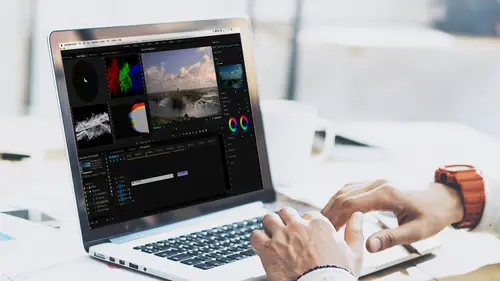
Shooting for Easier Color Correction
Lesson 5 from: How to Color Correct in Adobe Premiere Pro For BeginnersAbba Shapiro
Lessons
Class Introduction
01:53 2Attention Deficit Color Correction
06:13 3Understanding Color
12:55 4Basic Color Terms
04:35 5Shooting for Easier Color Correction
09:53 6Color Calibration Gear
24:41 7Understanding Scopes
19:28 8Introduction to the Lumetri Color Panel
07:02Lesson Info
Shooting for Easier Color Correction
I wanna talk a little bit about production, and things you should do when shooting to make color correction easier. And, there's not a lot. And the odds are you will forget until you start editing, that, "Oh yes, I should have done this." And I do it all the time, but, first of all, realize that most cameras recording the same scene will record that image differently. What does that mean? Well, two different cameras from two different manufacturers, that's understandable. You've probably seen this, you shoot two cameras. You look at them like, you know this one's a lot darker, the gamma, the black point is different, it has a different feel to it. The colors may be a little bit different. The light's exactly the same, but the way the camera works, the way the lens is interpreting the light is gonna give you slight differences or great differences between what you record on camera A and camera B. And then there's also settings. You may have forgotten to change the white balance from aut...
o white to a certain color temperature. Or maybe you didn't lock it down to say, you know what, I tested the color temperature of the light in this room, it's 5700 degrees. I need to set all my cameras to 5700 degrees. And still they may not match. So your goal is to get things to match as closely as possible. And even if you have the exact same brand of camera with the exact same brand of lens, different cameras coming off the production line will have slight variances. Now for a lot of us, you're putting out something for the web, you're doing a vlog, you're doing a cooking show, small nuances of difference, not a big issue. Theatrical films, they spend a lot of time grading an image, because they don't want you to be distracted by a bright colored change. So what are some of the things that you can do? Well, one of the first things you can do is you can bring some sort of a white card or a chip chart to your shoot. And I have several ones, these are X-Rite ones. This is kind of cute, it's a pocket one. I like it because I can throw it in my bag. So it has a couple of pages, it has two pages here. This is a neutral white. Not a piece of white paper. It's a neutral white that doesn't reflect. It absorbs all light equally, so there's no color cast to it. So if I shoot this at the beginning and at the end of a shot, and my program says tell me what's white. Did you remember when I had that shot of me, that was quite yellow? I know this was a while ago, it was at least ten minutes. And I said I didn't shoot a white card. I did see a little piece of gray on my glasses and I was lucky that got me a pretty close approximation. But sometimes you'll look and there won't be any white in the scene. This is nice, it's not necessarily for color, but it is for sharpness. If you want to make sure your image is in focus, again, and I have some footage, put this right against the person's face and that's something you do want to do. You don't want to take your color chart and put it right in front of the camera. Because the light, if we looked in the studio, the light where the cameras are is completely different than the lights on me. So you want to make sure that you're really balancing for one of those memory colors, which is the person's face, and you'll hold it up next to their face, because that's where the light's coming. So this is just a regular grayscale, and I have a larger version of this I'm gonna show you too. This is another option. And this is a color checker chart, and again, a grayscale chart. So what does this really mean? What do you do with this? Well let me go ahead and close this out, I wanna go to a bigger one, just because it's easier to see. And I do want to point out that when you get color checker charts, you will often see them, I'm crinkling here, so I'm gonna talk and then I'm gonna crinkle. Sometimes they're for photo, and sometimes they're for video. So make sure if you pick one up, and that's really more the color checker part, not the white part. So this will look different for a photographer than it will for a videographer. So we have normal white. Make sure you don't get a big reflection. And then on this we can establish if I take a picture of this next to the person's face. That's 90% white. So anything above that, and if I set my camera I say, oh I know that's 90% I can set my level of my whites. This is a neutral gray. I'm gonna actually put it down here so its easier for the camera people. So that's 18% gray and it will show up as 40% on our scopes, so you will see your scopes. And at the bottom that is black, that's 10% black. So these are defined colors, very specific. These aren't just like, printed off on somebody's laser jet printer, inkjet printer. These generally run, 100 to $150, and they last a year or two, because colors fade. And then at the very bottom is zero black. And when you shoot this, this is a shiny black, make sure you're not getting a big glare from the light. So this is what should be absolutely solid black at the bottom of your scope. Additionally we have our primary colors on the left side. We know these are specific colors, if we put this on a scope called a vector scope, we can hit certain targets. And on the right side again, more variations of white to black to work with, and this is skin tone. So this is accurate skin tone. So these are all, they're not just random colors. They all have a specific purpose. So it's very easy to either have the little one, or the big one's nice, just because if you're in a wide shot. Beginning at the end, put it by, if it's a person, right by their face, 'cause that's the ideal thing to color balance to. If it's something else in a scene, if you're shooting a product, a car, food, or whatnot, again, put this close to where the light is hitting and that's gonna give you a much more accurate source to start color balancing. And depending on whether you're using Premiere, completely by itself with no extra plugins, or there are additional third party color plugins. We're not gonna into those, Premiere is pretty good and I don't want you to spend anymore money yet. But there are some great third party plugins that allow you to literally draw a box around the color checker chart, and it comes up with, "This should be the correction." And you can apply it. And you can color correct so much faster. So there are definitely workflows where if you want to be running gun, yet be able to have very quick workflows for color correction, having a color checker chart is great. Another thing that I keep in the field. People are saying, "Yes it's a reflector. "Because I've seen reflectors." It is a reflector on this side. But on this side, you have your grayscale. Not as probably critically accurate as the color checker charts, but not a bad place to start. You can use as a reflector when you need to but I can go ahead, I hold this up in front of the person or the area, and if I wanted to do a quick balance I can say, "That's white. That's black. "That's neutral gray." And these are great, they just fold right up. And if you need a reflector, you have a reflector on the other side. So those are just some of the examples of what you can use to make sure that you can see what the color temperature is of an image. Now, the other things you can do, and we're not gonna get deep into it, because different cameras work differently. But in most cameras you can set your white balance. You can say auto white, where it does the best guess. It looks at the entire scene, figures out what it is. Or there's a dial that says oh it's overcast, it's sunny, I'm inside, and that's a best guess. But also in many cameras, and I actually say in most cameras from medium to high end, so even like a four, $500 camera, you can set the white balance. And in a nutshell, what you do is you find something that is truly neutral white, like that card, not like a piece of paper. Yes, I've used a piece of paper in a pinch, but that piece of paper could have a color cast to it when they printed them. I tell you, you know what, we want this paper to look really bright, so you know what they do? They add a little blue to it. You add a little blue to a white, it actually looks brighter. But it's not really white anymore. So you get a neutral white. You take a picture of it with your camera, and then you can use that picture in the camera and you tell the camera that this is white and it automatically sets the color temperature for the camera as a custom temperature. And then when you start recording your video, everything should be balanced to the way the light is. So leverage that from your camera.
Ratings and Reviews
Jason Acuna
I've been filming/editing language learning videos recently and thought "The free tutorials on YouTube are cool, but I wish I could pay an expert to just clearly explain white balance/color correction to me. How to confidently read the scopes, etc". Lo and behold, a few days later this course appears out of nowhere! It delivered all the basic stuff I wanted, clearly explained. I particularly liked the encouraging advice - if you get 95% there (regarding getting the 'perfect' balance), be happy with that 95% and keep moving forward! Thank you!
Bradley Jadir
Nice succinct class. Would be good to have a follow up more advanced class or more examples but this is certainly good for beginner, and more experienced editors that want to deepen their knowledge. (I don't consider myself a beginner as have been color editing for a few years but still learnt a bit here - having previous experience with the lumetri panel will be useful)
OLIVAfilms
It is a very very good class for beginners. It gives you a very good overview of the color correcting tools available and empower you. If you are advanced in color corrections and/or grading this may not be for you. Thanks Abba.