Organizing Libraries for Adobe Stock
Lesson 2 from: Adobe Illustrator CC: Vector Art Using Adobe StockJason Hoppe
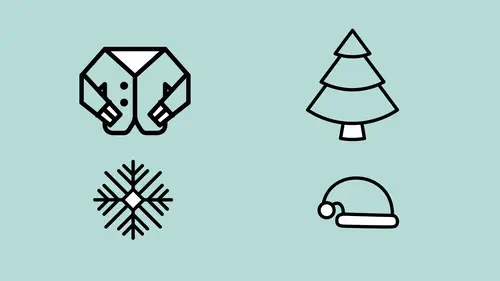
Organizing Libraries for Adobe Stock
Lesson 2 from: Adobe Illustrator CC: Vector Art Using Adobe StockJason Hoppe
Lessons
Lesson Info
Organizing Libraries for Adobe Stock
How do you create different libraries? Easy. In your libraries panel, you can click on the drop down menu. You can always create a new library. You can name it whatever you want right here. And you can have multiple libraries for multiple items. I've created several different libraries here for the series of videos that we're doing. On InDesign stock templates. Interesting items. Images. Vector. Whatever you want, I've broken these out so that when my asset library grows I have all my content readily available for me. So, I've gone in and I've downloaded a lot of Adobe stock. I've done a lot of searches. And I found a lot of good icons for all the different projects that I would like to do. And I've gone in, and I've actually separated these items out. And I've put them in one item at a time. If I were to go in, and I were to take an entire file, and take my entire file and drag it into my library, this is going to be one item in my library. So, I clearly don't wanna do that unless I w...
ant every single logo to come in at once. If I want them to be different, then I can simply select that logo, drag it in, and I've got that content. And you can see I've got a lot of vector illustrations here. For my cards that we're gonna create. Borders. Some different themed items here. Parties. Christmas. Celebrations. Weddings. Anniversaries. You name it. That's what we have. Now, if you want to go ahead, and what we're gonna do today is we're gonna start with creating some, just some greeting cards. And maybe you don't know how to start with a greeting card. It's like, ah, you know, what should I do. Well, guess what? You can search Adobe stock. So if I go into the search bar. And I do a search for greeting cards. It's gonna come up with the Adobe stock website. And I'll be able to search through all of the list of greeting cards here. And these are images. Now, I may want templates because I'm doing as an illustrator. And I may want a file set up for me automatically that has a lot of this stuff in here. So I'm gonna do a search in templates here, and see what they've got. These are all templates. These are all preexisting templates that I can simply open up in illustrator. And I can then just run right with these templates. And then put in my content. Change the colors. Change the vector. Kind of re-illustrate certain things. Change whatever I want to suit what it is that I'm looking for. You know, here's a nice wedding layout right there. Some wedding invitations right there. Some winter greeting cards. We've got Easter, birthday, anniversary, Mothers, Fathers Days, it's like, wow, this is pretty awesome. It's like, yeah, it is. I can click on any one of these, download these, and begin working with them in illustrator. If you don't know which one you want or you're not familiar with this, I'm gonna jump back to illustrator because when I create a new file in illustrator I do get options from my initial launch screen. And I've got different modes that I can work with in my documents. What am I gonna be doing here? Well I'm gonna be doing some greeting cards. And I've got different documents for mobile devices, for things that are on the web, for print, for film and video, art and illustration. And these are all different things that I can go ahead and I can set up and choose. So if I'm doing something that's gonna be for mobile or web I'm gonna choose that. If I'm gonna choose something for print, I can set that up. Film or video. Art and illustration. All different things that I can set up. So it can be a bit confusing. It's like, oh my gosh. What do I do? What do I need? Where am I gonna start? It's like, you know what, I'm just gonna go back to my Adobe stock search, and I can find the ones that I really want. Now if I would like to filter these down I can click on my filter. And I can go over here and make sure that I get templates that are only in illustrator. So that I'm not getting anything else. 'Cause I would hate to accidentally download an in design template when I may not know in design. So, I wanna make sure I filter this by illustrator. And I could go through and say, okay, you know, I may want only things for print. So that I can download that. And I get all the cards that I can go through and download. And this gives me a great template to go ahead and start. And it's like, oh this is kind of cool. Great set of greeting cards right here. You know, I kinda like this style. So, you know what, should we do it? I don't know. I guess I'll press the button. (laughing) So I'm gonna click on this. And I'm going to just reconfirm that this is an illustrator template because, you know, download the wrong one, you're like, oh well, okay I just downloaded the wrong one. So I've got this file. And it's like, okay, this could be kind of cool. I've got some logos and such. And color, I think this looks fun. I could have a lot of fun with this. I'm going to click on the drop down menu here. And I'm gonna download these templates right into my illustrator library. So that I don't have to find them on my hard drive. They download right to my illustrator library here. I'm gonna save it to my library. It goes through. Great. Everything's been done.
Class Materials
Bonus Materials with Purchase
Ratings and Reviews
Eugenia Van Bremen
I really think this amazing class is misnamed. It does show how to use Adobe Stock to find vector art, yes, but it shows so much more about how to use libraries as well as a ridiculous number of time-saving tips for streamlining your Illustrator workflow. And the vector art used could come from anywhere. I personally don't care to use Adobe Stock, which is why I nearly passed up on watching this class, but man am I glad I decided to check it out. Jason is a delightful teacher, clearly very excited to show people how to work faster and smarter and his tips and techniques for working faster are outstanding. I knew quite a few of them already, but there were also many that I didn't know and that will make a massive difference to how I approach working in Adobe in the future. This really is an outstanding class. I can't recommend it enough.
Tomas Verver
Adobe Stock has a lot of pre-made templates styles you can use in your design. You can customize the content and make nice variations. Jasom explains that you not always have to start from zero. I agree that that the possibilities with assets are endless. Adobe Stock is just one libary though.
a Creativelive Student
Even though this course is described as focusing on Adobe Stock, Jason Hoppe offered so many timesavers and shortcuts—I had to purchase the course to remember them all. I found this course very helpful and full of shortcuts that promise to streamline my workflow.
Student Work
Related Classes
Design Projects