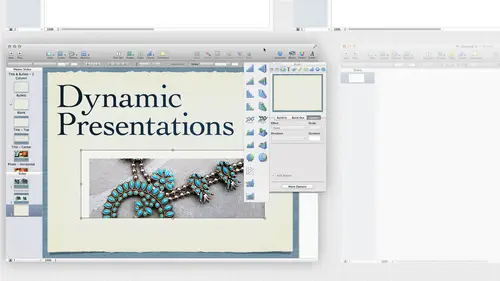
Lessons
Pre-Show
08:08 2Keynote Intro
29:57 3Working with Text
33:34 4Placing Objects in Keynote
17:26 5Shapes | Effects | Customizing Themes
58:27 6Keynote Effects
21:11 7Object Builds | Transitions | Animations
16:43 8Keynote Animation
22:06Lesson Info
Keynote Animation
So let's look at how I built this particular item so usually what I do is I lay everything out I'm not gonna put one item in and do a build for the most part because sometimes I don't know until I get everything on the page on the slide what it is I want it to look like how I wanted to animate what sorts of animation I'd like so I laid this out and I thought well these air to photos and they're on top of each other so I thought kind of floating in would be nice you know I would love it if they had like a feather that would be a great one I'm sure they could do it I just have things float in and feather in like that they'll be cool but that's kind of the effect I was going for so that's what we have here we're just kind of slides in from the left and the right kind of the same thing I wanted to look like a stack of photos and I've done that before where have like fifty photos they just all pile on top of each other so of course it looks like a mess when it's on screen because they're al...
l on top of each other but it looks kind of cool when you actually see it being built so what what I do is normally lay it out okay that looks good and throughout this, these slides I've done the title here and then I've done this little word that I have a peer across it let's actually pull that apart and see how I built that open up the inspector panel again and go back to the builds and I just click on this item here and so I've laid it out I thought okay the first thing I want is for images to appear so I told it build this in move it in I have some options from top left all the different directions I could build that in and I told it take two seconds all right so click on that and I can actually see that happening so it comes in and it happens now once I open the drawer to see my builds I need to come over here and again I've told it automatically after the transition so I've said it through a second then what I did is build in the second image and I went ahead and attached it to that image I could have done it completely separately and told it after but I like it with the build so it's all one thing so if I want to move that kind of move them together so that if I decided they needed to build in after the text I could just move it down is one item and everything else will happen in a different order I've told building build in then I've got the title building in let's look what we have we have just dissolved and sometimes we have things if we have different lines like for instance come here with a typewriter I think lets me do line no some of them let me dio on the type is that it will let you do it by bullet point so if these were bullets or different lines I could actually tell it type in this one then type in this one right now what it's doing is it's coming in all together let's go back I think I just had it dissolving in and then I have this item here and I told it this one I want to go ahead and do this white and that's what that is it just kind of appears across the board and I told it do it all at once I can also do it by paragraphs this is one of the options so it's actually put this and put wipe in this one so you can kind of see what that does so it comes in and and we've heard all the build of course once we have all our bills we have everything we have to sit through that should have come in it didn't let me choose by paragraph I probably have a I actually have a hard return there if I do now now let's try that again click on that and again this is what I end up doing. You have to keep clicking on it saying it worked you have really long timings that's where did it all at once again I wanted to kind of each line to come in automatically so dependent on what what affect you pick you have different options that are there let's try a couple of other ones pop is kind of a common one let's actually do that get left way for those to build in and then pop is kind of cool just comes in like that so I just usually keep playing with him and see kind of what fit so I lay it out first kind of get an idea I want to see what the whole the whole slide is going to look like as one thing before I start adding in like I don't just go in there and think I'm going to add all these use these particular builds that air here I'm just going to think what what goes along with each of those and again I'm using dissolves so I don't want that riel in your face kind of thing and here's a really hard transition so the same thing is I don't want to transition between slides in that same way someone close that door up and I'm going over to the slide inspector and I'm gonna go ahead and choose transition we'll look at some of those transitions so right here I have this is one perspective this is one where everything slid out, turn sideways and slid out. That ones are really cool in all right. Someone choose perspective and if you notice these air broken into separate groups, so appear I have some recent ones want to talk about magic move in a second and their text effects that I can do. So if I look at that, I can kind of see, oh, you need to have text on here, so a lot of them will tell you that you have to have text cause I would say I have chose something had do with text, but needs to make sure that that's on their duplicate this slide. So there's text on both this slide and the following so it's going to happen is it's going to take the information that's here and it's going to rearrange it and change it into the text on the next slide? Well, to say ok, let's. See what that actually looks like when I do that that's hit play ifwe for all our builds to come through. We'll see what happens with the text on the transition. And I probably need to force it there we go that's kind of cool it kind of morphed from what was their into what's on the next slide so some of these that air specialized they'll actually tell you that make sure you have something on the next page and that's going to happen with magic move so we'll do that in a second so we have some text effects we have some object effects have some three d effects we've already seen the cube kind of like revolving door I think it's kind of nice so I'll put that between slides I think it's something that shows a little movement it's a little creative but it's not lens flare or sparkle or comment you don't think like that and again I can choose which direction it goes there was one that was falling away and I don't think they have that anywhere really like the fall let's try flop maybe that maybe they changed it flops pretty cool but fall actually the whole thing fell over this is more like a looks like a page turner all right so again I'm gonna come here this one's a shorter slides were after way for all the transitions are all that builds to happen so again I'm just going to come through each thing and say does that kind of fit with my my whole slide that I have try a couple more that I hear mosaics kind of cool breaks into pieces like that and again with that I have a couple different options I can flip scale spin or pop what happens to the individual mosaics better there and you dissolve and it dissolved across the board and that of course that next flight isn't very exciting to look at so let's actually try spin and each of those really quickly what size do we have for the mosaics let's make them smaller so again we have so many different options for each of those that air there so again I usually run it and try and make sure that it looks good because sometimes like I say the stuff that's behind it in the next slide might not actually benefit from the type that you have it the type of transition that you d'oh I have one called magic move is up here magic movies pretty cool this is what happens with magic move you got it set to magic move let's go ahead and hit play and it automatically happens so I just transition from one slide to another and I said that the transitions are the only link between the two slides well this magic move lets you link an item on this page on this slide tonight um here so basically it has to be the same item it's not the same item it's not going to a magic move for you so what I've done is I've just taken this logo right, so let's just take that logo here and I make sure that that logo I usually copy and paste actually appears here and the nice thing is it knows that it was it's the same item, right? So it says this item is the same as that item now I tell it to do a magic move from this slide so the transition magic moves choose the duration it is going to tell you that you need to make sure have a least one object in a different location all right? So say okay and I'm gonna go ahead and tell it to do it automatically and let's actually do a delay so it actually sits there for a second rights will say okay? And then that item just moves that way so the cool thing is that thing can keep moving around from slide this line I've done that just to create an animation, so if I didn't have this here it all let's delete this that's here I could just do an animation that says let's do a transition and we'll go ahead and have no delay. We'll do another one here and then we'll copy this will create a whole new slide and let's put it here I'm going to delete both of these or I could un check it from the slide inspector let's paste that here hand and let's actually go ahead and rotate this put it here and let's, actually scale it down as well. Just move it down here, come back to this slide, and we need to tell it, magic move for a transition. Still, magic move. All right, so now we can just go ahead, and we need to tell it automatically with no delay. So let's play that. You just have that move around we could follow the bouncing ball right? We just have that go throughout yes so anyway magic move I think is really cool and I use it like I say even if it doesn't look like it's a transition so let's actually do what I was saying I was going to do just have this move down so I would just take this and this here and I'm just going to duplicate this slide someone right click or control click on that and say duplicate the slide I'm gonna duplicated again so have three versions of it now I duplicated the transition unfortunately had a transition ready built in here that's right says magic move right so come here to the nest the next item and we're going to move this item straight down probably put a guide on there just to make sure that I actually move it straight down and this one will move all the way down and when I look at this this transition was supposed to happen automatically and maybe we'll delay it by three seconds same thing here fight settle this ahead of time before I duplicated my slide I wouldn't have to enter this information three times that was that was exactly as if I had duplicated it ahead of time we would have been better all right so let's do that and that and then all right so we'll say play automatically and then the next point would show up automatically. There we go, and it just moved straight down. So even though those air transitioning between slides, they don't look like it now. It could have just done a move like that. But if I was just moving and I made us to an animation and just have it moved down, but I like that I could actually take this and rotated or size it down. Maybe each time I look at it, I want to be a little bit smaller, right? So maybe I do want it rotated a cz well. Rotates a little bit more here and then this one is even smaller and rotates even more and the other reason I would do that is maybe I want the text sitting here I want the text to build in a cz well so I could go ahead and do the same thing so it's just going to move down it's going to get a little bit smaller and move angle a swell I could do that like I say with an animation but some of the animation is a little bit trick here and a little jump here I think so I kind of like the magic move and then of course I have that on the next slide and even though I had built that earlier and wedge these in it went ahead and said, oh, but you also wanted magic move here and hey, that image is still on that next slide as well so one hadn't built that in all right wiles with the animation let's actually do a little bit of animation since they keep talking about that going to come down here any questions on transitions before we start sound like we were probably pretty good all right, so I'm gonna come in here and delete this and we didn't leave this as well and when playing animation, animation is really cool for creating movement across the slide. So of course, that's something I could have used that for just now when we moved all those items down but animation involves putting something on the page then controlling the path that it moves along so I'm gonna go ahead and we're just 00:12:07.489 --> 00:12:10. gonna put a shape on here I would like to start with 00:12:10.1 --> 00:12:12. the bouncing ball bouncing balls kind of cool right? 00:12:12.36 --> 00:12:14. Because that's kind of something visually that makes 00:12:14.7 --> 00:12:17. sense to us and I'm gonna go ahead and just fill this 00:12:17.39 --> 00:12:19. to start with, which is the color 00:12:21.14 --> 00:12:22. anybody guess what color I'm going to put in there 00:12:22.91 --> 00:12:23. you know a color 00:12:24.74 --> 00:12:28. on a man just like you guys know me I feel it over 00:12:28.06 --> 00:12:32. here all right, way decided asparagus is right out 00:12:32.82 --> 00:12:33. right? 00:12:34.53 --> 00:12:36. So I'm gonna take this item here and I want to build 00:12:36.94 --> 00:12:40. an action into that so that's an animation action 00:12:40.68 --> 00:12:43. down here and I have a couple options that are available 00:12:43.62 --> 00:12:45. to me appear you notice I don't have these these air 00:12:45.46 --> 00:12:48. the magic moves I chose magic move it would show action 00:12:48.72 --> 00:12:50. and those would be there but what I want to do is 00:12:50.56 --> 00:12:55. I basically want to move this item from here somewhere 00:12:55.54 --> 00:12:58. else and as soon as I say move I get this weird ghosted 00:12:58.12 --> 00:13:01. image all right so I can grab the ghosted image that's 00:13:01.37 --> 00:13:02. where it's going to end up 00:13:03.74 --> 00:13:05. I can move that wherever it is. I want that to end 00:13:05.94 --> 00:13:09. up that's something to go ahead and do that and again 00:13:09.51 --> 00:13:13. I could have done the photo safari that we just did 00:13:13.25 --> 00:13:16. a minute ago within animation, because I can say I 00:13:16.32 --> 00:13:18. would like it to then come here and then I can hit. 00:13:18.94 --> 00:13:21. Plus, when I do that, it throws out another move. 00:13:22.42 --> 00:13:24. I can do this. We can do this bouncing ball stuff. 00:13:24.64 --> 00:13:26. We could do this all day, right? Just sit there and 00:13:26.88 --> 00:13:28. put that here. So now I can see what it's gonna look 00:13:28.86 --> 00:13:31. like, so let's hit play and see what happens. 00:13:33.74 --> 00:13:34. Click 00:13:35.14 --> 00:13:38. click and click to get that animation to happen now 00:13:38.85 --> 00:13:41. I can automate that of course I'm gonna click back 00:13:41.39 --> 00:13:44. on this and I can come up here and say more options 00:13:45.18 --> 00:13:48. this is where I tell it that it happens automatically 00:13:48.08 --> 00:13:51. and if you have all of them selected and I say automatically 00:13:51.0 --> 00:13:54. after prior build everything just automatically comes 00:13:54.21 --> 00:13:56. together and there's no delay I could set up individual 00:13:56.82 --> 00:13:59. delay for each of these and again everything selected 00:13:59.87 --> 00:14:02. after make sure click off of it first and click another 00:14:02.09 --> 00:14:05. one for it to happen so maybe I have this one delay 00:14:05.44 --> 00:14:07. a little bit before that last bounce 00:14:08.74 --> 00:14:12. delays and then it goes so again I would click that play make sure it works well there's our delay and then it goes so again if I were doing something like that having it move around I might have little text frames that are happening at the same time we need to select this I can actually see that I'll click a little text frame here I hate that we lose it I would love to be able to keep that right there make sure you get the text frame going in the right place you know we might put step one step two step three so I'm gonna copy that and paste that what's step three up here let's close our drawers get out of the way here and we'll say step two I will place another one in there, it's not letting me paste it. Let's, copy this and paste, and we'll say, step three. Let's, just put that in there. You shouldn't have tons of copies of those. There we go. So now what I might do is just hit play to make sure I'm hitting about where it needs to be. That's pretty good, pretty close. We'll call that good, right? So choose that and we'll say, go ahead now and animate each of these. We need to do the building and the build out for each of those leads to more options that I need to build this in. So let's, go ahead and just have it appear was poppin, but we would like that to happen automatically with build, too. I believe that isthe so let's, play that and make sure that's what it is that's build way didn't do right build one let's, come back up here and we'll say automatically after build one but no delay. We could just go ahead and see how we can animate that. So tell it, build that in let's, appear let's, tell it automatically and build this up here and then this last one. We'll have that building and appear also, and we'll come in right at the end automatically after build five let's, give that a try and see what happens. We could also have those other ones disappear at the same time so disappear as same time as the other one builds in so it just be appearing and it would follow through we could take him through the you know the design process like we're talking about you know if we were trying to show how things are built and made we could have that training video is something that russ talked about it we could just say this is how we work this how our product is made so again just think of how the animations can we build together in along with the three actual builds that air here I'm gonna delete these three here and just play with this animation a little bit more so the other thing I want to do is do another action so I could come down here and say ad in action so I don't have to just do the move I can add something else entirely on again he's in andy's out is something that instead of just having it start right away it kind of builds into that so when it moves it starts slowly and then speeds up so that's something you may or may not want have on also my paths are straight I could go ahead and have it be curvy pass we'll get that it just kind of spins around in a strange order let's not do that we're gonna put that back straight for now I'm gonna go ahead and add in action pops out the drawer and says oh now you want to do something else as well well I don't want to move it that's not the next action I wanted to scale it so I also want to scale it in addition to having it move you knows it made it smaller what I really wanted was for it to be bigger so I'm just going to make this bigger I'm going to move this back down I want this to actually sit down here and it lines up I get my little crosshairs tell me it's actually centered exactly as it was but I'd like it to be big so we have that here and I scale that up and now it's going to grow as we play going on here here and then at the end it didn't get any bigger it's supposed to get bigger I'm not sure why it didn't get bigger see effect it's bigger and I move it over here why is it not getting any better there we go I don't know why it wasn't doing what I was doing it here that seems very strange that it wasn't going to oh you know what it has to move to that last build and then we have to wait for it to get better wait it'll move down here now I figure so it actually was taking that last one is a move I don't really want that I wanted that to happen at the same time so anyway so you could do something play with perspective have a build in haven't move you could have it scale of mean rotate obviously in a circle not really see any difference there we could also change the opacity as we move so those are the four different types of animations that we can do with that I'm going to delete that this garden grab this do you have a question yeah yeah about the paths if you make it like a can you actually determine that I'm gonna show you that I'm just saying that right now all right, so I'm gonna take that and I'm going to say instead of using the straight lines over there I am going tio hey let's this let's take all of our actions out select all of those and just tell it none I don't want anything in there that would come in here and yeah I want to build it along my own path close this so what I can do is I can take my penn tool and create a path so maybe I already got a path I'm tracing along something else maybe I even wanted to go curvy and that I wanted to be straight and then a curve here is well, all right, so we can play with that than what I can do is slight lips want to escape out of that so I just have my pen path I need to make sure that my path is on top of the stacking order on top of the item right and it doesn't have to physically sit on top of it it just needs to be brought to the front so we need to make sure it's the top most item and then shift select that item as well and then I'm going to tell it that I want to go ahead and move it along that path and why did it do that? I do not want to do that let's to this and I want to actually format there we go shape yes there we go shaped format shape make motion path from the shape today all right I want to make sure the object is on top because apparently the object is more important than the path okay so put it on top of the path then select both of them ok she didn't see me do it or you're tired of watching and fell asleep when I was trying to figure that so so like the path select the object make sure the object is on top of the path then tell it format shape make emotion path from that shape now when I do this I tell it move I'm going to tell it automatically after the transition well look at that that's going to make us sick because I had it happen in one second transaction just happen in one second so imagine this were a little bumble bee and we threw that around there and of course we could move it and rotate it as we're flying along the path you know what I'm going to use this form then uses to make in indiana jones take map you could have my dashed line and I want the little plane going along to all the places along the map so and actually I have a really good project in mind for that right now that I'm going to use that for and I'll be able to make my own path as long as I can remember the way to do it the shape on top the path on the bottom and then formatted from there so that you can use it and then of course this is an edible path so I can click on this path on this here and I could click on the path itself and I can still play with that I can still change that I can come in here I can't change this to a smooth path though once it's a corner path I'm kind of stuck with that I can't make changes to suddenly be smooth course this is annoying it's going to keep showing me over and over again let's slow that down a little bit at least that it's a little more graceful yeah I can decide oh I don't like where it ended up let's move that here, let's play with handles, whatever it is, I need to do so it's. Still editable. I never have to worry about flattening that or anything like that. Play automatically starts in place for us. Who? That was the long way around for that one, huh?