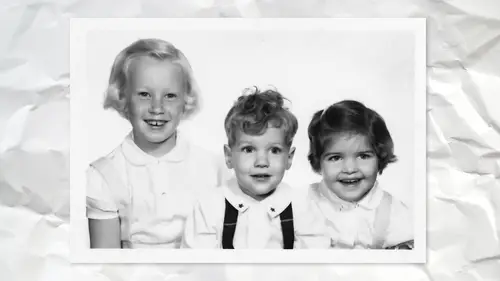
Lessons
Lesson Info
Healing Tool
one of the questions that comes up for people. When I'm talking about this, I still prefer most of the time to do healing, cloning, etcetera on a separate layer. Is there any really important reason do it here? Often people do that because in case they want to change their mind, I'm not certainly not gonna want to go back to the Tauron version. But my reason for still doing it initially at least on a separate layer, is I might do all this healing and then notice way back at this step, I kind of messed up a little bit. I don't wanna undo everything, So if it's on its own layer, at least I can fix that part. So it's not a necessary step, I would say to do it, but I prefer to because I find that I just in case I wanna do all that work and know that if a there's something I look at later on, even well into the process, I still have the opportunity at least toe look at and say OK, that I I need to adjust a little bit. Okay, so the healing brush to me, this is the way it I leave my healing b...
rush. I rarely if ever change it. I'm sure most of you, by now are aware of this term in photo shop called content aware a very simple way to think of it as any time see content aware, use it versus any alternative. So, like in the healing brush, there is, ah, a normal sorry content aware or these other options Very. I can't even think of the last time I switched to these other ones because, content aware, the concept behind the technology is when you paint somewhere, it looks at surrounding areas automatically and attempts to fix it for you. So it's not like cloning. The clone stamp tool says Copy and paste these exact pixels. So if you're not in exactly the right color area, it doesn't look right. The healing brush doesn't care about color has nothing to do with it. It's just using texture. In fact, I should have thought to set this up ahead of time. I could have another part of this document that was red, but it was the right texture. If I clone from it, you wouldn't see red. You just see the texture kind of ignores color is not, Ah, factor it. It still looks like it is because it blends it in. But it's not like you're saying we've got to make sure you're going into exactly the right spot because that's not the case. Okay, now, we talked about this before, but I tend to do pieces at a time so I wouldn't want to go healing right across the whole image and then realize that I messed up. I have to do it again with one exception. If you get to a point where there's on edge like this one right here, there is a possibility with this tool that you'll get kind of a blurry edge just because it doesn't know which side it should use. So if that happened, it didn't happen in this case it in that case, it tends to work better to stick within like this. Part of the image looks like the same kind of shades, even though it said colors on a factor, it will least help if, let's put it in another example. Actually, see if I have this thing do. Let's do a quick look here, so this is not obviously restoration. But just to show an example of how the healing brush the way we need to think about it, I guess I can't do it zoomed in. If I wanted to remove this entire flag, then rather than go like this and do this first bit, you'll see it covered a part of it. But it's still put more flag because it's looking next door and going, Oh, there's more flag there so would actually be better in the long run. Go like this, get the whole thing then it's gonna do a much better take longer, but will do a much better job now. I just got a couple of quick little things to fix. Any time you do a little bit of the time, the chances are it's gonna fix the flagpole and put a little flagpole and fix the flag. So you're always gonna be going over the same spot because that's just the way it works, because it's looking back for nearby information. Okay. The other thing to keep in mind, um, content aware, fill any of those type of things content of the patch tool but particularly content aware fill, which is sort of a related topic here it just it's not that like it's super smart. It just looks for surrounding areas. So, for example, if I made a selection of just this part and shows Phil content aware and clicked, okay, it's gonna look around and see it did OK, but see how it added part of the flagpole. Let's just say for the sake of argument that I wanted just the flagpole I want to get rid of the flag is going to sound really weird. But what we can dio I have to do this in a better way. Hold on a second. Let's do it this way so I can do a better job. Okay, so what we do go like this, make a selection around your flagpole and this could be related? The waitress I'm showing this because their situations with old photos were trying to fix something. And the tools keep picking from the wrong area. And then you add a layer mask to say, Hide that part, have you think about it? If pixels air hidden, how can content aware fill used them? They can't because they're not there. So now if I go to content aware. Fill. Throw away the mask, Throw away the mask. Why is it making a permanent? That's interesting. Not sure why it's doing so, a technique that could be quite useful. You're trying to content, aware fill, and it keeps picking the wrong areas to fill with, like someone's leg or a tree that you don't want. Just mask, um out temporarily do the content or fill and then throw away the layer mask. So I mentioned that here, so I don't really think I have an example in the photos that I scanned in that would work that same way. But it's the same kind of theory if you're trying to do something with an old photo, and there's a piece of furniture too close to someone's to the hand and it keeps getting the wrong part. In theory, you could do the same thing here, masked that out temporarily to get the result you want. Thank I mentioned kind of briefly in passing before I come. I could restore an old photo using my track pad and not my walking pen, but I would be very unhappy because if you've never used a tablet, the number one advantage is being able to change the size of your brush by how hard to press that, constantly going to your brush picker or popping up something to make the brush size. Let me show an example. Make it so that's how big my brush looks like it is. But look how big it really is when I very so as I'm doing it. All I'm doing is pressing harder or lighter, so I'm not constantly going anywhere to change the brush. That in itself, for this kind of work to me, pays for having a graphics tablet. Because it just when you start multiplying the number of times you'd otherwise be having to go bigger, smaller, bigger, smaller, using some shortcut, just the fact that you're doing it by the intensity of hard you press. Most people have never used a tablet. It takes anywhere from 10 minutes to three weeks to get used to that, because it's quite a different process. But if you haven't used down before, you think about it, stick with it. It's not gonna be an overnight thing for most people because it's kind of for in the first time, but cautioned makes such a huge difference. Now. I'm not going to do this whole thing. But content where are sorry? The healing brush with content aware it's pretty darn smart. I mean, doesn't look. That was a pretty big gap that it needed to fix. And there's still some areas that didn't quite work. But if it didn't, if you tried to use the healing brush and it was getting the wrong area and you weren't happy with it. The patch tool is a really good alternative because it's actually very useful because it's like content aware fill. But you can pick where it goes, content aware, fill. When you hit, fill it goes all use that area, and sometimes it's not the right areas you undo and try something else.
Class Materials
Bonus Materials with Purchase
Ratings and Reviews
Margaret Lovell
While I use Photoshop, I wouldn't consider myself an advanced user. I'm slowly, but surely trying to move in that direction. I've also been interested in learning more about photo restoration techniques to fix some of my old photos. But also because I think it's a useful skill to have, which could function as a side gig. I'm glad that I took David's class. I found his explanations easy to follow, and it's a great beginner's program. I feel as if I can start using what I learned today.
artmaltman
Another superb class from Dave Cross. Well organized, well paced, very clear and extremely insightful! Voice of experience with wise advice. Thanks Dave!
Beatriz Stollnitz
Excellent class for anyone who is looking to restore old photos. Dave's usual clear explanation style makes it an easy and enjoyable class to follow along.