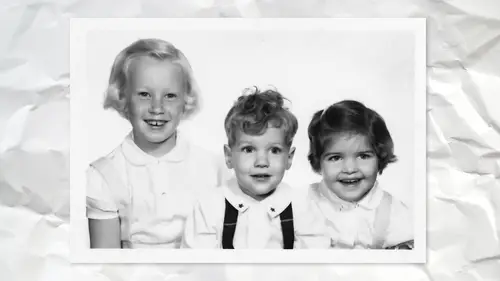
Lesson Info
9. Vanishing Point Tool
Lessons
Lesson Info
Vanishing Point Tool
every so often you have a photograph that's just missing something like a piece is gone. So there's part of us. So you have to, like, invent pixels. Which, of course, you can't. You have to borrow picks is already there. So I'm going to fake this because I don't really have a photograph that's gonna work perfectly well on this. But let me see if I can fake it for a moment. So I'm going to, uh, do this. So let's hear one second. There we go. So I'm gonna make it, Aziz, though part of this couches just missing in action, which is not there. So how would I try to deal with this? Especially since if I tried to just, like, clone or patch? There's a bit of an angle happen is a slight bit of perspective. It's not quite as obvious here, or some other ones where you know might be a set of steps or building that's going off at such an angle of U clone from here to here, it just wouldn't match at all. So there's a tool and Photoshopped that it came out in gosh early CS something CS two. And remem...
ber adobe going Look at this new tool. It's so fantastic. And I remember thinking, Ah, I could see using that occasionally. In fact, when I went to demonstrated for the first time, I took me like ours to find a photo that I could actually use it on. But when you can, it's pretty cool. It's called Vanishing Point. It's been there for a while, with most we look and go What that is that for? Well, here's what it lets you do. Take this tool right here and say I'm going to use the existing perspective, which means gonna go off at this angle, something like Say that now when you're doing this yellow means caution. Your grid is not that good. You wanted to be blue, So as you start to drag, this is that's a better grid. You're like, OK, fine, something like that. Now. Needless to say, if this was a building where you could clearly see okay, there's the exact It's much easier to use. So in this case, I'm delivered to in this one because it's a little harder to pick. But you'll see the benefit of the second has a clone stamp tool but it's clones in perspective. So as you get further away from the original, it follows that grid and says, Well, over here should get a little bigger. It's a kind of an awkward, frankly, because look, I'm in the clone stamp tool, but it looks like a pointer, so it's kind of like, uh, did I actually have the right tool? That is, the visual is a little bit funky, but it works like the regular clone stamp tool. You optional click wants to sample the area, and then when you come over here as you match it up, it's actually cloning in perspective. So for some situations, kind of like OK, that was easier, because, I mean, what's the alternative copy? Little piece put over here free transform and try and stretch. And I wish I had a better example that s'more, you know, obvious. But even here, I think you can see that was done in like, no time at all, and I didn't mention this, but I added a blank layer first so that little pieces on its own layer so that when I click OK, it'll here it is right here. So even now, if I look at it, I need to just rotated a hair. I still can. So let's pause for a moment. Say a lot of people when they're doing restoration, I see them. They've got, like, one or two layers because they just keep working on the same layer. My restoration looks like that, because along the way, I still wanna just in case. Look at it tomorrow and go That part there. I didn't do such a good job at and be able to go back to it. Now this the healing I did on the writing really isn't necessary now because it's covered up with this other one. But that's OK, because I'm all right with that. I'd rather do that than miss something completely. So, um, if I was being better organized, I would probably go in and name these layers so I would know which one was which. Because after a while, it gets a little bit confusing to just kind of figure that out. But, um anyway, so that's another option. So keep that vanishing point in your back pocket. They'll be like a rare occasion where you'll look. Look at that building is missing part of a window, and it all goes often perspective. Vanishing point. So, uh and I mean, it's pretty crazy. Go around corners. So if you have a grid, you draw one grid, then drag another great out and actually matches up on the corners of the building clone from one side to the other. I mean, it's pretty neat technology. Just how many times do we actually need to clone on in perspective? But for some situation like this, it's It's been a lifesaver for me a couple of times where I just was missing a piece, you know, So one of the philosophies we need to have is, um, every so often, something will be just missing. Like in this photograph here. Something happened on what that is ink blot. So he's got a missing hand. So luckily, I can just go to the filter menu into the ad Barney part filter. Wait a minute. Where is Oh, maybe it's not in this version of photo shop, so obviously that's I mean people like we'll just put his hand back. I'm like, How does one generate a hand from nothing? You know, you look at the other his other hand. Oh, it's up there now. That's not gonna work. So this is going to sound really kind of creepy and awkward, but I trust me. It's not is over time. And when you're working on photographs, when you're have a photo like, say, this one, he's got a couple of darn good ears there. So I would take those ears and I'm absolutely not kidding you and I have a file that looks like this. The body part collection by Dave Cross. So now I say, Well, there's a hand there's an I'm Seriously I mean, you steal from where you can so I never used to do this, but I realized, I think, the other day I was working on a photograph that had, you know, like there was a hand, and now I have a philosophy. Keep adding to this so I haven't even bigger one. I just did this for demonstration birth, but I have, ah, bunch that I've gathered that again. It looks just really odd toe open a file full of faces and but even things like, you know, his shirt and tie and other things because it's much easier to borrow from something else, like in this case, How would you fix that? Otherwise, So see, this one might work. I haven't tried this yet, but let's see. Drag it over. It's a little small, but we could probably still live with that. So free transform the horizontal, lower the opacity so I can see only to be further down. Then let's do it this way. It's gonna kind of approximate. Here is I can't really tell that something like that, probably the opacity up at a layer mask in that reverse hide all mode, which is optional. Click on the layer mask and then take my paintbrush. This is an example Ride temporary. Lower the density so I can kind of see where I need to paint with White. Put the density back up again. Now what often will happen in the case like this? I used to big a brush part of the problem, so I got a little bit too much. So part of that if I can, and also it's almost like now I have to go off and cover up his original hand because it's kind of getting in the way, so I might just take the old patch tool. Just get all this stuff. Try and cover it up. So that's obviously a way too fast. I think his hands looks a little small, doesn't it? A little baby hand now, I did that deliberately to show you. Of course we can still can you to edit it. But you get the idea, That sort of very quick version, the borrowing body parts from other ones. That's not a fast thing. Like I tried do that really fast office. He needs more work. But the principle is the important thing to know that Yeah, keep that in mind so that you're building up in your borrowing from somewhere else. OK, I just have one quick little last one to show you. Look at all those little spots on there. I'd be healing forever. So instead, I like this technique convert to smart object filter noise, dust and scratches. The way the dust and scratches filter works for me at least, is I want to put the radius at the smallest number I can for it to disappear. So I start high and I start using the down arrow key looking at it. And I'm looking at where I know there are spots, so they're a little too much back. Say, there. Now I take the threshold and I want it to be as low as I can. Oops, Wrong. A short cut there. Okay, so now the Dustin's those little dots have disappeared. The problem is now his face is a little weird and everything else. But think about how a smart filter works. There's a smart filter. There's the filter mask, so I take the filter mask, inverted. Now I have effectively added Dustin scratches filter, but hidden it all. Why would I bother doing that? Because now I can take my paintbrush, just the regular paintbrush. And now it's become the paint with the dust and scratches filter so I don't have to worry about hell. Hell, hell, I'm just painting basically to reveal that dust and scratches, but Onley in the areas I need, avoiding the detail areas that would give it away. So I would never suggest applying dust and scratches to the entire image. But doing it this way not just painted and really quickly to me quicker. Then the healing brush waiting for a tow update. And if you do all that you can still, of course, adjust the dust scratches filter so I would do that. And then, hey, guess what? It's still a smart object, so I can apply the camera raw filter to do other noise reduction and so on. Okay, so hopefully that gives you some ideas. There's no one function or tool I use the most, except recently camera Roz become like I said, a really important tool for me because it's just saved me so much time. Things that were taken me ah, lot longer. I could do so much quicker using camera. This has to do with sharpening. There's a masking slider there. Well, I would. Frankly, I wouldn't use as much in restoration because sharpening a photo like this that's old. It's tough to really sharpen it. Well, if we're talking about a landscape photo you took than the masking function can help you see how the Scharping's being applied, because you can have a more or less in certain areas. But I found that sharpening is really tough. To do on something like this is just kind of soft focus because of the old age of the photo. To me, the real purpose of sharpening is in preparation for printing. So I have a photo I took today that looks nice and sharp, but I want to make sure it's really sharp for printing. So we'll add sharpening for that. For these images, doing sharpening is gonna help a little bit. But I wouldn't I wouldn't use as much of their for the masking, and I think in the way that masking thing works. It changes the appearance of your photo, see where it's being affected. And there's so much stuff happening in an old photo with texture and stuff. It's almost more confusing toe to see what it looks like with that masking feature turned on. Yeah, what? Don't go ahead. Um, so my era early seventies, everything's yellow. Will L. A B colors work for that? It can. You just have to kind of It's the and I don't I haven't used L. A B in enough time. I used to be able to tell you that a is like green and blue. I just remember off top my head. But you can look it up really easily and then determine that to do the complementary color and so on. the other thing you can do. I don't think I have Ah on overall yellow photo. But another option, which is kind of interesting, is duplicate the layer. Use a filter called average under blur, and it shows you that so in your case, you look very yellow. And then you invert that and change the blend mode to color, not color. It's Otis color, but just lower capacity, so it's sort doing it by I. But it's a quick way where you're kind of in effect, sampling the yellow is already there, inverting it to the opposite color and then applying to try and removes. And some people also use few saturation and only the Yellow Channel, and try and lower the saturation. But now the other thing I would try, frankly, is try bring into camera and use the white balance tool. I mean, that might do it in one shot. Who knows
Class Materials
Bonus Materials with Purchase
Ratings and Reviews
Margaret Lovell
While I use Photoshop, I wouldn't consider myself an advanced user. I'm slowly, but surely trying to move in that direction. I've also been interested in learning more about photo restoration techniques to fix some of my old photos. But also because I think it's a useful skill to have, which could function as a side gig. I'm glad that I took David's class. I found his explanations easy to follow, and it's a great beginner's program. I feel as if I can start using what I learned today.
artmaltman
Another superb class from Dave Cross. Well organized, well paced, very clear and extremely insightful! Voice of experience with wise advice. Thanks Dave!
Beatriz Stollnitz
Excellent class for anyone who is looking to restore old photos. Dave's usual clear explanation style makes it an easy and enjoyable class to follow along.