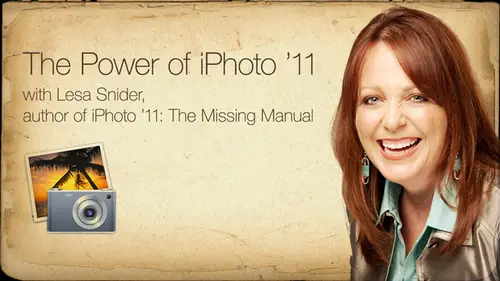
Lessons
Introduction to Apple® iPhoto® '11
07:40 2Importing your Photos
12:08 3Organizing your library
1:07:33 4The Joy of Keywords
32:33 5All About Apple® iPhoto® Albums
26:25 6Tagging Photos with Faces
30:34 7Tagging Photos with Places
15:31 8Editing Your Photos
44:47Lesson Info
Sharing & Publishing Your Photos
Now let's talk about publishing Web pages out, and this one is as simple as the emails. It's just incredible. It works exactly the same way for all three services that I photo supports, which currently is Facebook Flicker and mobile. Me. Let me show. You have that works. You start out by selecting the individual pictures or the album that you want to share, and you click the share button at the very bottom of the interface and then pick the service that you want to share this to. Now you do need to set the services up in your preferences. So if you go toe I photo and preferences and click the accounts pain, you can enter all the different accounts you have. You can enter your flicker account, your Facebook account and so on and so forth. You will be prompted to log in to those services if you're not already logged into them in a Web browser. So here I'm being prompted to log into Facebook. Now you cannot sign up for our Facebook account through this interface. You need already have tho...
se services you cannot sign up for. Flicker through I photo. You need to have done that already. So once we log in, then we get this little pain at the bottom of the screen that sprouts from the share menu. That asks you that. Let's say we want to share to Facebook. So it's asking me where on Facebook. I'd like to put these photos. Do I want to create a new album from those photos? Do I want to add those photos that I've got selected to an existing Facebook album? So the minute that you dial in your Facebook flicker or mobile me settings into I photo, it goes and finds all the albums that you have created, so it knows what's up there already. Okay, works like a two way sinking kind of thing with these services, which is really great for updating albums. If you delete something from a published Facebook album and your I photo, it gets deleted from Facebook. If you, uh in and vice versa, it's really neat the way it works. One thing to know is that you cannot upload videos to your Facebook albums. I'm not real sure what's going on with that. You can upload them to the Facebook wall, not to an album. I don't know what's going on that, but nevertheless, that is the case. We can also change your Facebook profile picture from directly with an eye photo, which is kind of a fun thing to do. When I was writing the I photo book, I needed to screenshot, so I actually had to do it for the screenshot of change in the profile picture. So I put that one up there with me with the ears and the antlers and within about five seconds, I But I had 100 you know, l o ills rof l. You know every adoration of that. It was really funny, and people had seemed to be so amused by it actually lifted up for a month or so. Okay, So once you have selected an album for these guys to go into your actually we're going to say that we were creating a new album from Facebook. So in the previous screenshot we clicked on new album. Then Facebook wants you to give it a name because it it knows that you may not want to name the same thing is maybe the album was named in I photo. You may want to give it something custom for Facebook, and you can set the privacy options on an album by album basis right here within I photo, which is very handy. So you can do that by choosing that photos viewable by puppet. And you can say everyone friends, only friends of friends and so on and so forth. And then you click publish, and that's it. You get a nice little status far at the top, right, showing you the photos going up. And when it's finished, you can click the little right pointing arrow that I've got circled here to actually visit that album as it appears on Facebook. So once you have entered your accounts for those different services Facebook, Flicker, Mobile me, you will see them appear as a single icon in the source list. Okay, so in previous versions of the program, every album that you published showed up is a sever icon. That doesn't happen anymore. You're icons are by account, so if you've got several people in your household that have different faces accounts, this is a great way to control where they're going. So if you enter more accounts and I photo preferences and you'll see other Facebook or flicker account. Show up in your source list on the left hand side. But once you single click your account, then in your eye photo window, you're seeing all of the albums that you've published to that account. You can double click an album here in Facebook to go into and edit it. Let's say you accidentally uploaded a picture of you with that piercing that you haven't told anybody about, and you're like so you can click on your Facebook account and then you'll see all the albums you've published here. Double click the album. Once the album was showing, you can click the photo and press delete and at triggers, a sink with Facebook so that photo will immediately come down. So that's very handy. Changing your profile picture. This is the one I did changing your profile pictures. Very simple. Simply click to activate. That was a spoon into the spoon for Rudolph D. I'll get it. So simply click the picture in I Photo and then click the share button. Instead of creating a new album, you can say profile picture and you click that, and it goes straight up to Facebook instantly. Very quick and easy. Um, what happens if you want Teoh? Add a photo? Let's say I had This was fun from our Halloween party. If you had creative will say you created the Facebook album Halloween. You know, 2011 and you thought shoot. I missed that great picture of me with my K, but I won't add that to the Facebook album. Well, you can do that, really. Simply you can click the share, grab a photo, click the share button again until I photo which service you want to share it to inflict Facebook in this situation. And then you see all the different Facebook's in that little bitty pain sprouting out from the chairman you. And as you can see down here, I circle the Halloween album that I previously made in. Once I click that, then I thought I was gonna add that one picture to that existing album. So that's the way that you can add pictures once you've already, uh, created the album. I didn't mention that this is ah, sinking process that happens automatically once I photo knows about your accounts. There is no way to make it not know about your account. So in other words, let's say that you you want to unhook it from Facebook. For whatever reason, let's say that I'm sure you all can think of hundreds of reasons. My mind is going completely blank at this moment. But nevertheless, the only way to unhook I photo for more these accounts is to delete the account itself. Now that won't delete the photos from your library, but that will definitely unhook I photo from whatever account that is. And you can only do that in the preferences pain so you would choose I photo preferences, click accounts, and this is where you can settle all that stuff up as well. So you click the account you want to unhook, and then you click the minus sign, and that would delete the account from my photo. And to add accounts, you simply click the plus sign and need to style in your user name and password, and it hooks right up. Looks at the pictures that are up there shows in the TV in I photo, so it's it's really quite amazing. So let's take a look at that over in my photo. So let's say, for example, that I had not, uh, uploaded my Sunset pictures to Facebook. So we made a smart album from the sense that keyword earlier. So let's go ahead and and add these to Facebook. So since I don't have a single picture in here chosen, it's going to upload the whole album. I'll go ahead and close in front panel, come over here to my share menu, and I've already entered my account information through preferences. I can choose Facebook, and it's asking me, Oh, would you like to add these to an existing album? Would you like to Adam to your wall? Where would you like to make new album? So I'm gonna go ahead and make a new album. It picks up the name of the album. You can keep that if you want. I can set this to be viewable on Lee by friends, which is what I typically do and then click publish and that's it. So you get a little status bar on the top, right? Uploading thumbnails. And if you want to bail out of this for any reason, you can click the little cancel button at the top, right? The little circle with the X inside of it. And within just a couple of seconds or so all those photos are gonna be up on Facebook, and then we can click this little arrow right here to go view that page on Facebook. The process is identical for flicker and for mobile mean So I'm not going to show you all that, but it works exactly the same way. So it is very, very, very, very simple. And again, once you start entering that account information those separate accounts are gonna show up over in your source list under the Web category. But until you start doing that kind of thing, you're not going to see a Web category at all. So don't let that throw. You have to actually enter an account before you see that. So it's a really great way. Like I said, to stay in touch with friends and family. If you do a fair amount of traveling and you know Jay and I have a habit of doing some of this one were on the plane will import the pictures before we leave in on the plane back then we're editing. You can make your I photo albums. Of course, you can't do the sharing while you're on the plane, but you'd certainly be ready to go by the time you landed and got home. They don't have all that work toe look forward to. So let's go ahead and take a peek at this out on the great interweb so I could click this right facing arrow. And apparently, uh, this content is not available. I could log in and show it to you, and it would all be there. So that's how that works. No big deal. So again, it works the same way for all of those different services. Now let's Okay, so this is showing you all the different albums I have on Facebook. And again, let's say, if I wanted to go into the Star Fist 2011 album Yes, we really do dress up in our Star Trek outfits and go out into the great public for SciFi conventions. So let's say that I had uploaded these photos to Facebook before I actually started using I photo to do this. This is a a great thing we're seeing here. I'm gonna make the zoom level a little bit larger seek and see it. This copy of I photo does not include these photos, but since I added my Facebook account, it's seeing them. Okay, so that's what this little icon right here, it looks like an R s s feed icon. That's what it's telling you. Hey, this photo is being kind of kind of streams to you. Basically, it's downloading a thumbnail. That photo doesn't really yet live on my hard drive. Um, so that's a nice thing to know, even if you haven't always been using I photo to interface with Facebook or Flickr or what have you can still see the photos that are up there. And if you try to delete one of these things, it will say, Hey, you don't actually have his picture on your computer. Do you want me to download the full copy before you delete it? And then you can say yes and then it actually would live in your library. But if you see that little radio looking icon, that's what it's telling you that you've got just a thumbnail of it. You don't have actual full sized photo, So if we did want to delete one of these we could just click it and impressively, and it would be taken down immediately from Facebook because it would trigger a sink automatically. There's no way to manually trigger sink, but if you make any changes to a published album, the Sink hap happens automatically.
Class Materials
bonus material with purchase
Ratings and Reviews
a Creativelive Student
very nice
a Creativelive Student
I am looking forward to the course.